Onboarding creates a personalized first-time experience for every member and visitor. It brings six components together: About Page, Welcome Screen, Custom Profile Fields, Introductions, Onboarding Emails, and Default Pages, so you can greet people, collect the right info, and guide them to a clear next step.
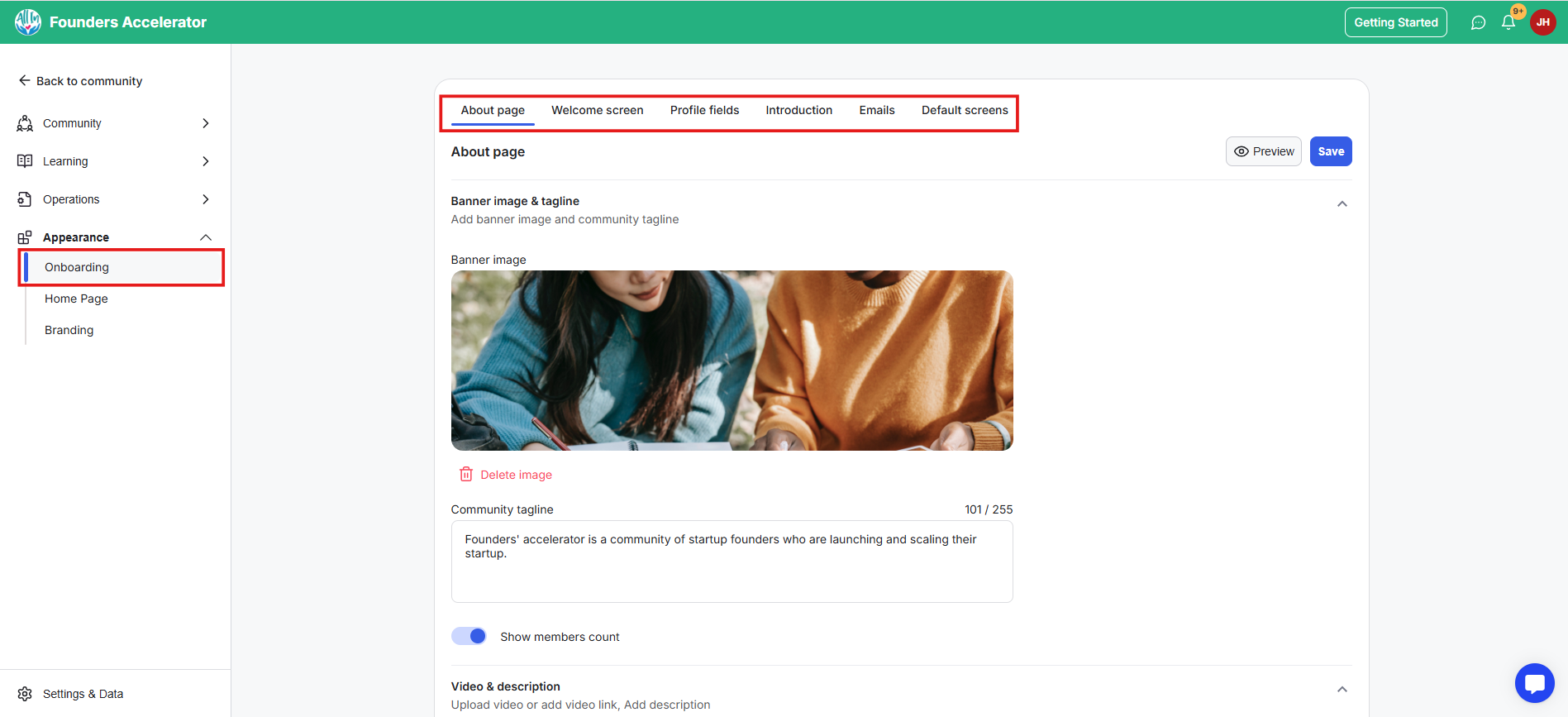
Sets expectations before people join, which reduces churn.
Easily onboard new members who join your community.
Collects only the data you need and puts it to work.
Increases activation with timely welcome and invite emails.
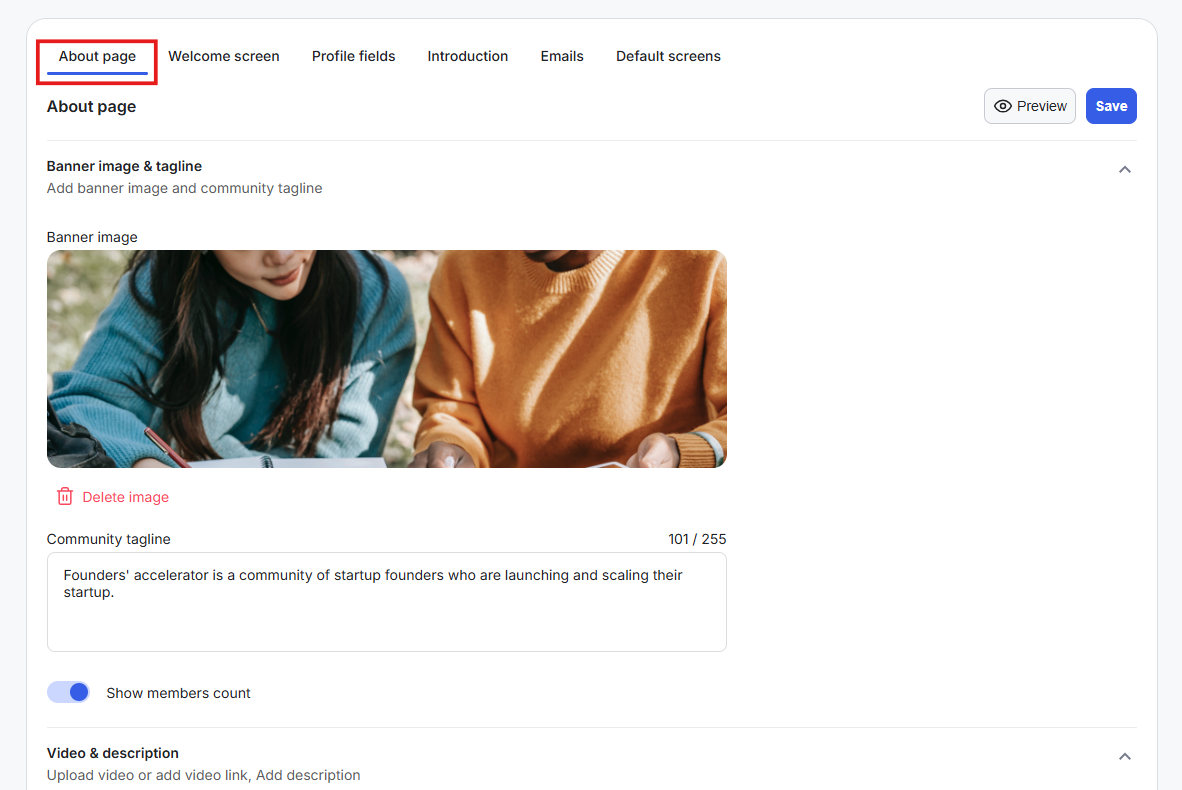
What it is: The public face of your community for logged-out visitors and non-members.
What it’s useful for: Explains who you serve, what members get, and how to join, before people sign up.
Real-world examples:
A coach showcases outcomes, pricing, and a join button.
An association outlines member benefits and eligibility.
A program lists what is included in the next cohort.
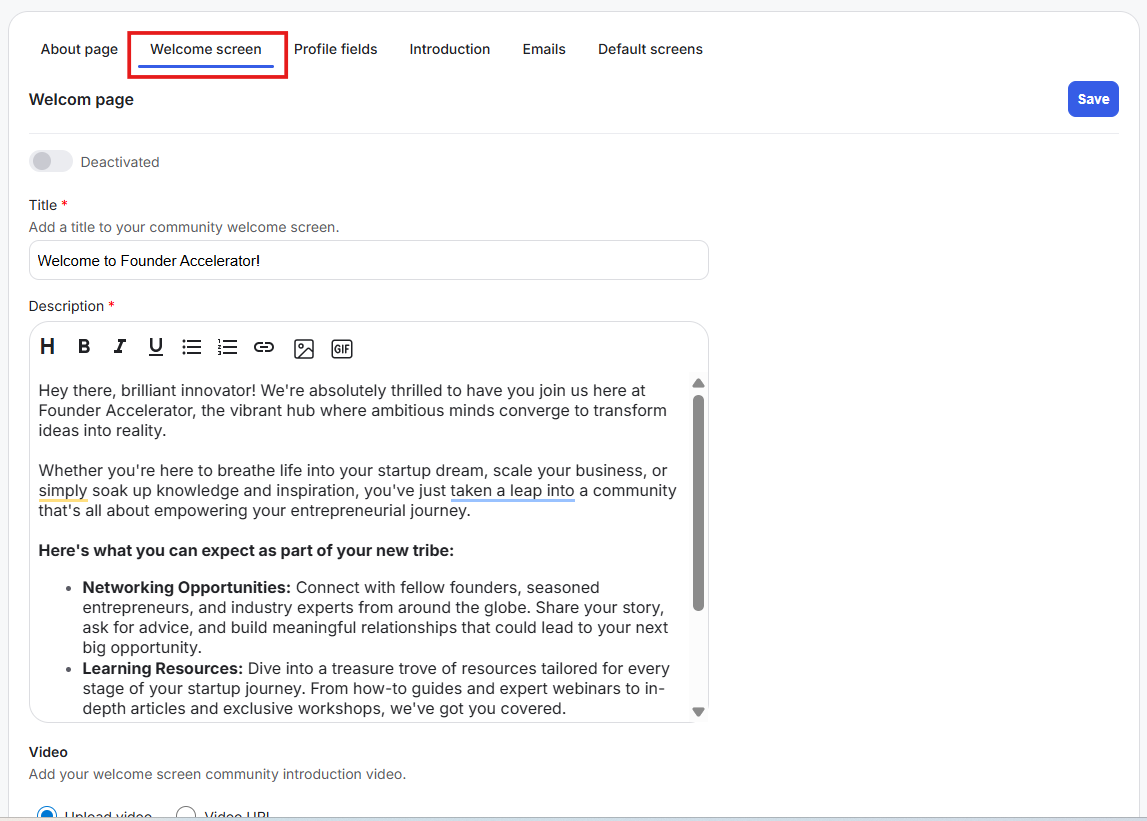
What it is: A first-visit message for new members, with an optional video.
What it’s useful for: Sets tone, explains the next steps, and highlights one key action.
Real-world examples:
Video intro that points to walk you through the community.
Communicate what’s available for them.
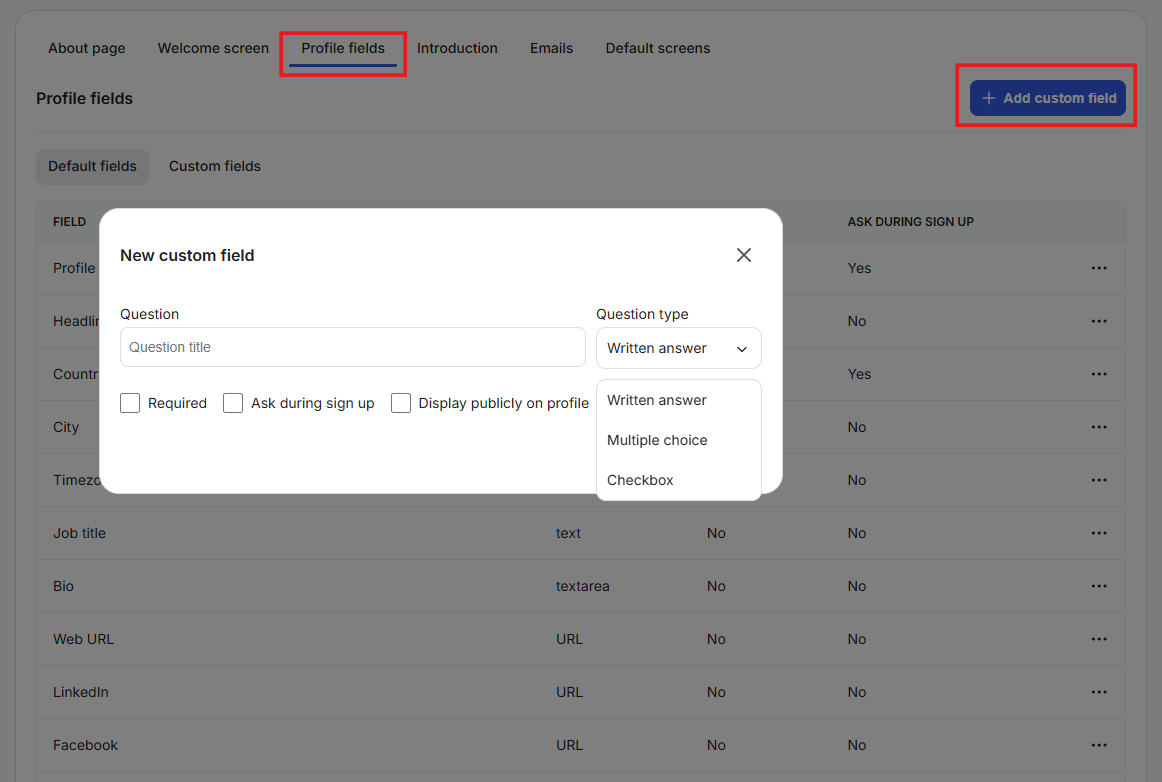
What it is: Fields members complete during onboarding. You can mark fields as required and choose which appear on profiles.
What it’s useful for: Used to collect additional information about members for reporting.
Real-world examples:
Collect role, goals, or industry for tailored access.
Ask about interest areas that map to channels.
Capture “interested in certification” for future offers.
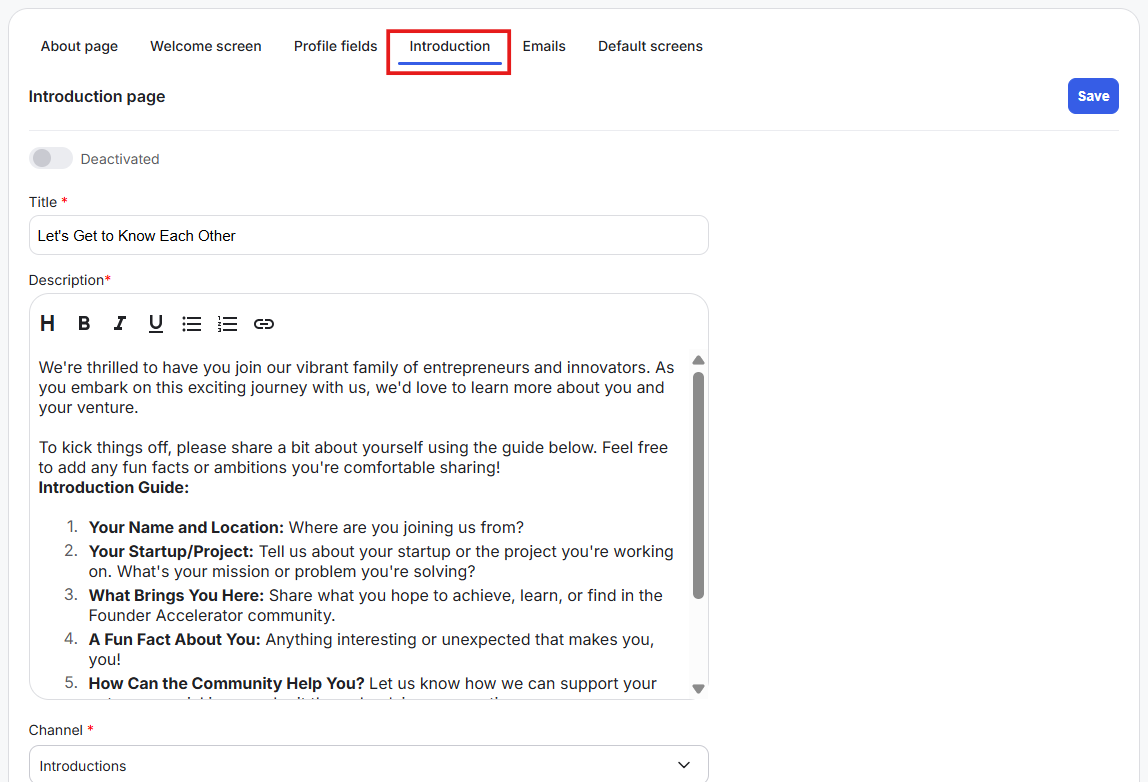
What it is: A prompt that asks new members to post an intro. Their post goes straight to your Introductions channel.
What it’s useful for: Normalizes participation from day one and sparks replies.
Real-world examples:
A simple “who you help and one goal” prompt.
A photo plus three fun facts for community icebreakers.
A program-specific intro that tags a cohort lead.
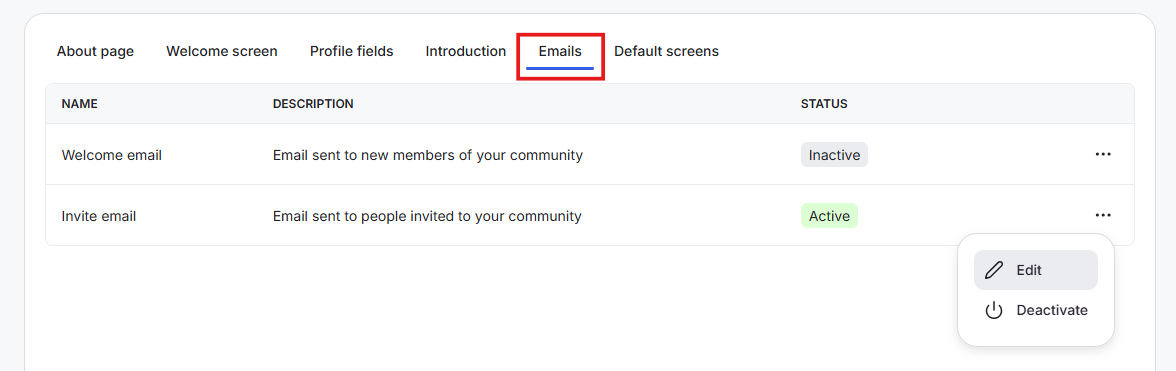
What it is: Two emails you control; Invite (to people you invite) and Welcome (to new members after they join).
What it’s useful for: Great for onboarding new members and using it as a template for invitations.
Real-world examples:
Invite email with a custom invite link to join the community.
Welcome email that links to the first lesson and the Introductions channel.
A short note that confirms what access is included.
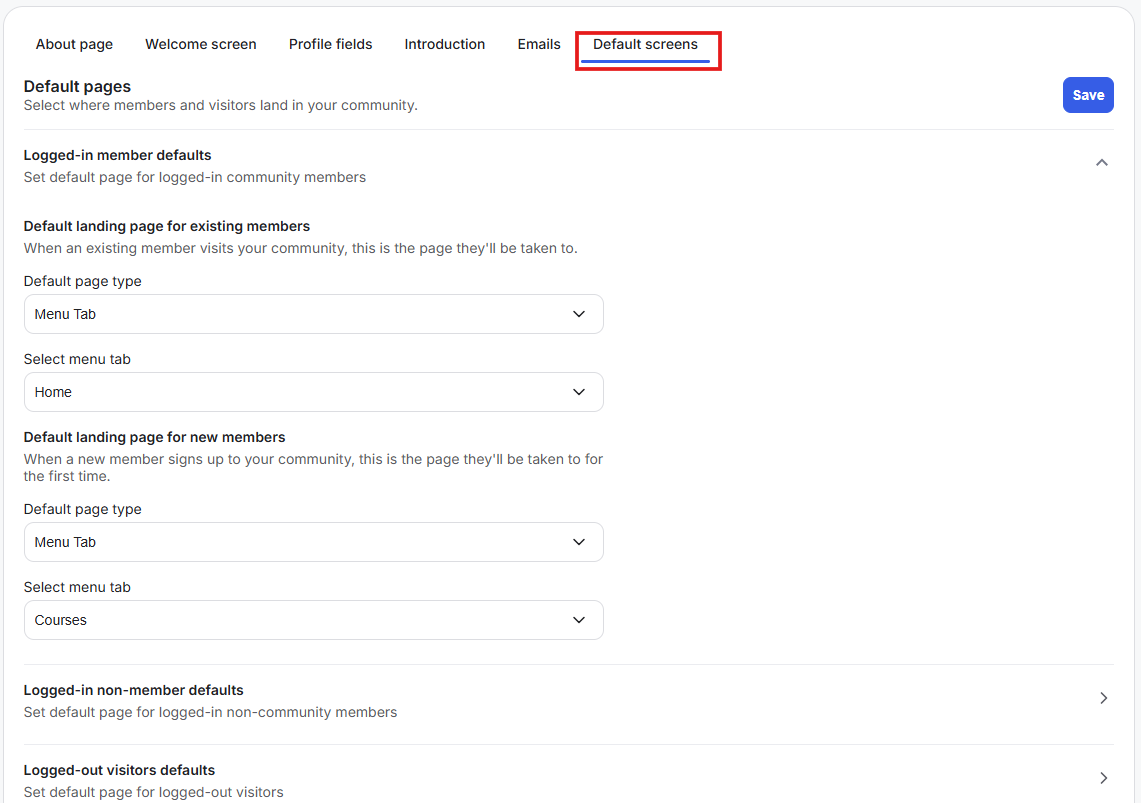
What it is: Controls which page each audience sees first.
What it’s useful for: Sends the right person to the right place without extra clicks.
Audiences you can set default pages for:
Existing members (logged in)
New members (logged in)
Logged-in non-members
Logged-out visitors
Decide on the one action you want new members to take on day one. Write it down. Align the Welcome Screen, Welcome email, and Default Pages to drive that single action. Keep profile fields short and useful so completion is fast.
Personalized paths: Combine profile fields with segments and workflows so each member’s first experience fits their role or goal.
Data that drives action: Use fields like experience level or business type to power targeted channels, messages, and offers.
Retention on return: Set Default Pages so returning members land on a progress view or new content hub, which gives them a reason to log back in.
Upsell readiness: When members indicate interests in profile fields, segment them and follow up later with relevant upgrades or workshops.
Keep onboarding tight: one screen, one action, one quick win.
Make only the essential profile fields required.
Use a short video on the Welcome Screen to build trust fast.
Align emails, Welcome Screen, and Default Pages to the same first step.
Review copy monthly so it matches current programs and priorities.
Trigger workflows based on profile field values to open channels or send targeted messages.
Set different Default Pages for new versus existing members to guide each group properly.
Use the About Page as a lightweight marketing page for logged-out visitors, then direct them to plans.
Can new members skip the welcome screen?
New members cannot skip the welcome screen if it’s turned on.
What fields should be required?
Only what you will use immediately for access, segments, or communication.
Can I change the onboarding flow later?
Yes. Updates apply as soon as you save them, and you can preview before publishing.
Next:
How to create membership custom fields
Learn to create membership questions for community members to answer.
Related:
How to customize your about page
Learn how customize to setup your about page
Also see:
Setting Up Default Pages for Your Community
Learn how to set where members and visitors land in your community.