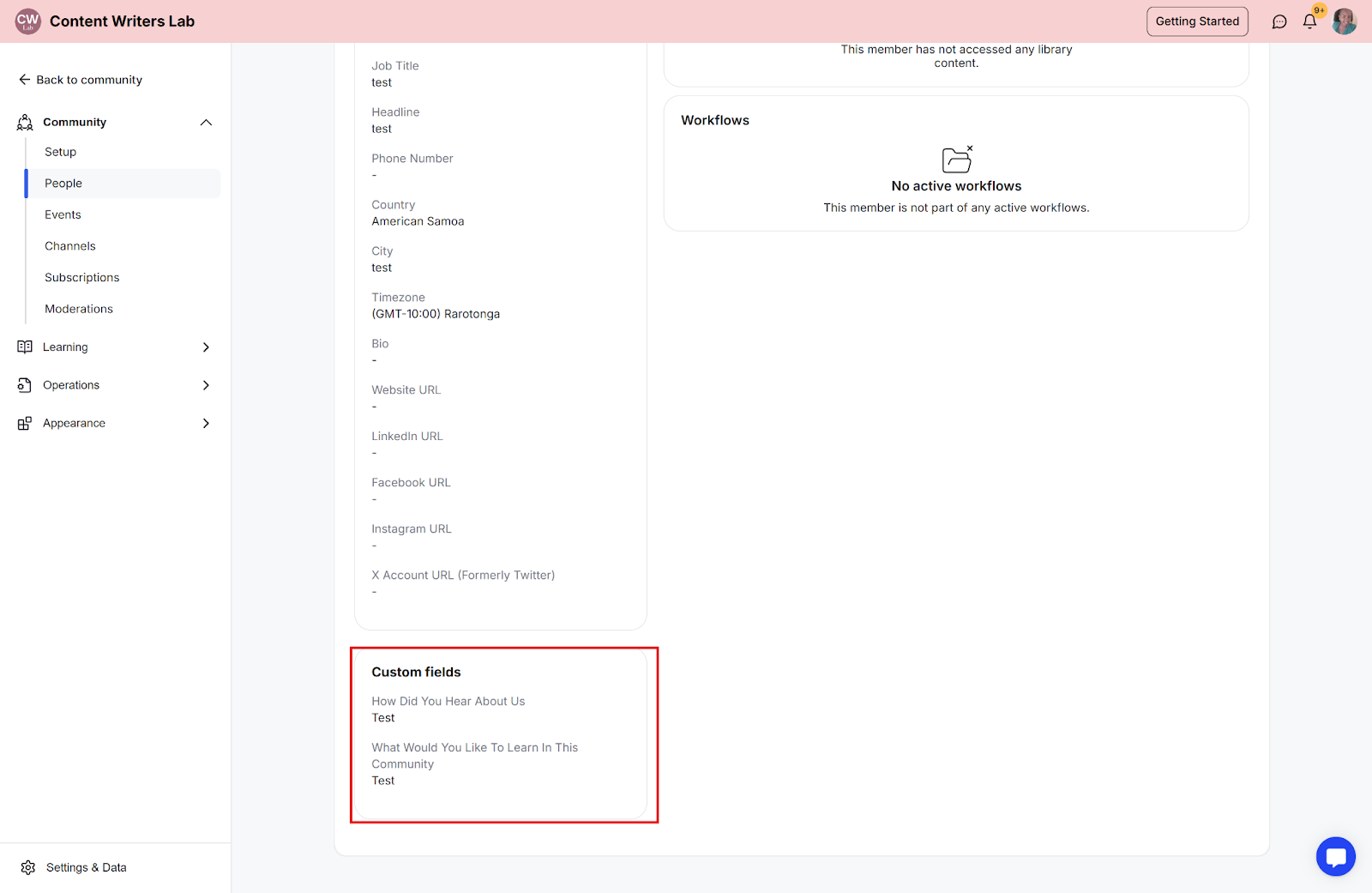Custom fields allow you to collect specific information from your community members during onboarding. By creating membership questions, you can better understand your audience, tailor experiences, and gather insights that help manage your community more effectively.
This guide will walk you through setting up, configuring, and managing custom membership fields in your community.
Step 1: Click on the Admin Panel button at the top right of your community dashboard.
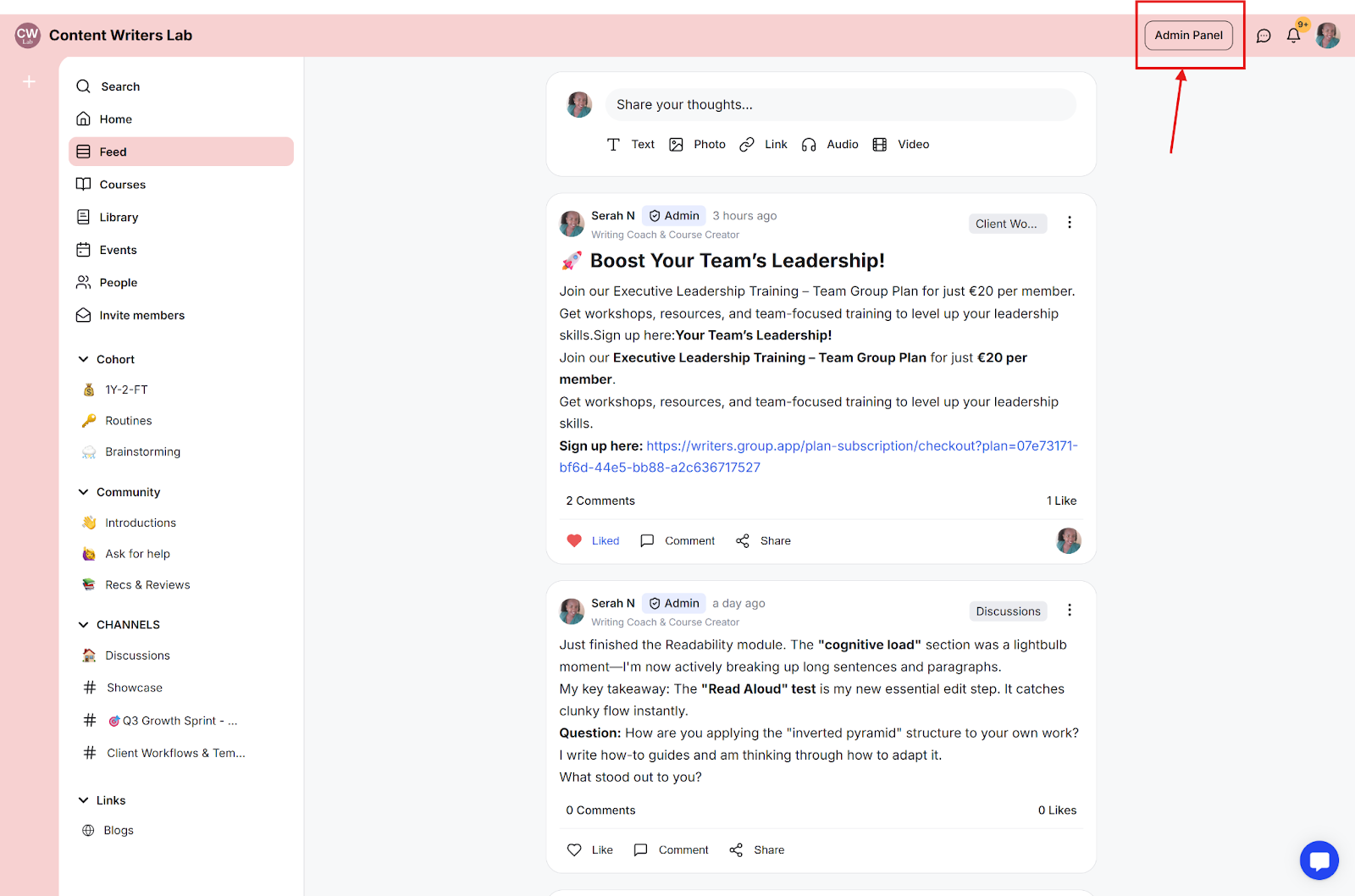
Step 2: On the side menu, scroll down to Appearance and select Onboarding.
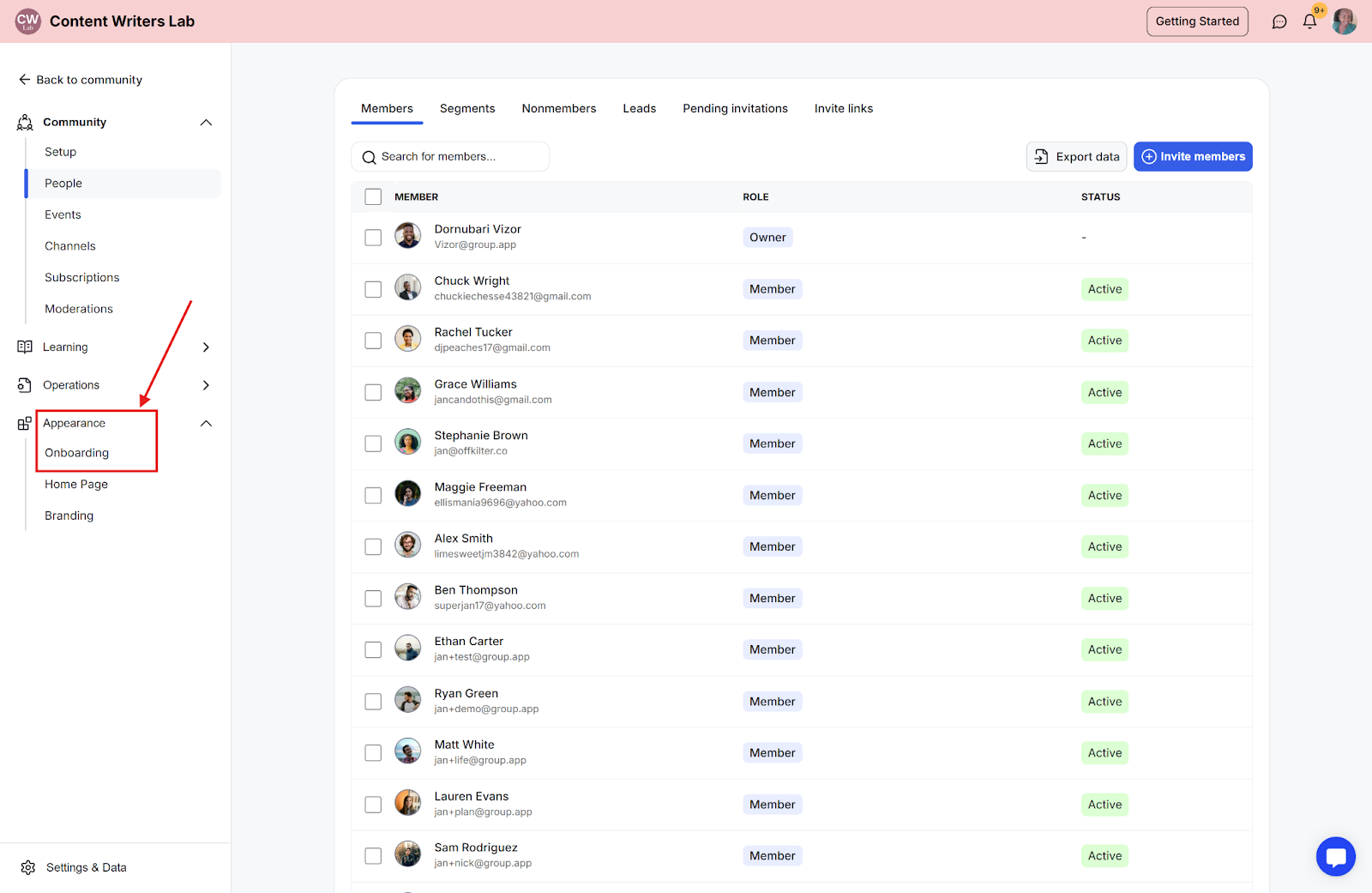
Step 3: Go to the Profile Fields tab at the top of the Onboarding page.
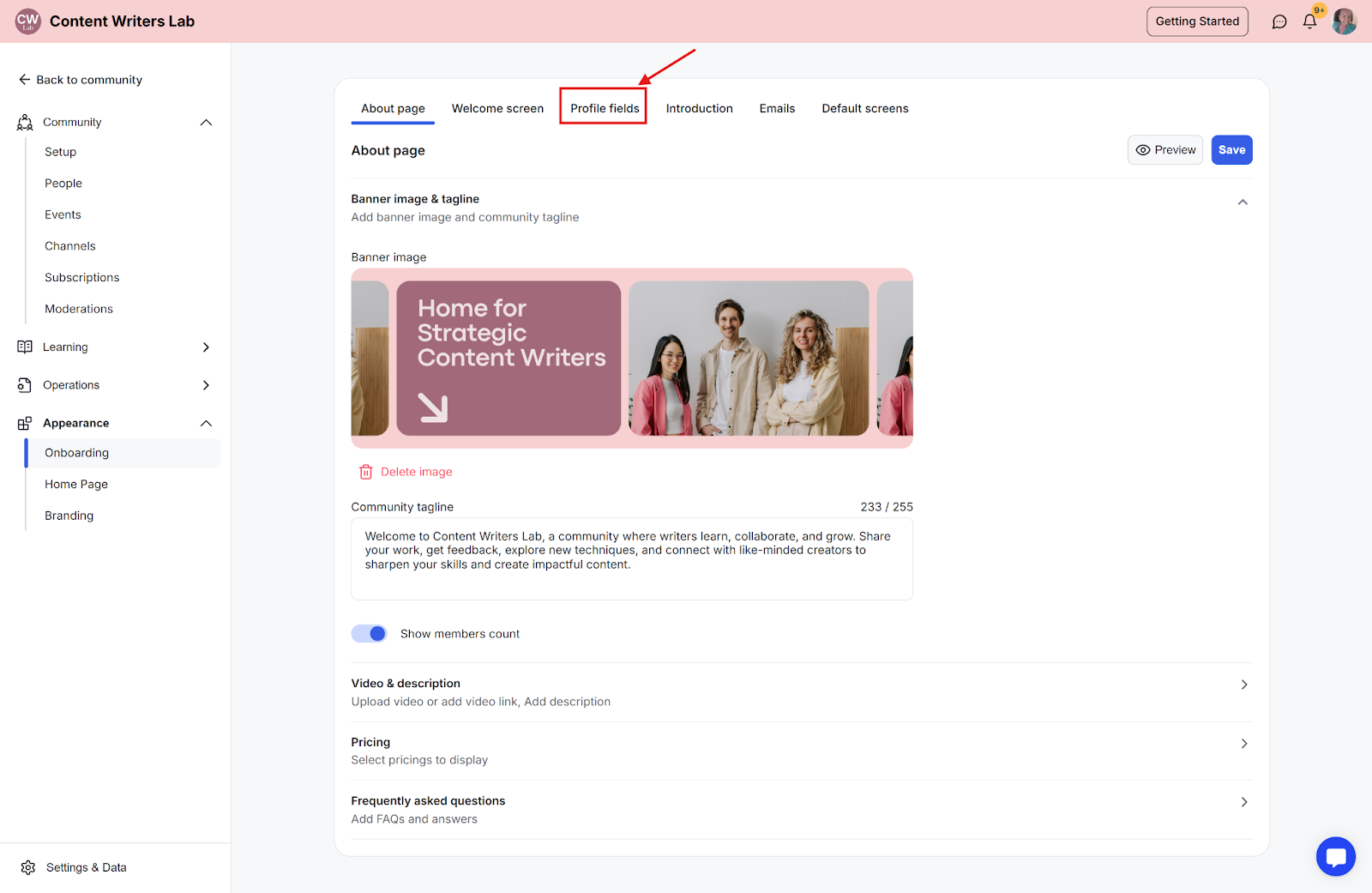
Step 4: To create a custom field, click on the Add Custom Field button to open a pop-up.
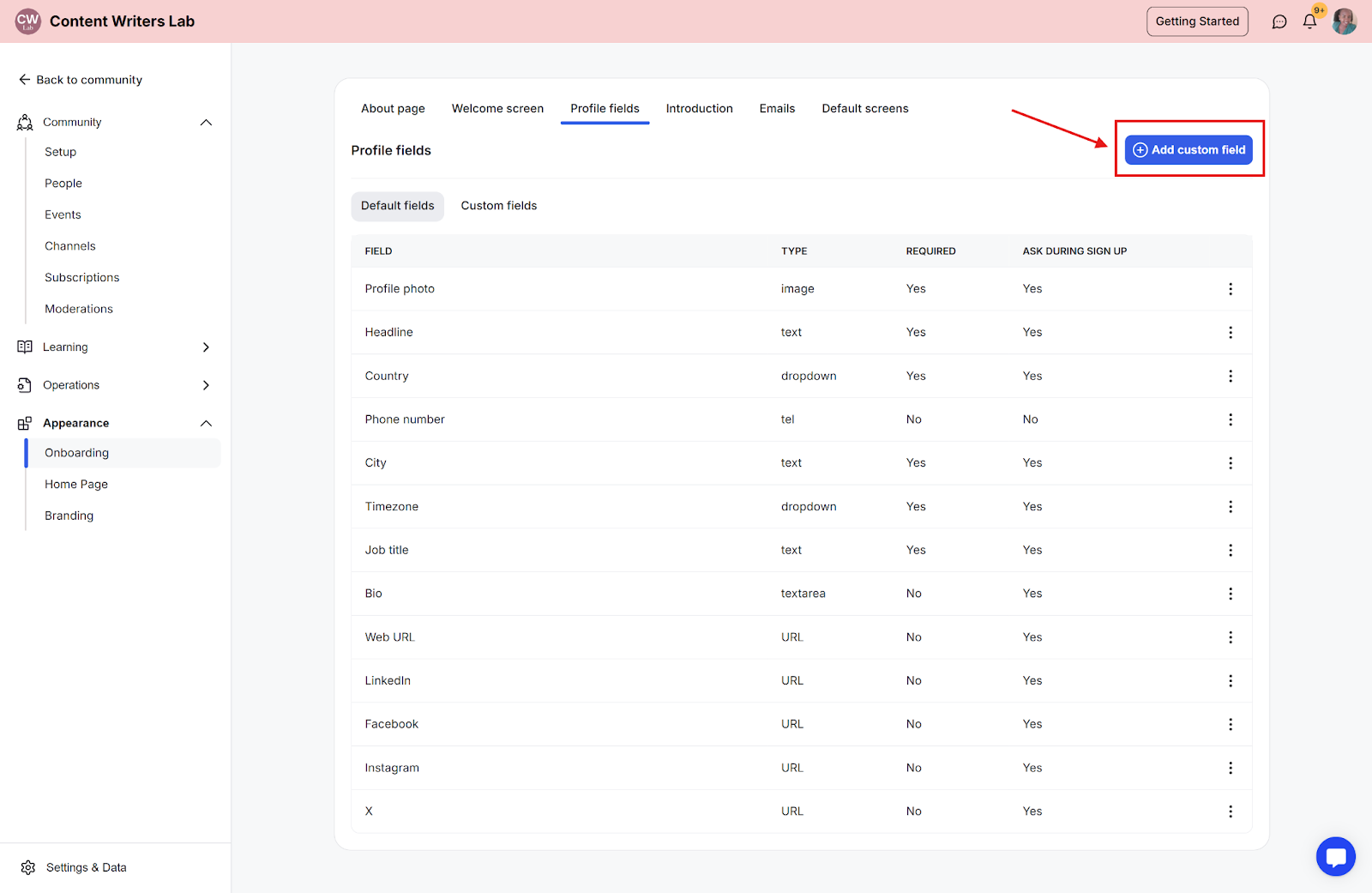
Step 5: The custom fields consist of the following:
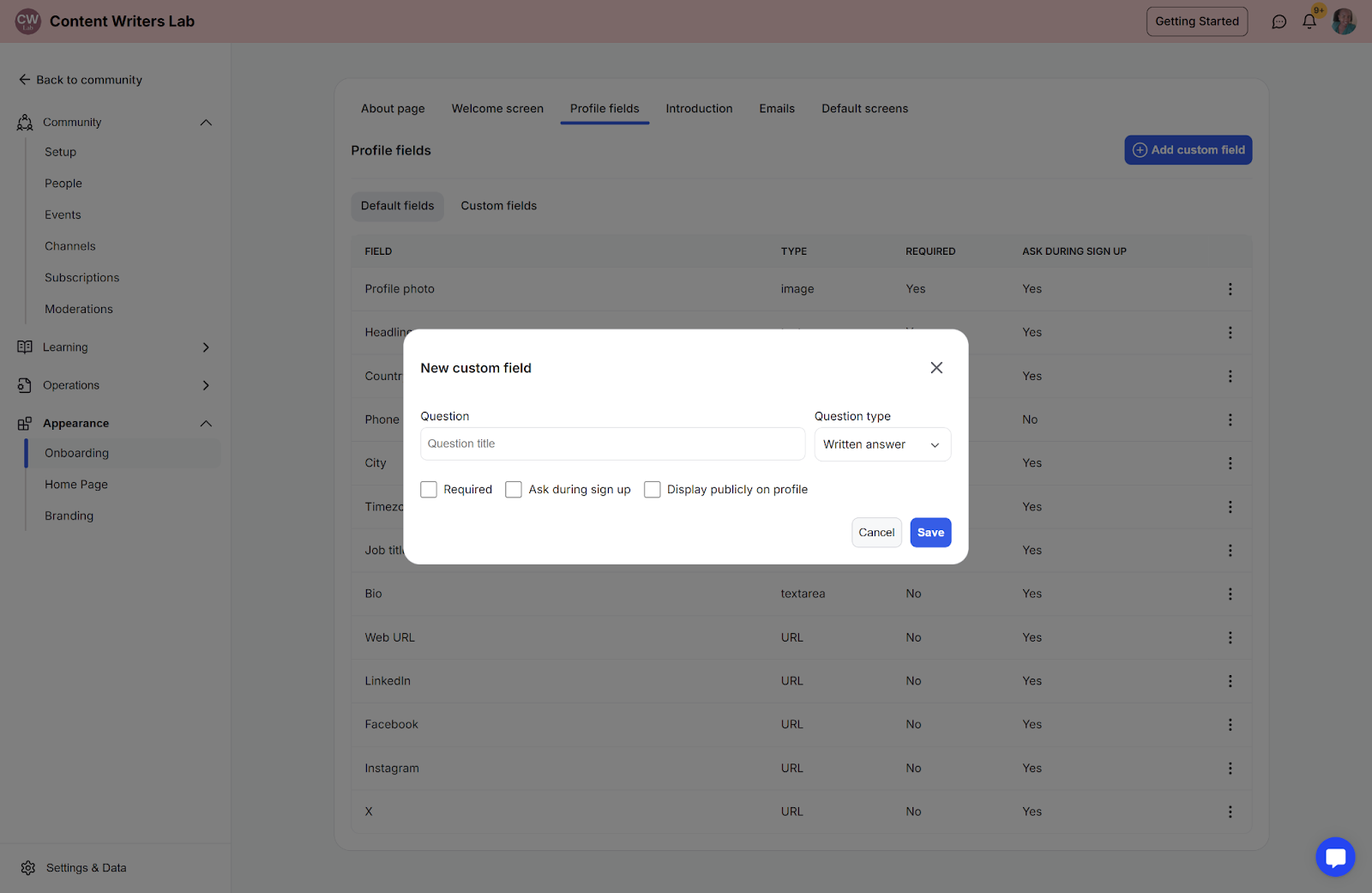
Question: A text input field where you type the title of the question you want to ask.
Question Type: A dropdown menu where you select the format of the question.
You can structure membership questions using different formats
Written answer: Textbox will be provided for the user to answer the question by text.
"Why do you want to join this community?"
Multiple choice: Options can be added and members can choose an answer from the selection.
"How did you hear about us?"
Social Media
Friend/Colleague
Online Search
Other
Checkbox: Options can be added and members can choose multiple answers.
Which topics interest you most?"
Networking
Learning Resources
Events & Webinars
Career Opportunities
Required
A checkbox to indicate whether this question is mandatory for users to answer and cannot be skipped if checked to be true.
Ask During Sign Up
A checkbox to determine if this question should appear during the sign-up process of the member.
Display Publicly on Profile
A checkbox to decide if the user’s response will be visible publicly on their profile to non-admins.
Step 6: You can rearrange the order of questions by using the move icons on the left of each question to control the sequence in which they appear to members.
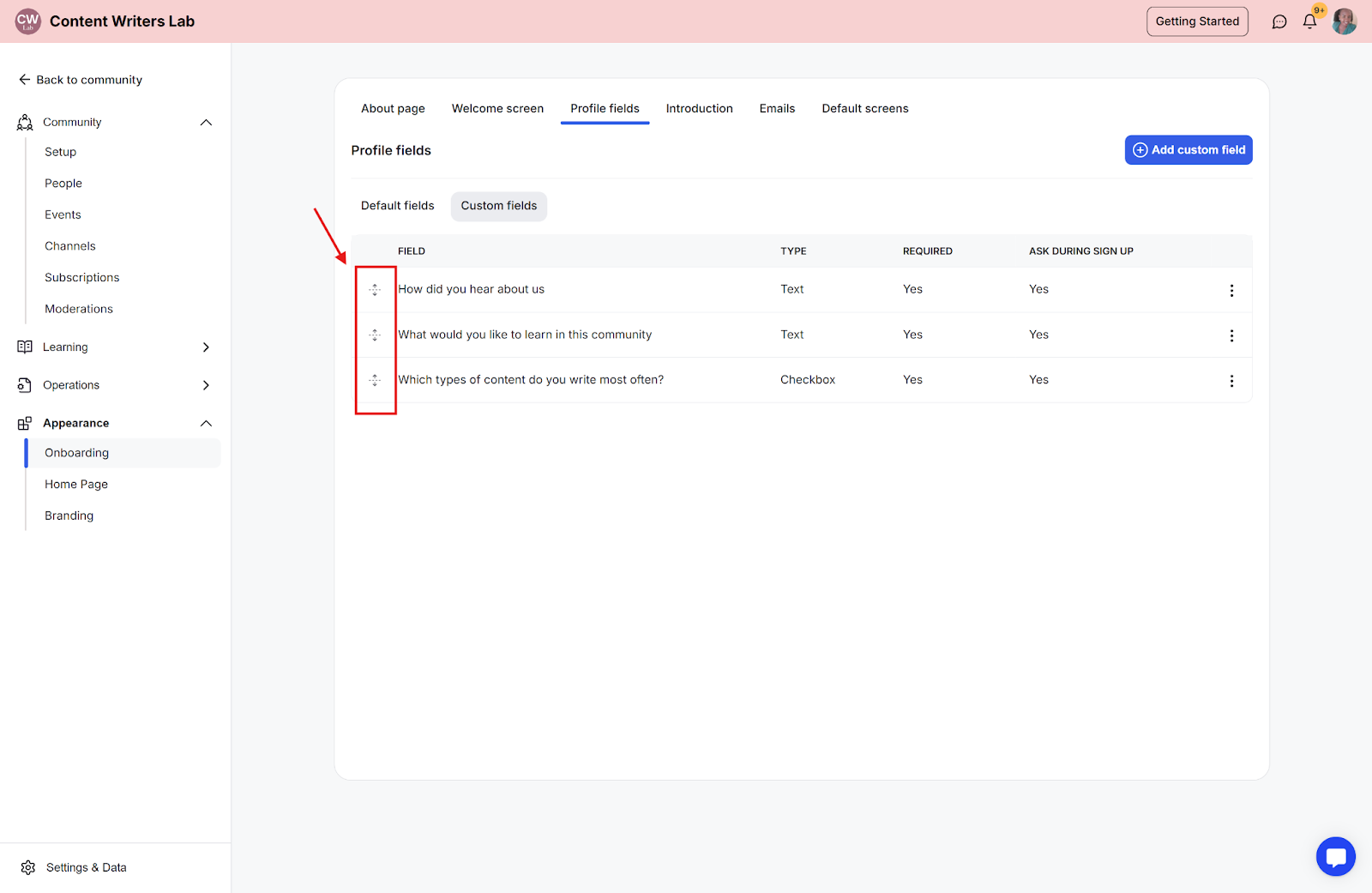
The custom fields will appear for the member during sign-up if they were marked “ask during signup” during the creation process
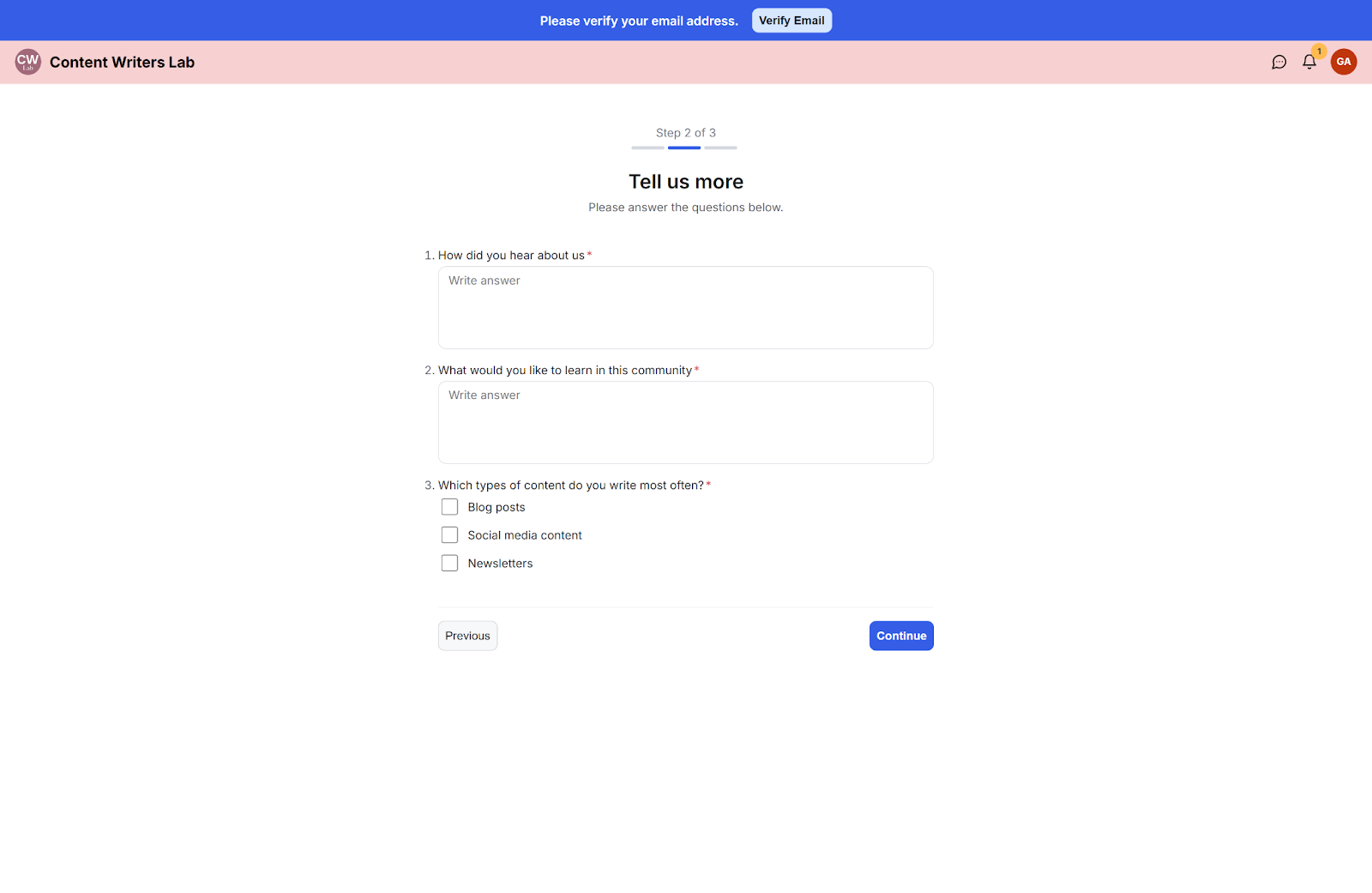
Step 1: Click Admin Panel and navigate to the People page on the side menu.
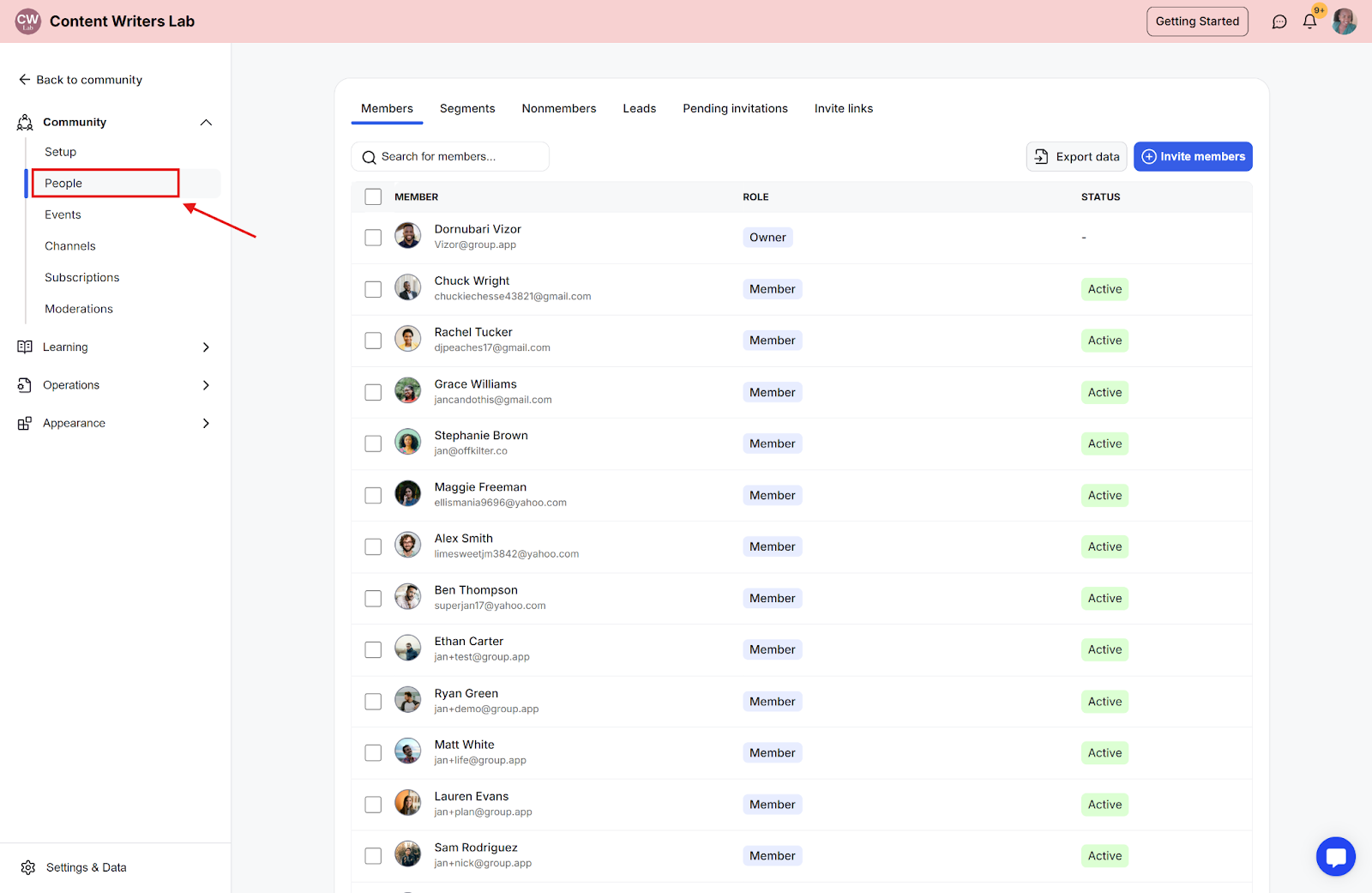
Step 2: Search for the member whose answers you want to view.
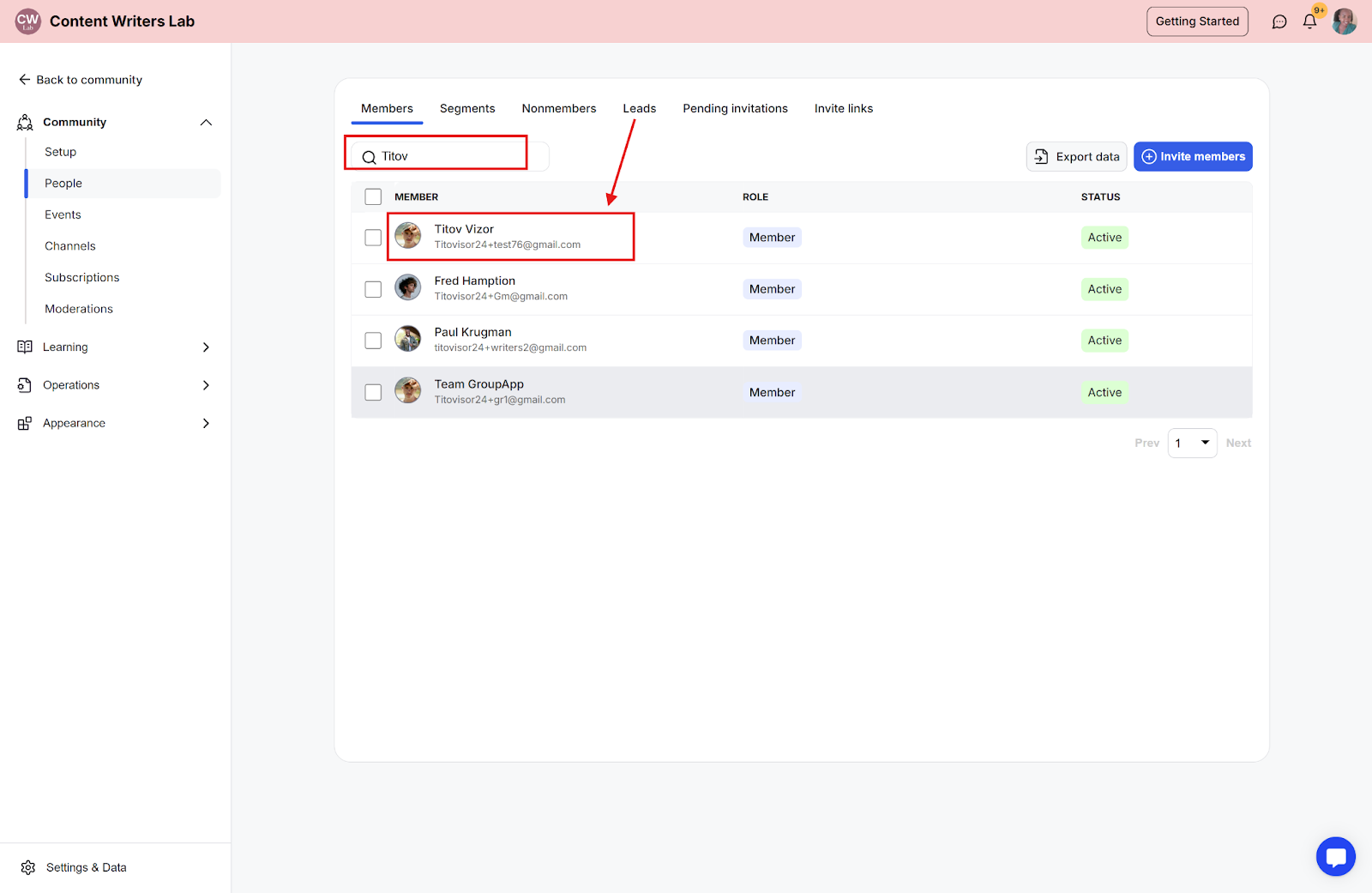
Step 3: Click and scroll to the bottom of the page to view the answers to the questions.