The Invites feature gives you three ways to bring people into your community: Invite by Email, Bulk CSV Upload, and Invite by Link. You can preconfigure roles, plans, and access so new members land in the right places with the right permissions from day one.
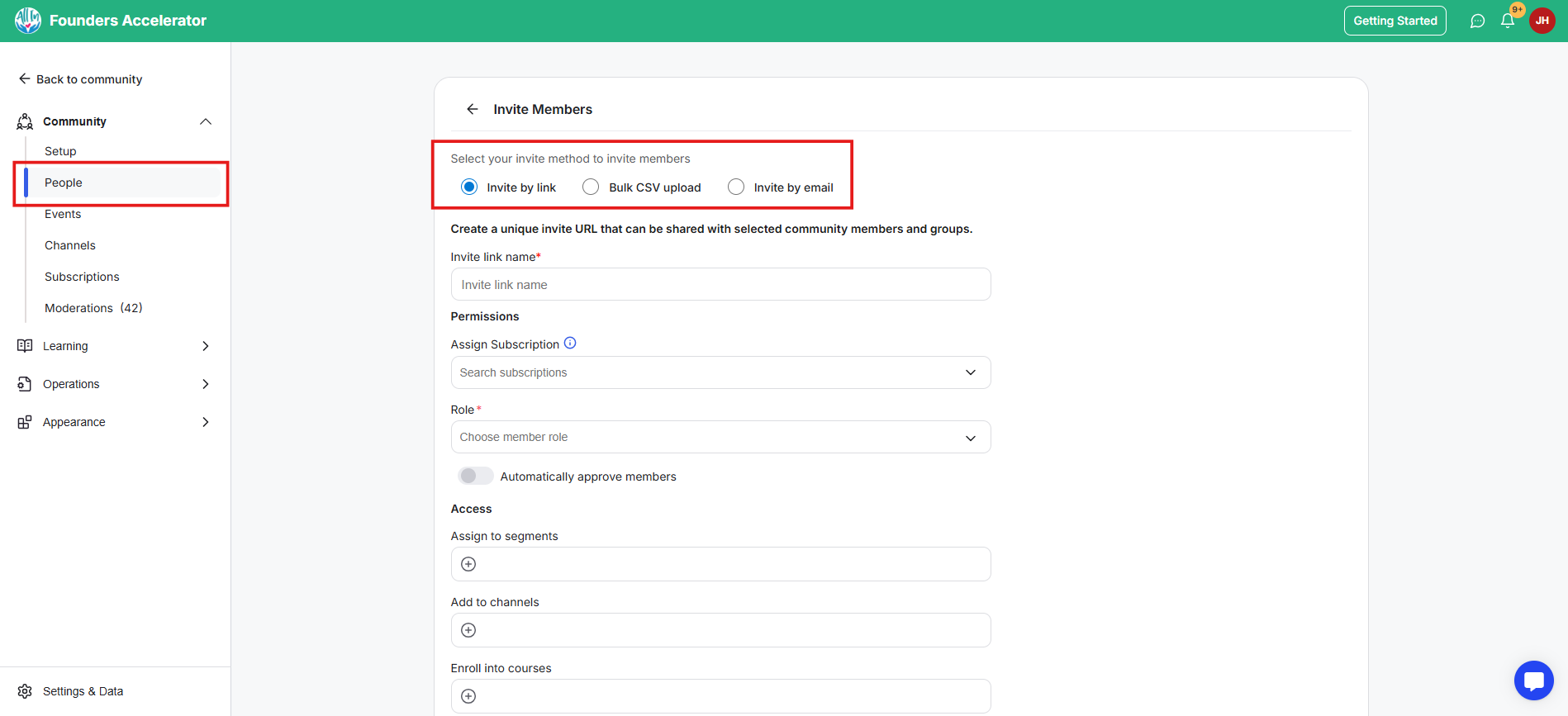
Invites turn onboarding into a controlled flow. You decide who comes in, what they see, and what they can access, without manual setup after they join. It reduces coordination, speeds up activation, and keeps your member records clean and consistent.
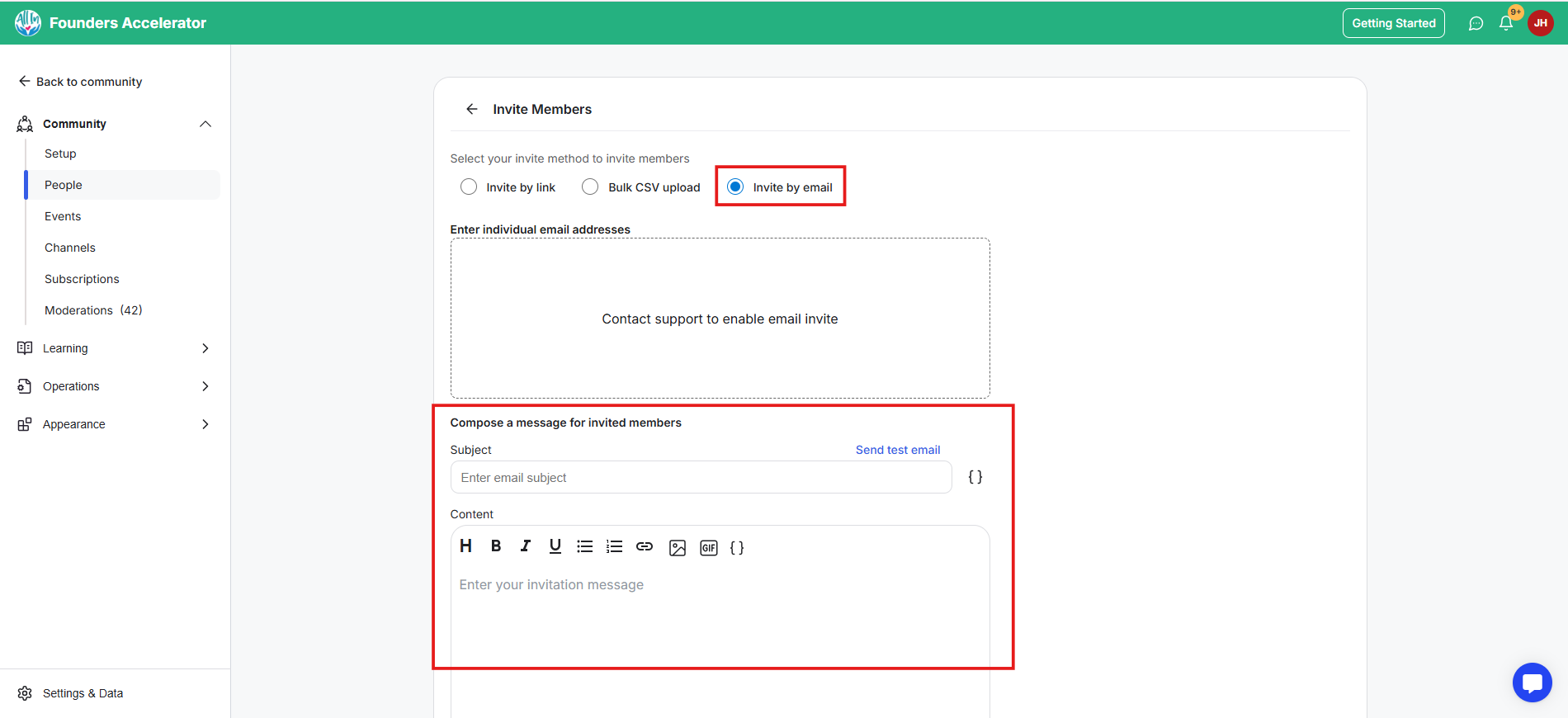
What it is: Send individual invitations by entering a person’s name and email (up to 10 at a time).
What it’s useful for: High-touch invites where you want precision and a personal approach.
Please note: This option requires you to contact support to enable email invite. You’ll be required to provide some information for verification to check the legitimacy of your organization/business. This helps us to prevent spam abuse.
Examples:
Invite a guest speaker or partner with the right role already set
Add a single coaching client and place them into the correct plan
Bring in a moderator with preassigned channel access
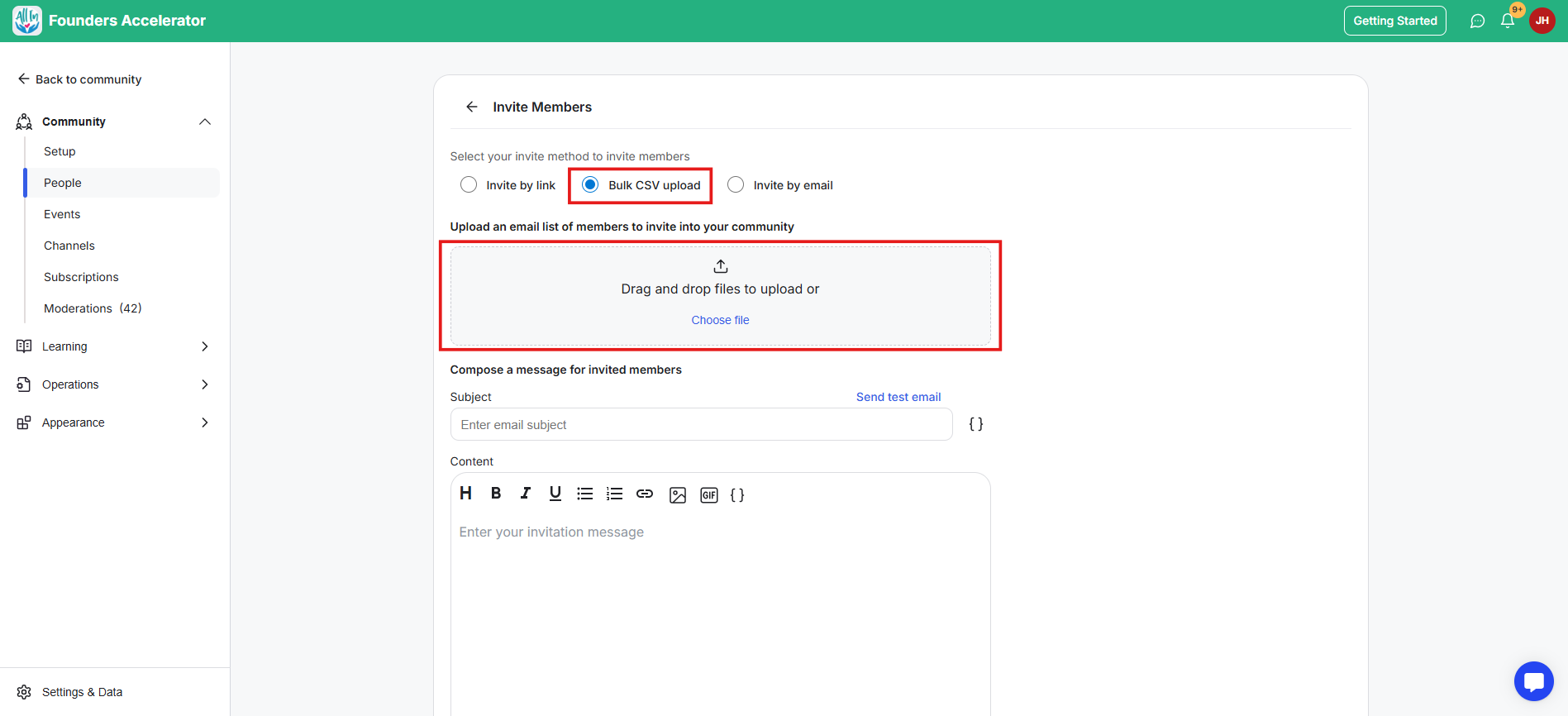
What it is: Upload a CSV list to invite many people at once. (Requires support approval; anti-spam protections apply. Limit: up to 50 invites per day once enabled.)
What it’s useful for: Cohorts, alumni groups, and client teams where scale and consistency matter.
Examples:
Import a full cohort and auto-enroll them into courses
Add a company’s staff list and place them in segments and channels
Bring past customers back for an alumni space with set access
Important: To prevent spam and abuse, you must request that Bulk CSV be turned on by support and confirm you have permission to invite those contacts.

What it is: A join link that carries preconfigured role, plan, and access rules.
What it’s useful for: Lets you create re-usable invite links and have self-serve joins for defined groups without manual setup again.
Examples:
Share a cohort-specific link that enrolls members into the right course
Offer a mastermind link that adds buyers to a premium plan and channels
Bundle a paid course into a subscription path from a single page
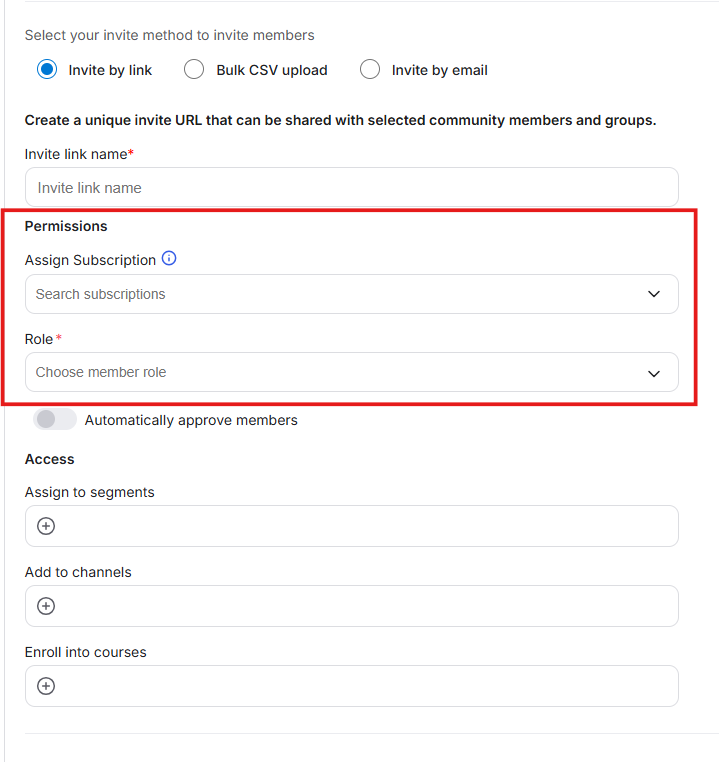
What it is: Controls you attach to invites.
What it’s useful for: Ensures members arrive with the correct status and billing context.
Options: Role assignment, Assign subscription plan, Automatically approve members
Examples:
Set “Moderator” for a helper and auto-approve their join
Attach the Pro plan so invitees select it during signup
Use auto-approve for trusted lists to remove manual reviews
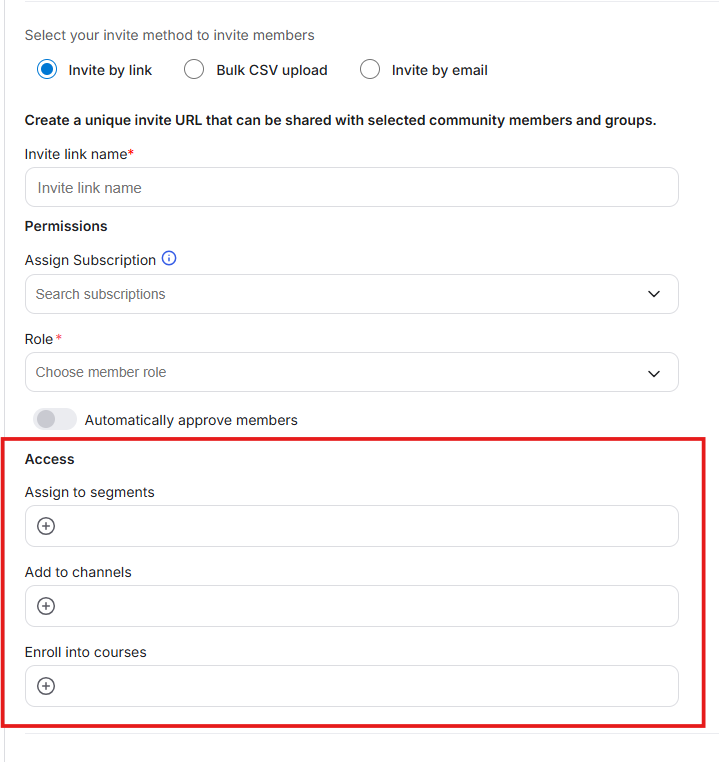
What it is: Automatic placement rules that run after signup.
What it’s useful for: Puts people in the right segments, channels, and courses instantly.
Options include: Assign to segments, Add to channels, and Enroll to courses
Examples:
Add buyers to a “Premium” segment for targeted messaging
Drop cohort members into their private discussion channel
Auto-enroll students into the course they purchased
Decide the outcome you want on day one: role, plan, and first actions. Create one invite setup per group type (cohort, company team, VIPs) so each audience gets the right plan and access automatically. Keep it simple and consistent.
Cohort onboarding: Send a link that auto-enrolls students in the course, adds them to the cohort channel, and approves them on join.
Corporate access: Upload a CSV from a client company, assign the correct plan, and drop staff into their private channels.
Alumni reactivation: Invite past buyers via CSV to an alumni space, add them to an alumni segment, and surface a discounted plan.
Premium upgrade: Share a private link in a launch email that assigns the premium plan and adds members to VIP channels.
Partner programs: Give partners a link that sets their role and places them in a partner resources channel and course.
Event series: Invite registrants by email, auto-approve them, segment them as “Event Attendees,” and add them to the event channel.
Scholarships or comps: Use Invite by Email to place recipients on a comp plan and enroll them in the required course.
Keep one invite configuration per audience to avoid errors.
Always attach the plan you want members to see during signup. Use auto-approve only for trusted lists.
Always notify members that they’ll receive an email with invite links.
For CSV, clean your data and confirm permission before requesting bulk access from support. Plus, notify members that they’ll receive an email from GroupApp.
Pair invite segments with Workflows to trigger special welcome messages, orientations, or progress nudges the moment someone joins. Use plan-based invites to test conversion paths (monthly vs annual) across different audiences. Route link-based invites through landing pages for tracking and clearer offer framing.
Why can’t I upload a CSV yet?
Bulk CSV requires support approval to protect against spam. Once enabled, the limit is up to 50 invites per day.
Do link invites bypass manual approval?
Only if you turn on “Automatically approve members” in the invite permissions.
What if someone joins but can’t see the right channel or course?
Check the invite’s access options and confirm that the segment, channel, or course was attached properly.
Next:
How to invite members to your community
Learn to invite members to your community
Related:
How to invite members using custom invite links
Learn how to invite members using custom invite link
Also see:
How to setup invite page
Learn how to setup invite page