Channels are purpose-driven discussion spaces inside your community. Think of them as sub-groups where members can connect around specific topics, programs, or goals. Each channel has its own feed, events tab, and courses tab (you can choose which to show).
You control who can join, what they see, and how each channel appears. This flexibility lets you build focused spaces, premium groups, or mini communities, all within one platform.
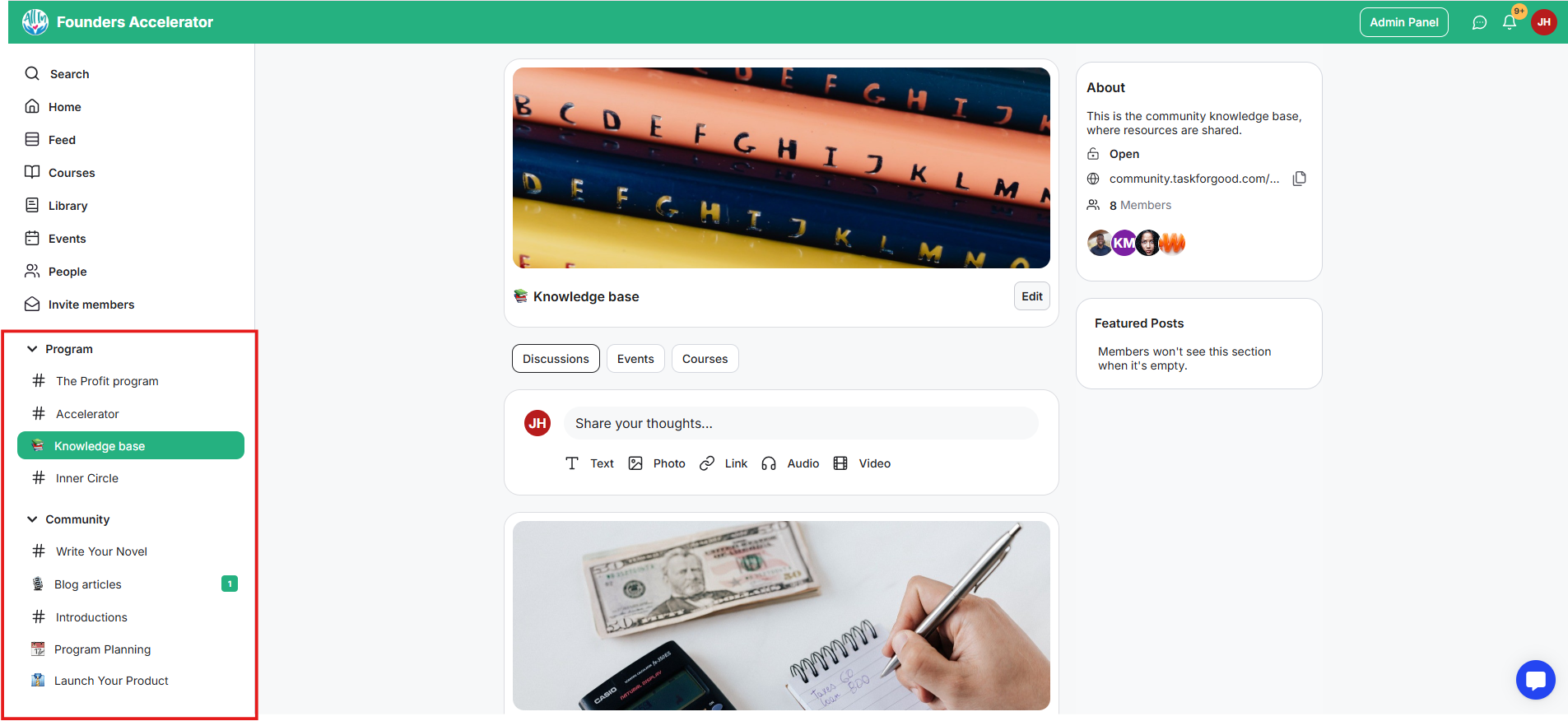
Channels bring structure and clarity to community engagement. Instead of one long feed, your members can interact where it’s most relevant.
Keeps discussions organized and focused by topic or purpose.
Creates a sense of belonging and direction within each group.
Reduces noise while increasing engagement quality.
Supports premium and cohort-based experiences through access control.
Turns your community into a structured network of learning spaces.
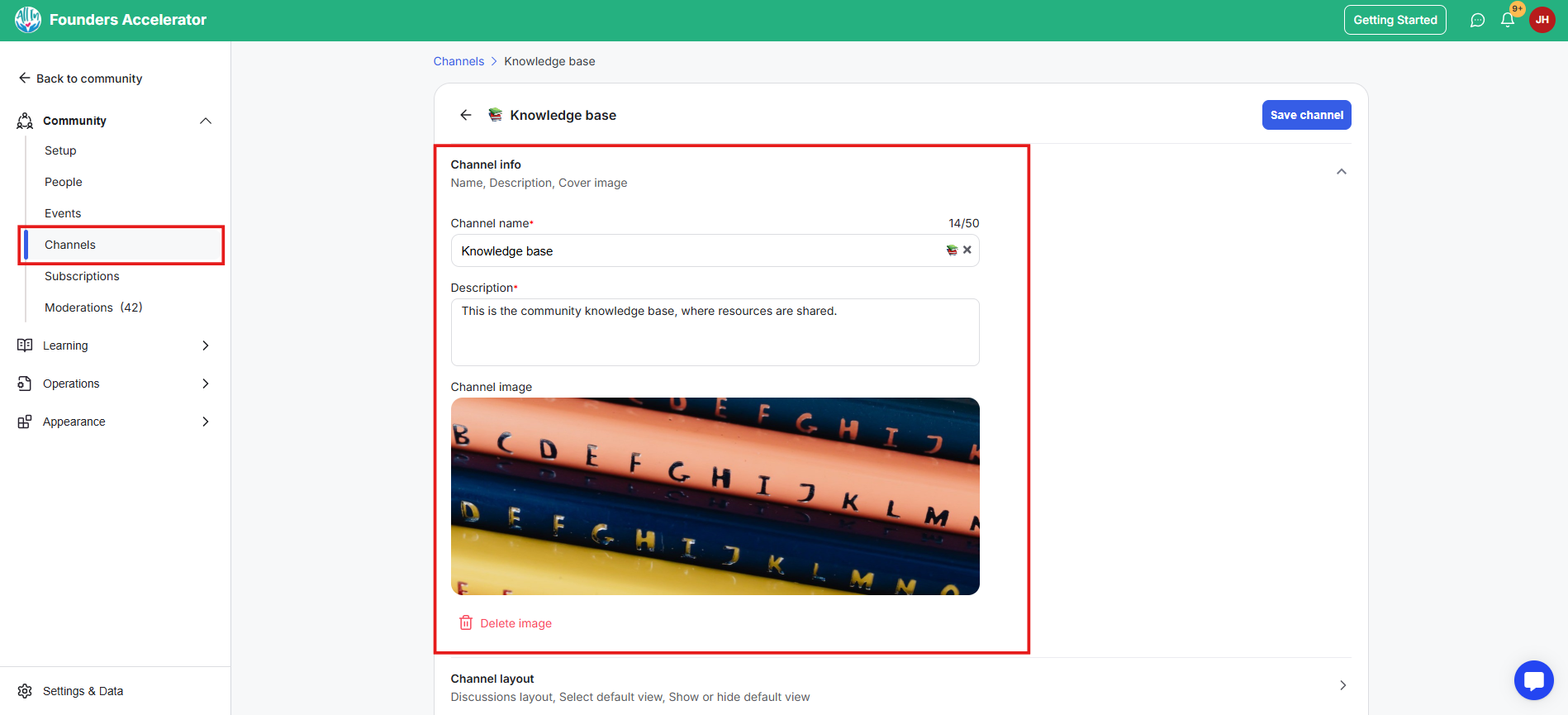
What it is: Editable channel name, description, and cover image.
What it’s useful for: Helps you define each channel’s identity, whether it’s a coaching space, program hub, or learning group.
Real-world examples:
A coach brands each program channel with its own cover image and summary.
A school creates distinct channels for courses, mentorship, and peer collaboration.
A large organization personalizes internal departments to match their functions.
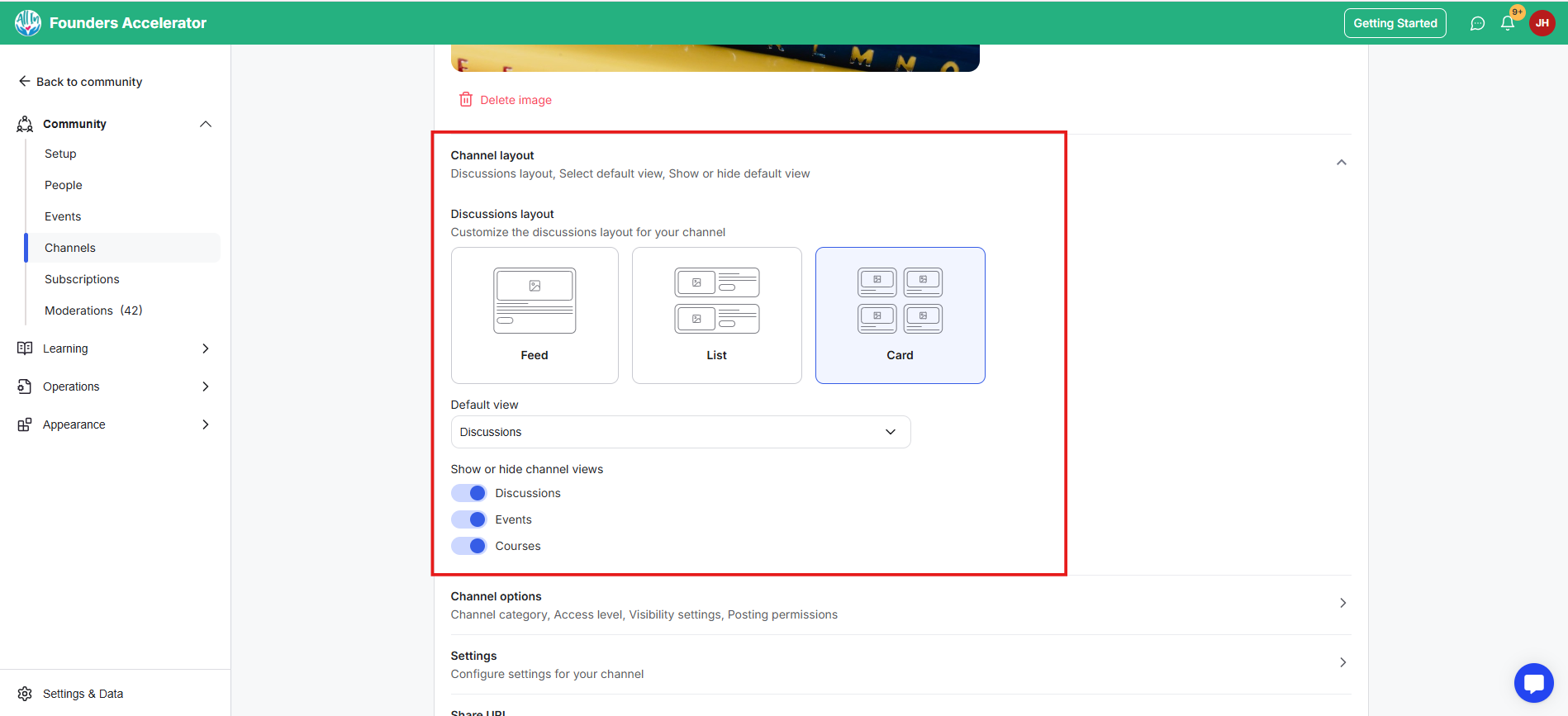
What it is: Choose how members view the channel: list, feed, or card layout. Channel layout enables you to format channel posts into a specific layout depending on your channel use case:
Feed view for a channel where members share posts and comment on posts.
List view for a channel where you use posts to share a list of resources or use for QA questions.
Card View for the channel where you turn posts into long-form content, such as blog posts, and new posts for podcast episodes with images.
What it’s useful for: Simplifies navigation by showing only what’s relevant.
Course creators display Feed first for discussion-heavy programs.
Cohort leads set the Events tab as the default to keep session schedules upfront.
Admins switch to card layout to make multiple group channels easier to browse.
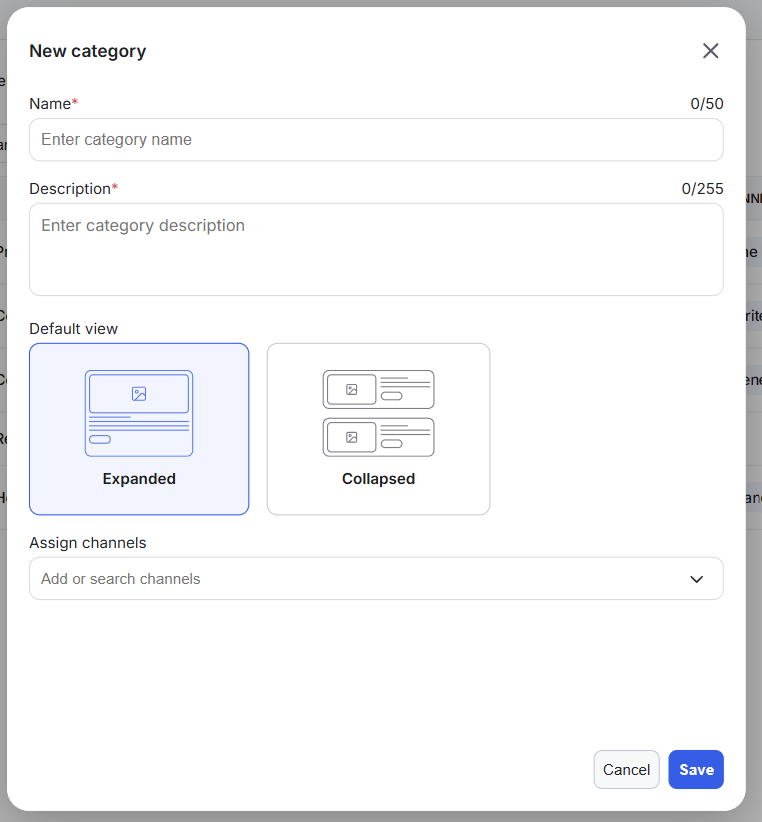
What it is: A way to group related channels into categories for cleaner browsing.
What it’s useful for: Keeps large communities structured and helps members find what they need faster.
Real-world examples:
Categorize “Courses,” “Cohorts,” and “Coaching” to show different programs. You can create channel categories to:
Group all your cohort-specific discussions.
For each chapter of your community.
Group relevant discussions.
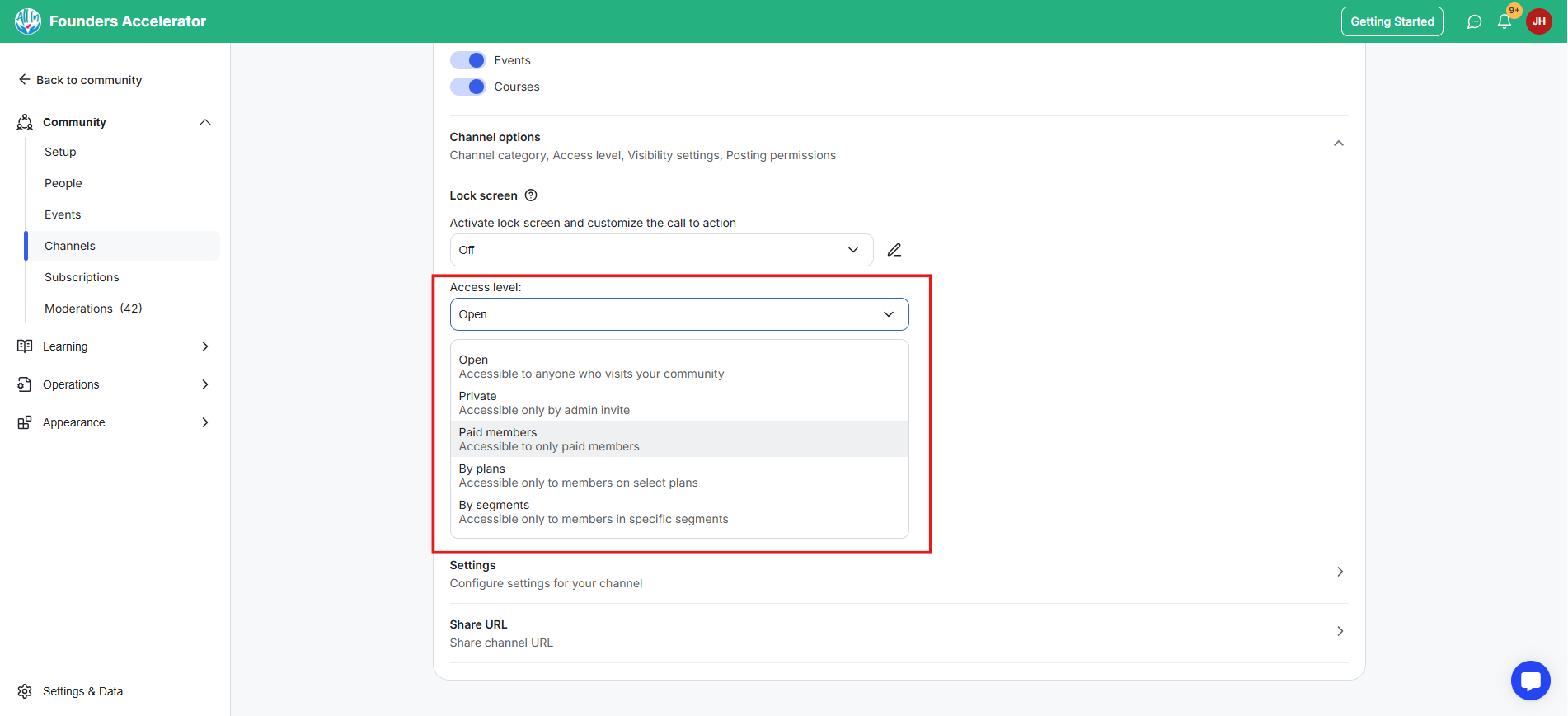
What it is: Controls who can join or view a channel's content: Open, Segments, Private, By Plan, or Paid.
What it’s useful for: Manages exclusivity, privacy, and member flow.
Real-world examples:
Paid coaching clients access exclusive program channels.
Private teams collaborate securely in restricted groups.
Free members join open discussion channels to stay engaged.
Members on a specific membership plan get access to particular channels.
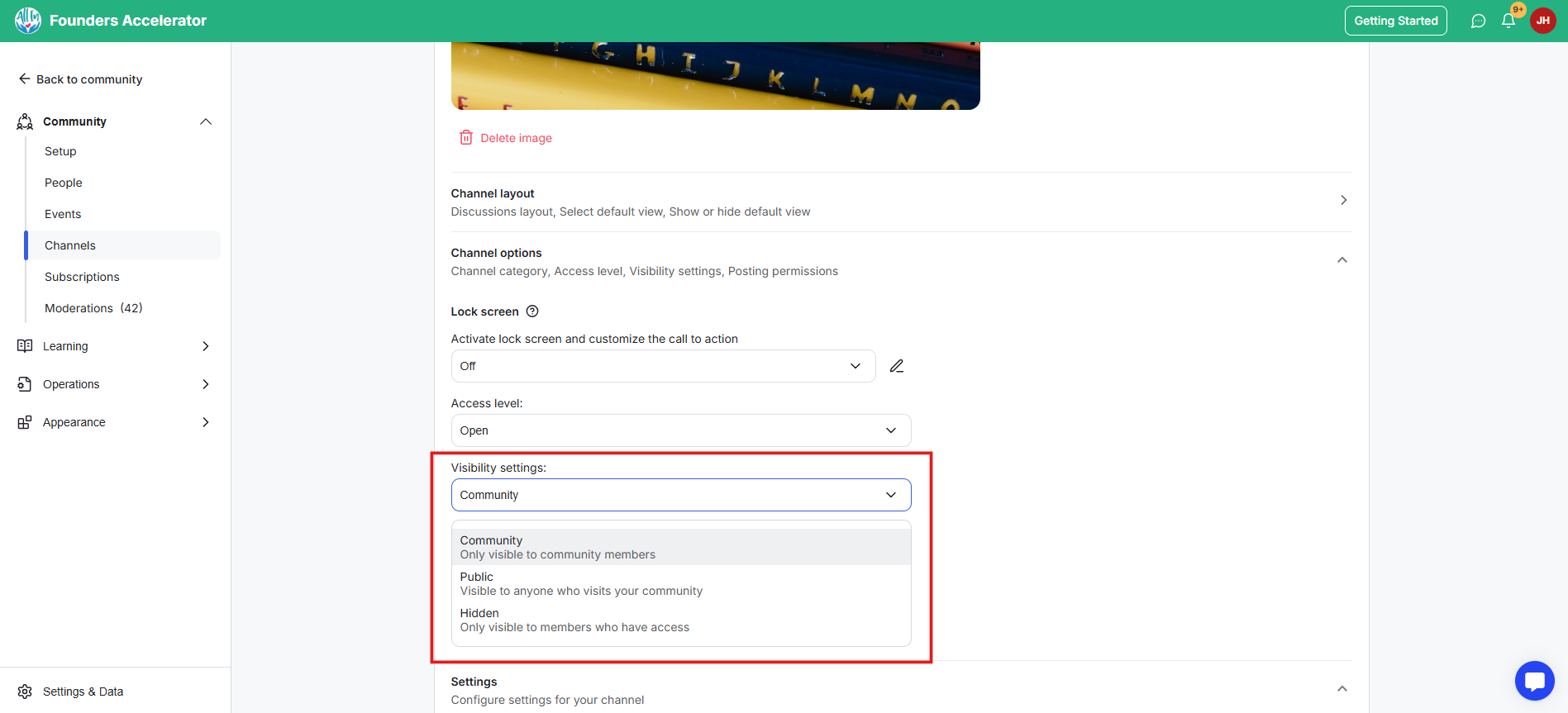
What it is: Controls who can see the channel: Community, Hidden, or Public.
What it’s useful for: Adjusts visibility depending on who you want to reach and displays channels on the left-side menu of your community without granting access.
Real-world examples:
Keep setup or admin channels hidden.
Creates cross-promotional opportunities without showing channel content.
Make announcement channels public for visibility.
Limit private discussion groups to members only.
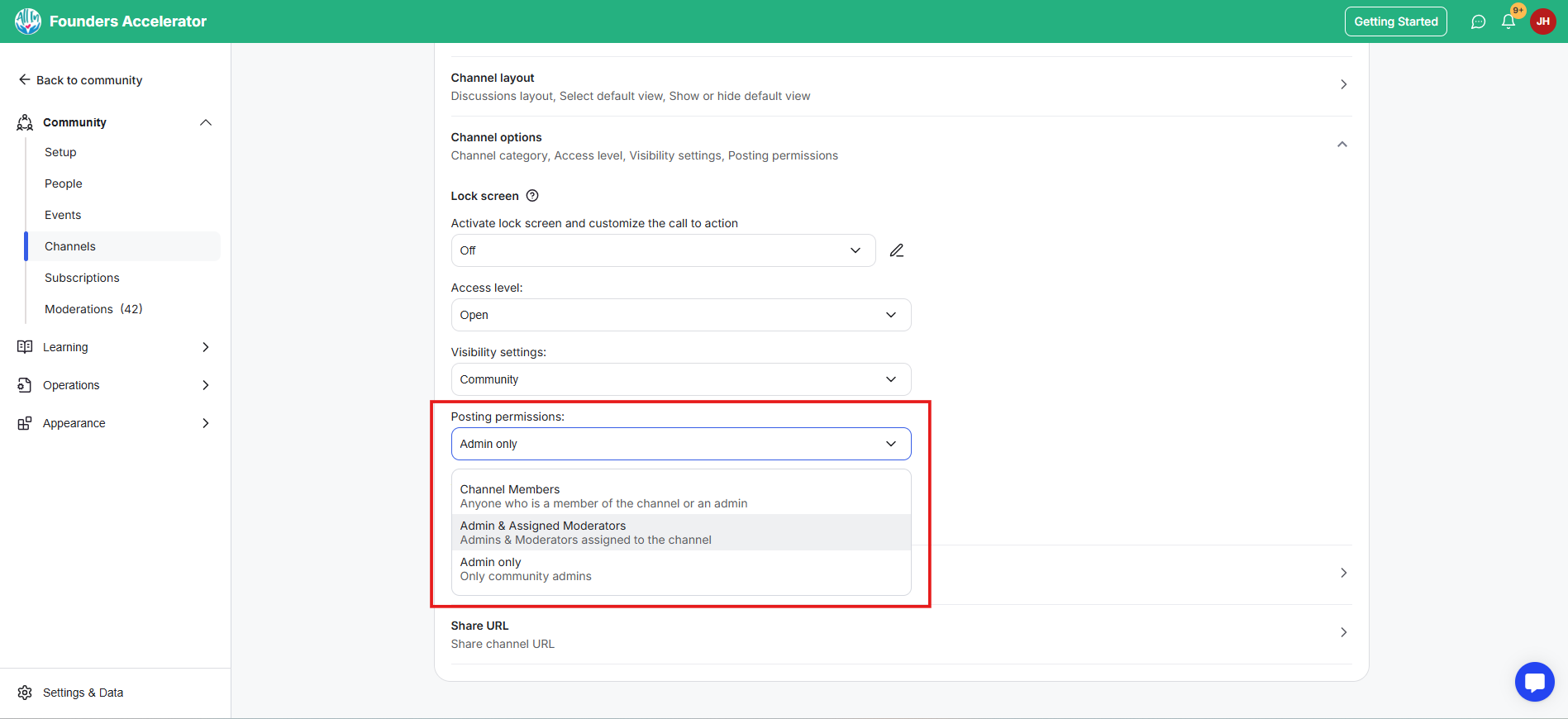
What it is: Decide who can post: members, admins only, or admins plus moderators.
What it’s useful for: Keeps posting controls in your hand as you choose who gets to post inside a channel.
Real-world examples:
Only admins post in an announcement channel.
Admins and moderators manage Q&A or peer coaching threads.
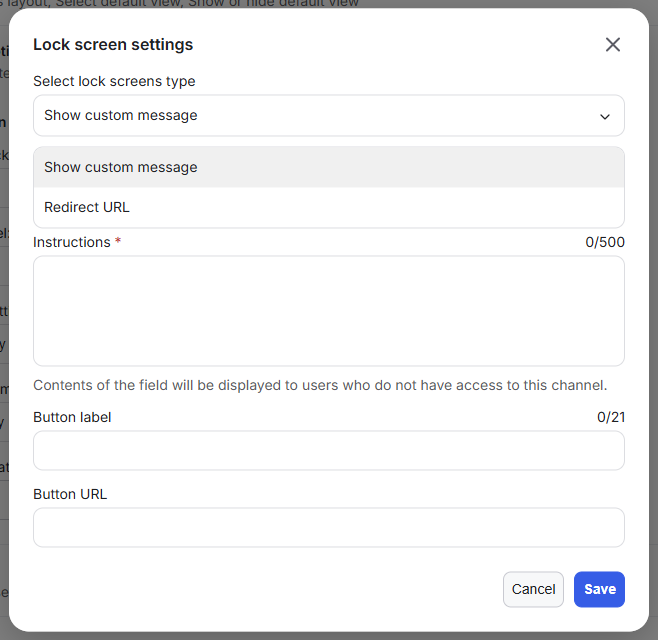
What it is: A customizable message or redirect shown when someone tries to access a gated channel, and provides directions for getting access.
What it’s useful for: Protects exclusive spaces while turning locked channels into conversion opportunities.
Real-world examples:
Use a lock screen with “Upgrade to Access This Program” messaging.
Redirect non-members to a checkout or landing page.
Display clear onboarding steps for private or paid spaces.
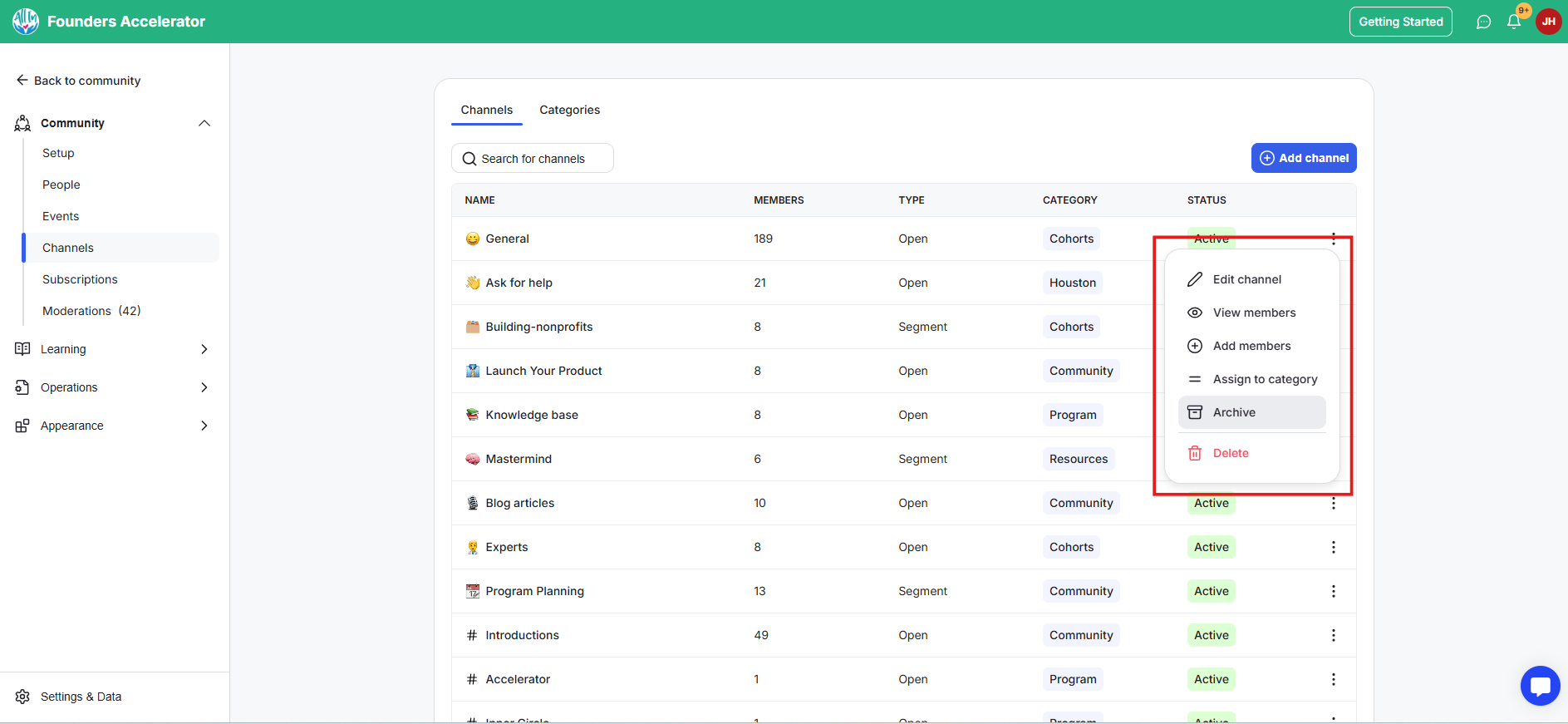
What it is: A way to mark finished or inactive channels as archived and keep the discussion channel menu clean.
What it’s useful for: Keeps the main feed clean while preserving past discussions.
Real-world examples:
Archive past cohort channels once the program ends.
Store event discussions for future reference.
Keep old project groups visible for record-keeping but closed for posting.
You’ll find Channels in your Admin Panel. Find Channels on the left-side bar menu. Before creating new ones, map out your structure.
Start with what you truly need, like program spaces, introduction areas, and focused groups, instead of creating everything at once.
Please note that GroupApp creates three channels by default: Discussions, Ask for Help, and Introductions.
Think about purpose first: What’s this channel for, who belongs there, and what do you want them to do?
Program Hubs: Creators link each course to its own channel for discussions, feedback, and live event access. Members learn and interact in one focused space.
Cohort Spaces: Admins open private channels for each group cohort, giving learners a shared area for accountability and progress updates.
Membership Communities: Creators can use channels as topic-based spaces for discussions, goal-oriented discussions, and organizing members based on membership plans.
Premium Coaching Spaces: Coaches run high-touch, paid coaching programs inside private channels, combining community, events, and resources in one.
Event Rooms: Event hosts create temporary channels for workshops or challenges, later archiving them to maintain a clean community view.
Limit channels to what’s active and valuable; fewer strong spaces perform better than many idle ones.
Refresh cover images and summaries regularly to keep spaces visually distinct.
Use categories to avoid clutter and help new members find relevant areas quickly.
Pair channel access rules with Membership Plans to automate premium community access.
Connect channels to Workflows to auto-send DMs when members join specific groups.
Use Lock Screens strategically as soft upsell moments instead of static “no access” messages.
Why can’t some members see a channel?
Check visibility settings. It may be set to Hidden or restricted by plan or segment.
What happens when I archive a channel?
The channel becomes inactive but remains viewable to admins for record-keeping.
Can I reopen an archived channel?
Yes, you can reactivate it anytime from your admin panel.
Can I manually add a member to a channel?
Yes. You can easily add members manually to a channel through the Channels tab in your Admin Panel.
Next:
How to link courses to a channel
Learn how to link courses to a channel
Related:
Turn on auto-join for a channel
Learn how to turn on auto-join for a channel
Also See:
How to Add Members to Channels
Learn to Add Members to Channels