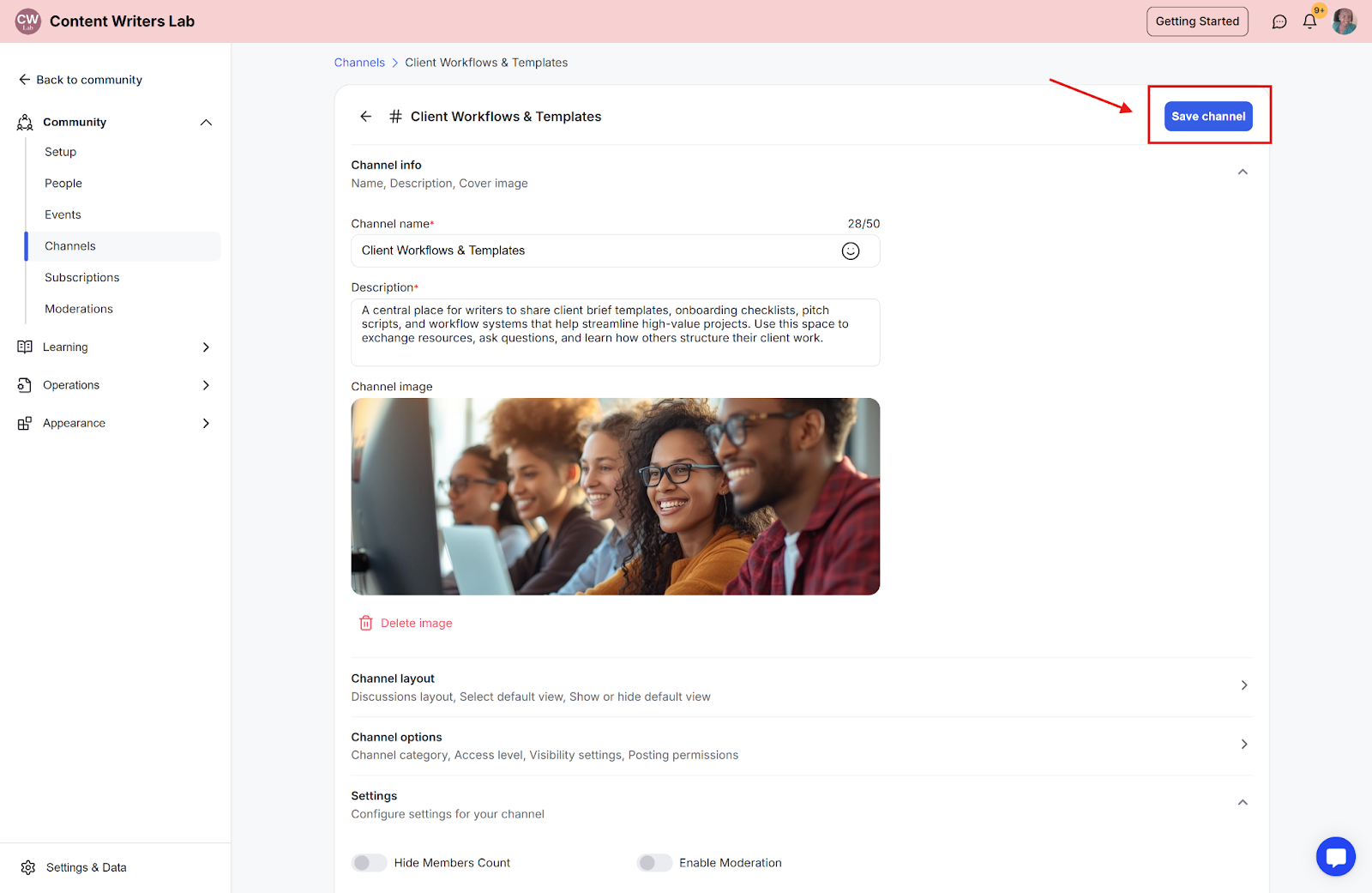In this guide, we’ll show you how to turn on Auto-Join both when creating a new channel and for channels that already exist.
Step 1: Go to the Admin Panel from the top-right corner of the dashboard.
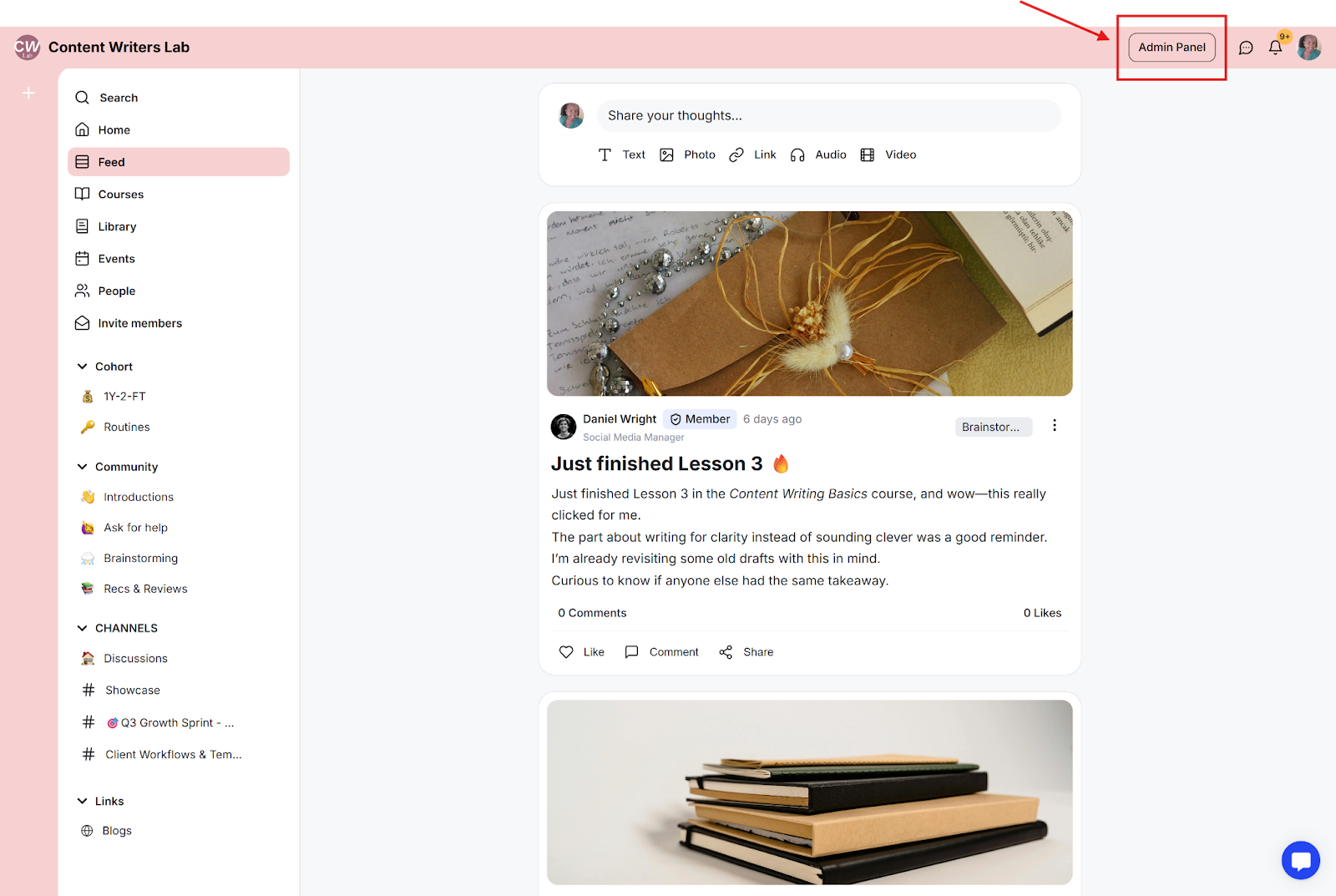
Step 2: Click on Channels in the menu to view all channels.
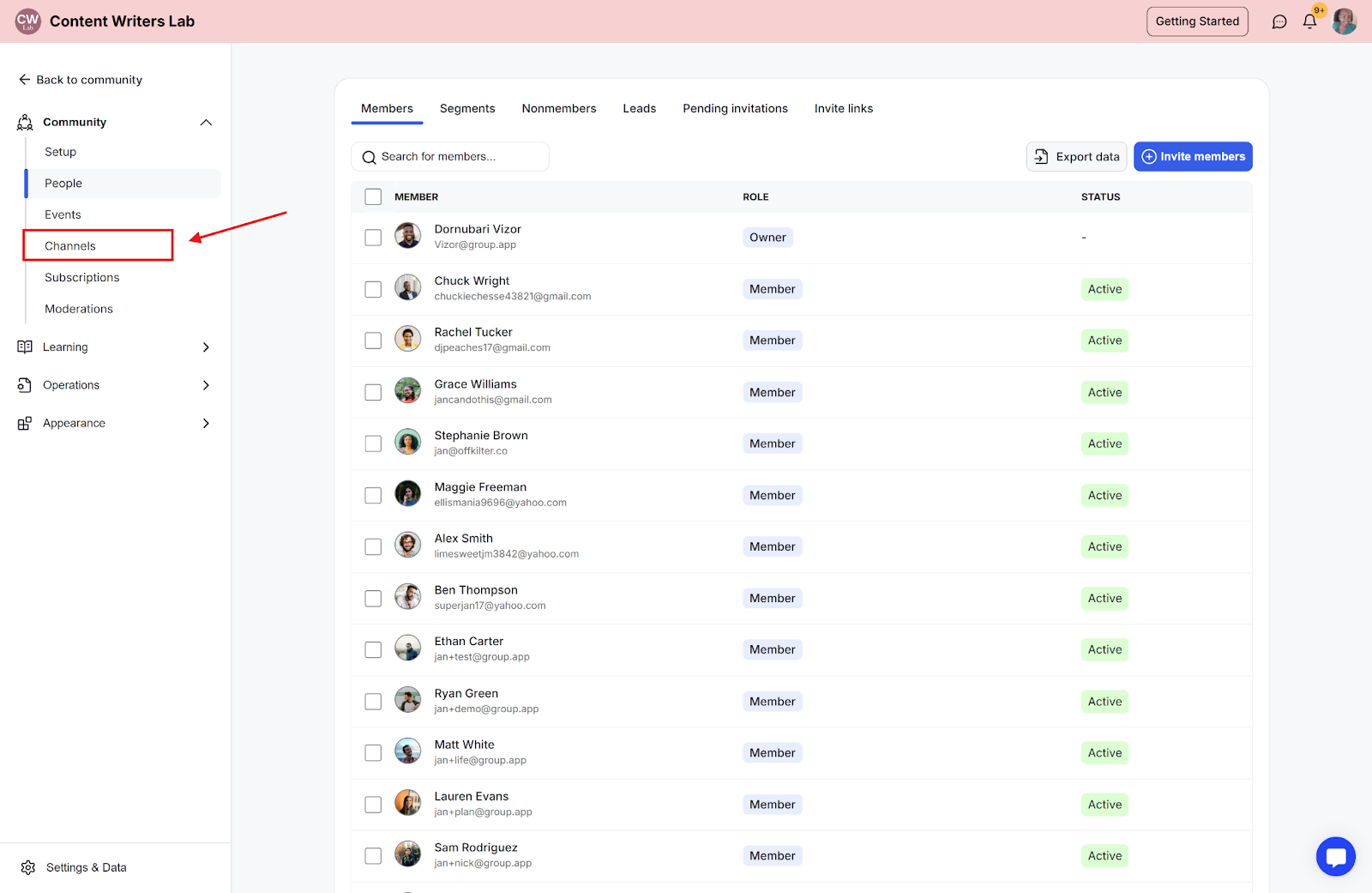
Step 3: Click Add Channel to create a new channel.
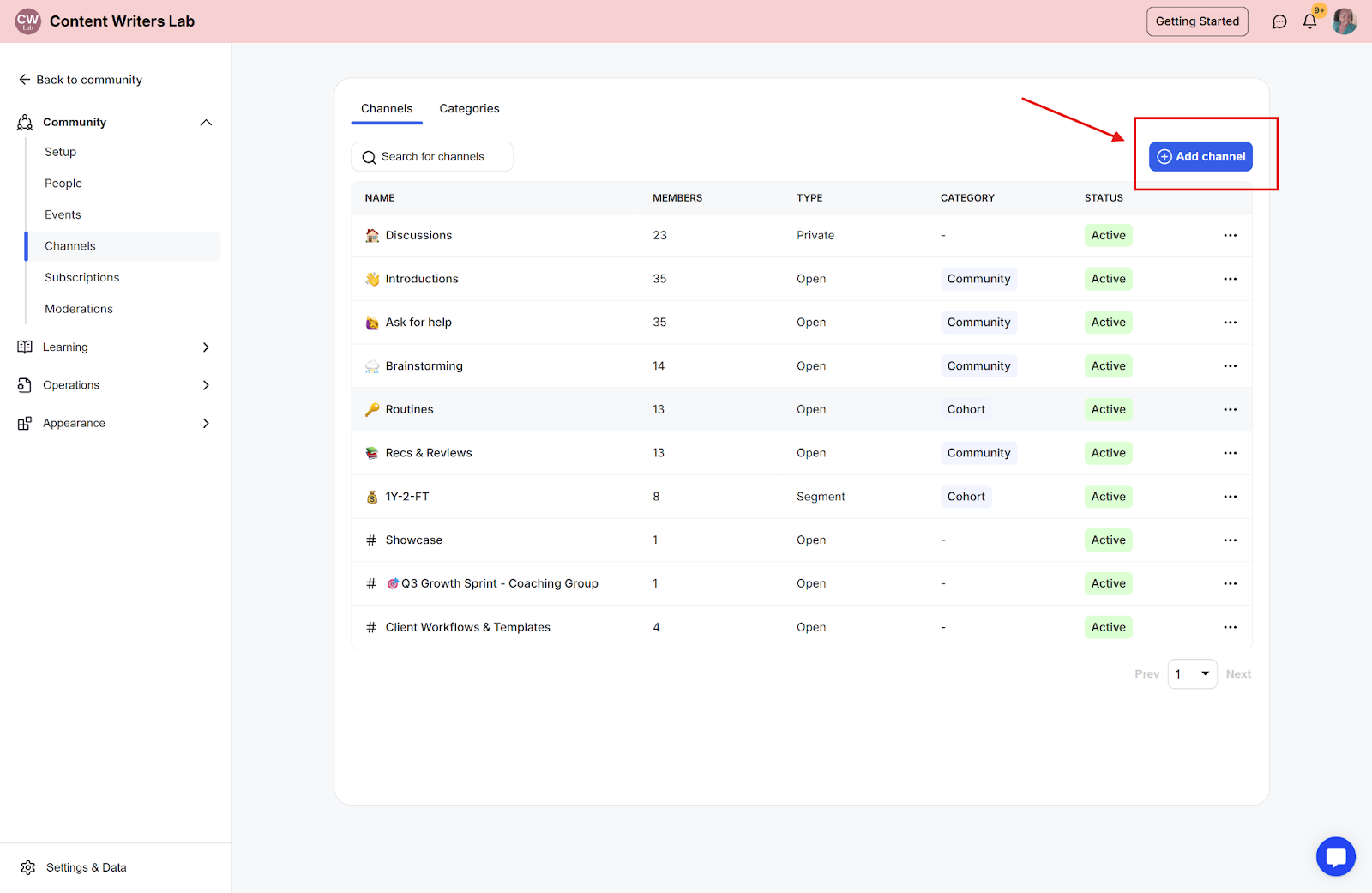
Step 4: Fill in the Name, Description, and upload a Cover Image.
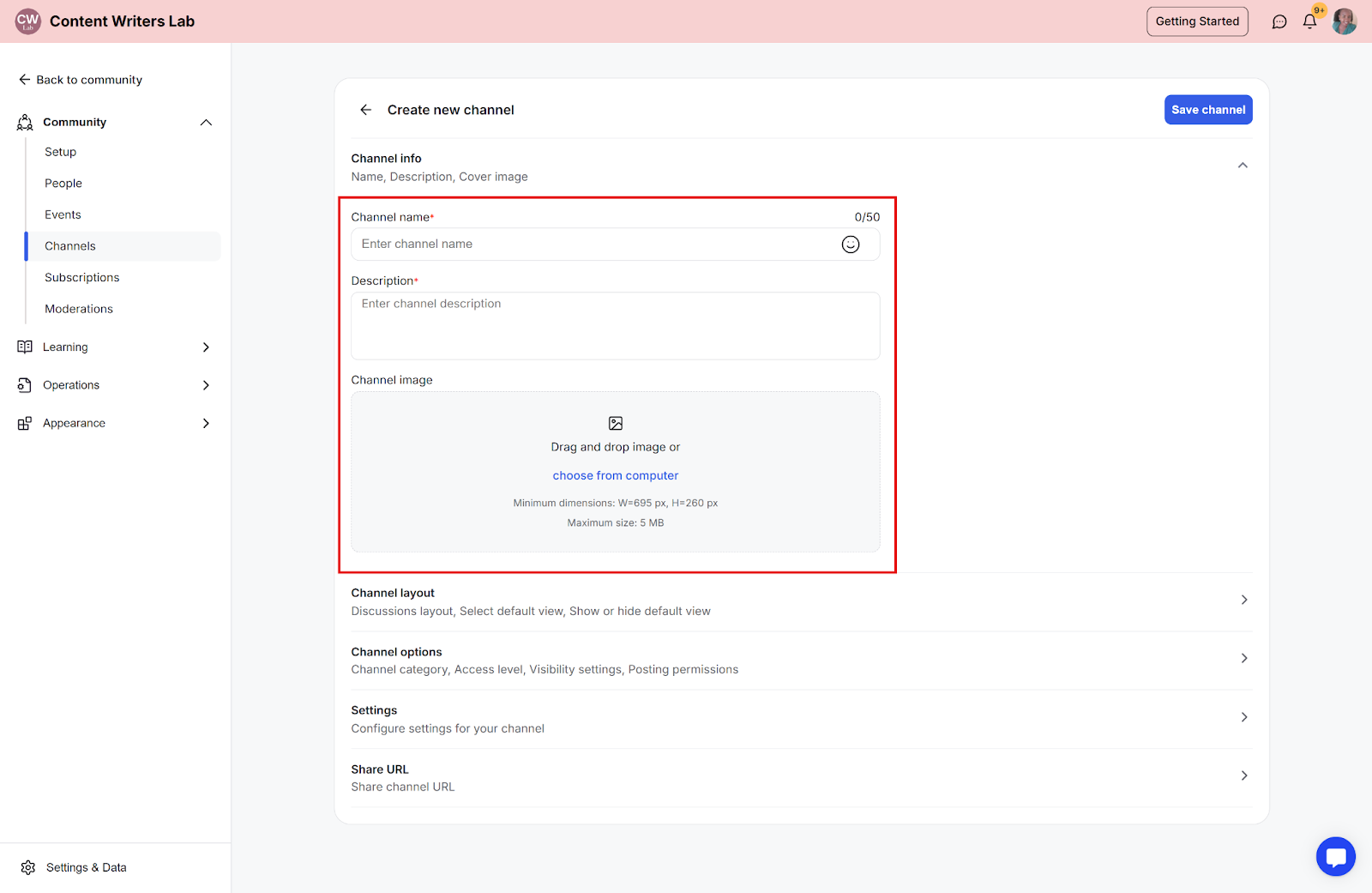
Step 5:Scroll down to Settings and click it.
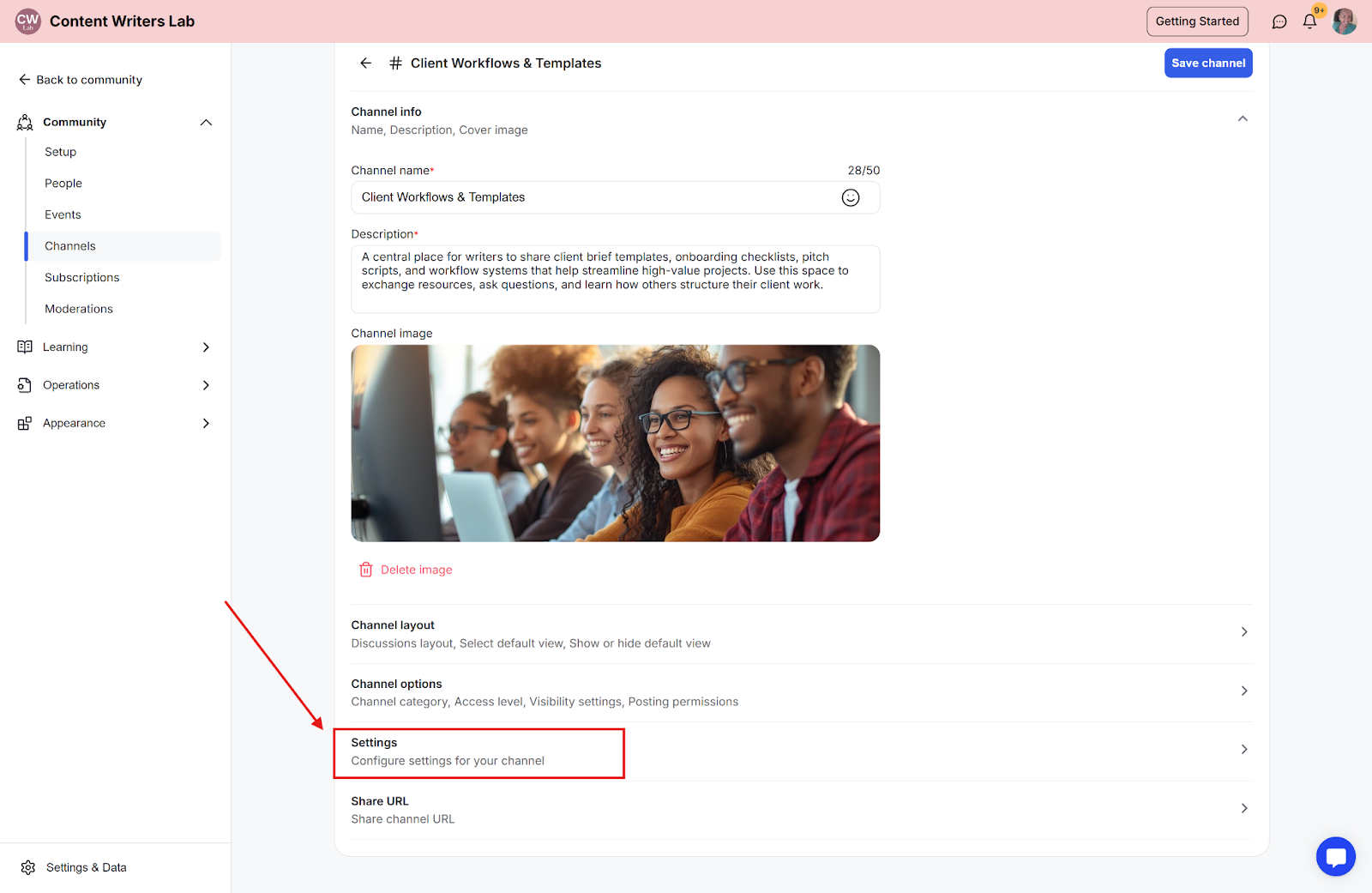
Step 6: In Settings, find the Auto-Join Channel option and toggle it on. The toggle will turn blue when active.
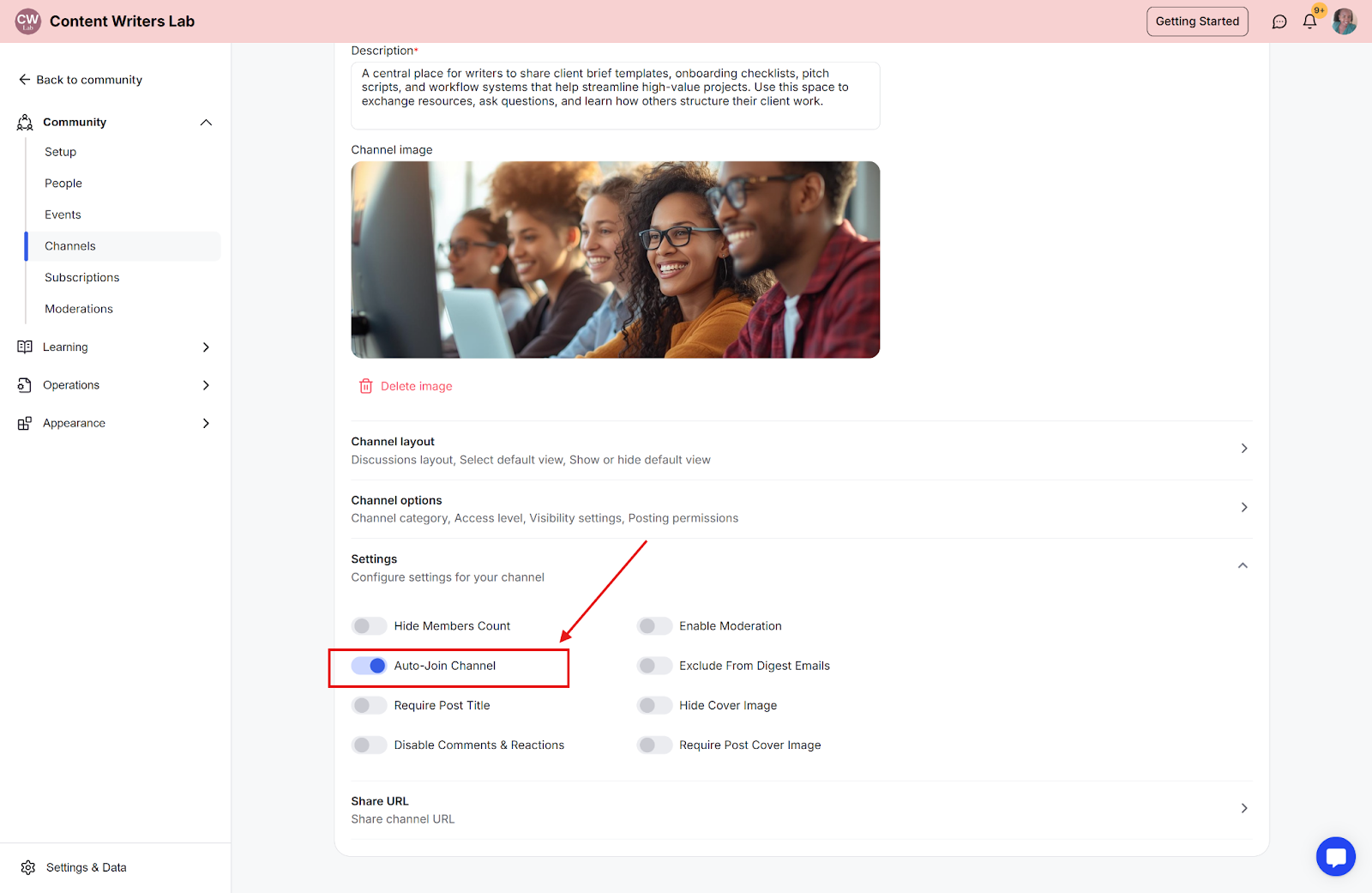
Step 7: Click Save Channel at the top-right corner to create the new channel.
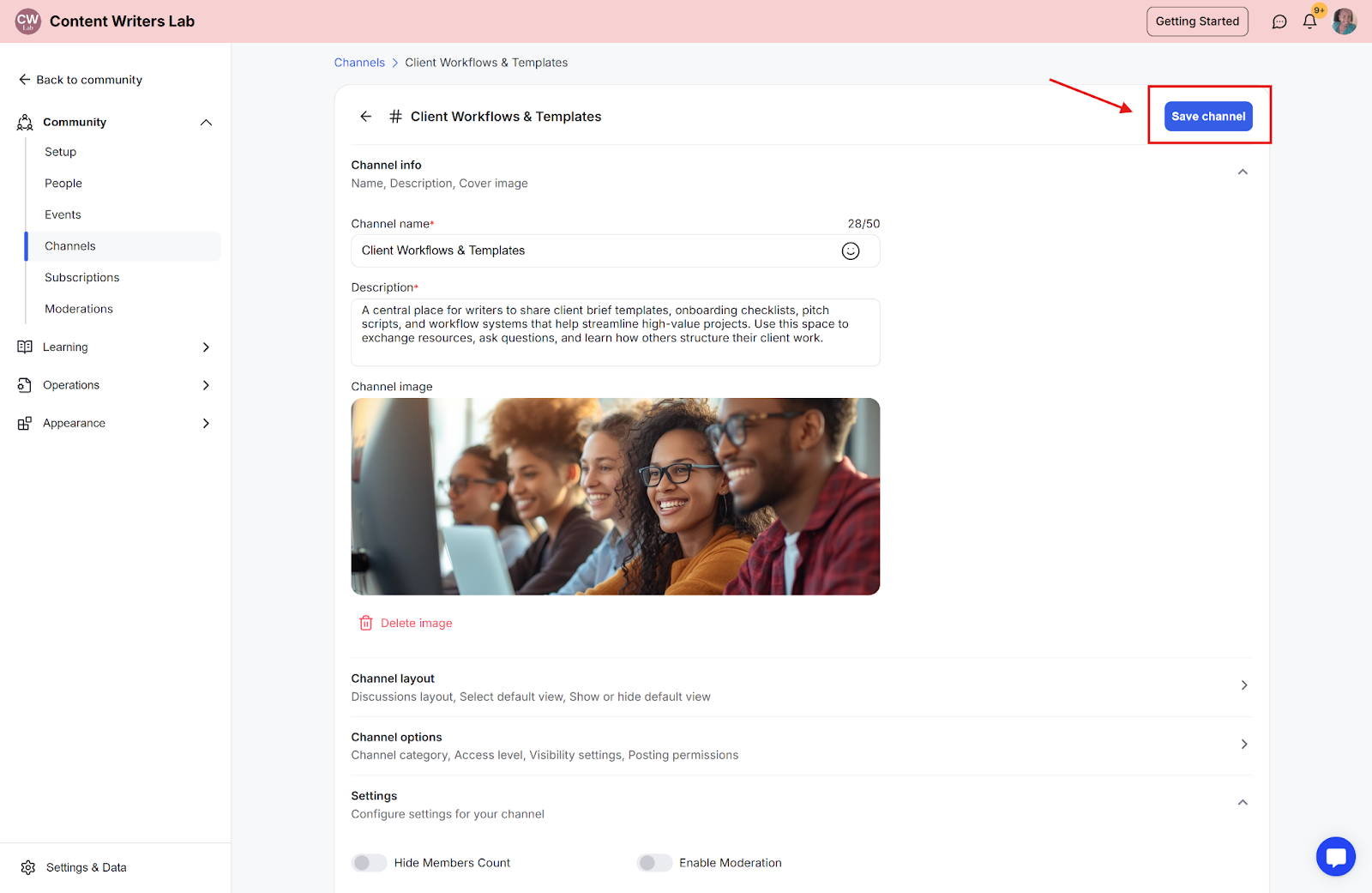
Step 1: Go to the Admin Panel from the top-right corner of the dashboard.
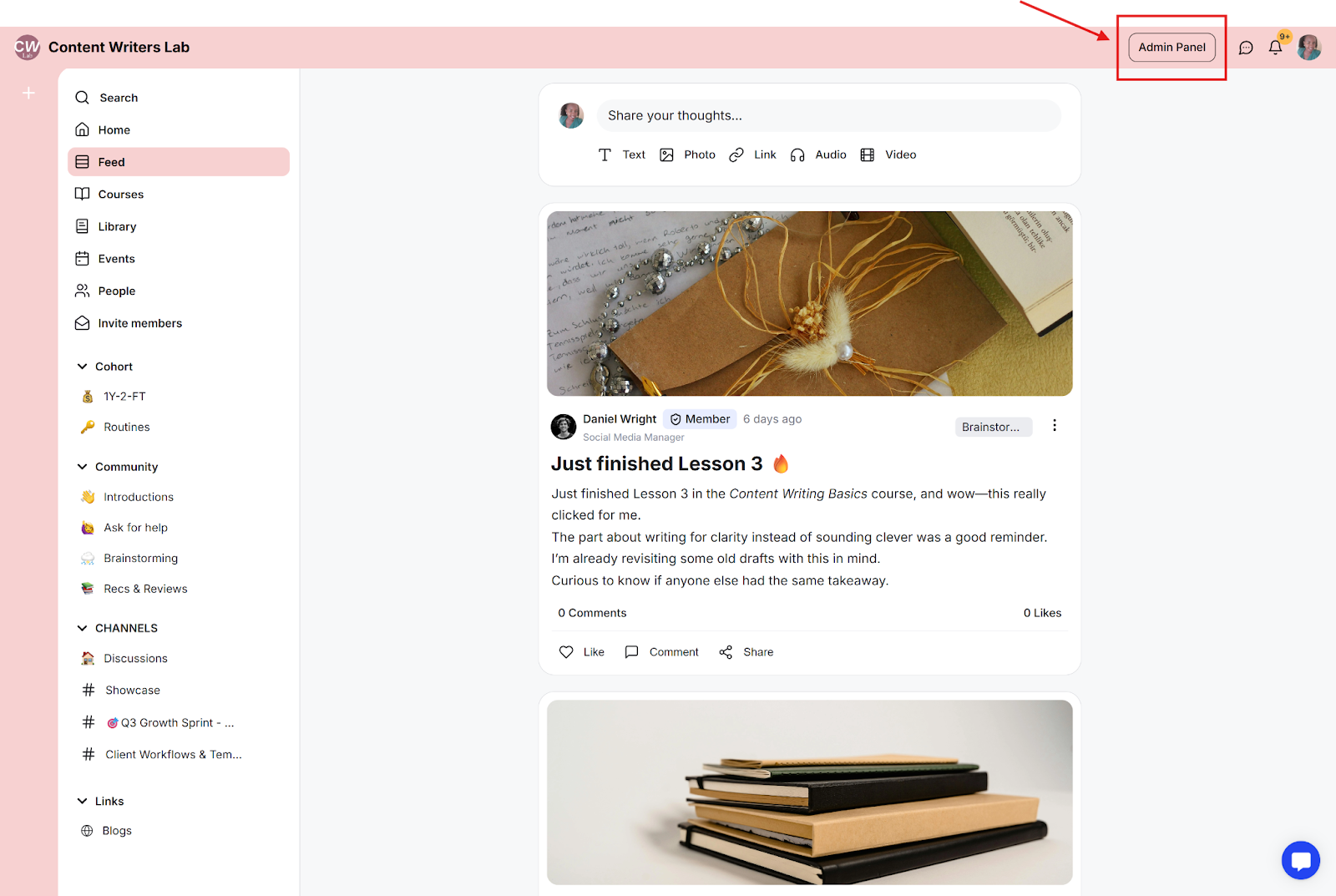
Step 2: Click Channels in the menu to view all your channels.
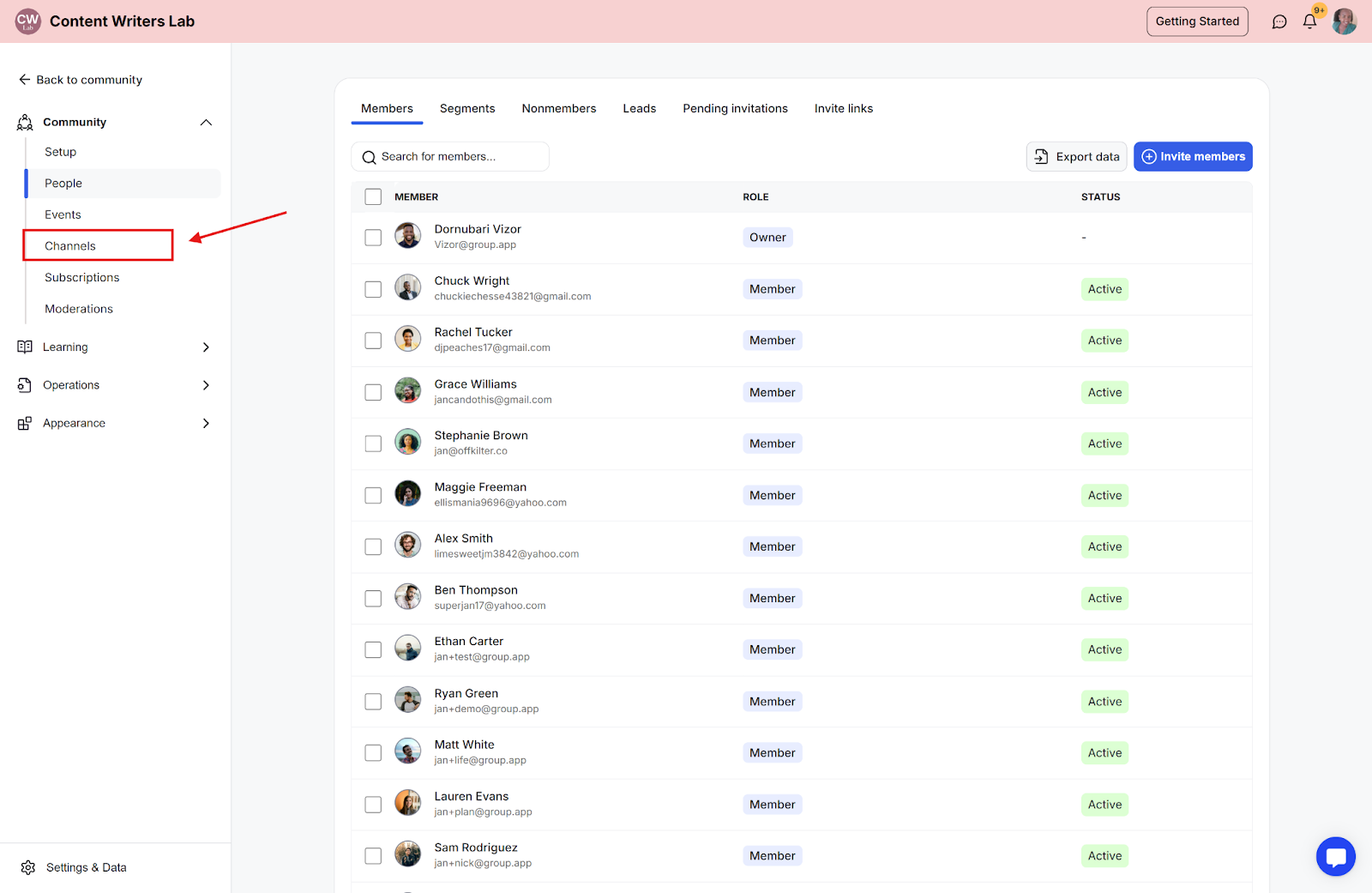
Step 3: Find the channel you want to enable Auto-Join for, click the three-dot menu next to its name, and select Edit Channel.
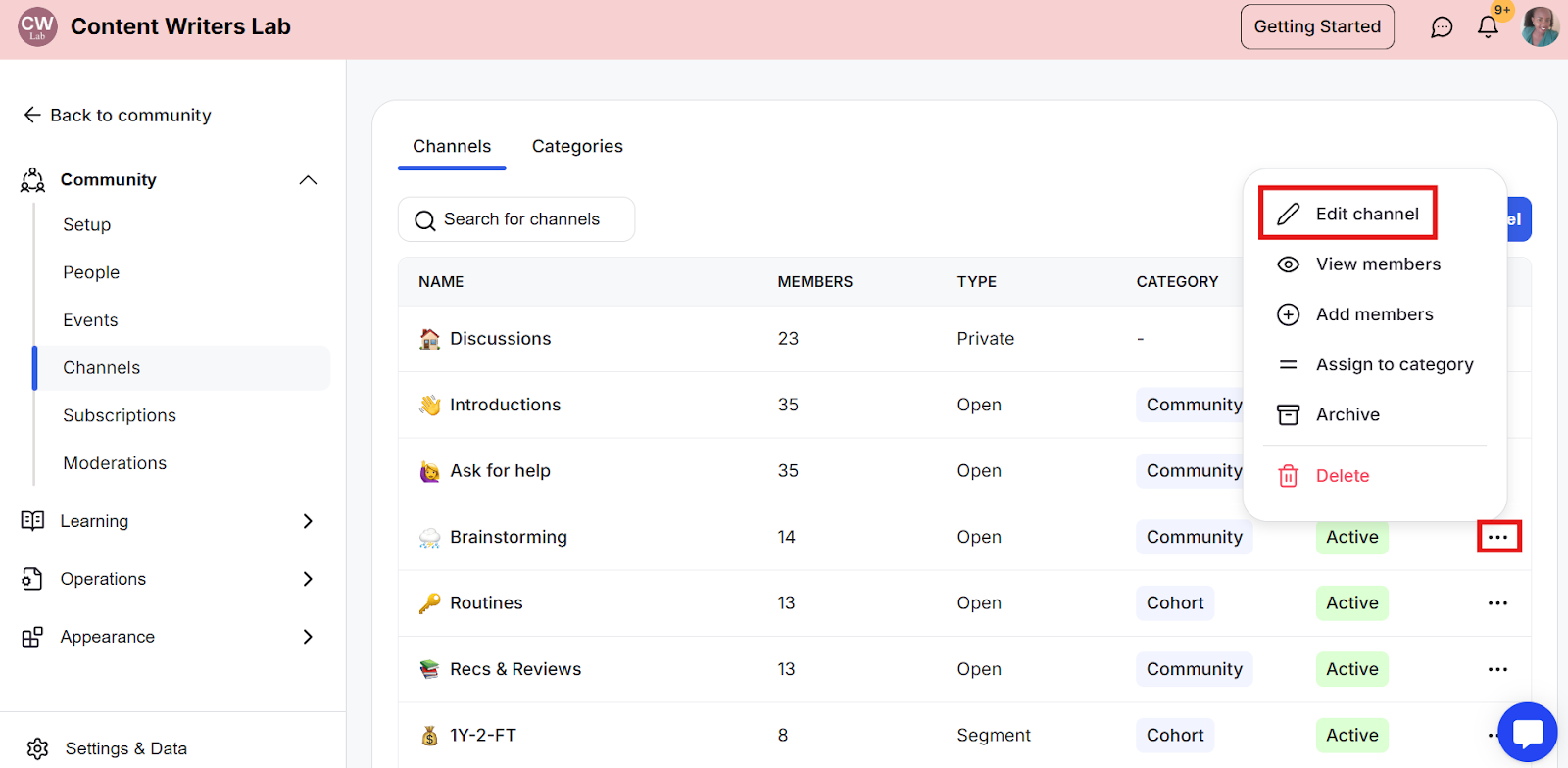
Step 4: Scroll down to Settings in the Edit Channel page and open it.
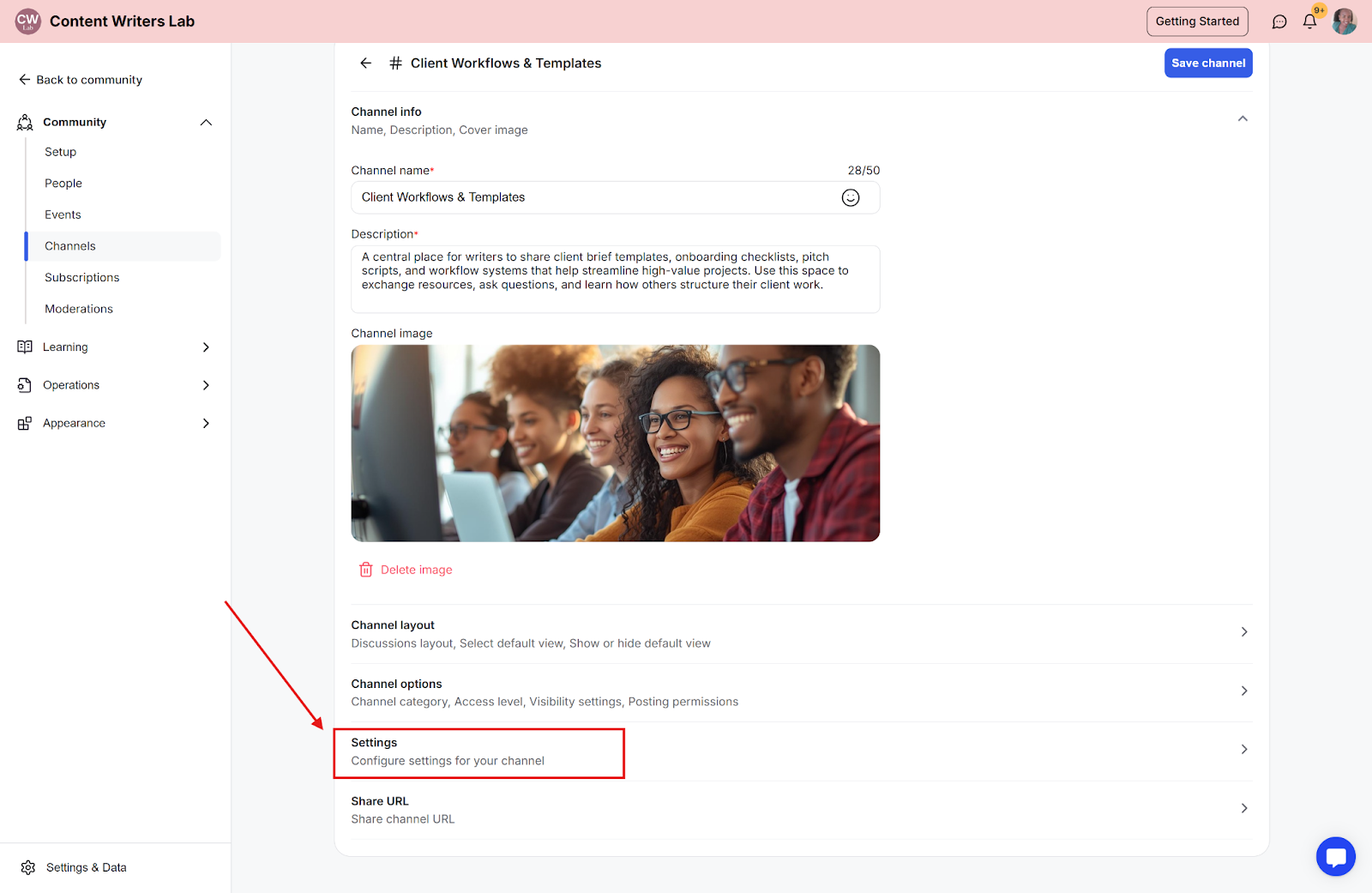
Step 5: In the Settings list, find Auto-Join and toggle it on. The toggle turns blue when active.
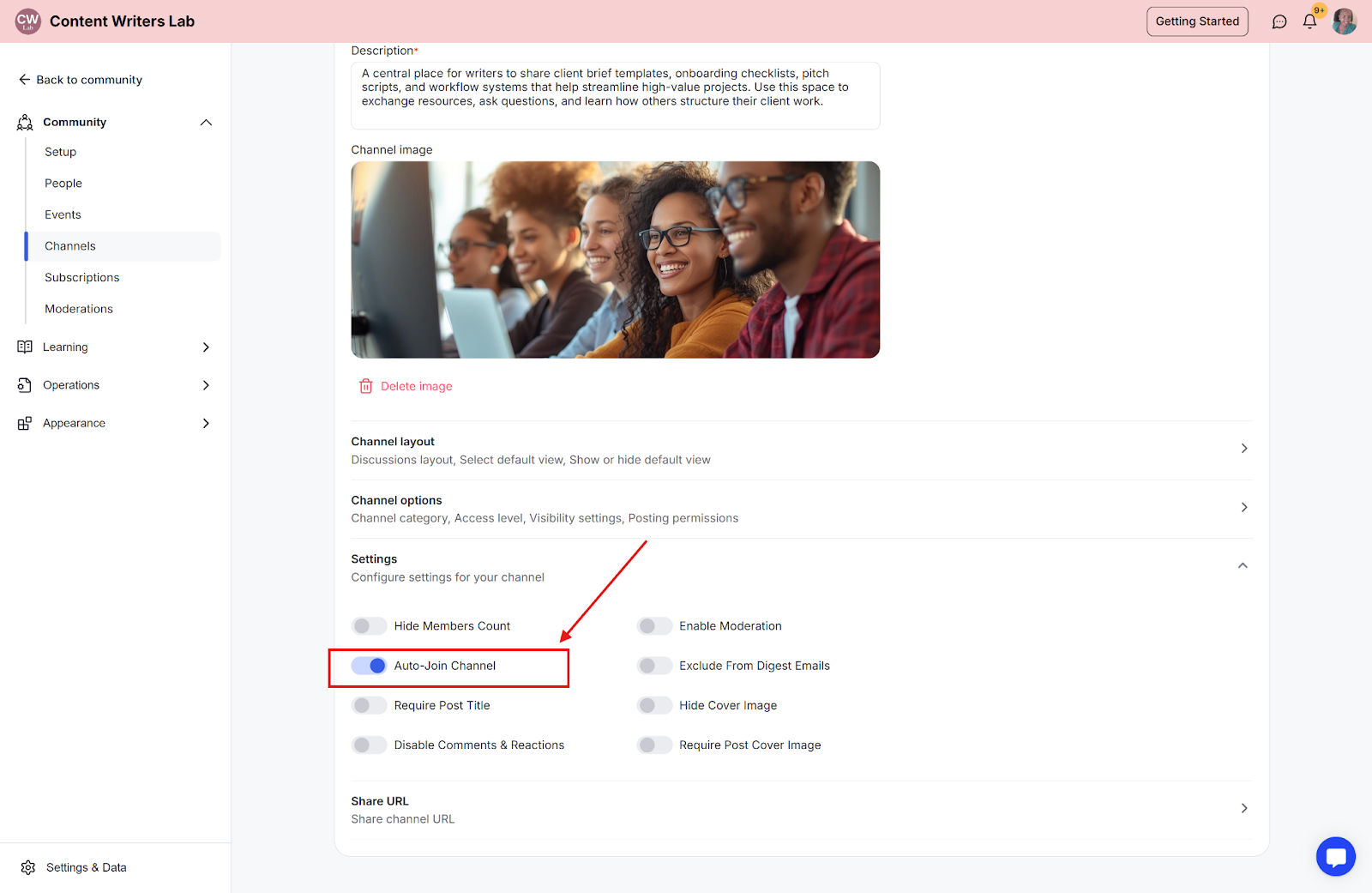
Step 6: Click Save Channel at the top-right corner to apply the changes.