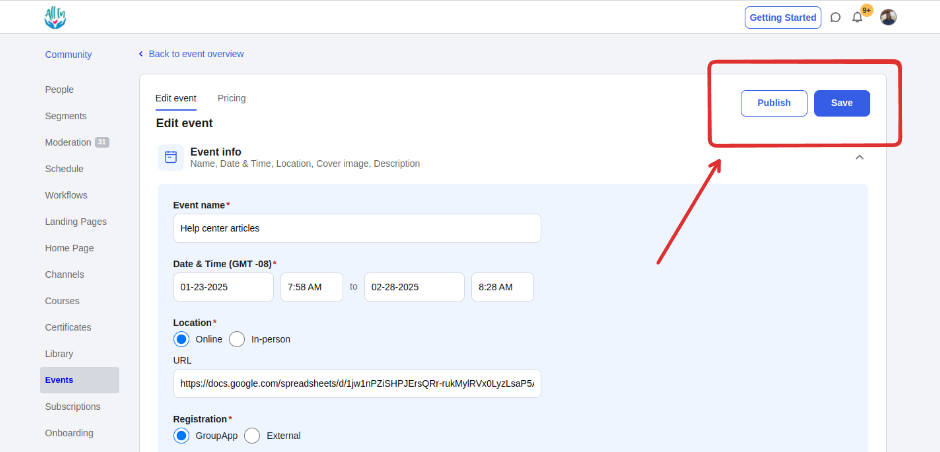You can create events for coaching sessions, trainings, or meetups directly inside your community. This is a great way to engage with your members and promote your community.
Click on the Admin Panel button.
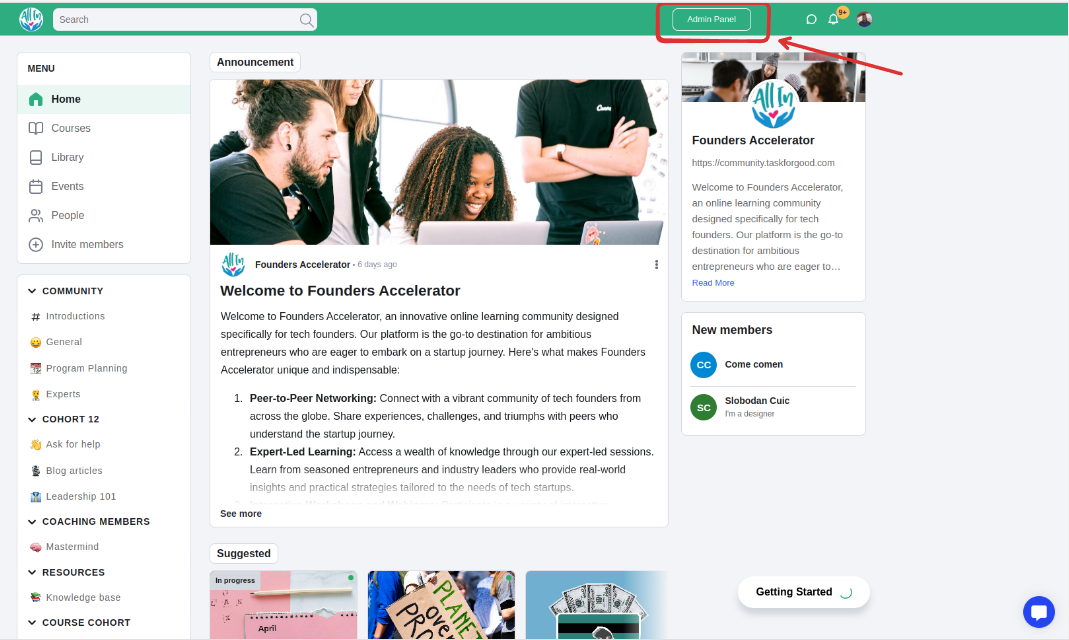
Click on "Events" in the admin panel and then click on the "Create event” button in the top right corner.
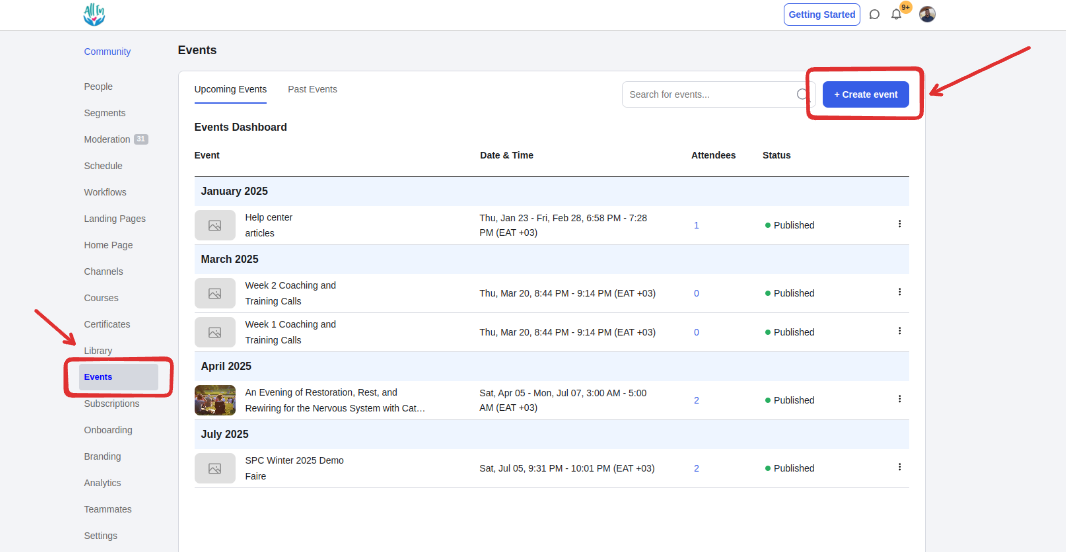
Enter the event name and click next
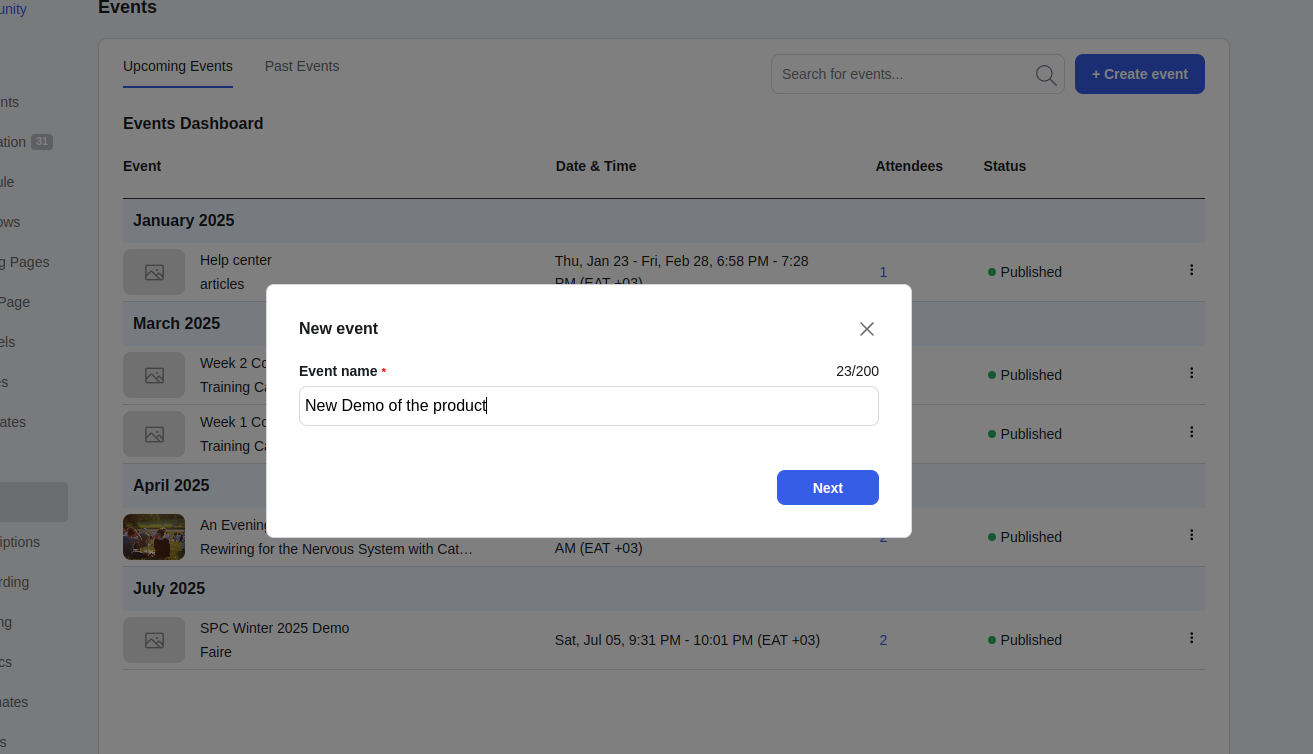
On the event builder, add your event details, then click save
Event start/end time and date
Location—Online or in person
Registration
GrouApp—If set to GroupApp, they will be able to RSVP to the event on GroupApp platform
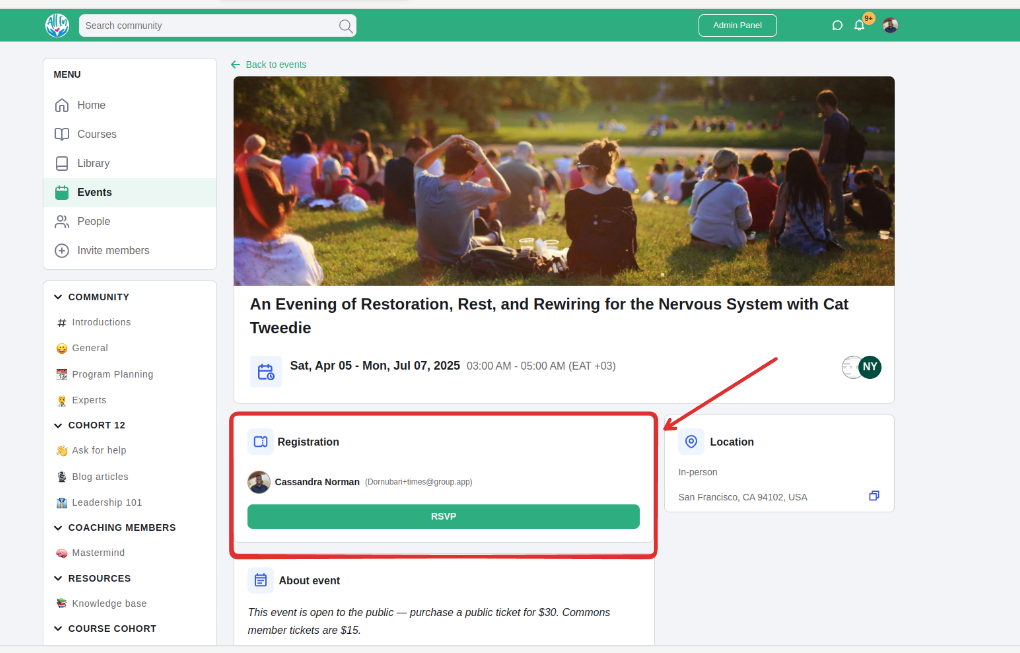
External—they will be redirected to an outside site that you have entered as the URL. Useful if you want them to RSVP to the event using other platforms. This is how the event will appear
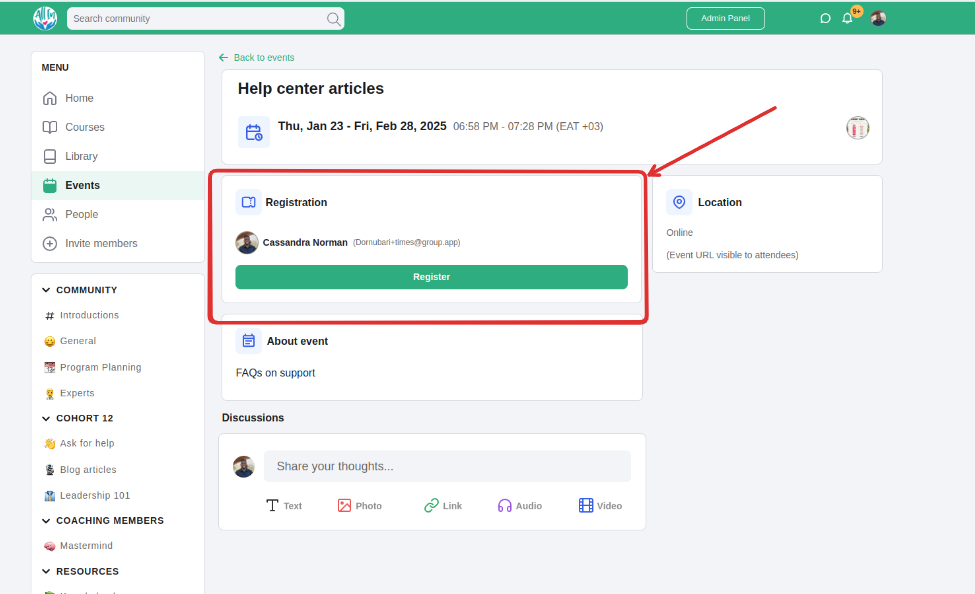
Access level—determine who is able to RSVp to the event
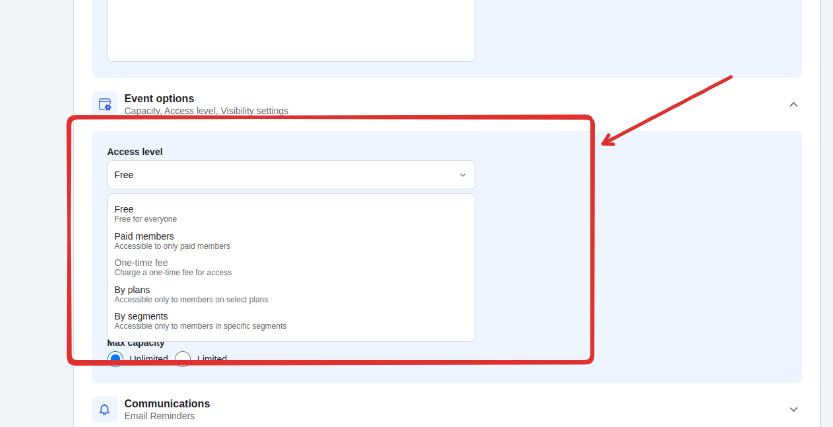
How to configure access level
Learn how to configure visibility settings
Visibility settings—set who is able to see the event
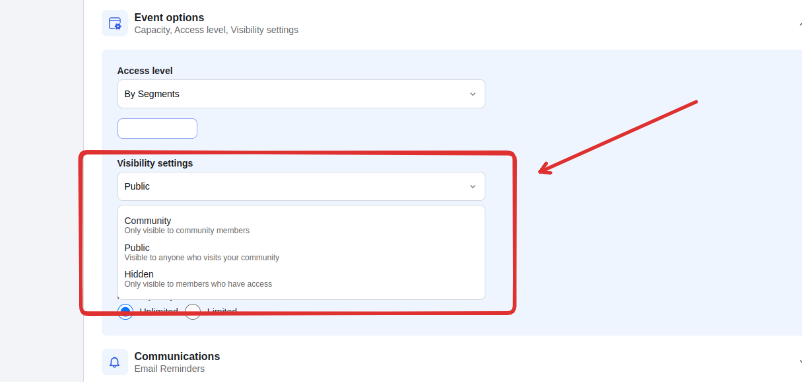
Configuring visibility settings
Learn how to configure visibility settings
Lock screen—a pop-up screen that shows up to members who attempt to access the event and don’t have access to the event.
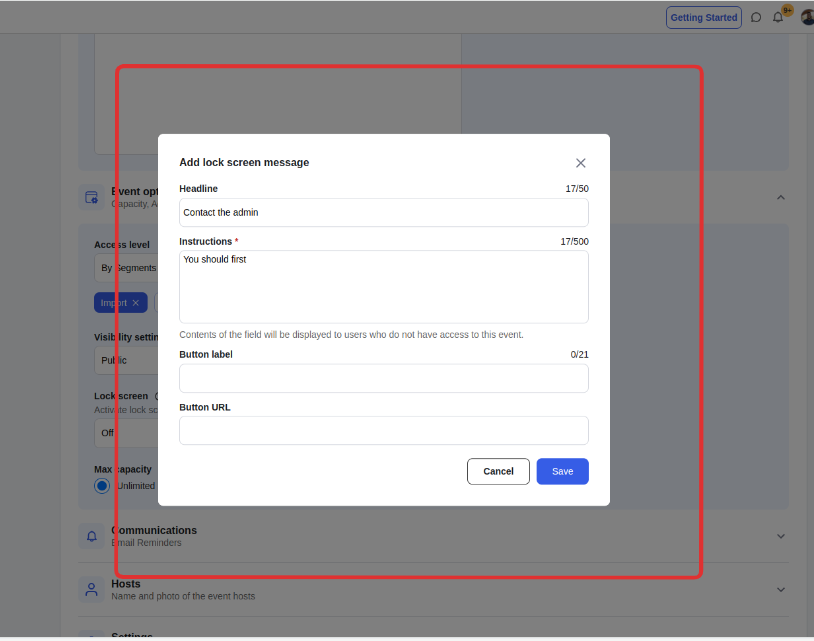
Make sure the lock screen setting is on if it is to appear to the members who dont have access.
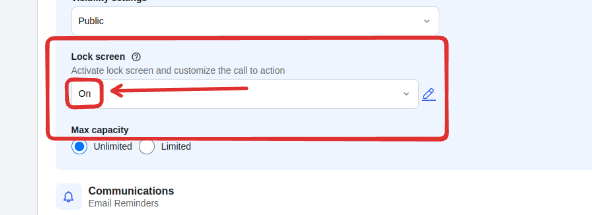
This is how the lock screen will look when members who don’t have access click the RSVP button. The contents on it are the content you entered while creating the screen details.

Event capacity

Customize the email Confirmation email and reminders
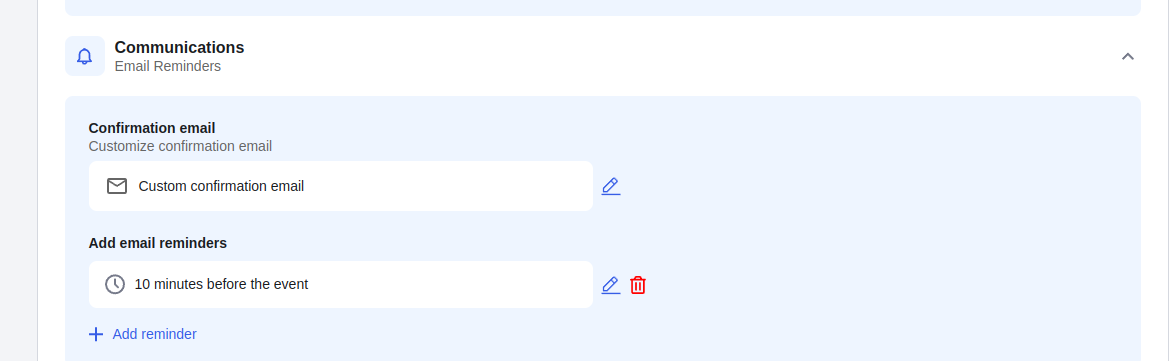
Add event hosts—you can select the hosts from the community members list or add them manually by uploading their photos and names
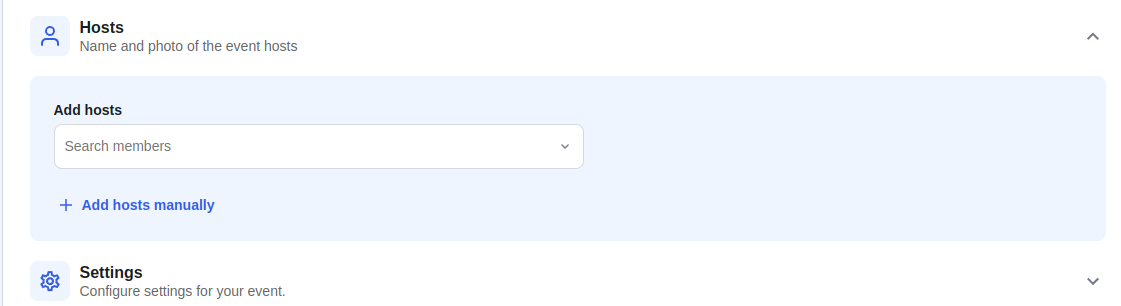
Configure additional settings.
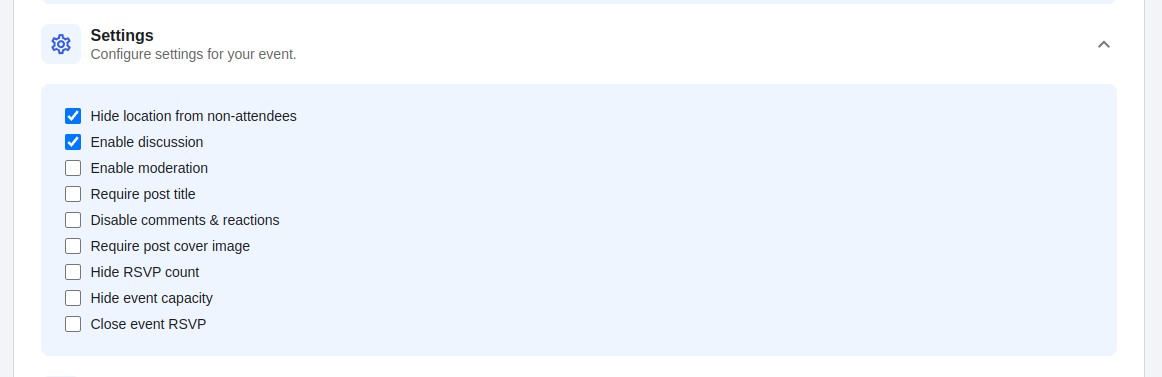
Click the ‘Save’ button and Publish after you are done.