What is visibility settings?
Visibility settings is one of your powerful options on how you control who can see your resources.
What resources you can use visibility settings?
These are the four resources in which you have the visibility options:
Courses
Library contents
Events
Channels
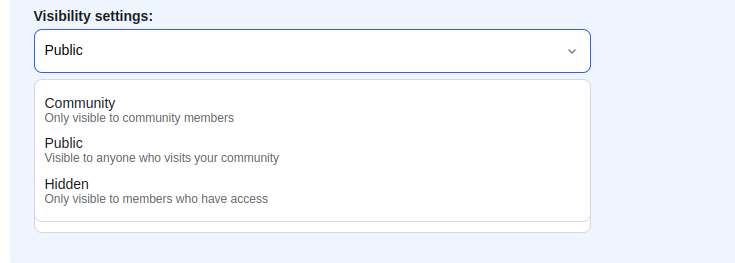
Visibility settings explained
Community
Resources will be visible only to community members.
Example scenario 1: To upsell membership plans
If the visibility settings is 'Community' and the access level is 'Paid members', this combination can be used to attract your community members under a free plan to upgrade their subscription to a paid plan.
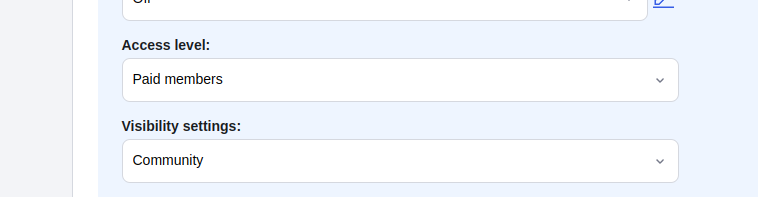
Public
The resource will be visible to all:
Not logged-in users
Community members
Non-community members
Example scenario 1: Attract community visitors to join your community
If the visibility settings is 'Public' and the access level is 'Paid members', this combination can be used to attract your community visitors to join your community to access community resources.
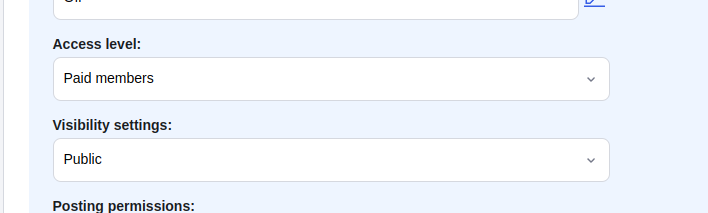
Example scenario 2: Enable non-community members to buy the resource for access
If the visibility settings is 'Public' and the access level is 'One-time fee', this combination can be used to let non-community members to access your resources even without being a member of the community.

Hidden
The resource will only be visible to those who have access.
This can be used together with the following access level:
Paid members: Resource will be visible only for paid members.
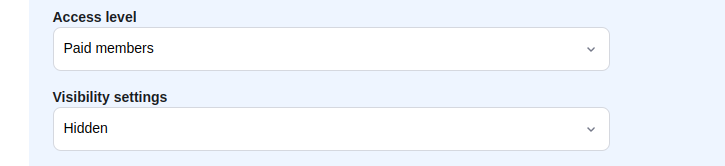
By plans: Resources will be visible only for members under the specific plan/s selected for these resources.
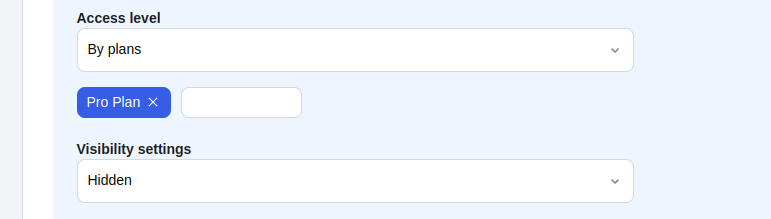
By segments: The resource will be visible only for members under the specific segment/s selected for this resource.