Visibility settings for pricing plans let you control who can see and access different pricing options. By understanding how these settings work, you can better manage access to your events, courses, or content library—and offer different prices based on things like membership levels.
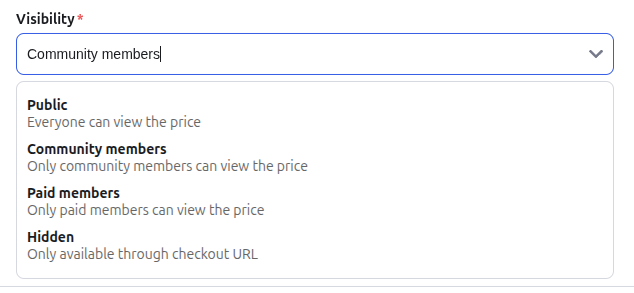
Public visibility means that everyone can view the price. This option is suitable for content or events where you want to offer a single, universal price to all users, regardless of their membership status. It ensures maximum transparency and accessibility for your offerings.
Community members visibility restricts price viewing to only community members. This is ideal for offerings where you want to provide exclusive pricing or access to your general community members, differentiating them from non-members while still being inclusive of your broader community.
Paid Members is useful when creating pricing for an event, course, or library content that should only be visible to paying members of your community. This is ideal when offering discounted or free access to members, while ensuring non-paying members only see the standard (non-discounted) pricing and are required to pay the full amount.
When creating a Paid Members pricing plan, make sure to create at least two pricing plans—one for paid members and another for non-paying members—to ensure proper visibility and access based on membership status.
Hidden visibility means the pricing is only available through a direct checkout URL. This option is useful for exclusive offers, private sales, or special arrangements where you want to control access to the pricing and prevent it from being publicly displayed. Users will only be able to access this pricing if they are provided with the specific URL for the content.
How to configure pricing for Events
Learn to configure pricing for Events
How to configure pricing for Library Contents
Learn to configure pricing for contents
How to configure pricing for Courses
Learn to configure pricing for Courses
Access the Admin Panel
Navigate to “Courses”
Select an existing pricing or create a new one
In the subscription settings popup, navigate to the "Visibility" section
Select the preferred option from the dropdown
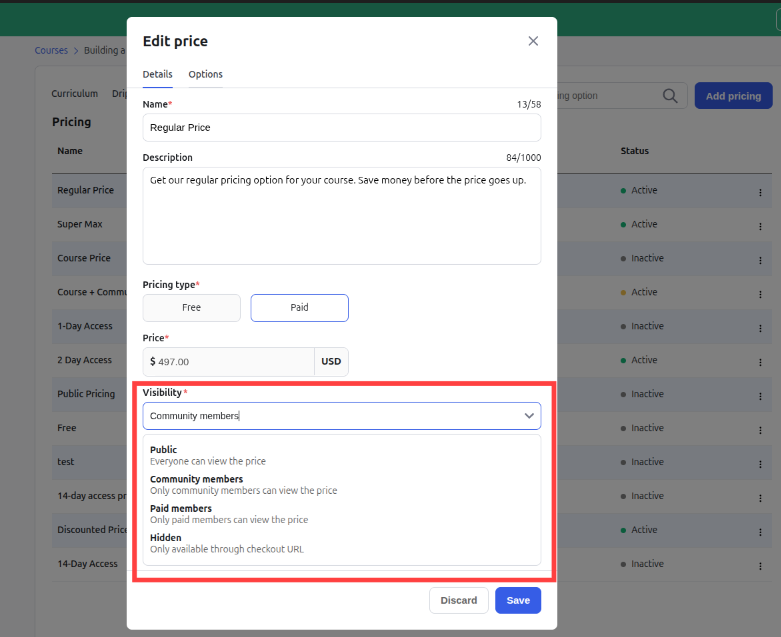
Click the save button the update the changes.
Note: For pricing plans created before this update, the default visibility setting is set to public.