This guide demonstrates how to configure pricing for library content in your community. Use this process to add pricing options, control access, and manage how members purchase or view library items.
Step 1: From your dashboard, click the Admin Panel button in the top-right corner.
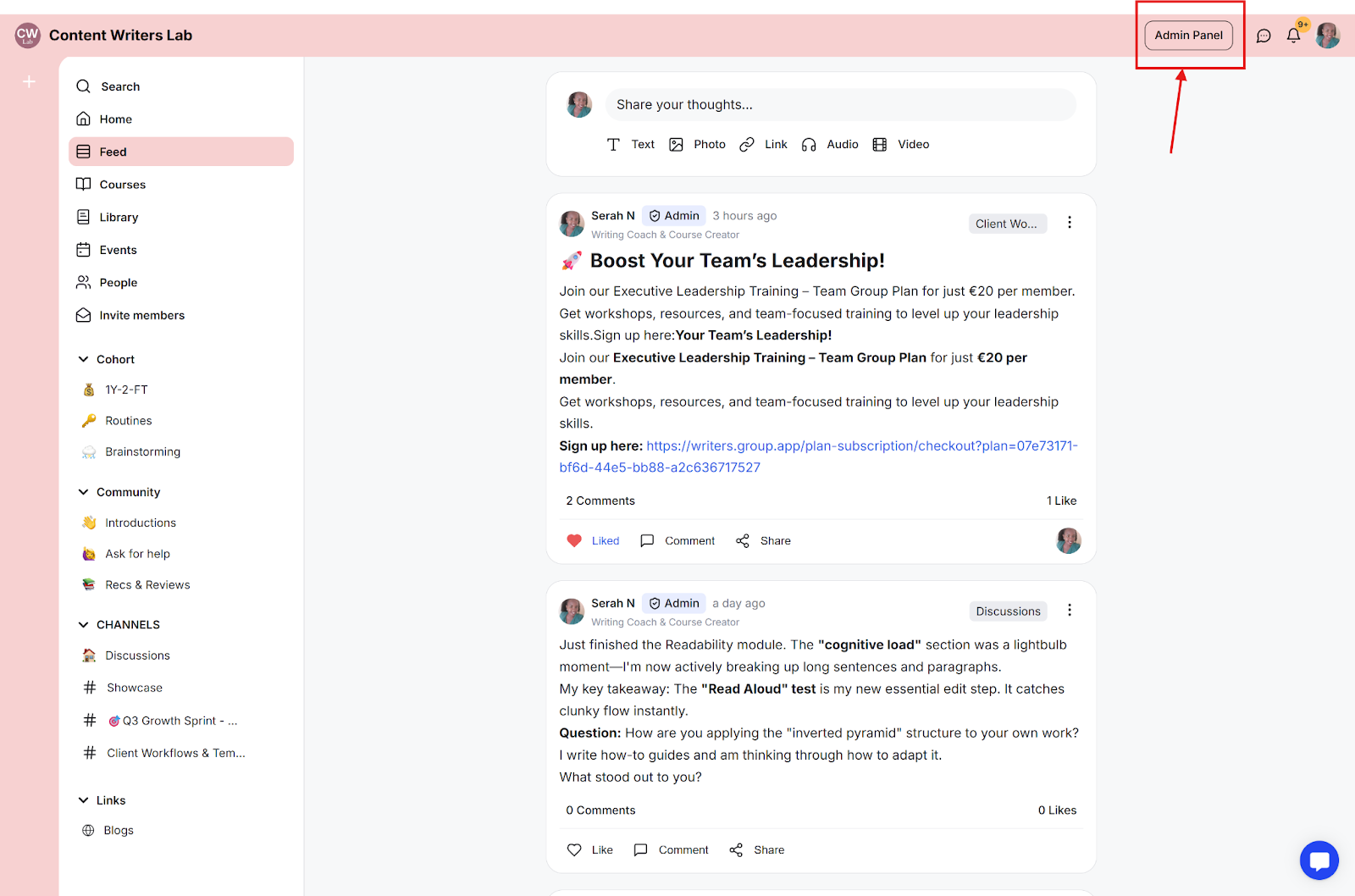
Step 2: In the left-side menu, select Learning, then click Library.

Step 3: You will see a list of all library content. Locate the item for which you want to configure pricing.
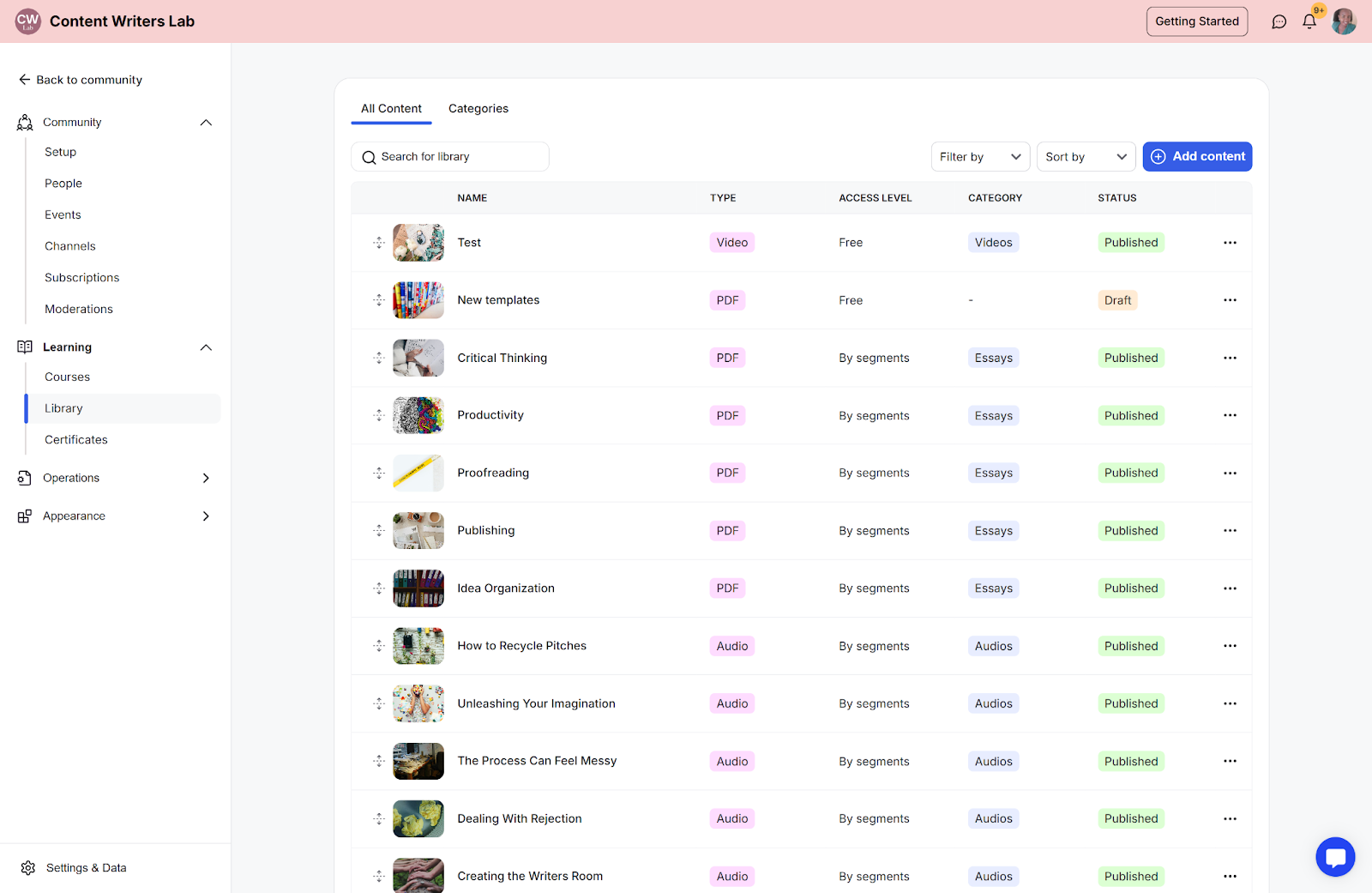
Step 4: Click the three-dot icon next to the selected library item and choose Edit.
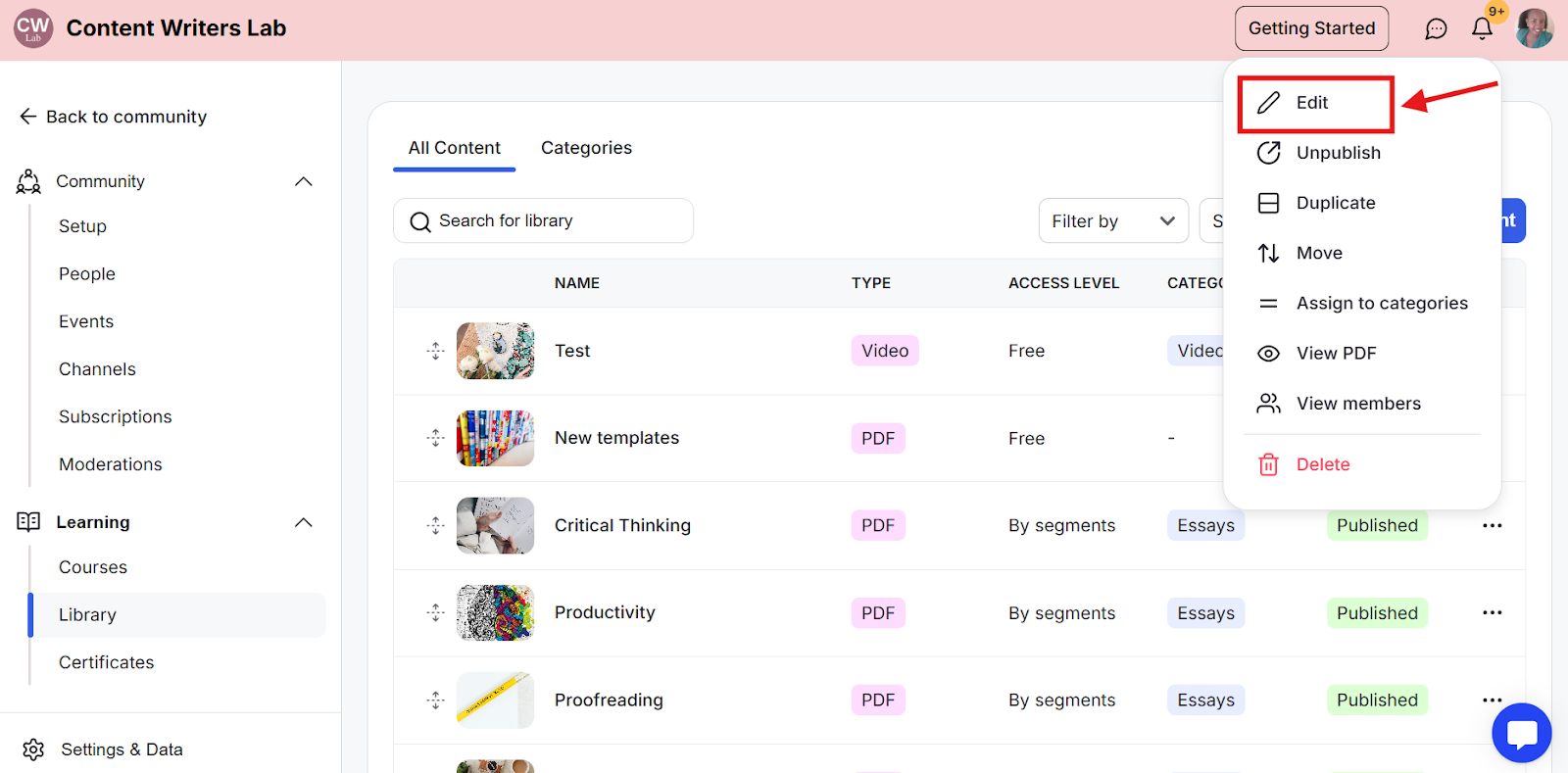
Step 5: In the editor, open the Pricing tab and click Add Pricing.
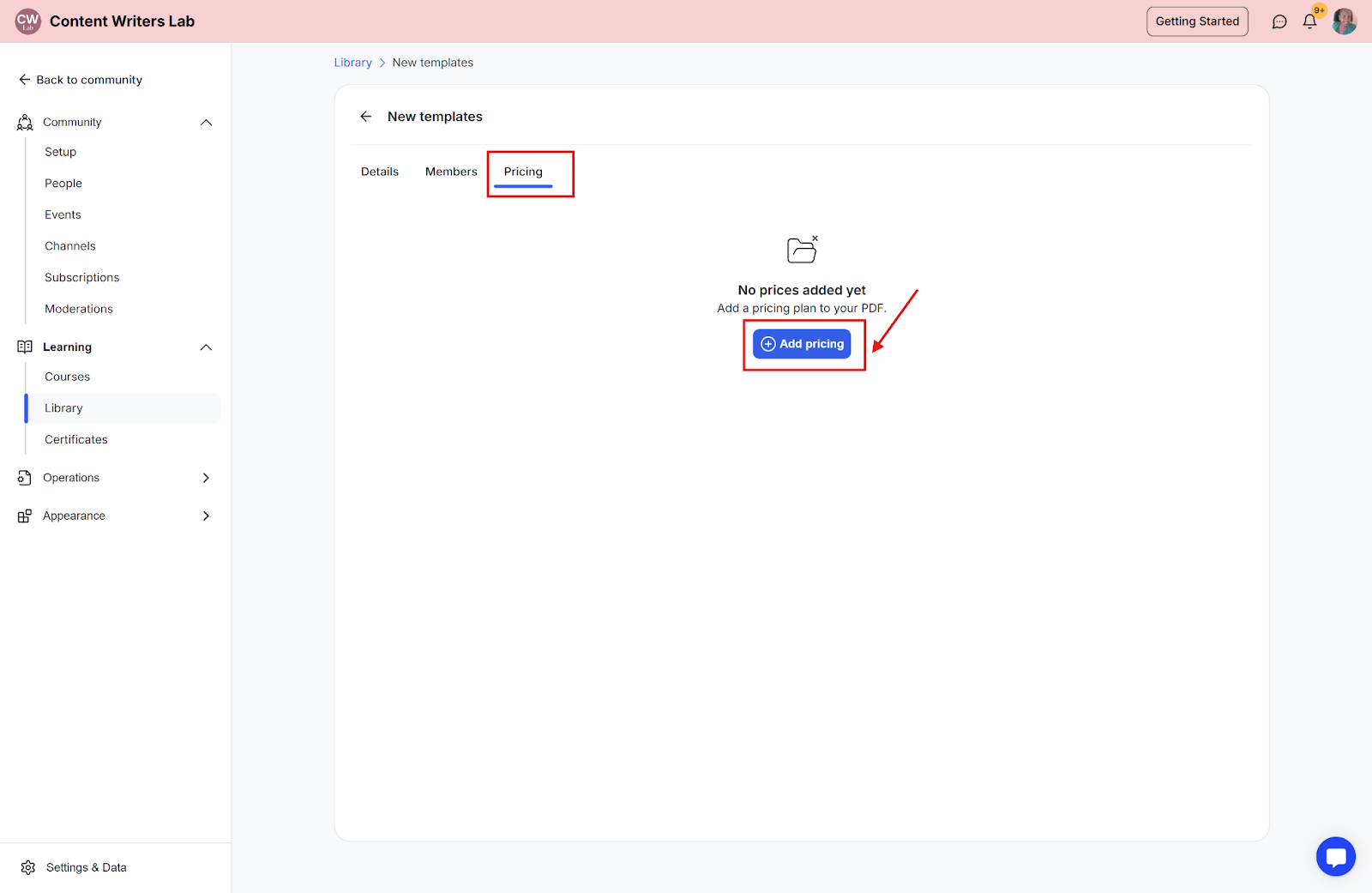
Step 6: Fill in the pricing details and select the required options.

Step 7: Click Save to apply the pricing configuration.

Step 8: If you have multiple pricing options, you can hide or show specific prices. Click the three-dot icon next to a pricing option, then select Set as Shown or Set as Hidden.
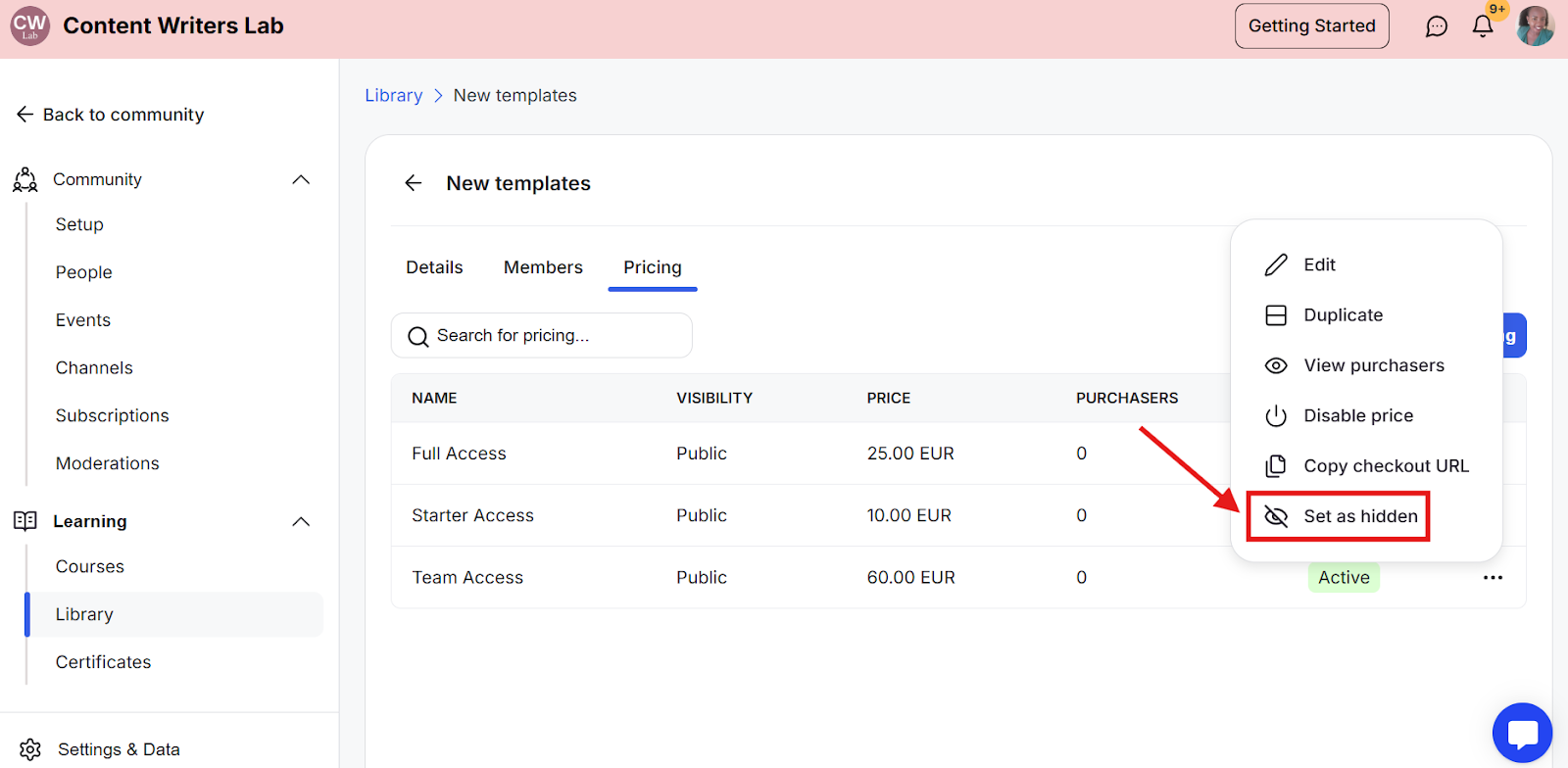
Step 9: To enable the One-Time fee access level, scroll down to the Options. In this case, PDF Options because the Library item is a PDF.
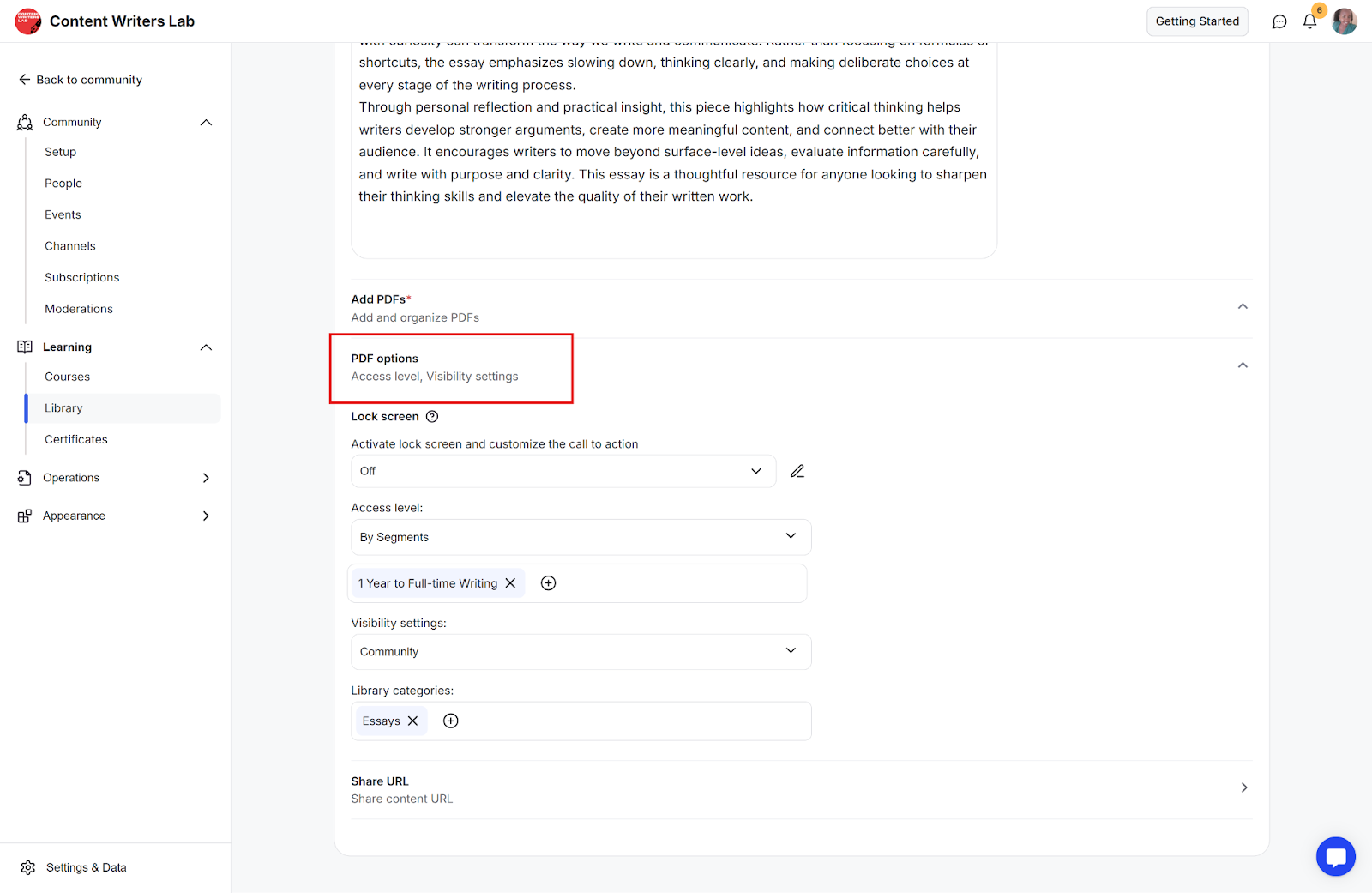
Step 10: Go to Access Level and select One-time Fee from the dropdown. Click the Save button to apply the change.
