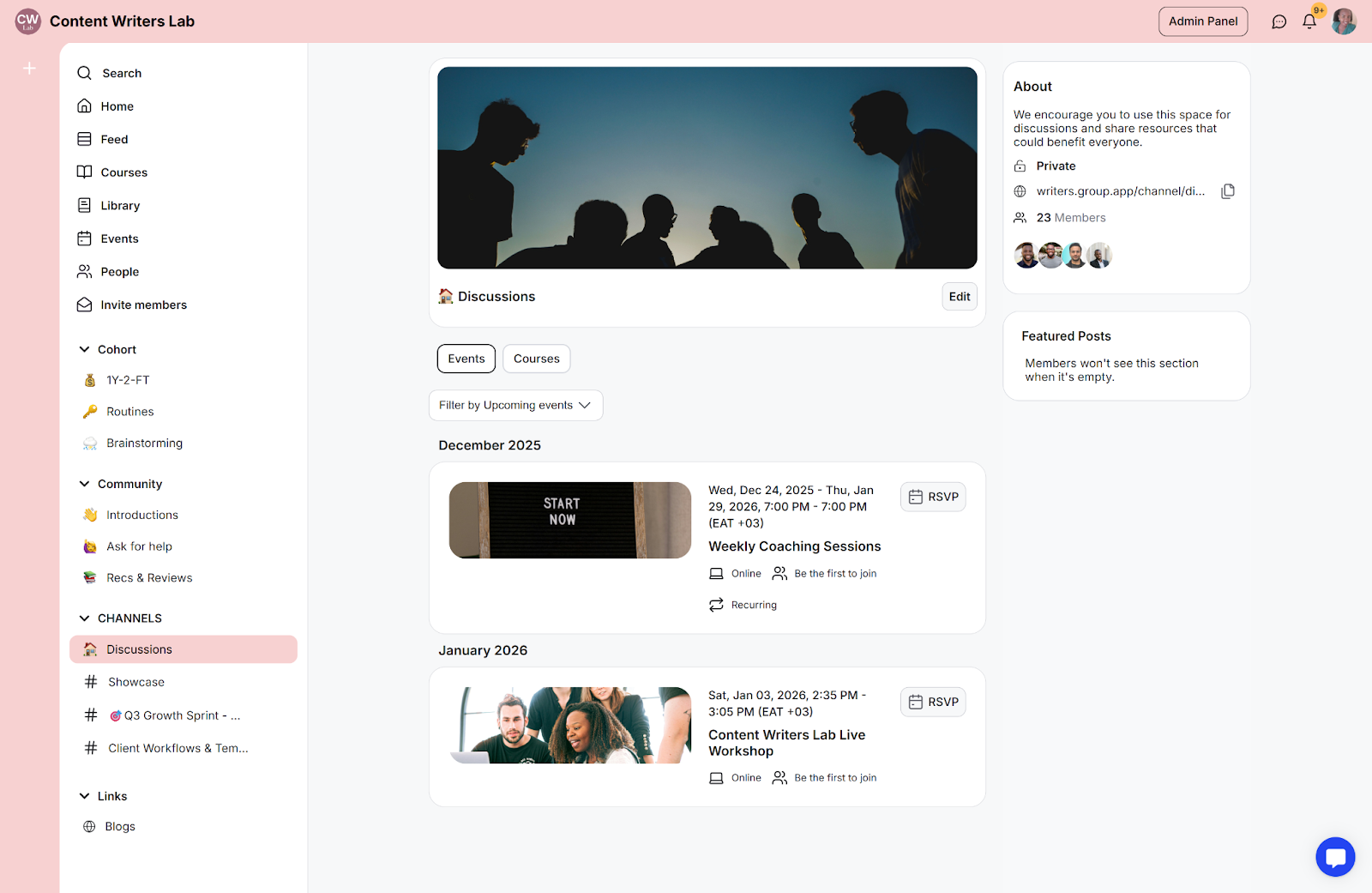With the Channel View Settings, you can strategically guide your members' attention to the most important content, whether it’s upcoming events, a course, or channel discussions.
Choose which tab (e.g., Discussions, Events, Courses) is shown by default when your channel members visit the channel.
By setting the default view to Events or Courses, members will automatically land on that tab when they enter the channel. This is a great way to:
Encourage RSVPs to upcoming events
Prompt enrollments in new courses
You can hide tabs that aren't relevant to your channel's main purpose. For example, if your channel is only for promoting a course, you can turn off the Discussions and Events tabs, leaving only Courses visible.
Similarly, if your channel is dedicated solely to events like webinars or workshops, you can hide the Courses and Discussions tabs.
How to link events to channels
Learn how to link events to channels
https://help.group.app/en/articles/182-how-to-link-courses-to-channels
Step 1: Navigate to the admin section by clicking the Admin Panel button.
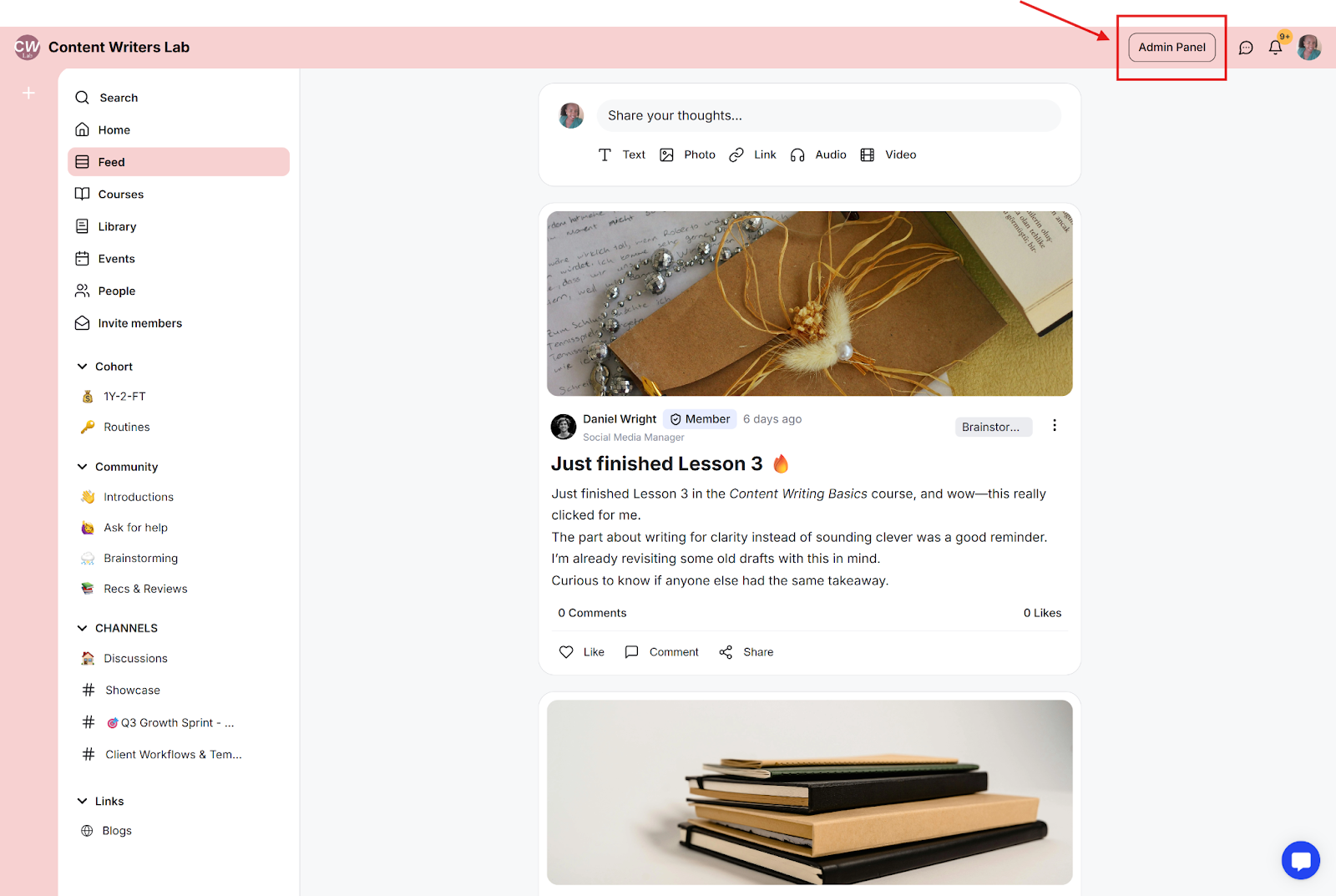
Step 2: Click the Channels menu to open all channels.
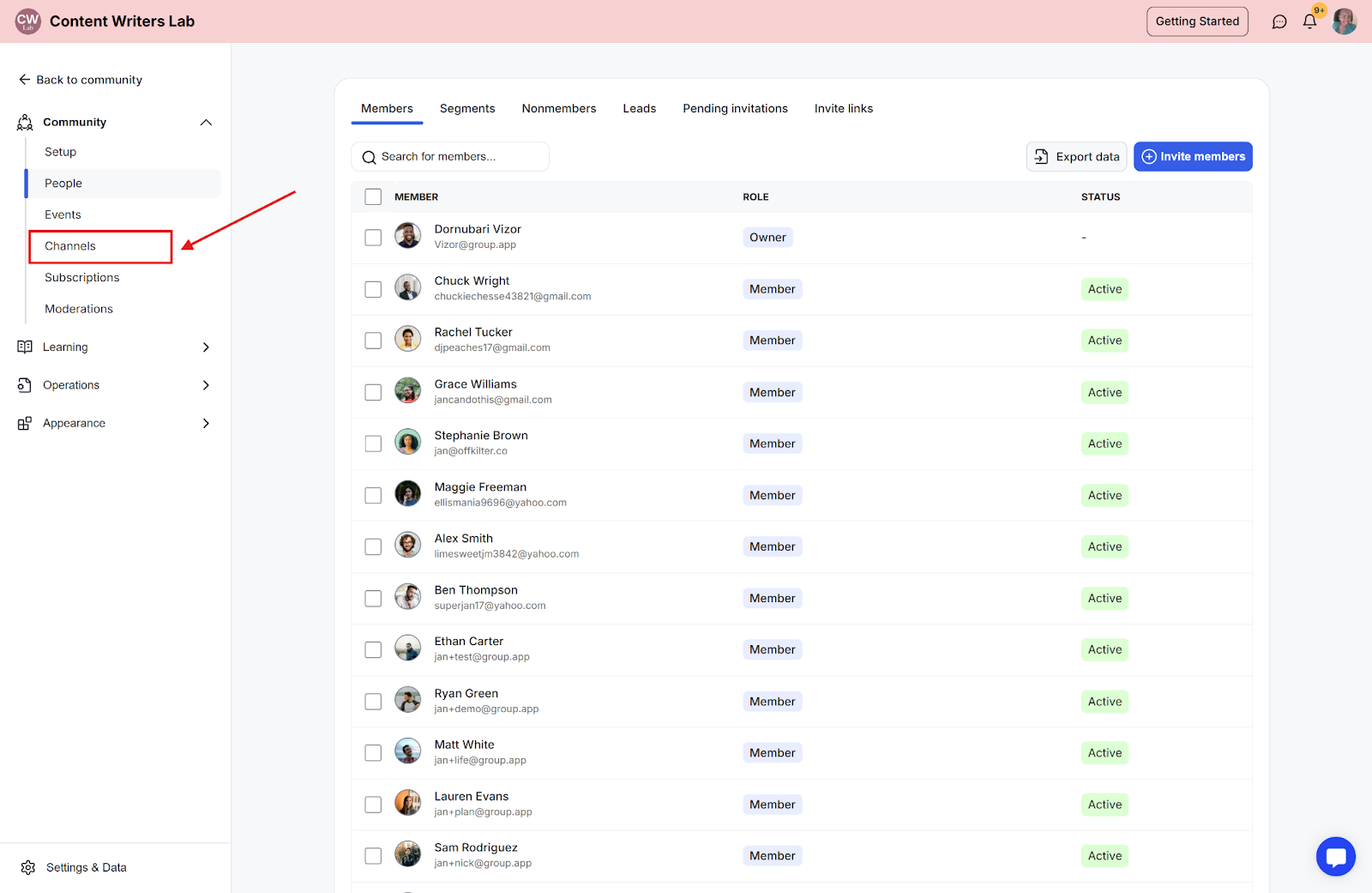
Step 3: Find the channel you want to change, click the three-dot menu to the right of that channel, and select Edit channel.
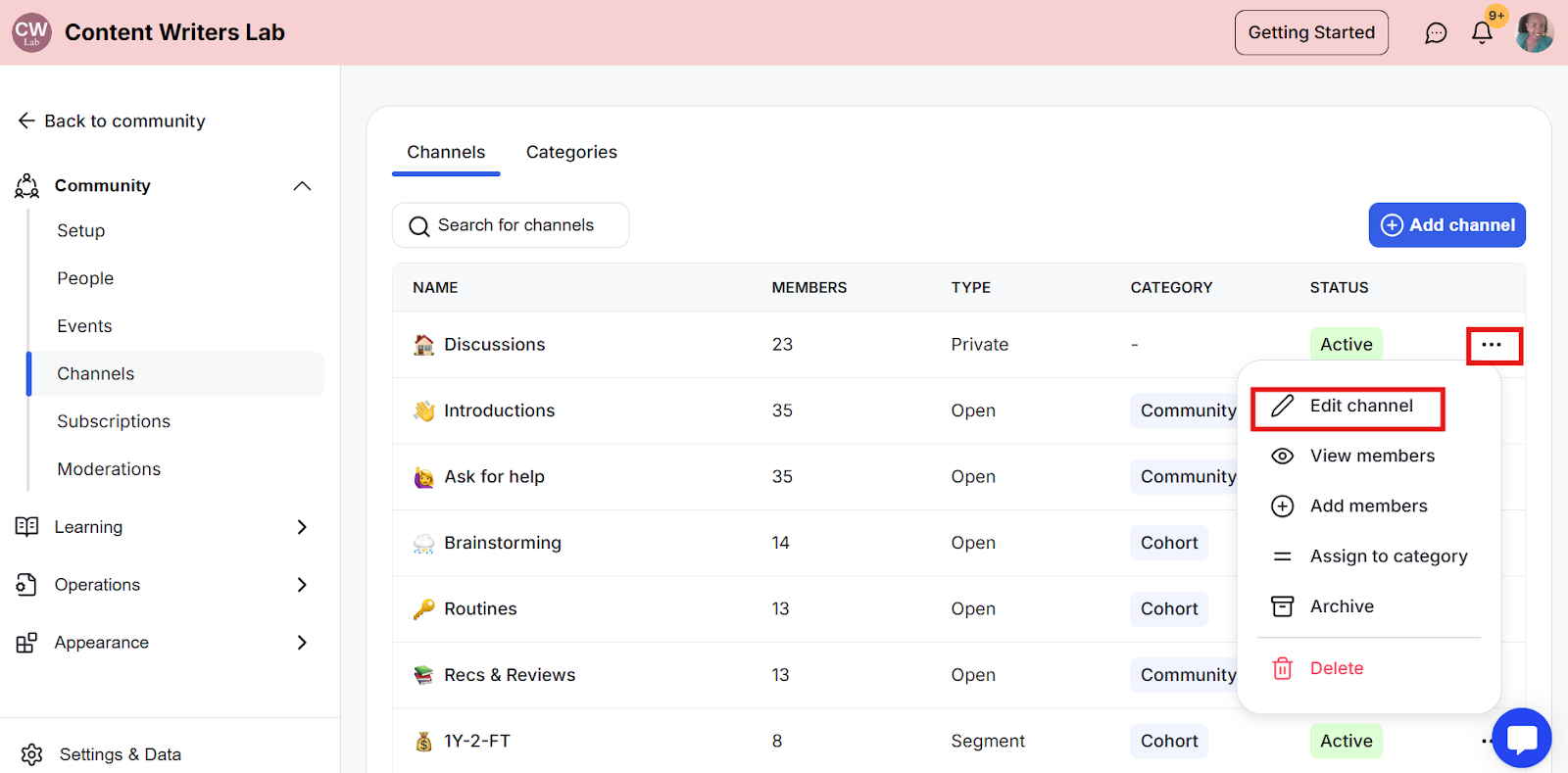
Step 4: Scroll down to Channel Layout.
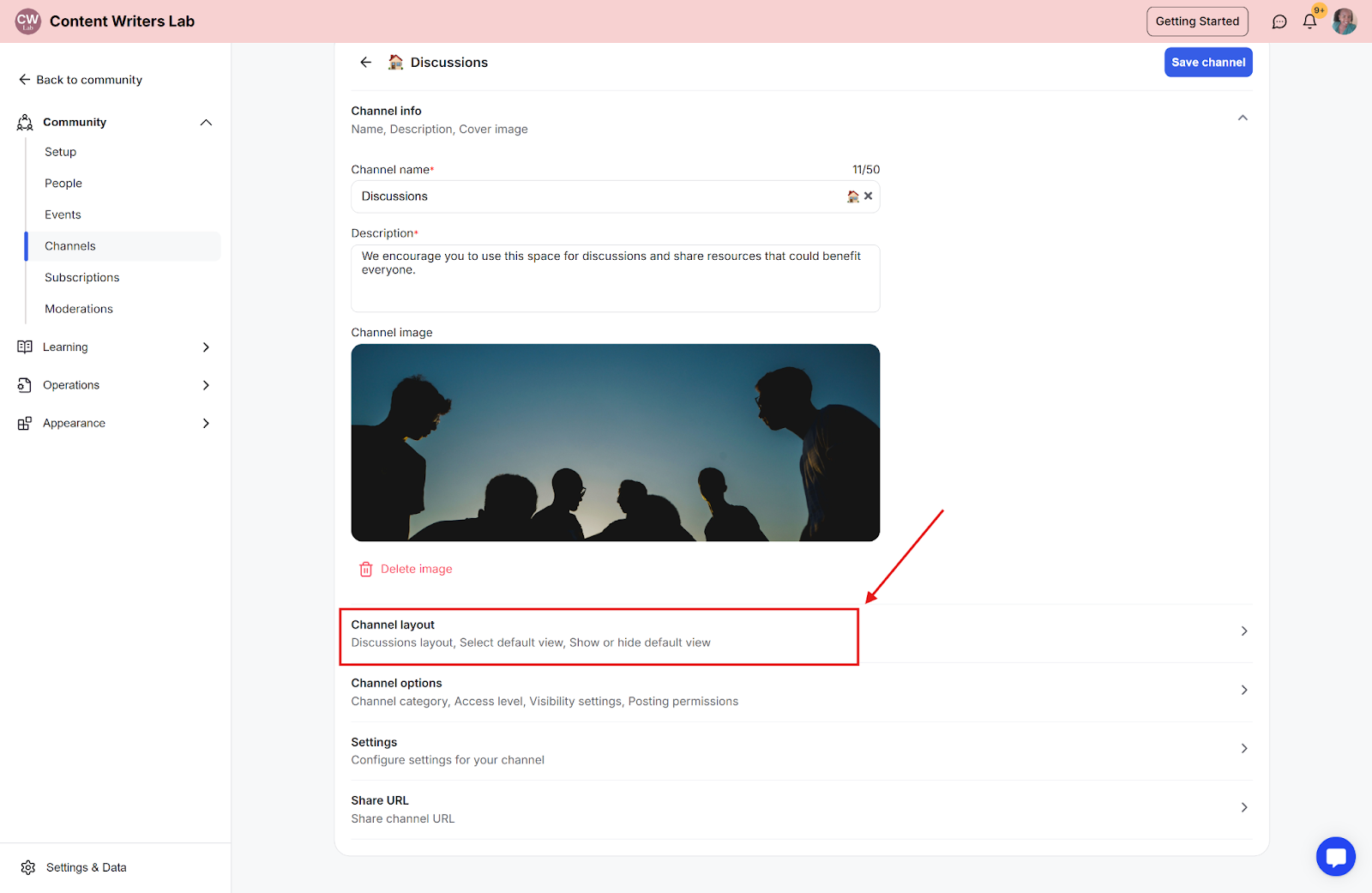
Step 5: In the Channel Layout subsection, scroll down to the Default View.
Select your preferred tab from the dropdown menu to choose which tab opens by default
Toggle each tab ON or OFF to choose which tabs appear for members.
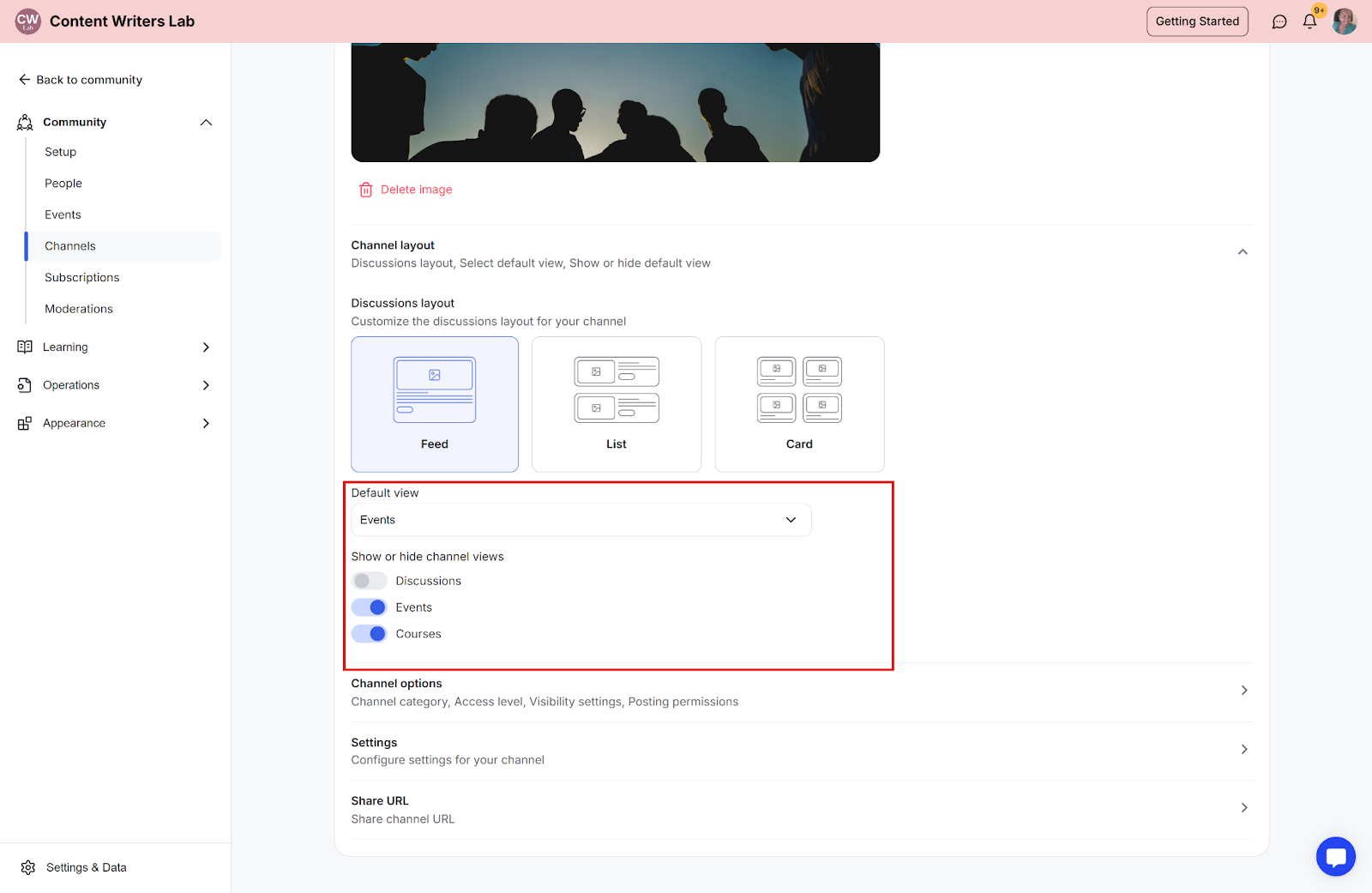
Step 6: Scroll back up and click the Save Channel button to update the changes.
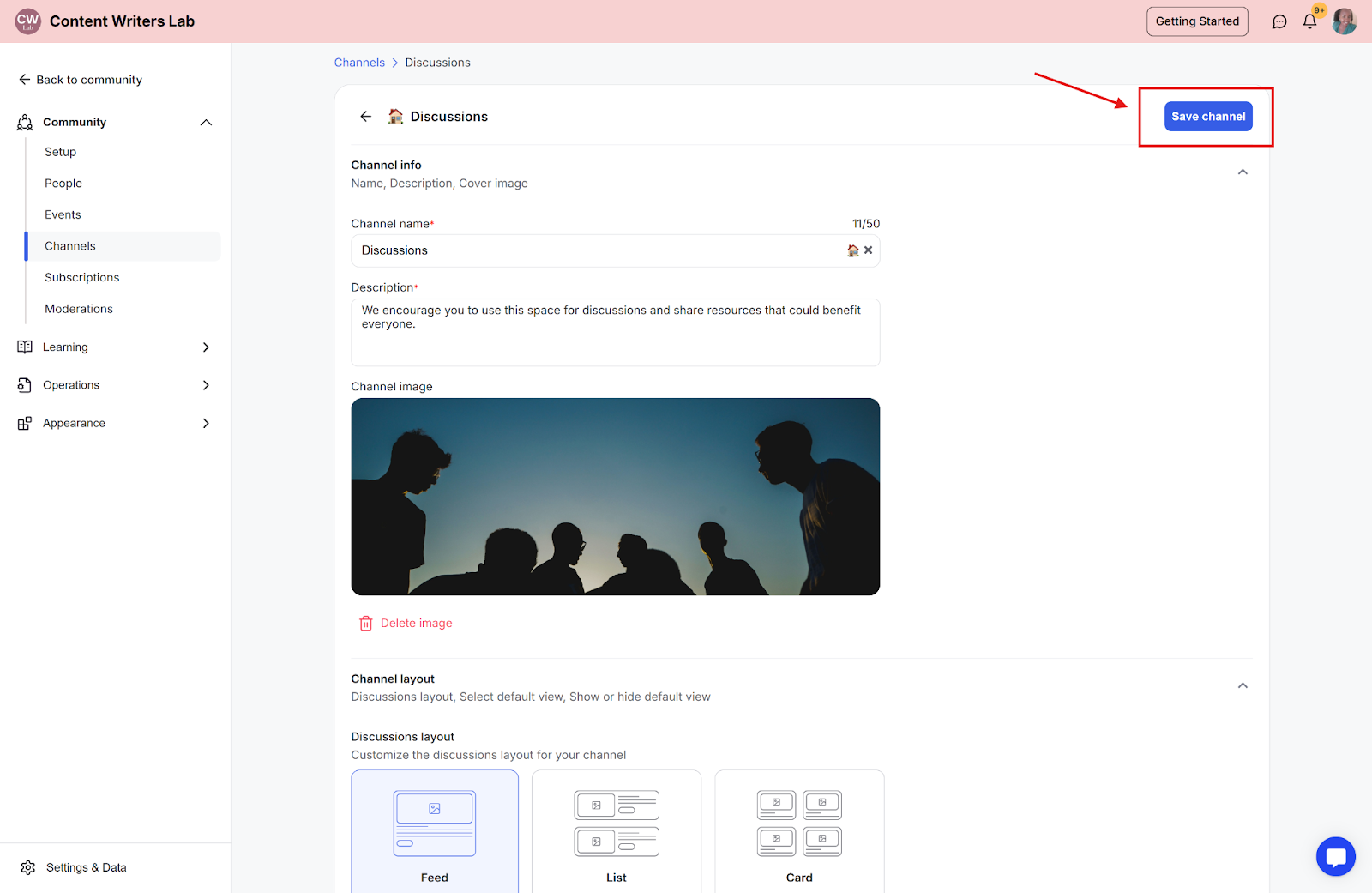
Step 7: Navigate back to the channel to view the updates in the channel view.