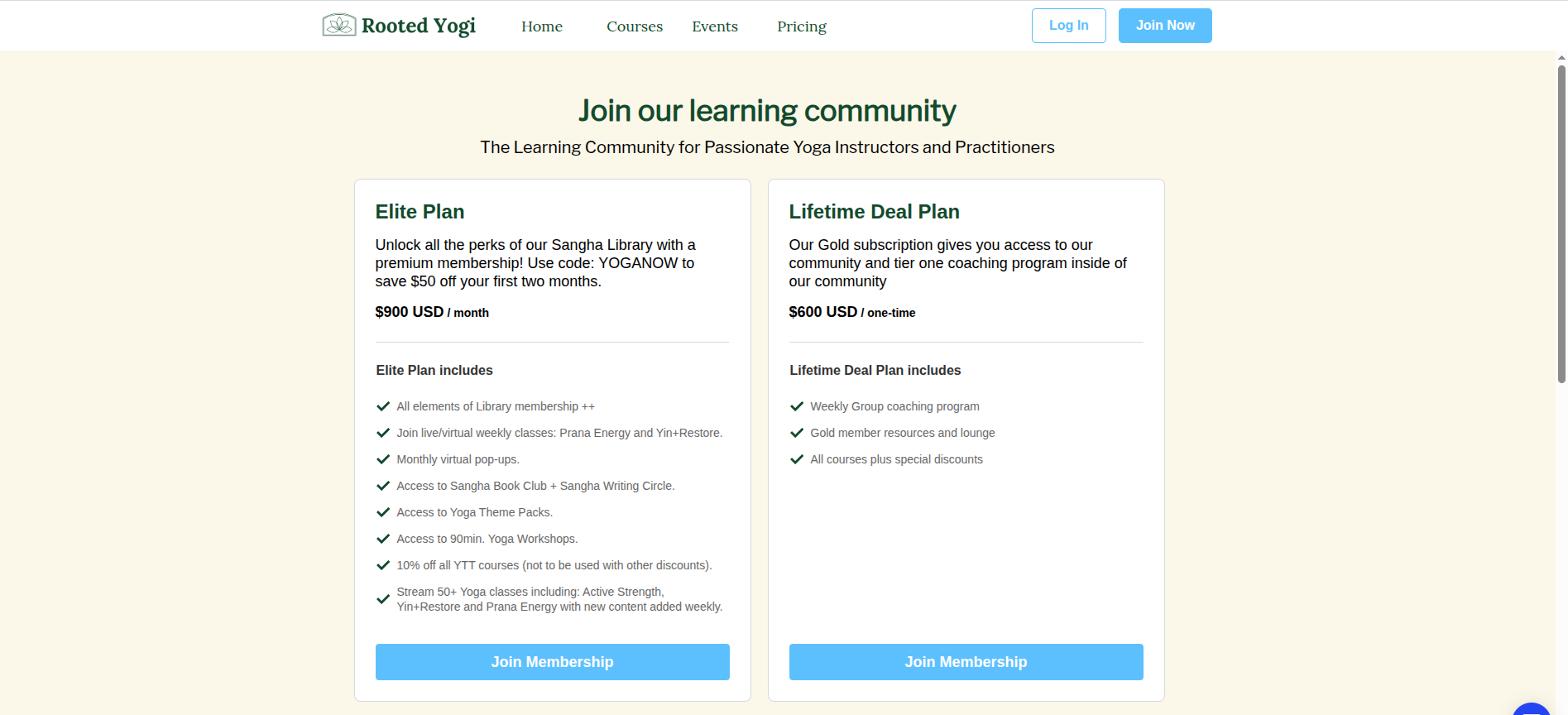A plans block is a clear, organized way to present the different pricing options for your products or services. It helps potential customers quickly compare features, benefits, and costs across various plans, making it easier for them to choose the one that best fits their needs.
The various plans and pricing can be created for these products on GroupApp
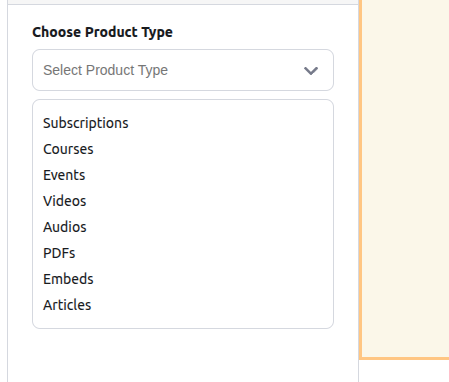
The conditions for the pricing to be used in the plans block are:
The subscription plan/course/event/library content pricing option must have a status of active and not hidden.
The event, course, or library content must be set to an access level of one-time and visibility of public
The event, course, or library content must be published
Before you create a plans block, you can go through these articles below that will guide you on how to create and configure the pricing option and subscription plans..
How to set up membership subscriptions
Learn how to set up your community's membership subscriptions
How to configure pricing for Courses
Learn to configure pricing for Courses
How to configure pricing for Courses
Learn to configure pricing for Courses
How to configure pricing for Events
Learn to configure pricing for Events
Click on the admin panel to navigate to the admin section
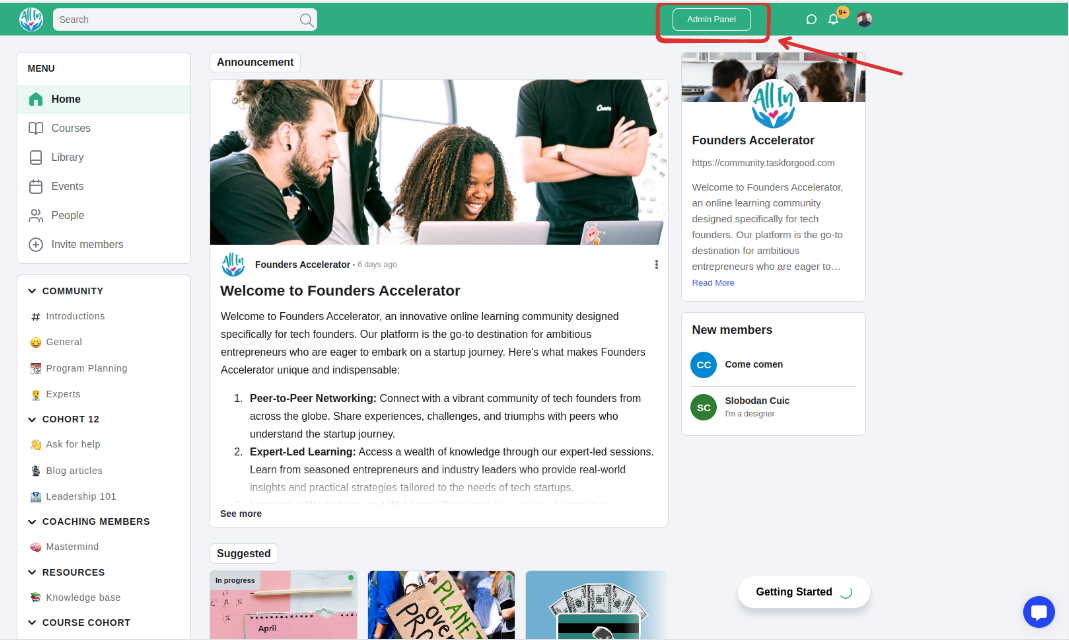
Click on the ‘Landing pages’ menu
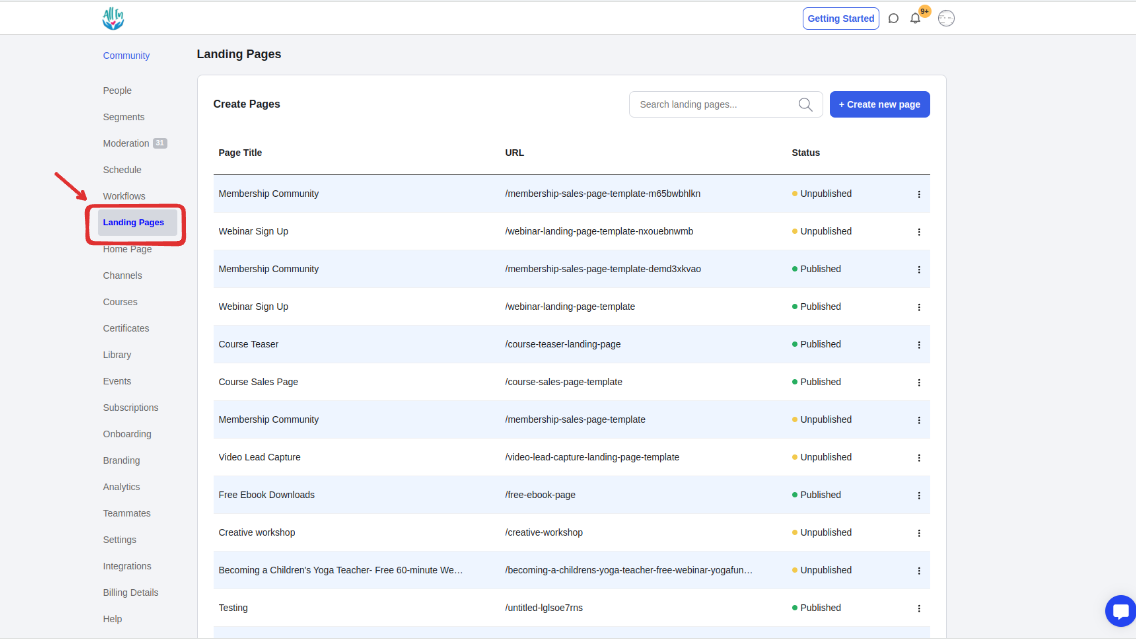
On the dashboard, click on the page name to open the page you want to edit or create a new page
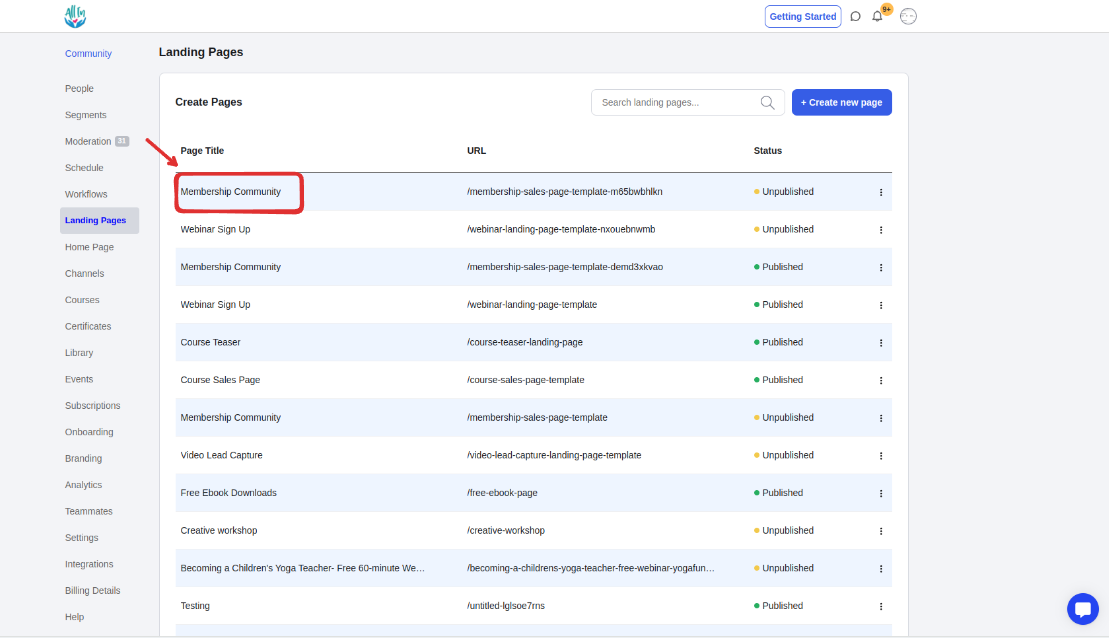
Click on the Layouts tab
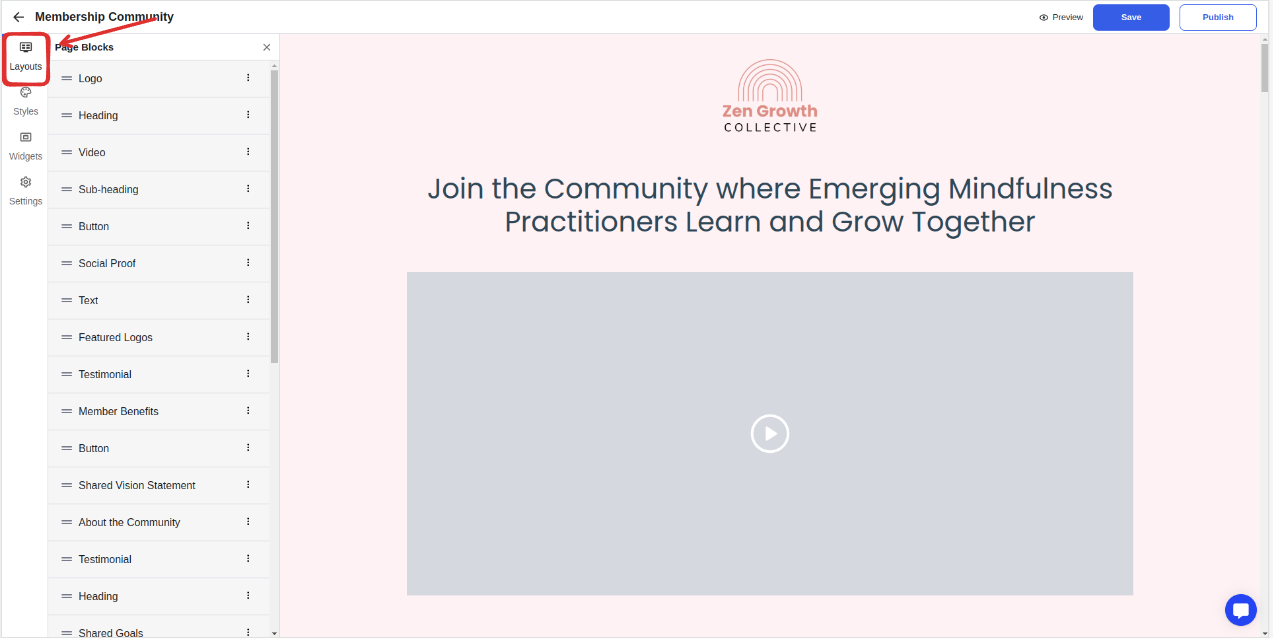
Select Add New Block
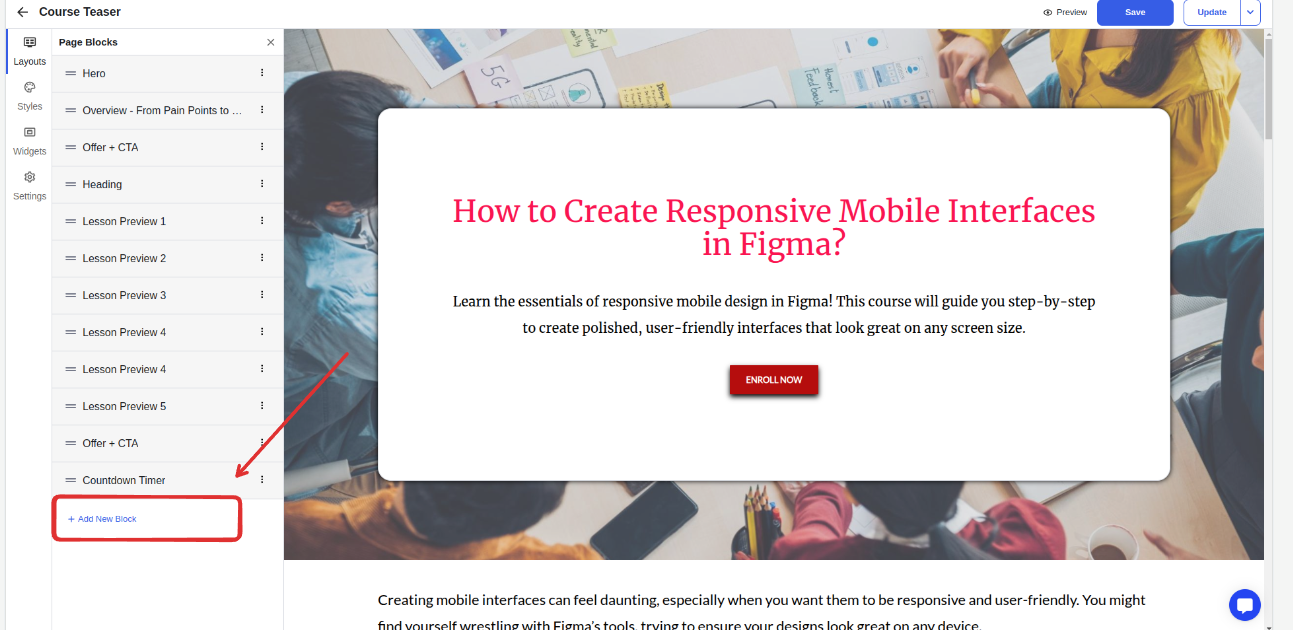
Add a plans block
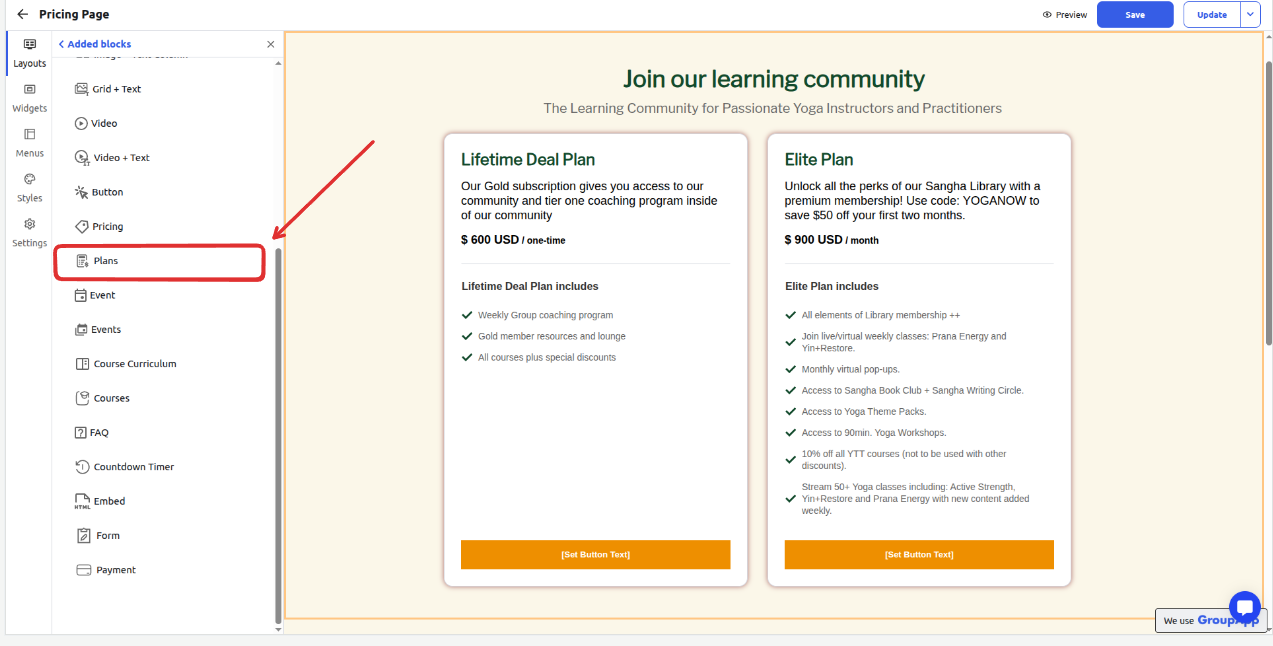
Select the product type to add
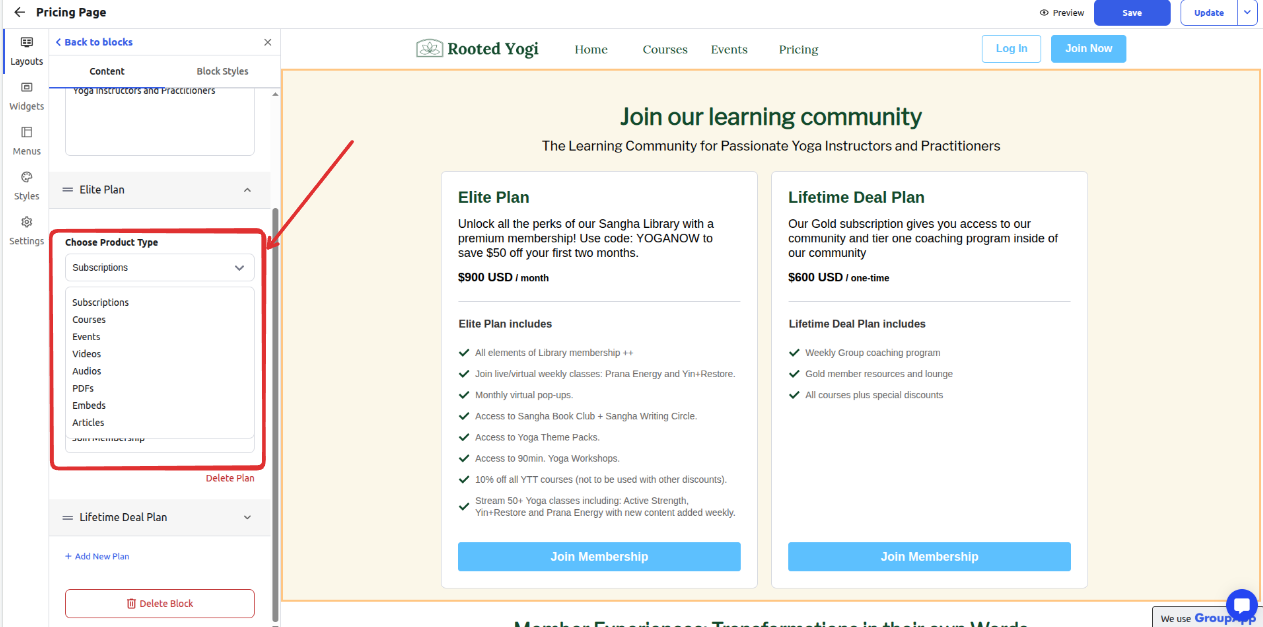
For a subscription plan, you go straight to selecting a product
N/B: For the subscription product to appear on the dropdown, it must have a status of active and not hidden.
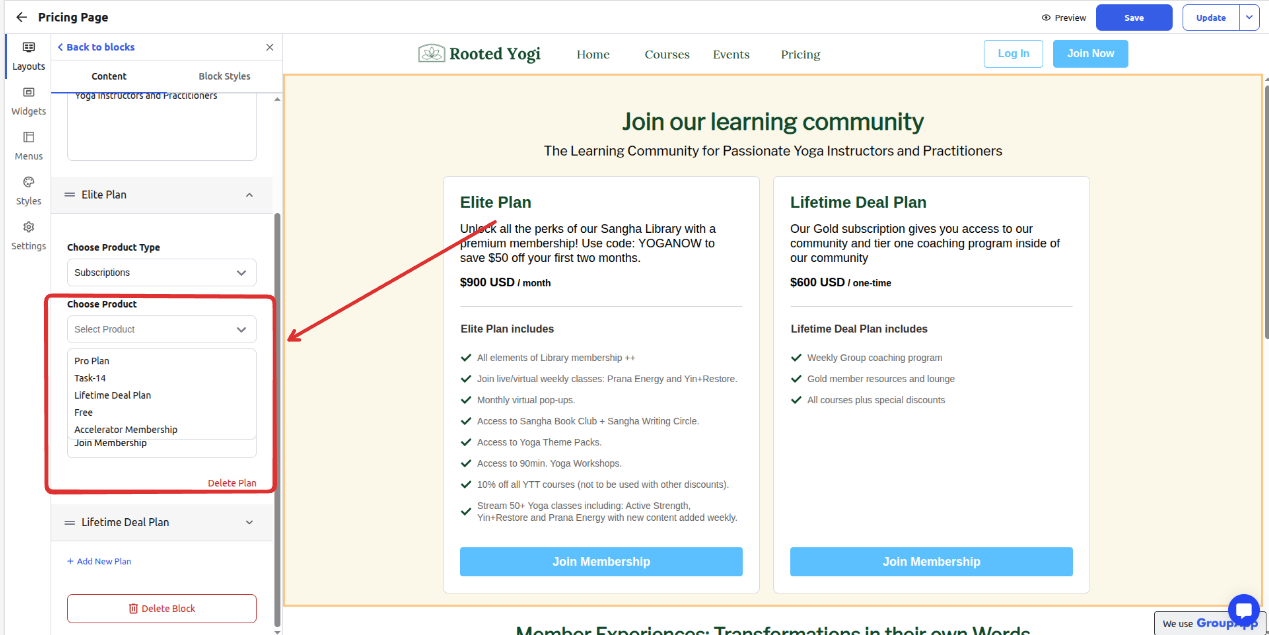
To edit a subscription's details, eg, name, benefits, or description, or change the status
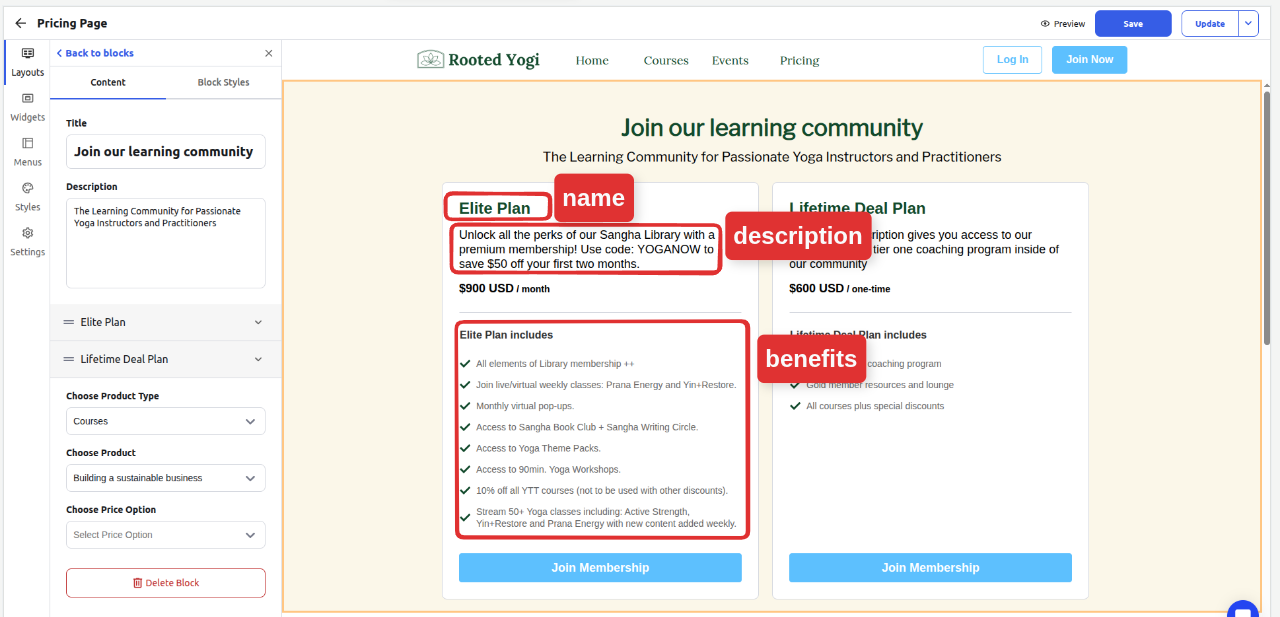
Navigate to the subscription page
Locate the specific course you want to edit
Click on the 3-dot menu and select the option
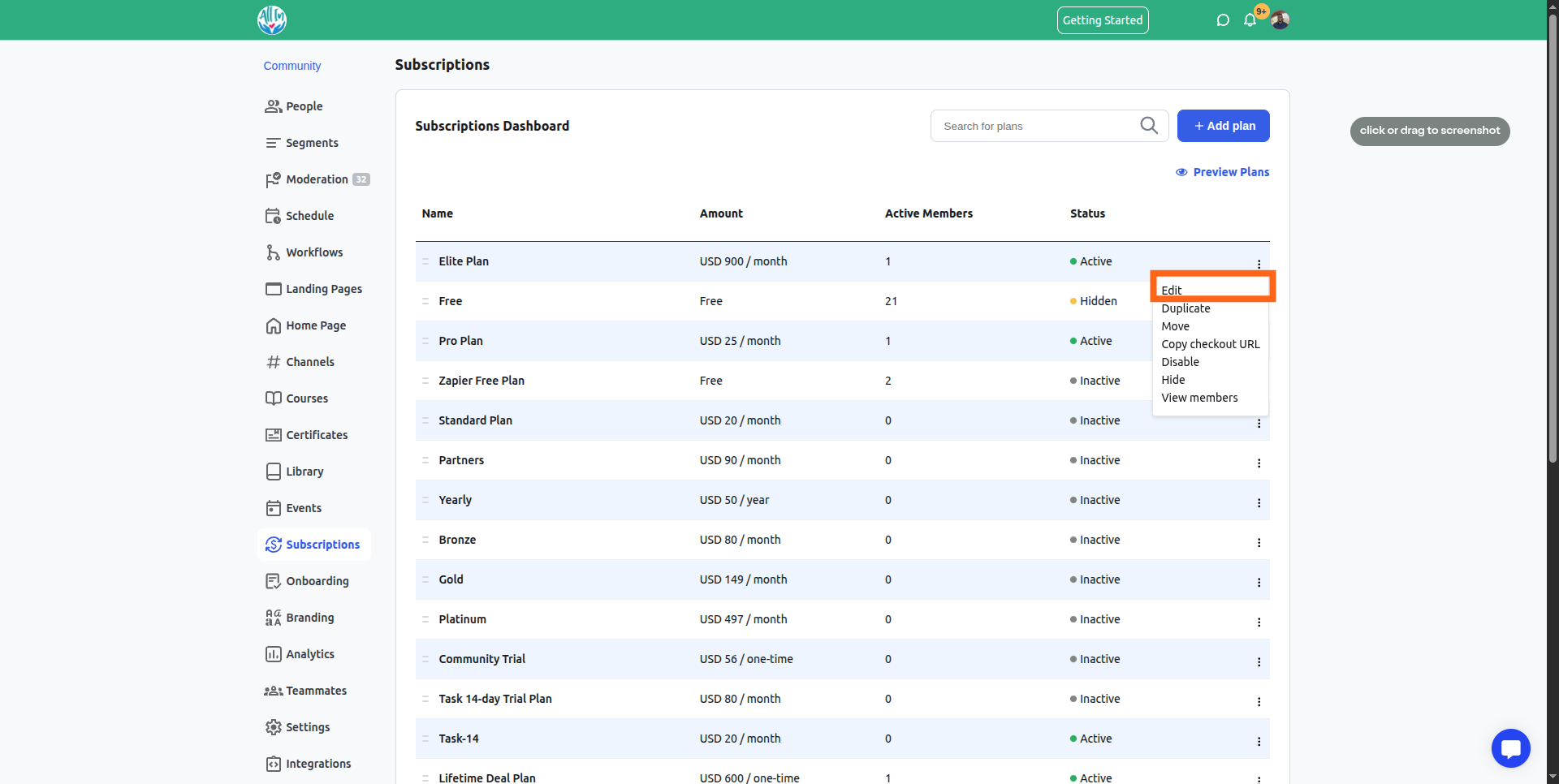
The edit option will open the details of the subscription in a pop-up. Click update plan after you are done with the changes.
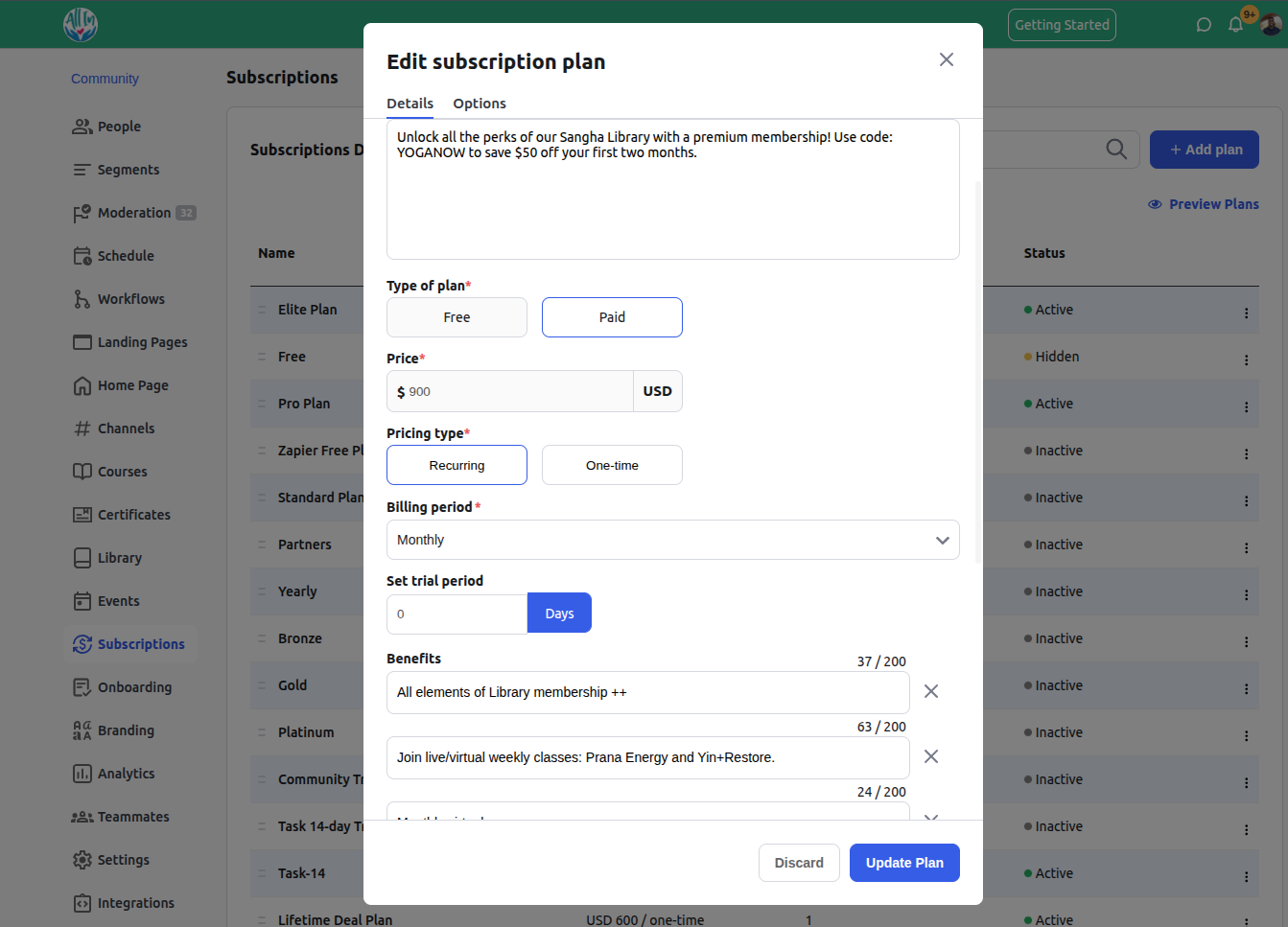
For a course, event, or library content, you need to select a pricing option as an extra step after selecting a product.
So the product will be the specific course or event, then the pricing will be the list of pricing created inside that event, course, or library content.
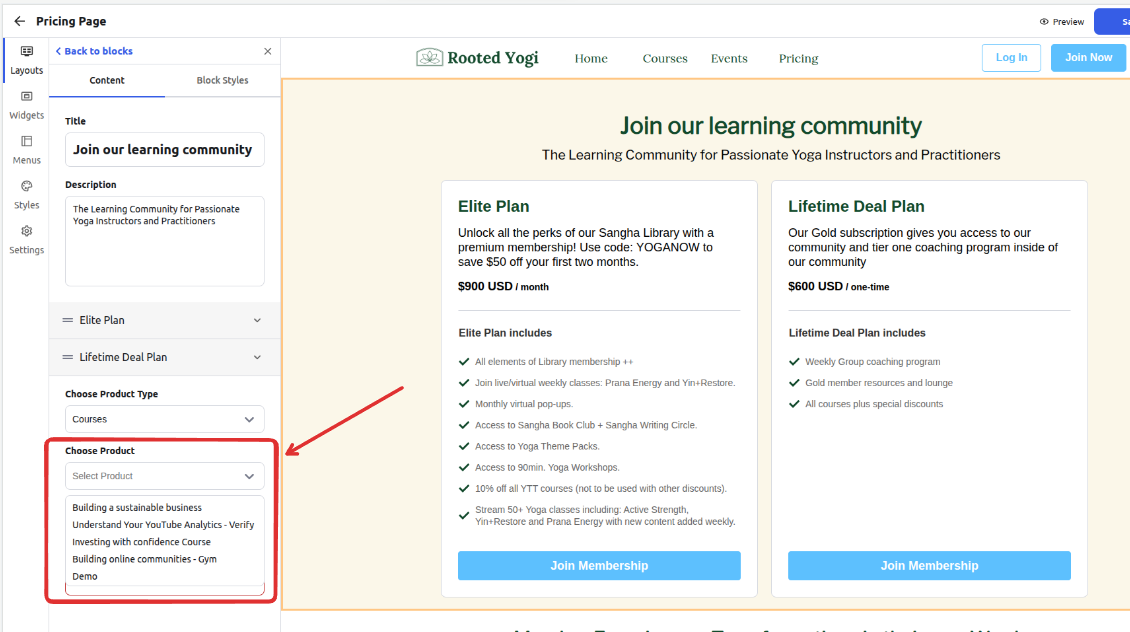
N/B: For the product to appear on the dropdown,
It must have a status of published.
It should be set to one time access level
After selecting the course, select the pricing option
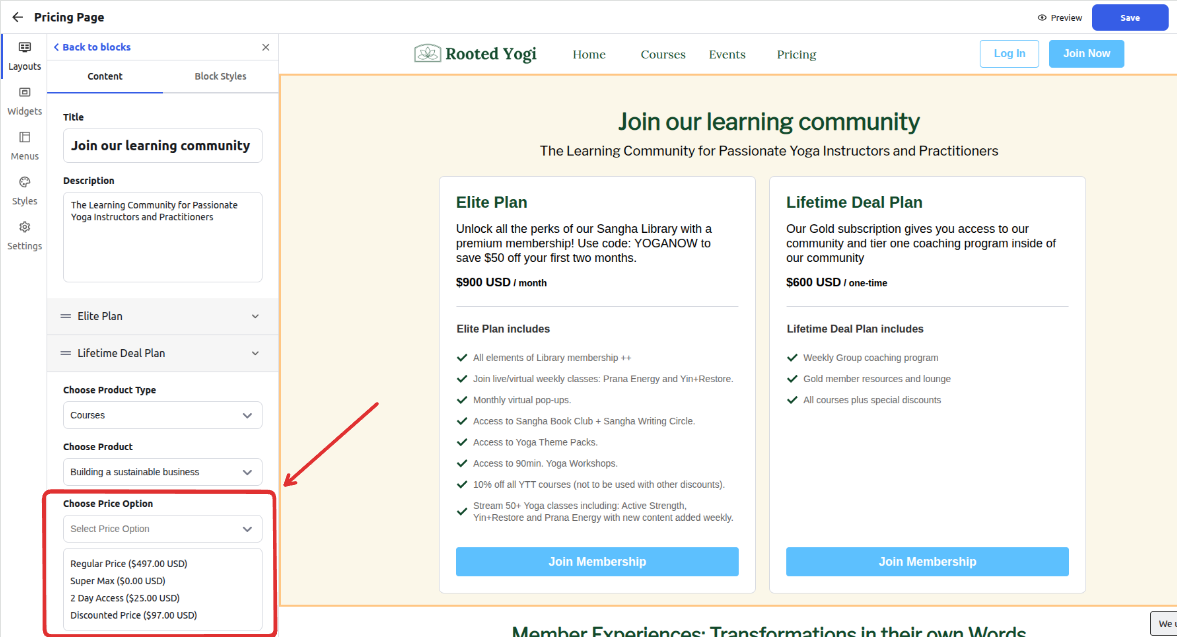
N/B: For the pricing option to appear on the dropdown,
It must have a status of active and not hidden.
To edit a course's pricing details, eg, name, benefits, or description, or status
Navigate to the course page
Select the course to open the course builder, then click on the pricing tab
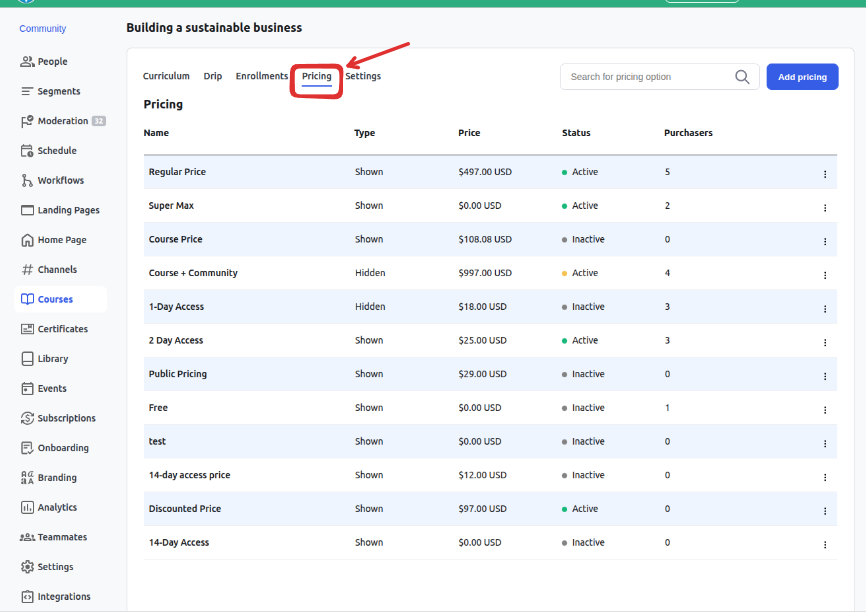
Locate the pricing option, and click on the 3-dot menu and select the edit option
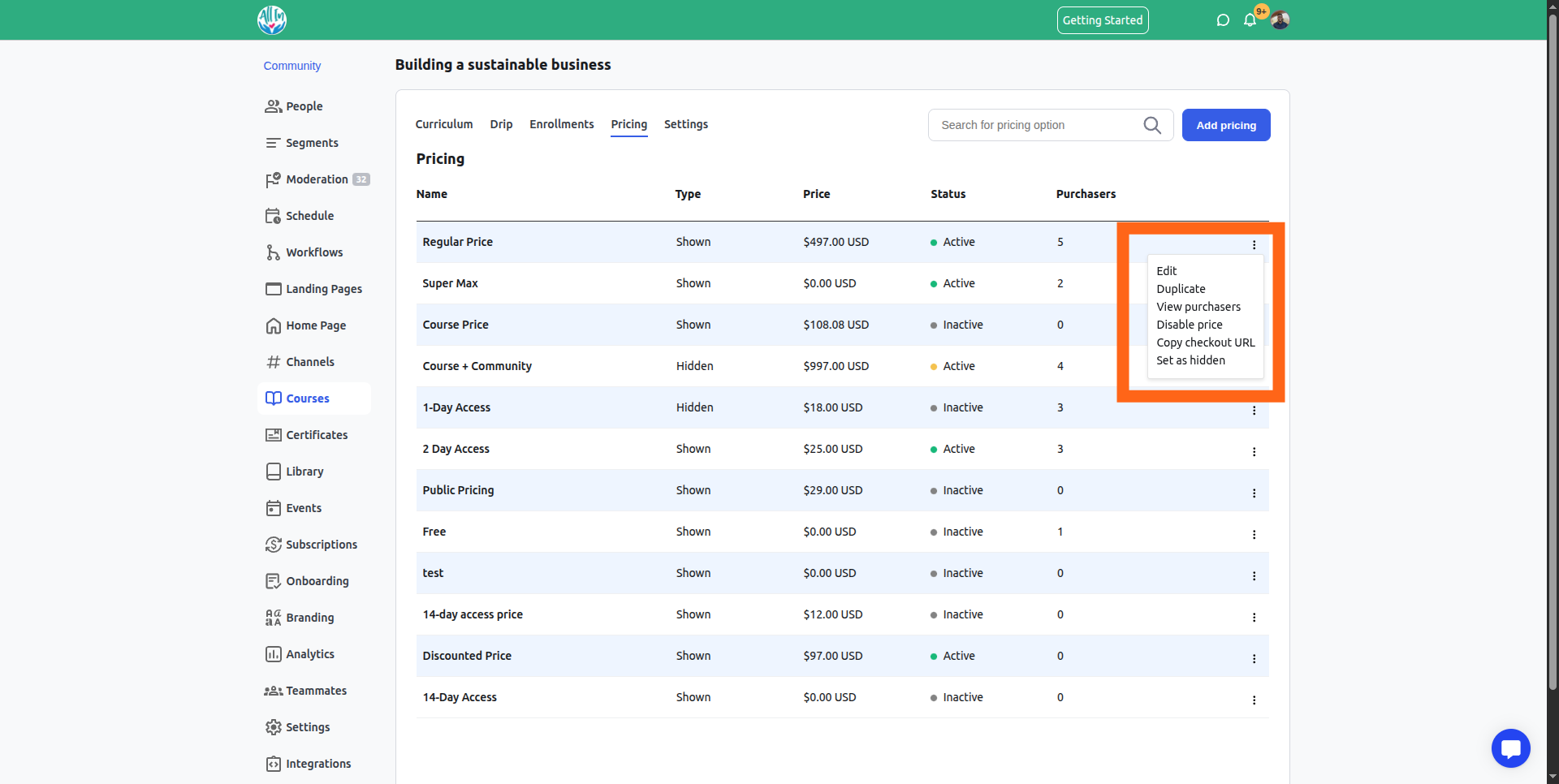
This will open a pop-up, and you can edit the details and click save to update.
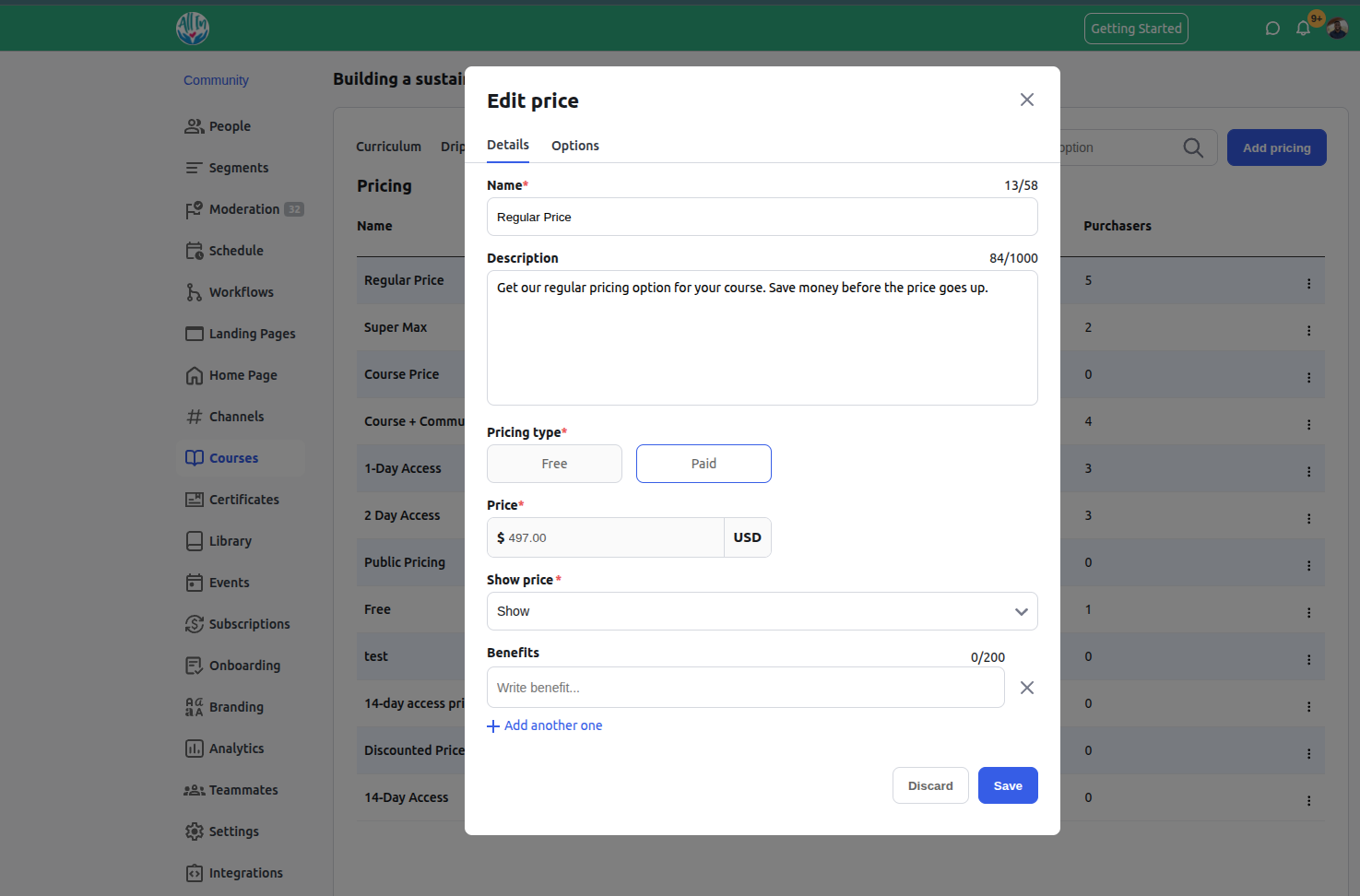
You can rearrange the order of the plans on the landing page by dragging and dropping them to the correct position
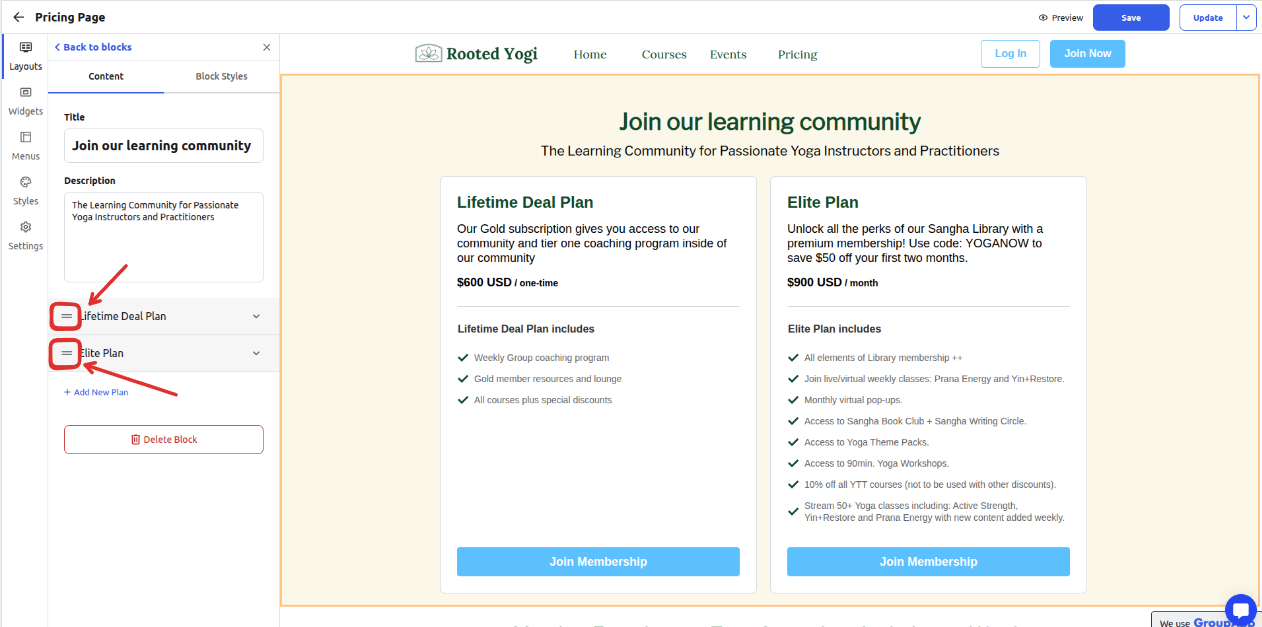
Style the block using the Block Styles tab
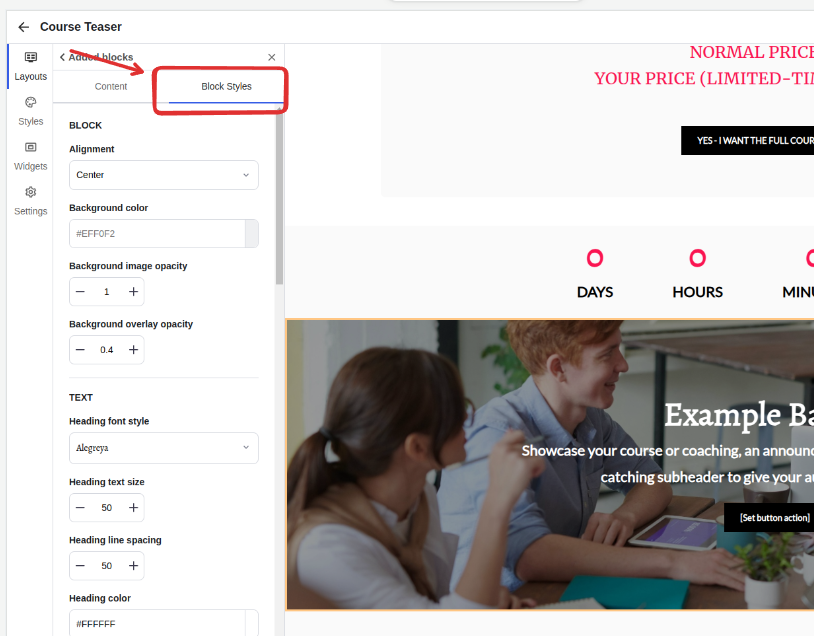
After you are done, you can save and preview the changes, and once you are ready, you can go ahead and publish your updates for the live page.
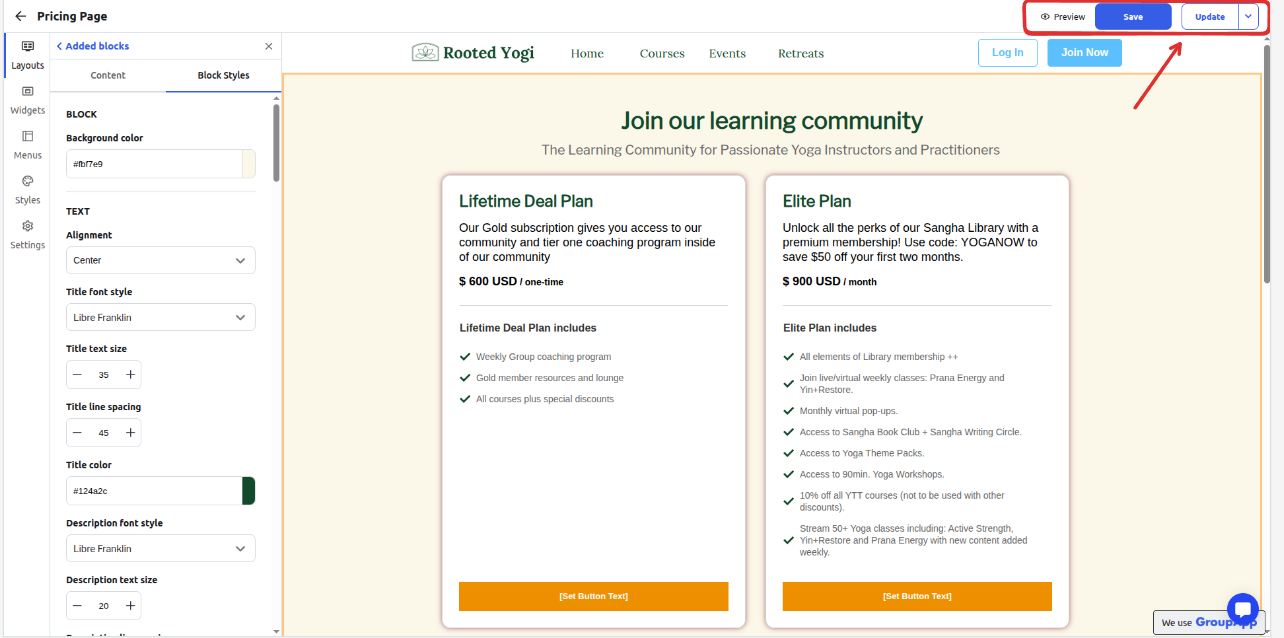
An example of how the updates would look on a live page