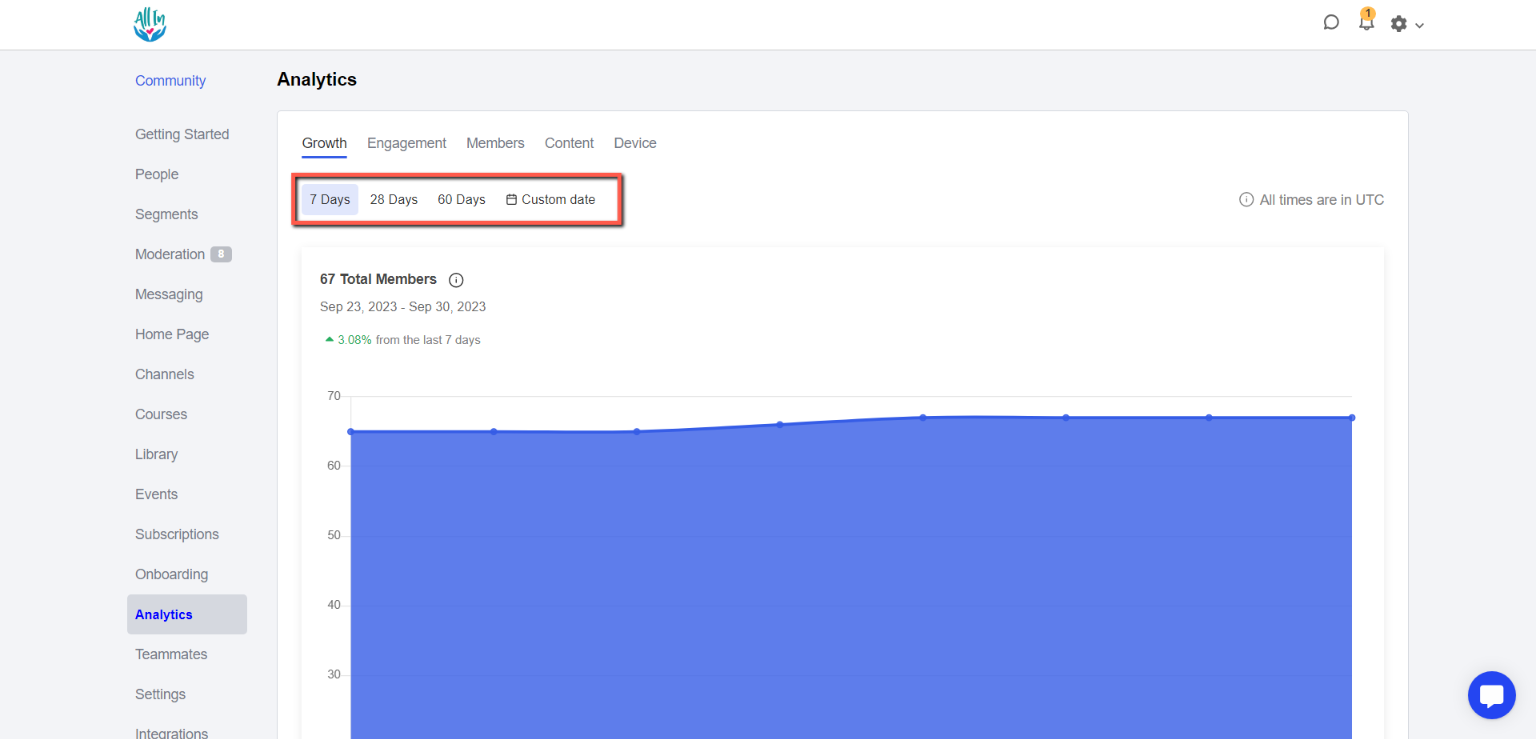1. Click the Admin Panel button.
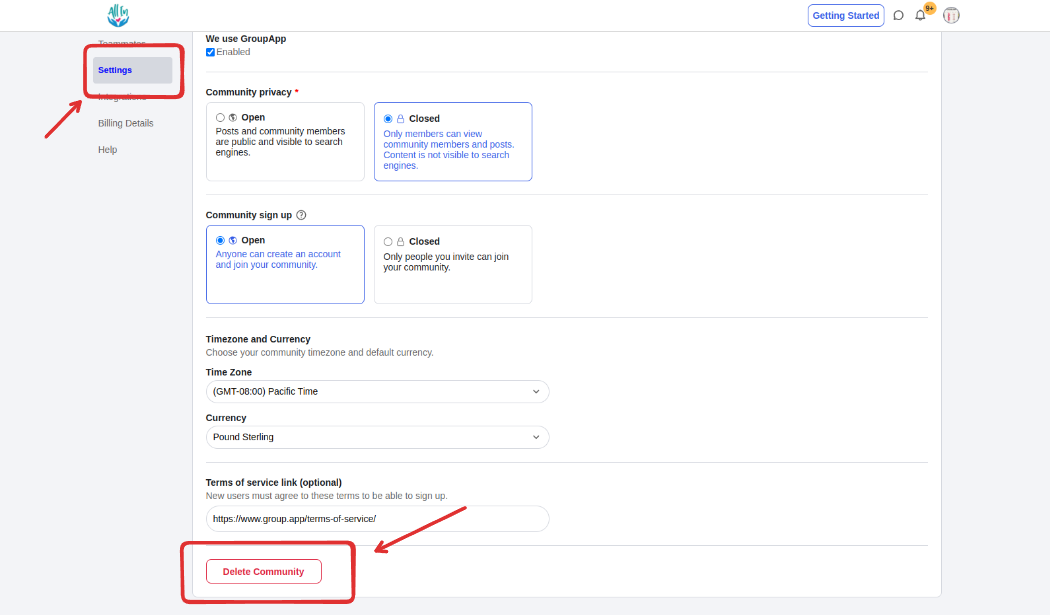
2. Click Analytics on the side menu.
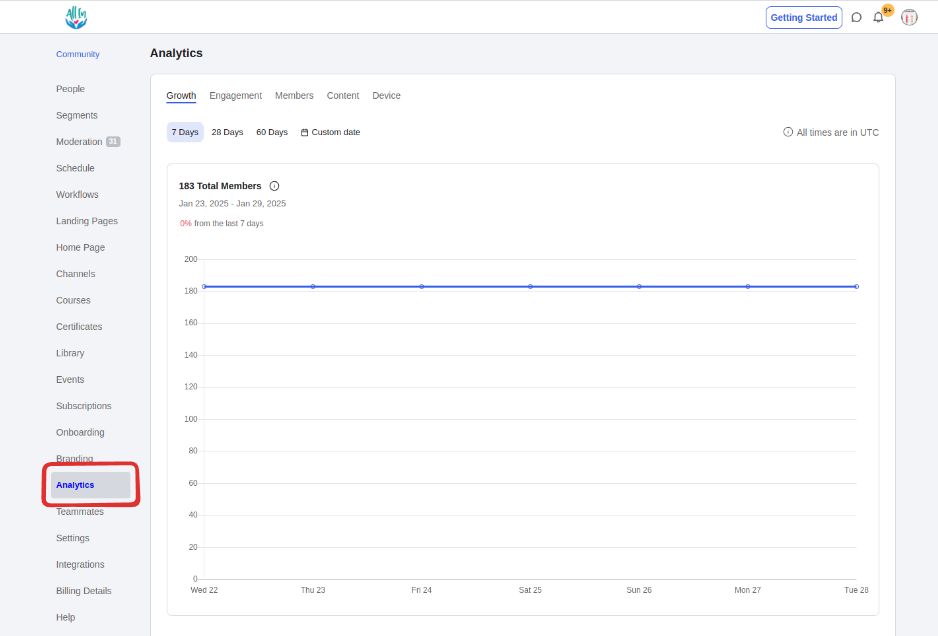
Growth
This section displays 3 charts:
Total Members: Total number of members in your community.
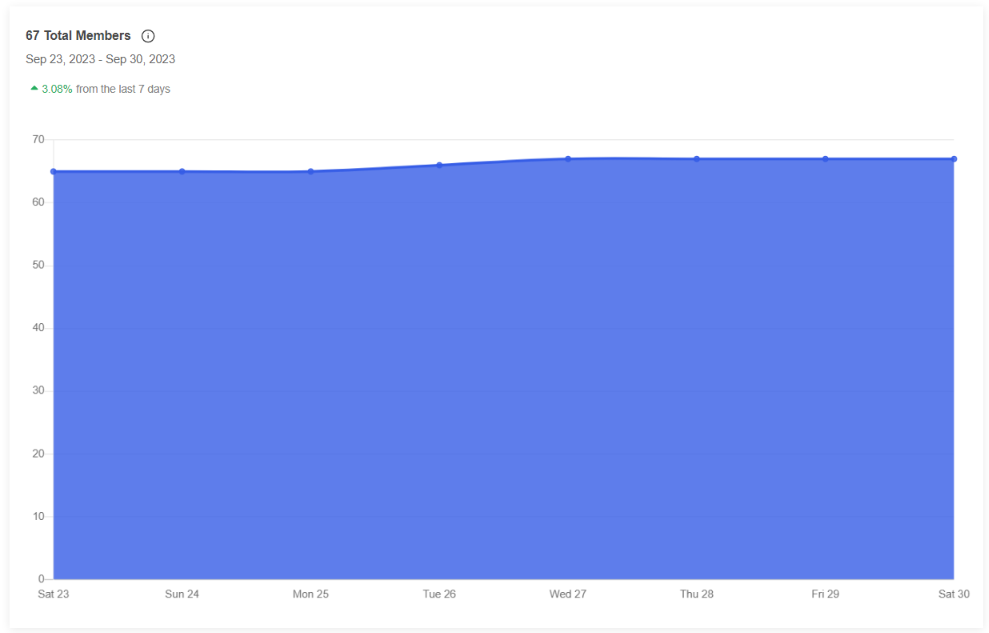
New members: The number of new members who joined your community.
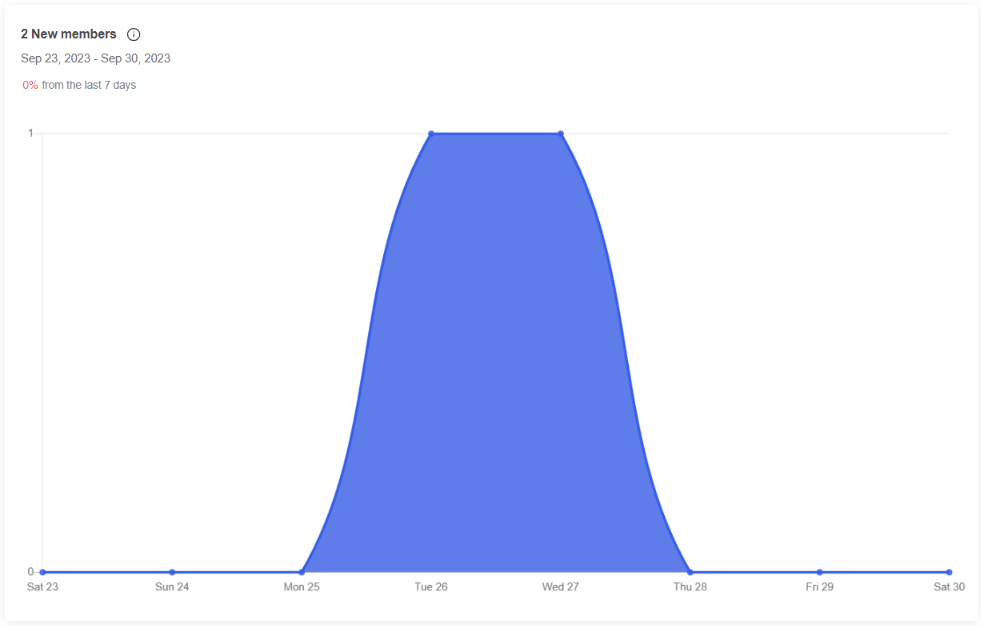
Membership Requests: The number of people who have requested to join your community.
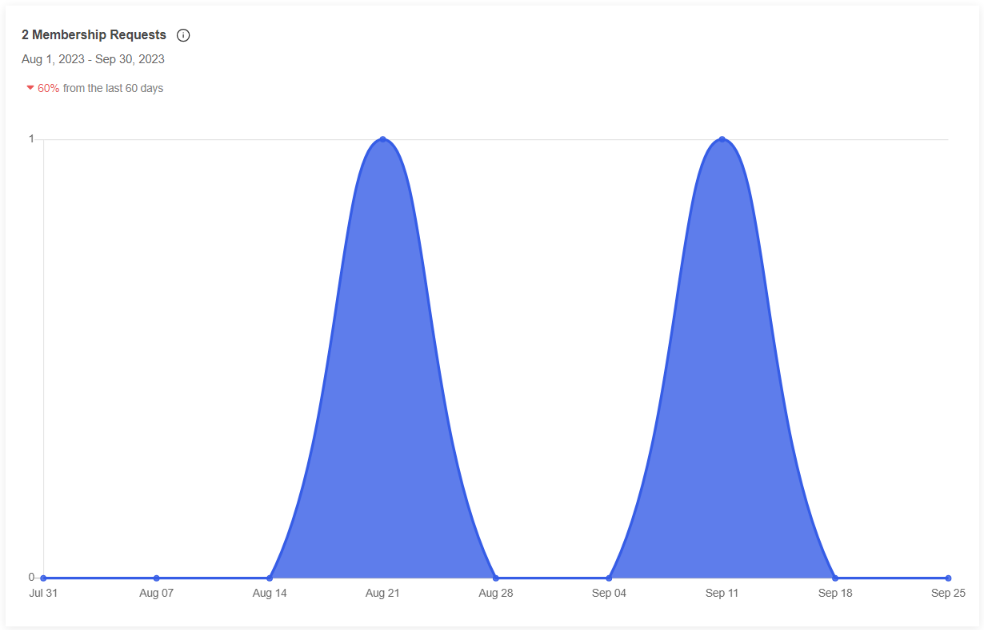
Engagement
This section displays 3 charts:
Posts: The number of posts created.
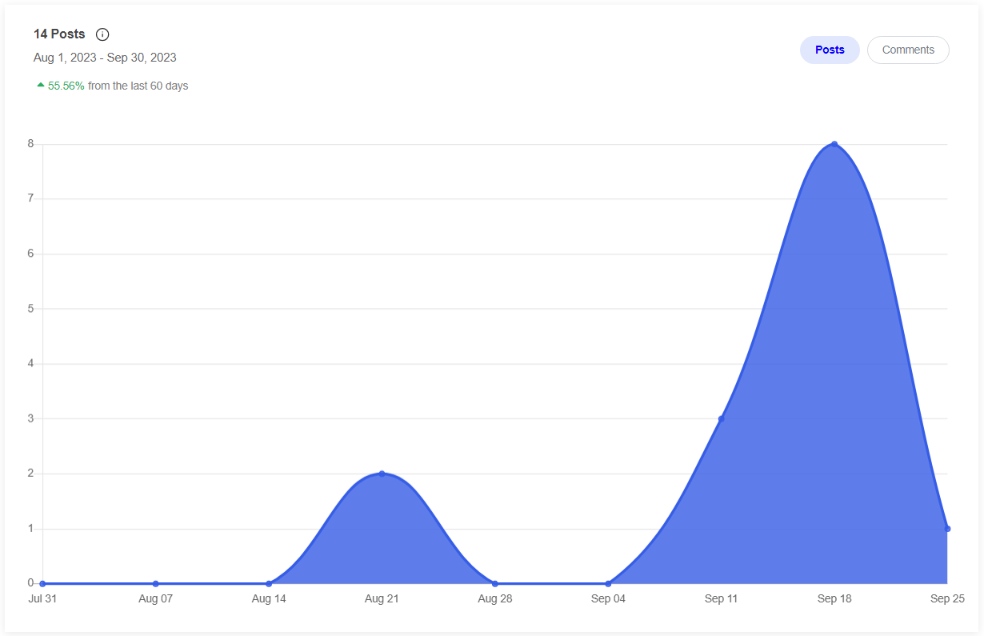
Comments: The number of comments created.
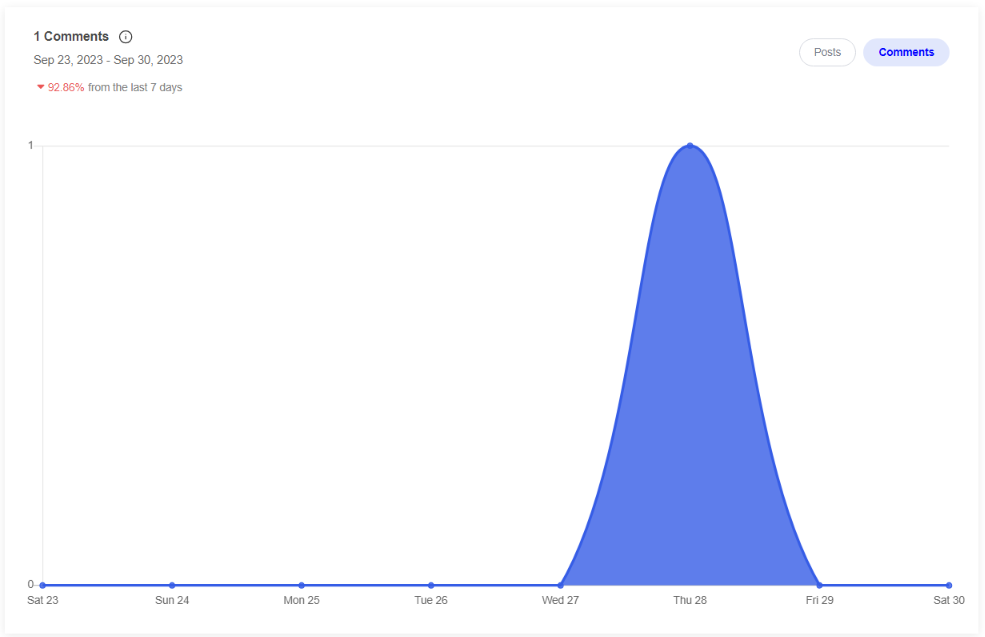
Active Members: The number of unique members who visited your community.
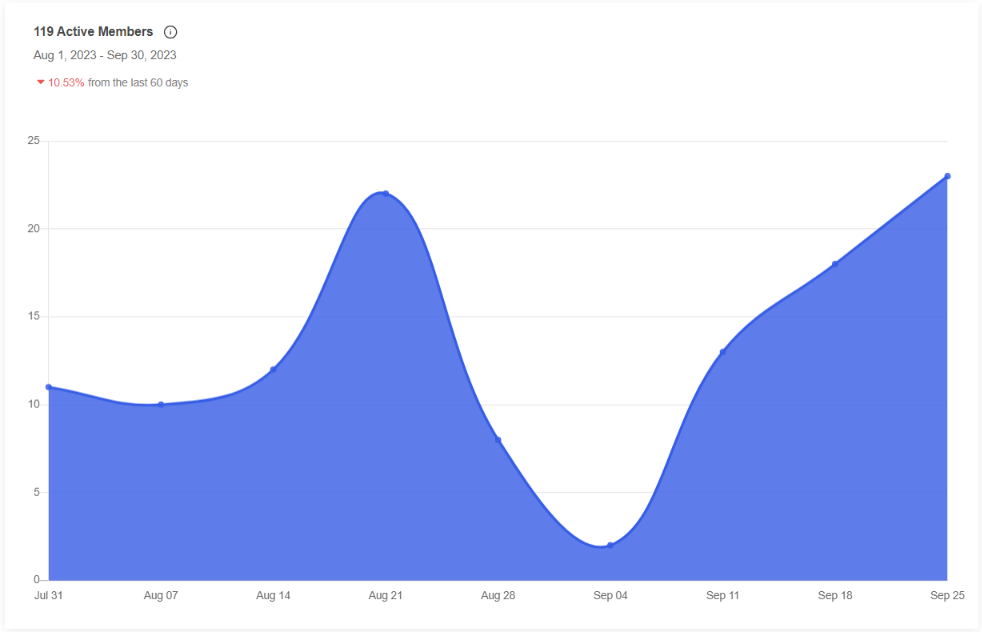
DM Messages: The number of direct messages sent by members.
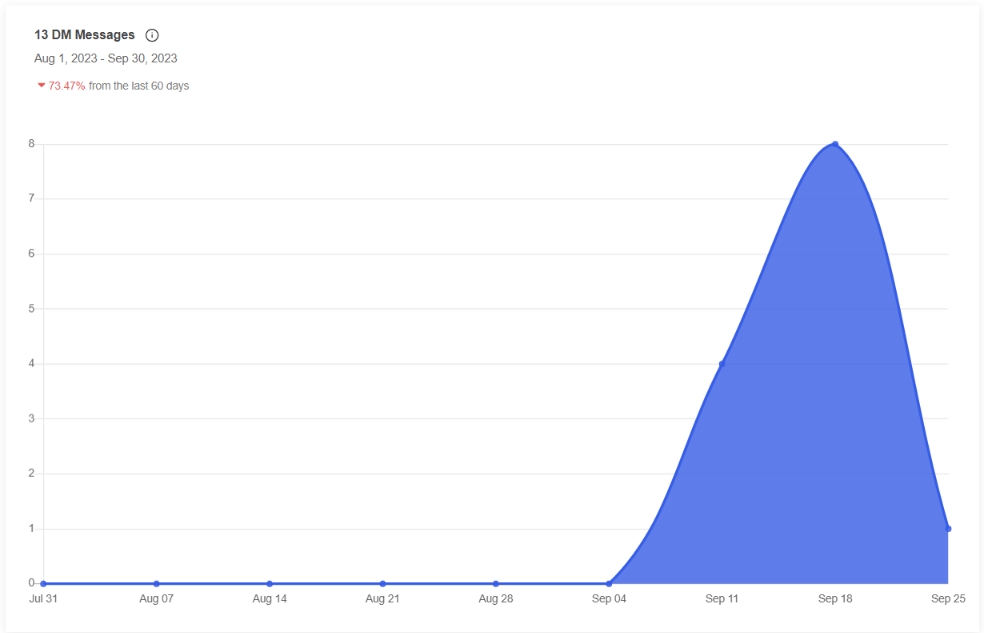
Members
Members Activity: Sort member activity based on community visits, posts, and comments created.
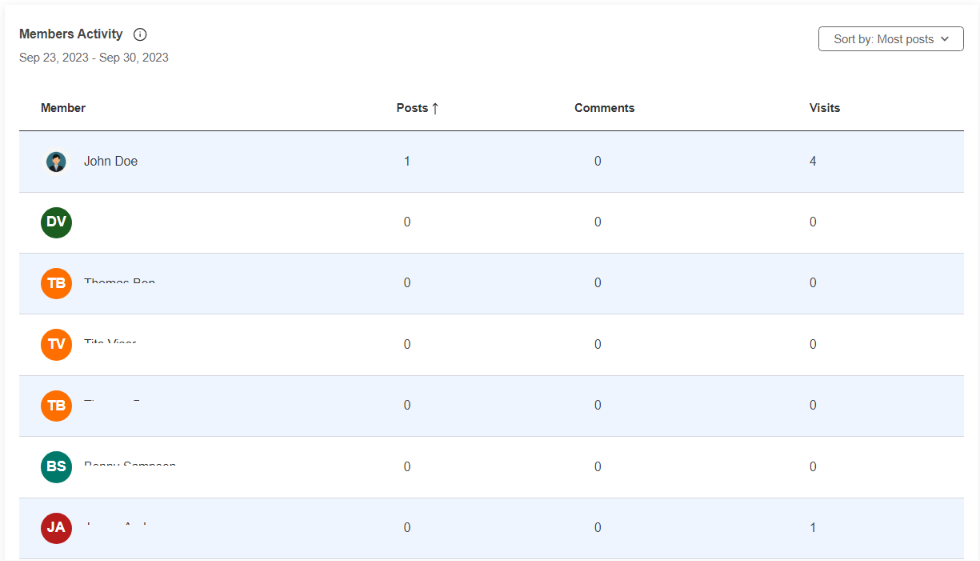
Content
This section displays 2 charts:
Courses: Course enrollment and completion rate.
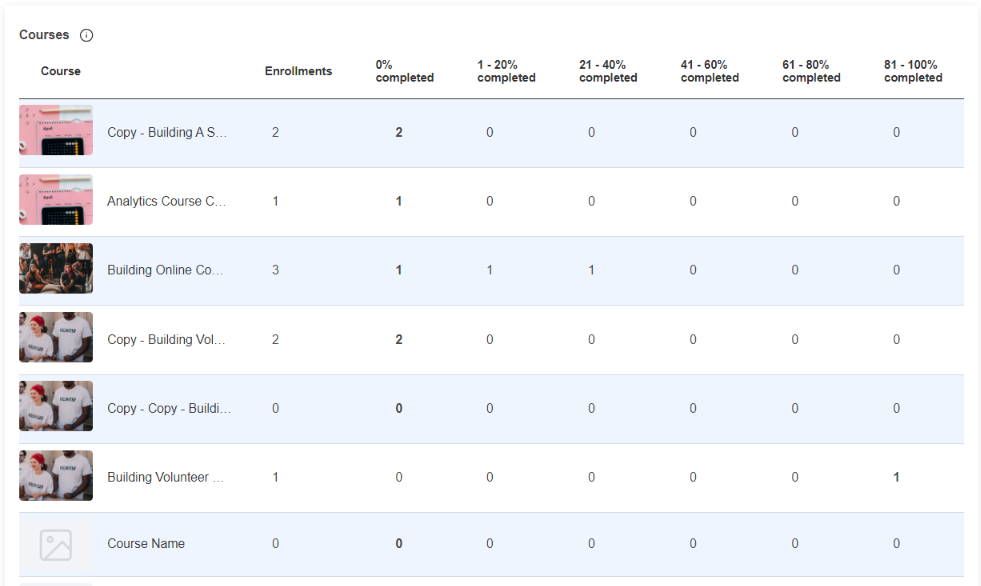
Library: The total number of members who have accessed your content.
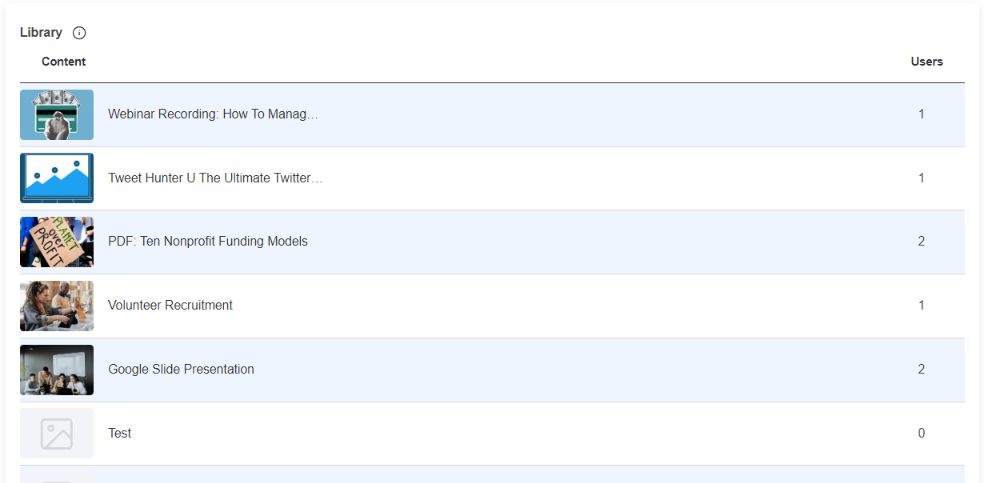
Device
Device Visits: The unique members visit by device type.
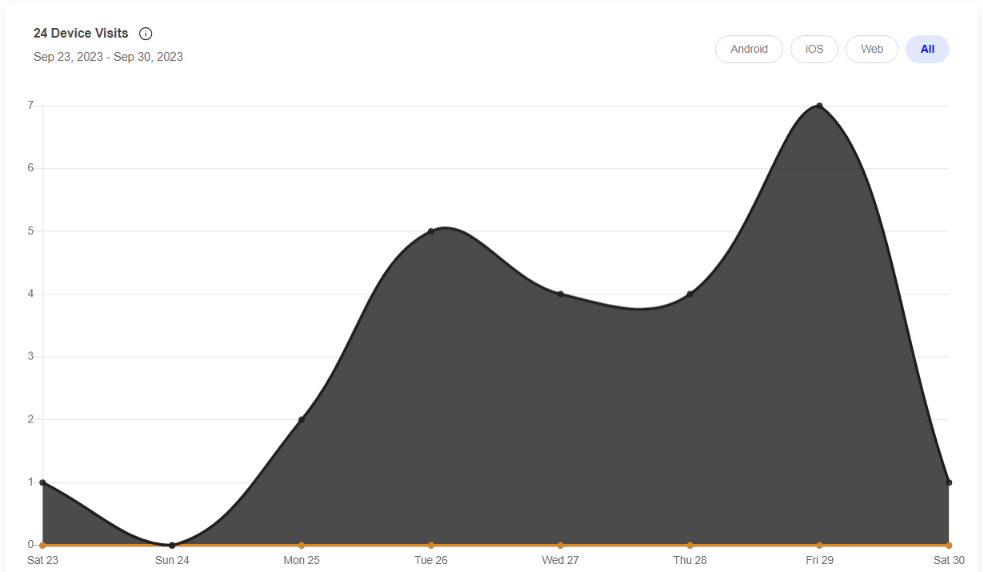
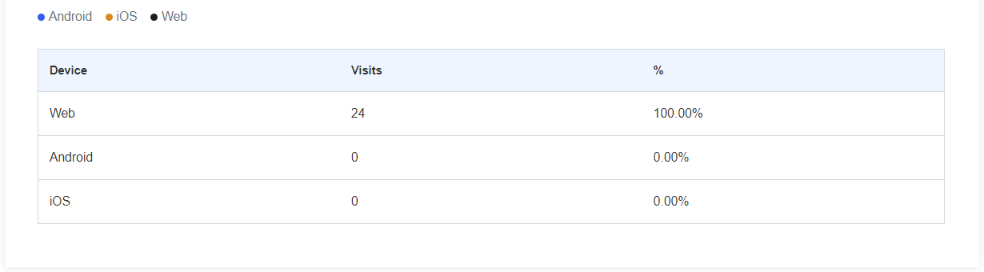
You can use these sorting options for the data on the specific date range.