As a community member, you have the option to choose which emails you want to receive from the community. This article will explain how to update your notification settings and select the specific notifications you wish to receive.
Step 1: As a community member, click on your Profile Image in the top-right-hand corner and select Notification Settings.
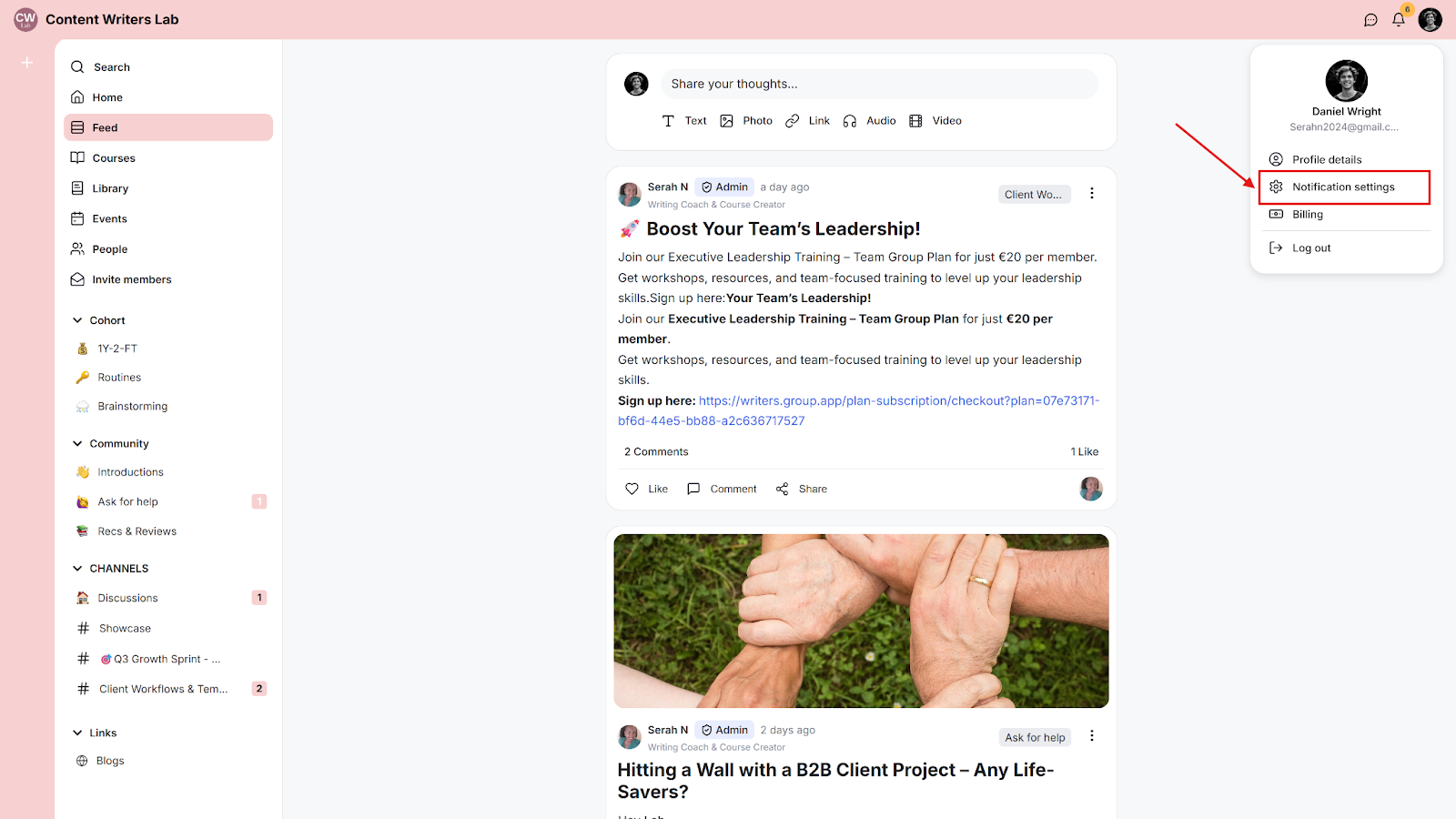
Step 2: Select the option of the corresponding community email notifications you want to receive under the Profile Notifications section.
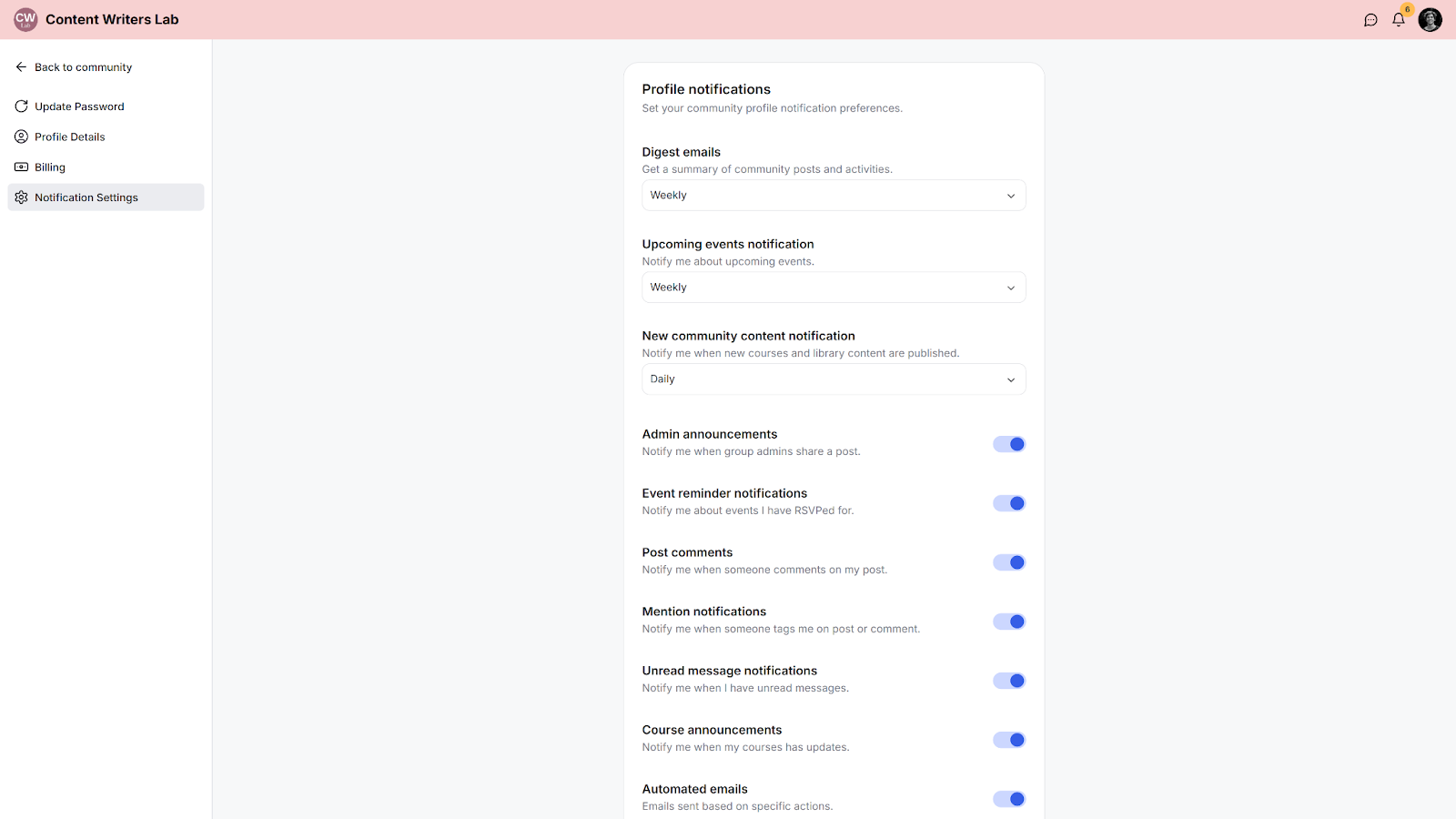
Step 3: Click the Save Changes button to apply the changes.
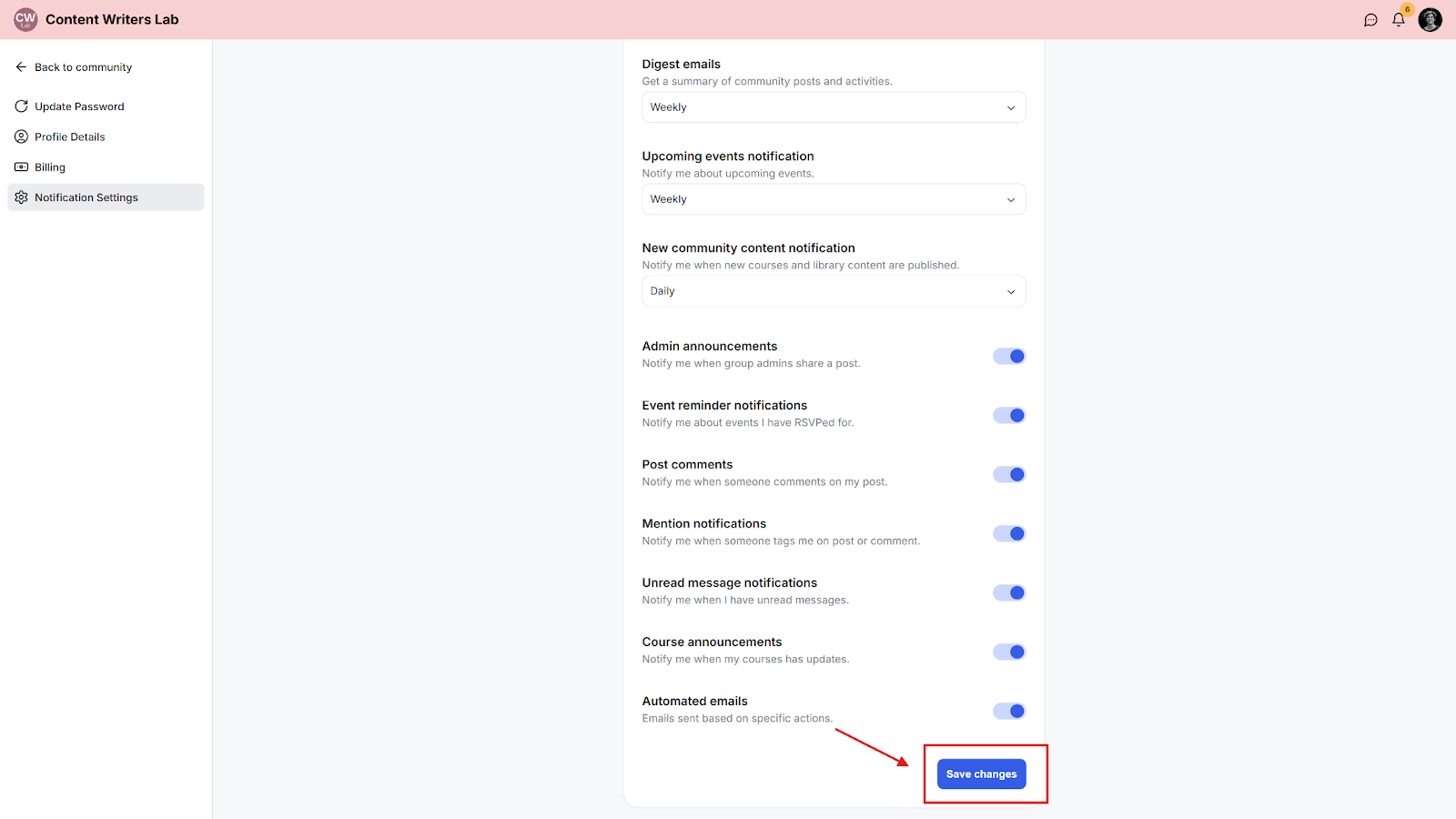
Digest emails send a summary of community activity instead of individual emails.
Choose how often you want to receive them:
Daily
Weekly
Every 14 days
Monthly
Never
When any option except Never is selected, the digest includes updates from:
Channels
Courses
Events
Library content
These settings control email notifications for specific actions:
Unread message notifications: Receive an email when someone messages you, and it remains unread for at least 10 minutes.
Course announcements: Receive an email when new lessons are added or become available in courses you’re enrolled in.
Post comments: Receive an email when someone comments on your post.
Mentions: Receive an email when someone mentions you in a post or comment.
Automated emails: System emails triggered by specific actions, such as enrollments or updates.
Digest emails summarize activity based on your selected frequency.
Toggles control notifications for specific actions.
All settings can be adjusted at any time.