Inviting people to join your community using Bulk CSV invite enables you to invite multiple people with less effort.
1. Click the Admin Panel button.
2. Click People on the side menu and then Click the Invite Members button.
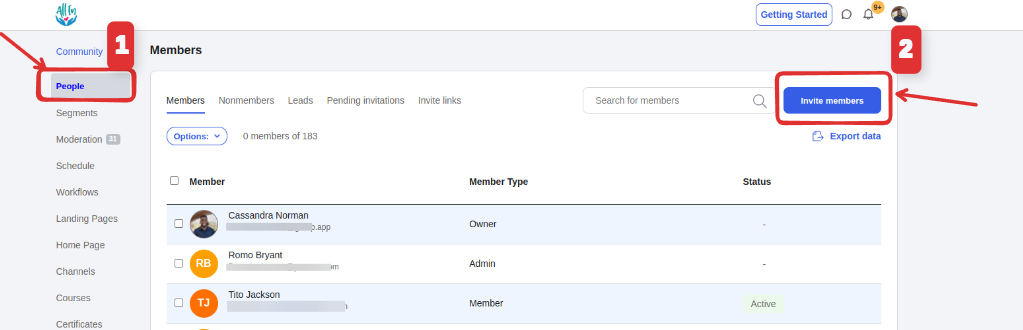
4. Click the Bulk CSV upload tab.
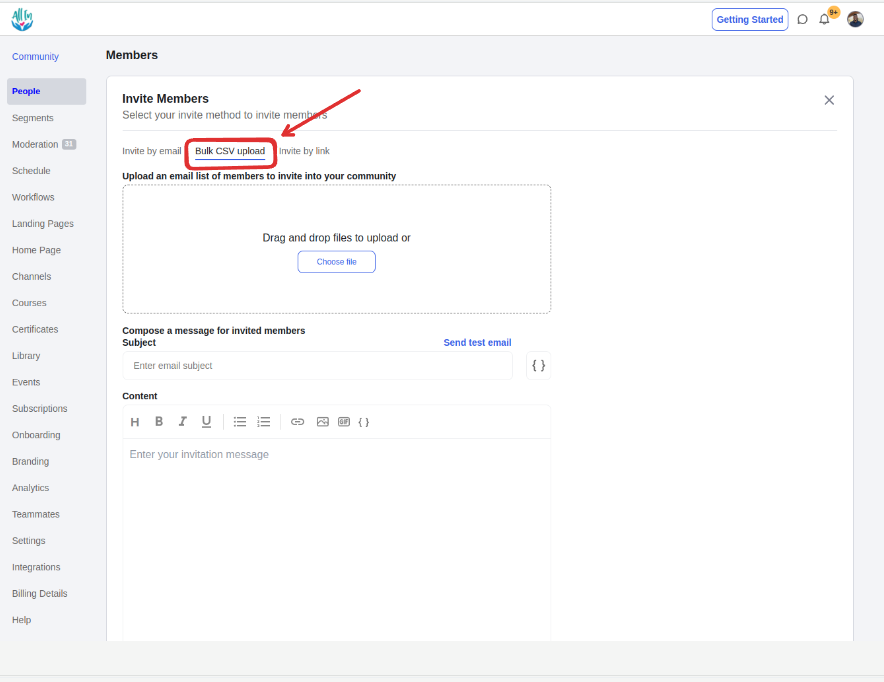
5. Click the Choose file button for you to choose a CSV file from your computer or drag the file to this area.
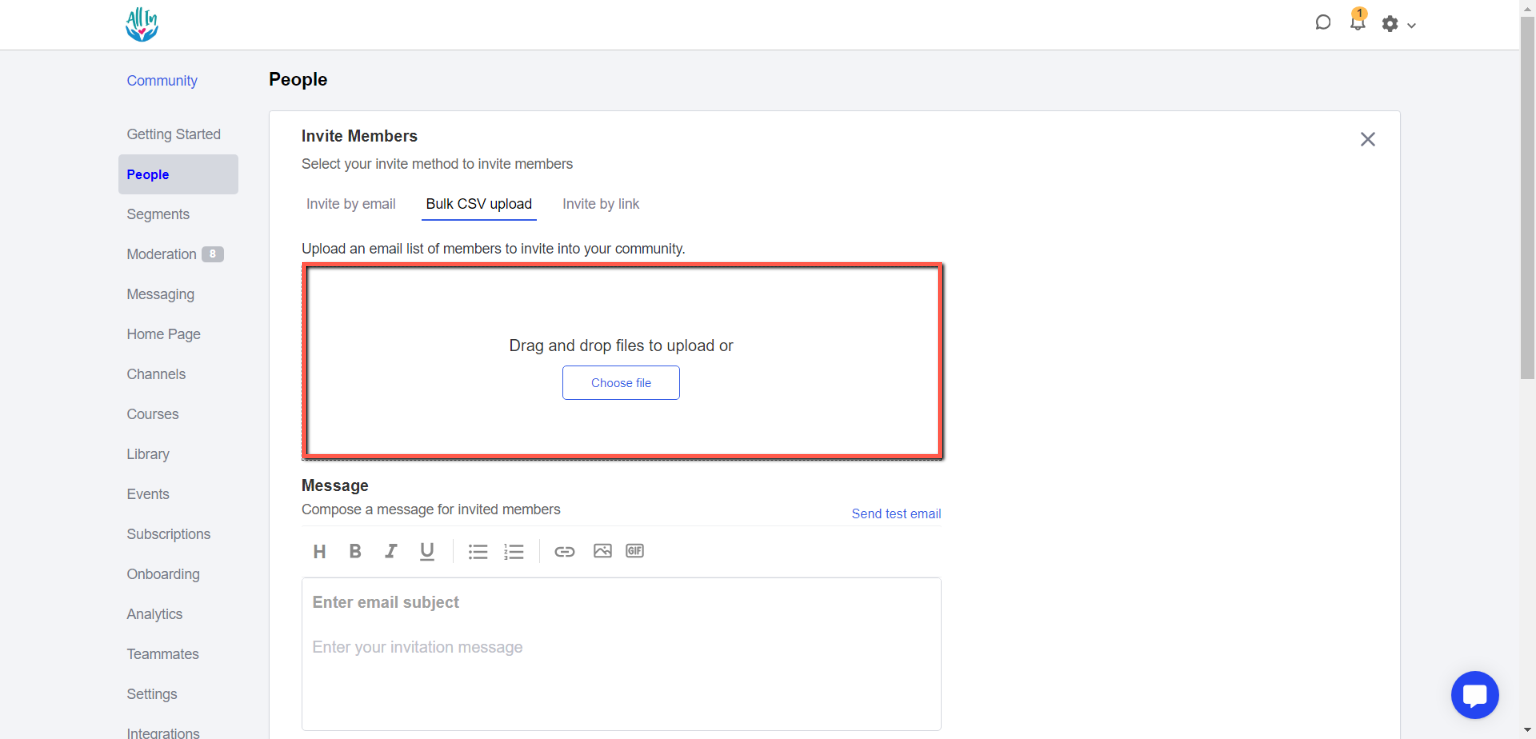
NOTE:
The format of the file should be CSV
The CSV file must have a column with a "Email" header, which is a required field
Full Name Header is optional.
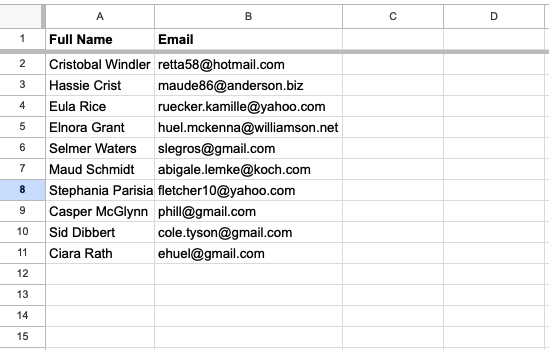
6. Email list from the uploaded file will display on the preview, you can also delete and upload another list.
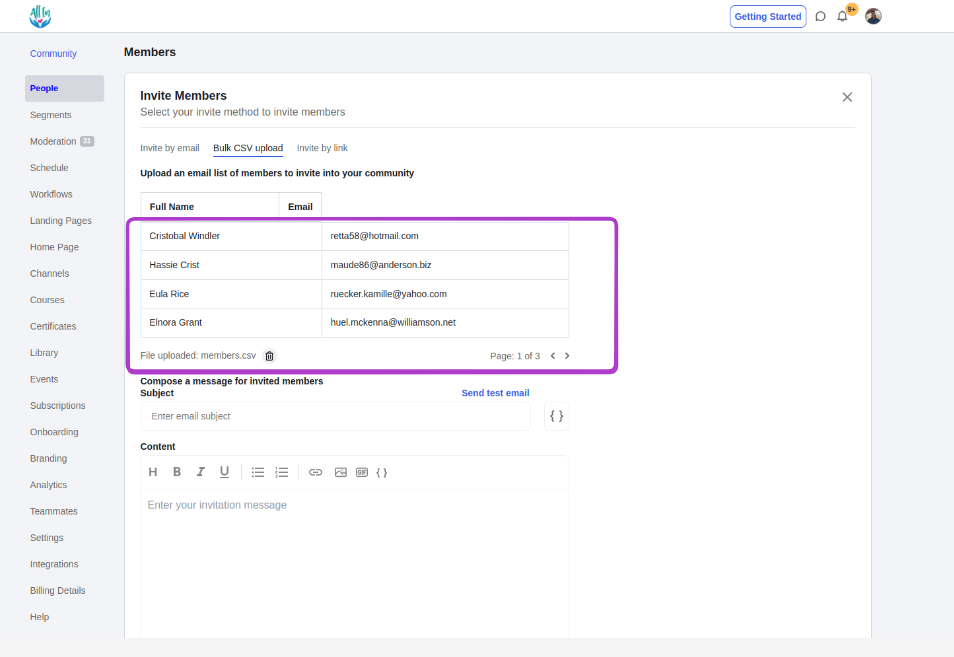
7. After completing all other details of the invite, you can Send Invite to complete the process.
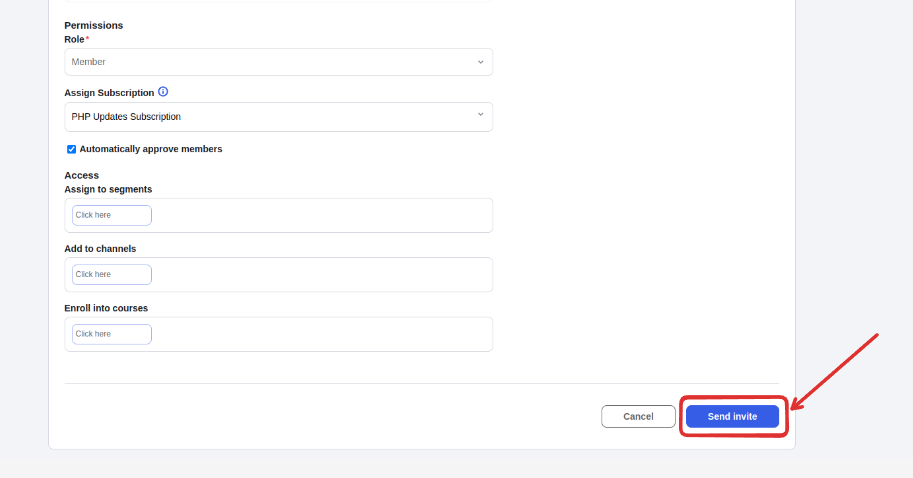
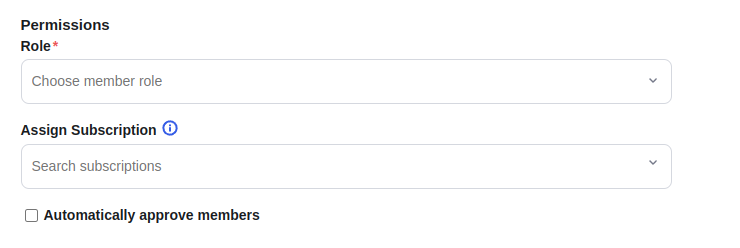
When configuring your membership invitation, you have three options available to you:
Role: You can assign the role you want an invited member to have inside your community.
Assign subscription: You can assign a specific membership subscription plan to an invitation. Invited members will then see this subscription plan during the sign-up process.
Automatically approve members: When this option is turned on, membership requests are automatically approved as soon as users sign up for your community.
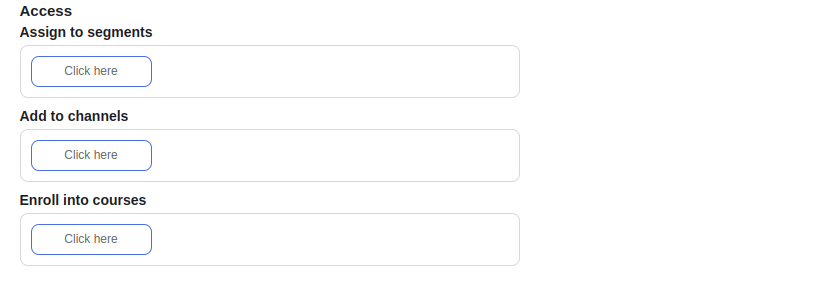
Assign to segments: After completing the sign-up process, the invited member will be added to the community segments that you select.
Add to channels: After completing the sign-up process, the invited member will be added and given access to the channel that you select.
Enroll into courses: After completing the sign-up process, invited members will be automatically enrolled in the courses you select.
Here's how to view pending membership invitations sent via bulk CSV upload or email invitations.
On the people page, click the "Pending Invitations" tab.

A comprehensive video explaining various types of inviting members