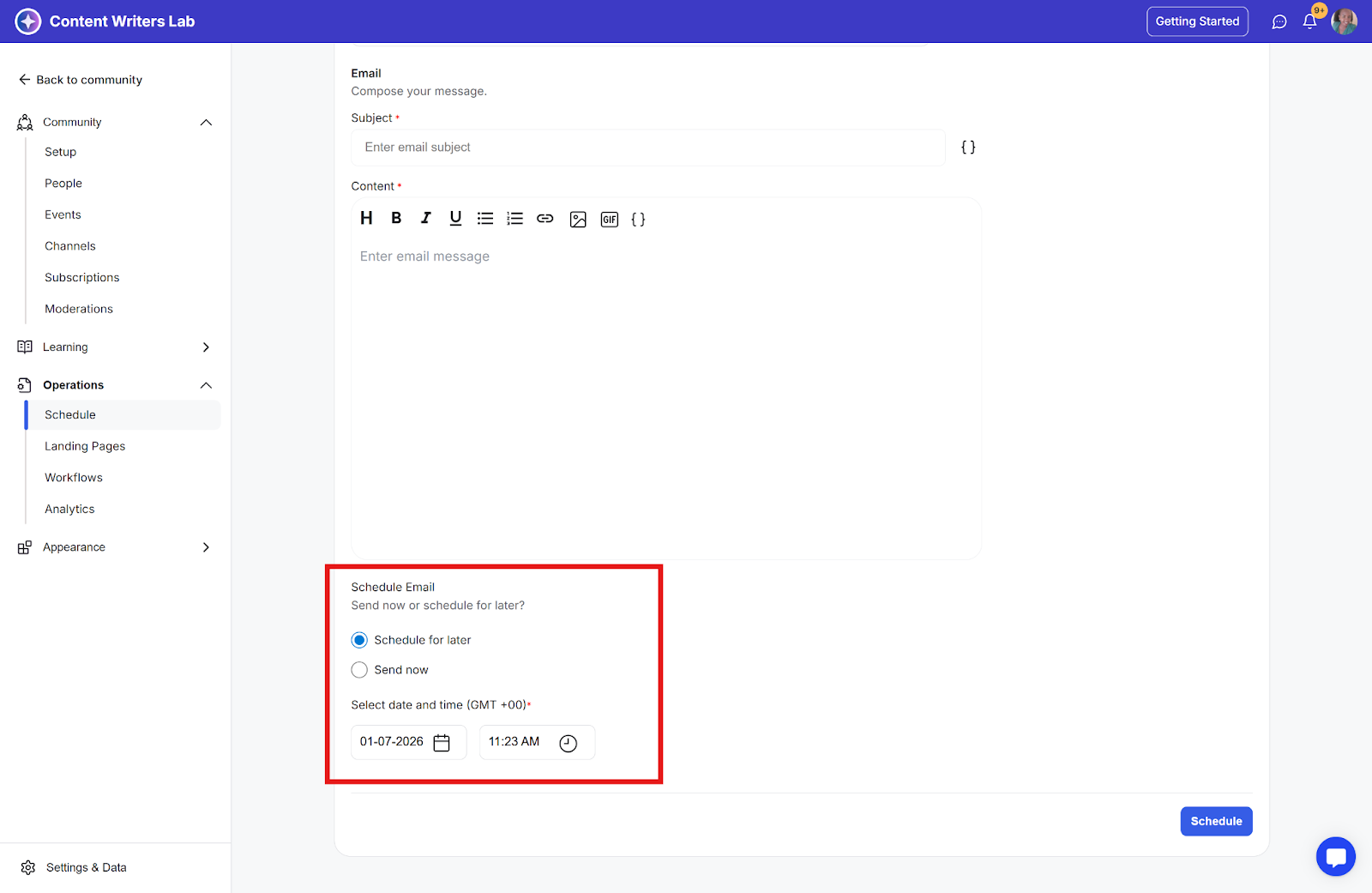This guide shows you how to schedule and send emails or posts to your community.
Step 1: Click the Admin Panel button.
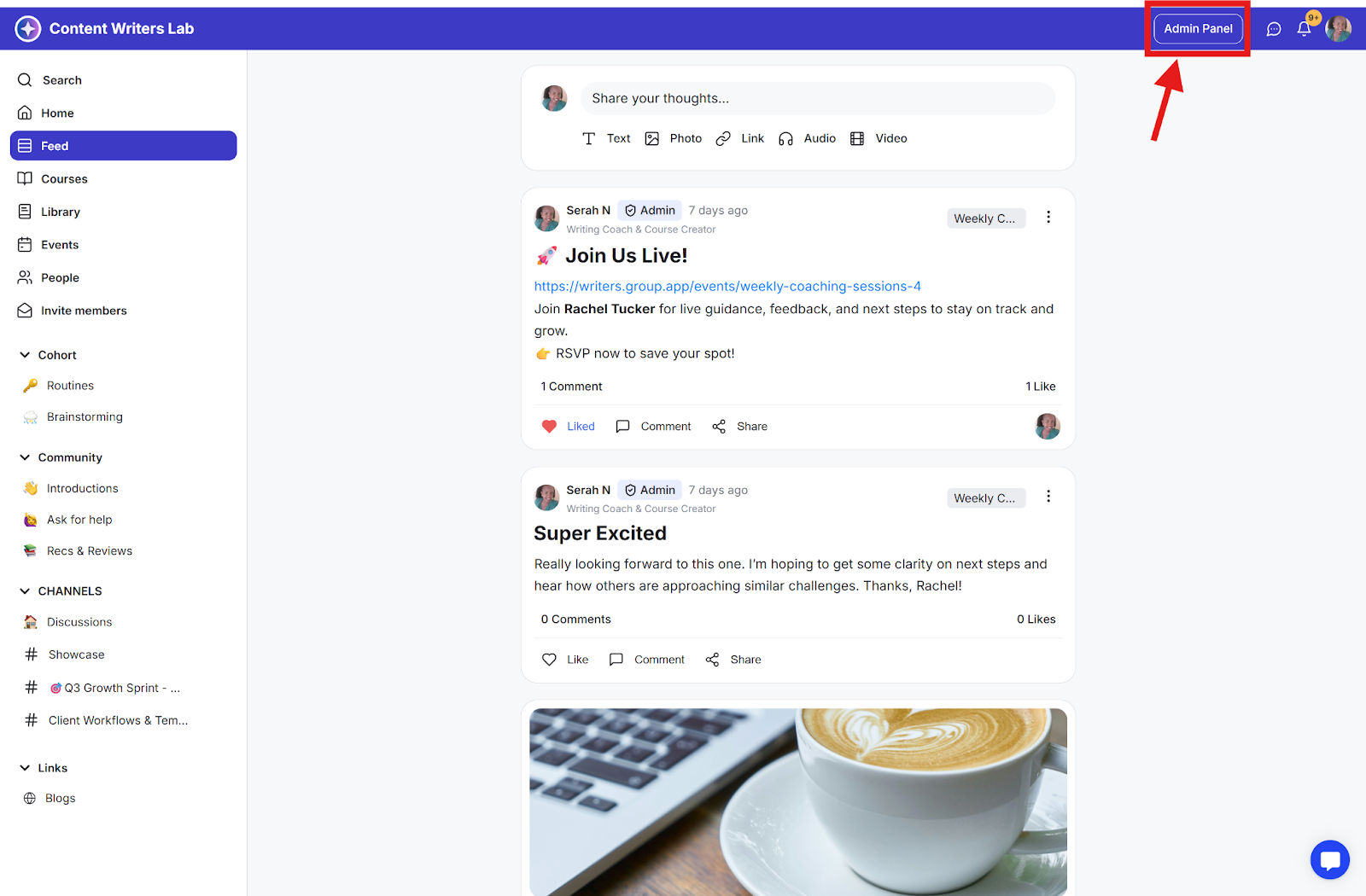
Step 2: Click Operations in the side menu and select Schedule.
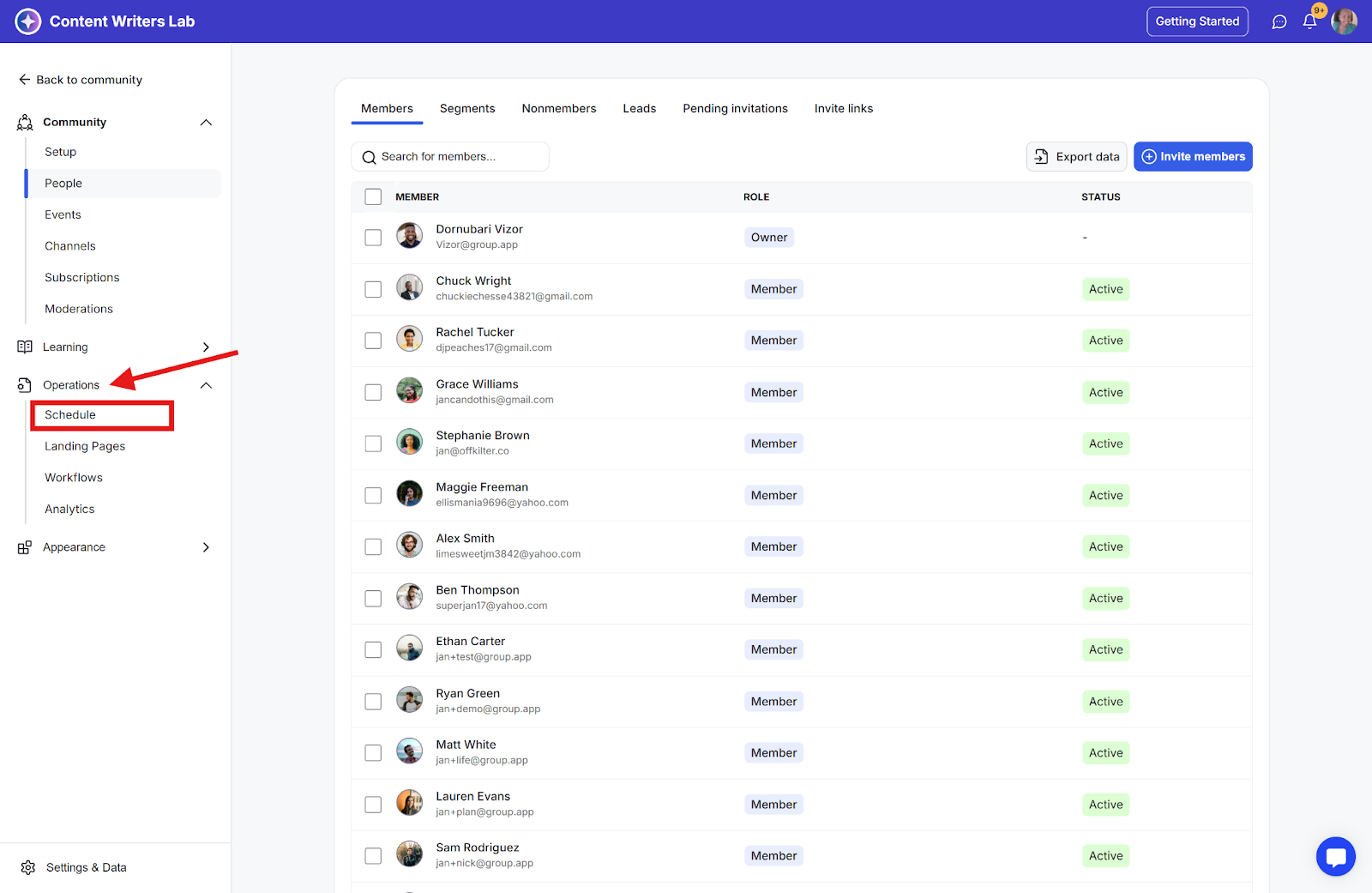
Step 3: Click the Create Content button
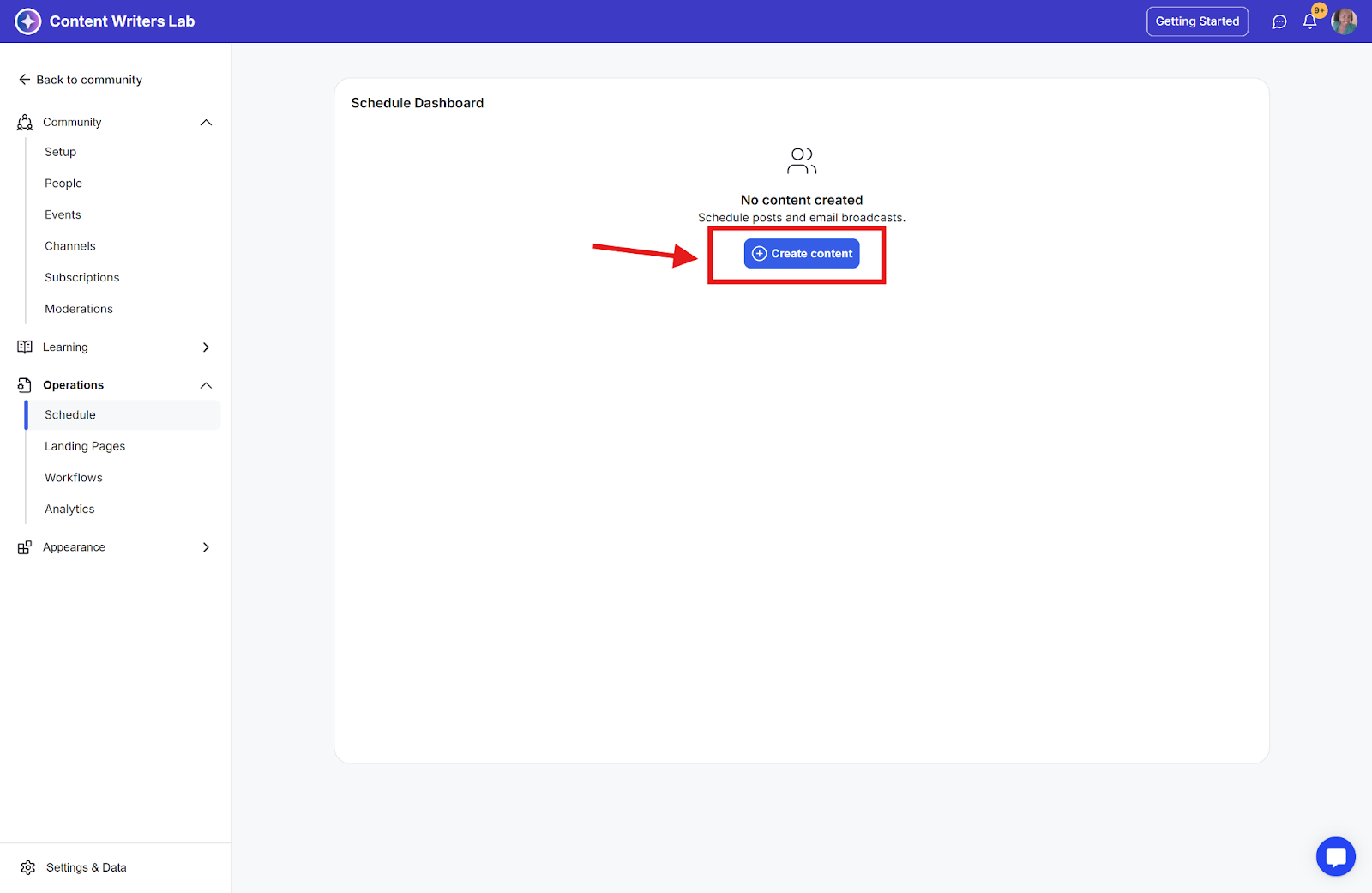
Step 4: Enter the name and select the content type between email and post. Then click Continue.

Step 5: Inside the schedule content edit page. You will:
Select the audience to send the email/post to
Compose your message/post
Schedule Email/post
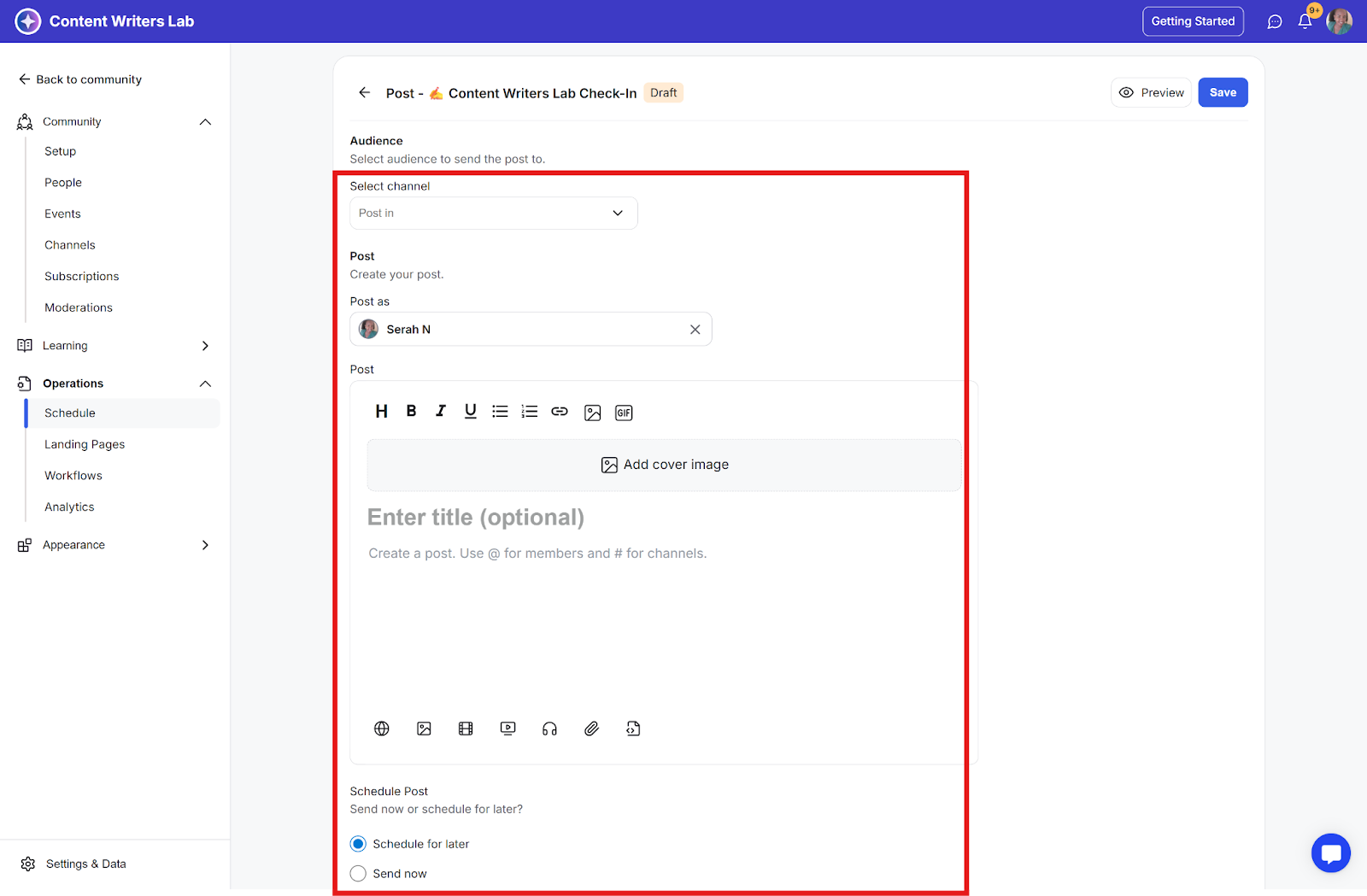
Step 6: For posts, you can preview the content before publishing. For emails, you can preview the message and send yourself a test email.
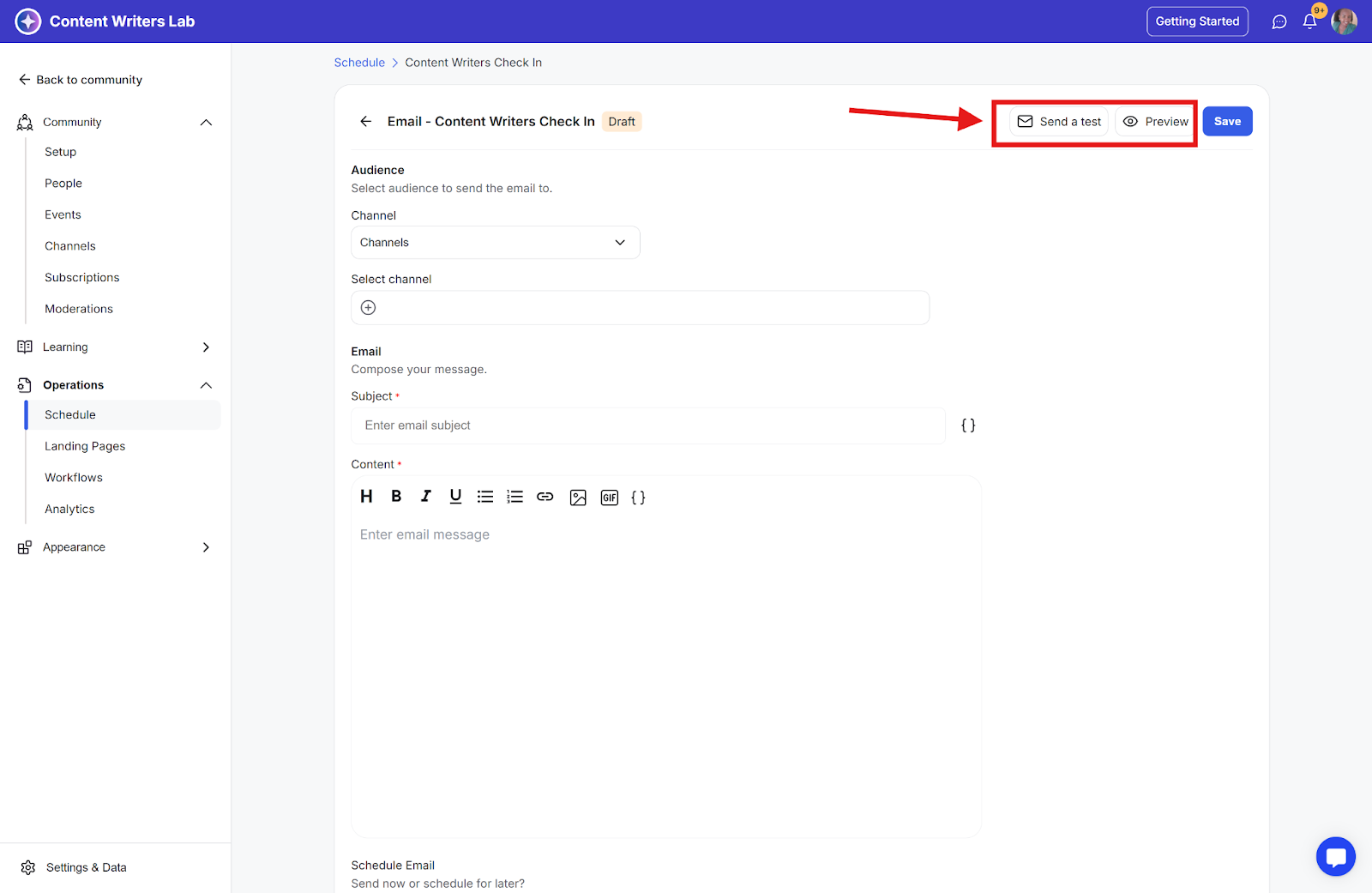
Step 7: You will have two options for sending the scheduled post:
Send now: The Email/Post will be sent to the audience.
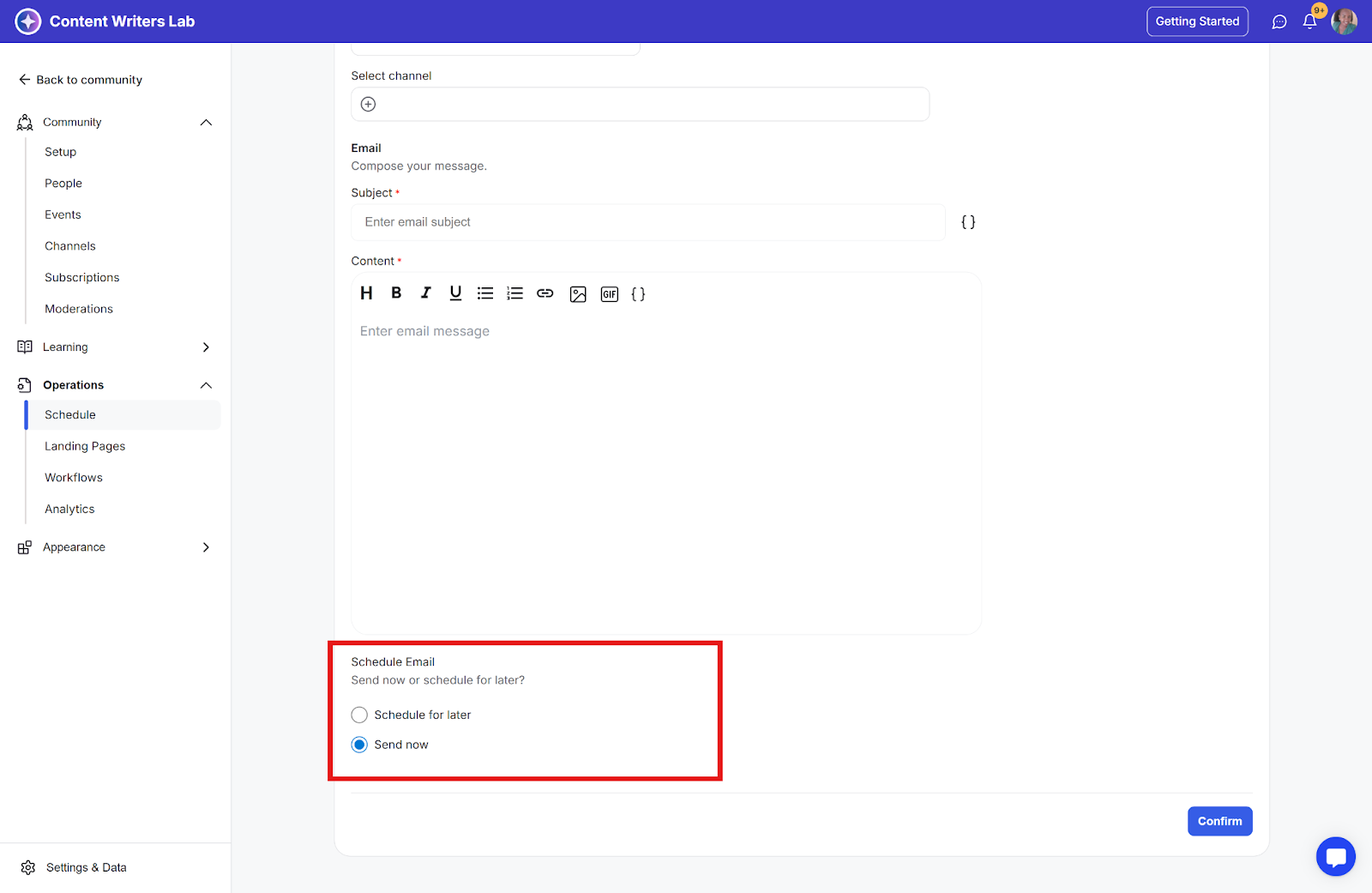
Schedule for later: The Email/Post will be sent to the audience on the selected date and time.