One way to monetize your course is by charging users for access. In Course Settings, you have the option to restrict access to the course until the user has made the payment for course access.
How to configure pricing for Courses
Learn to configure pricing for Courses
Click on the Admin Panel button.
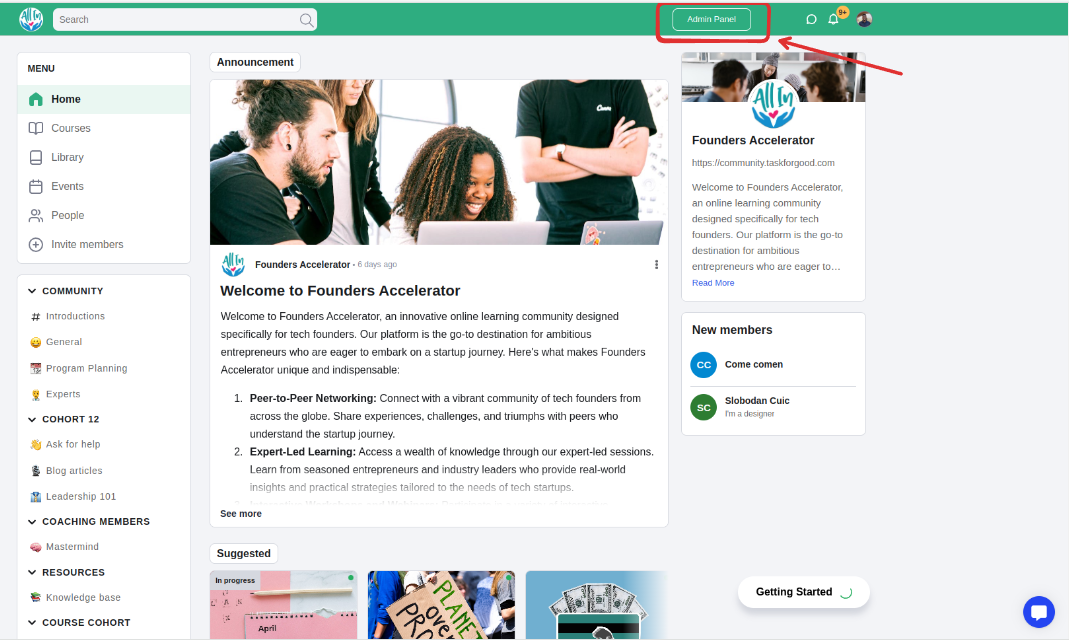
Click Courses on the side menu.
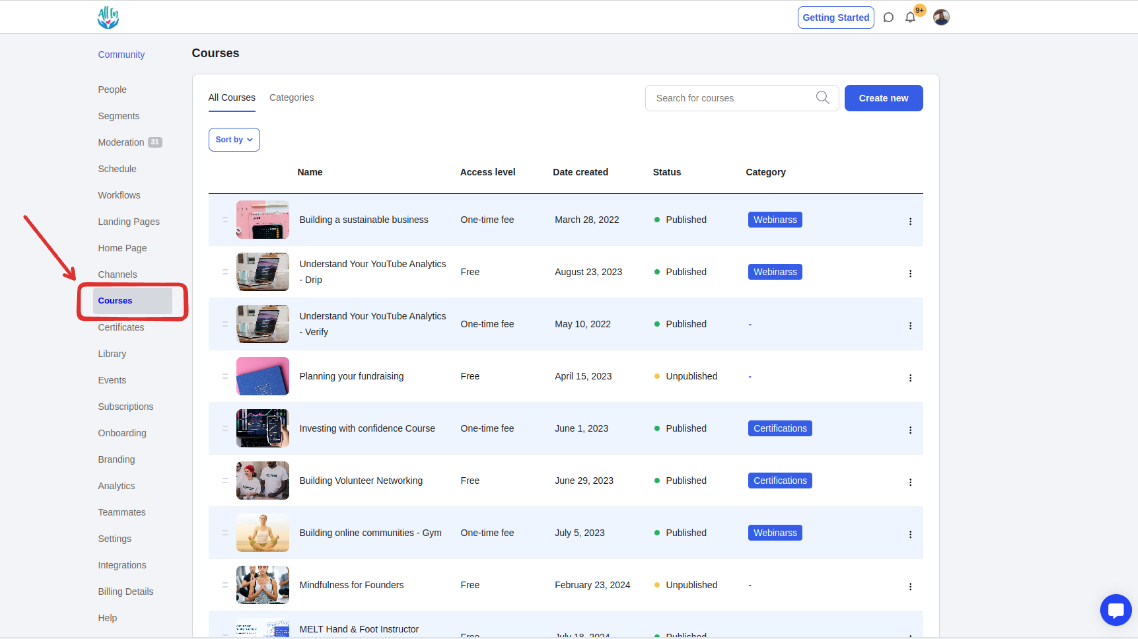
Click the course on the course list or create a new course.
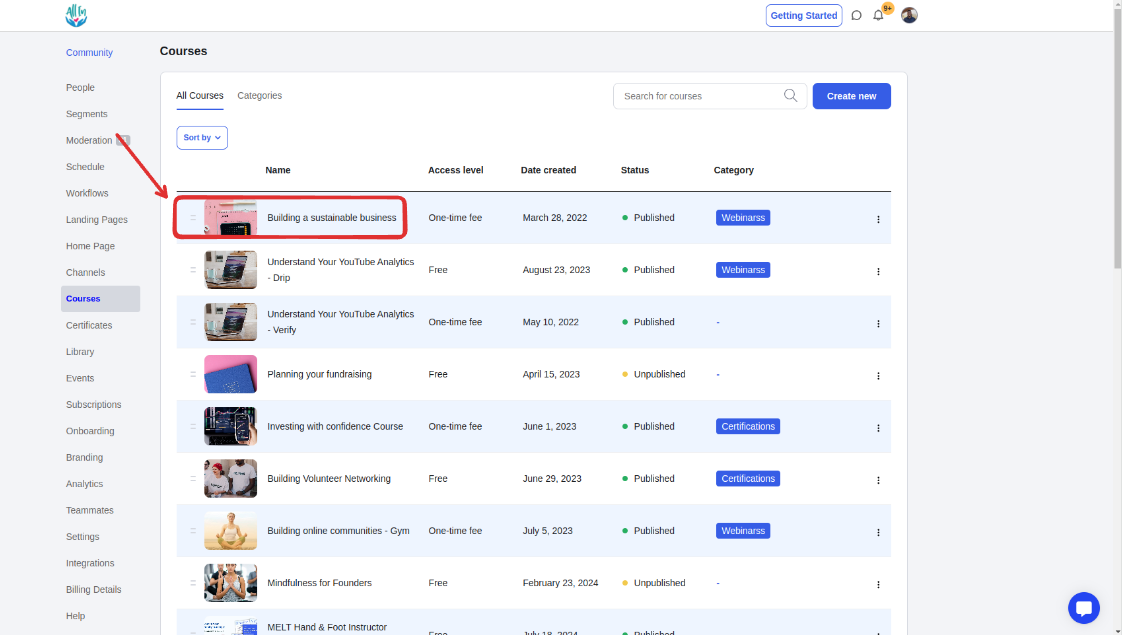
Click the Pricing tab
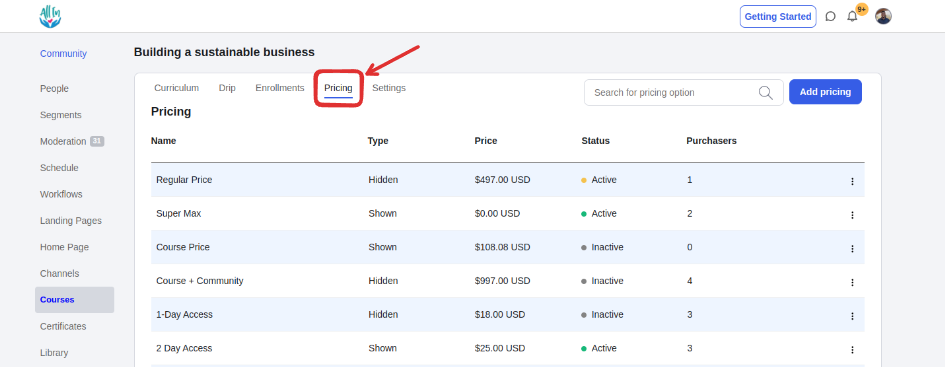
Click on the name of the pricing
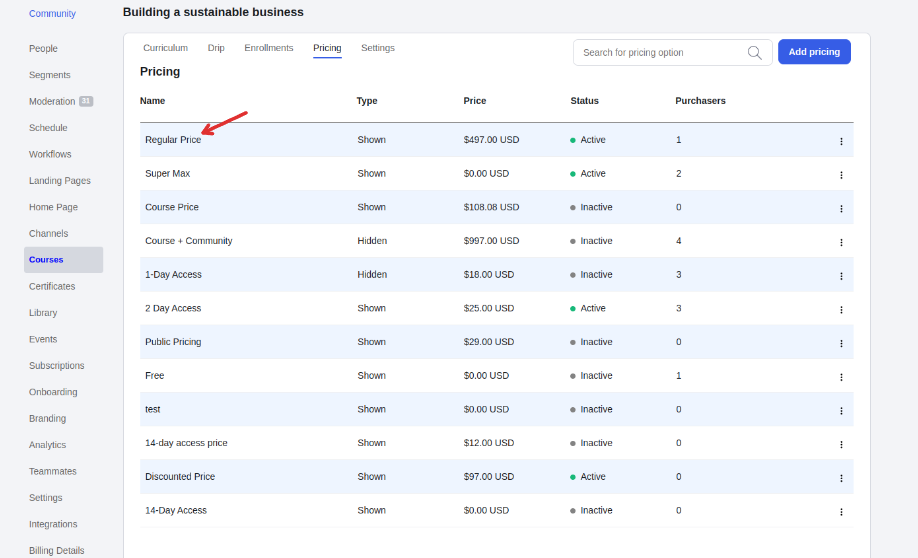
Click on the ‘options’ tab on the pop-up that appears
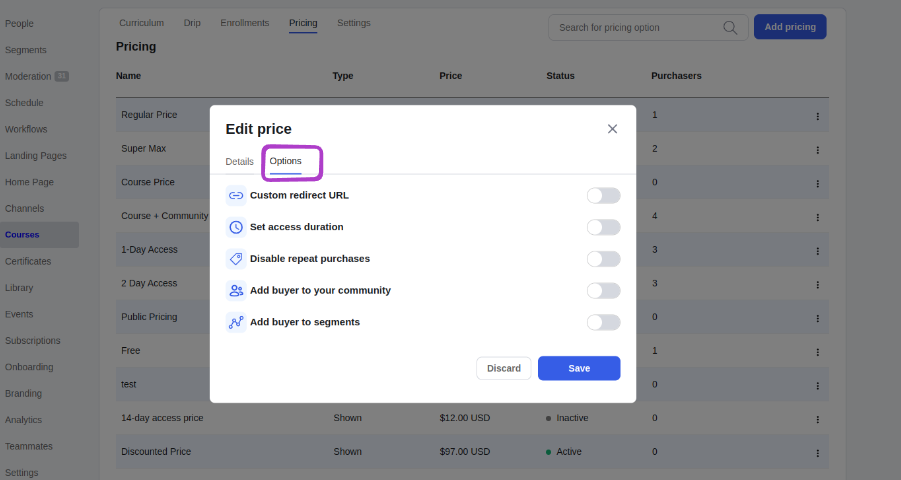
You will have the options to set:
Custom domain URL
Access duration
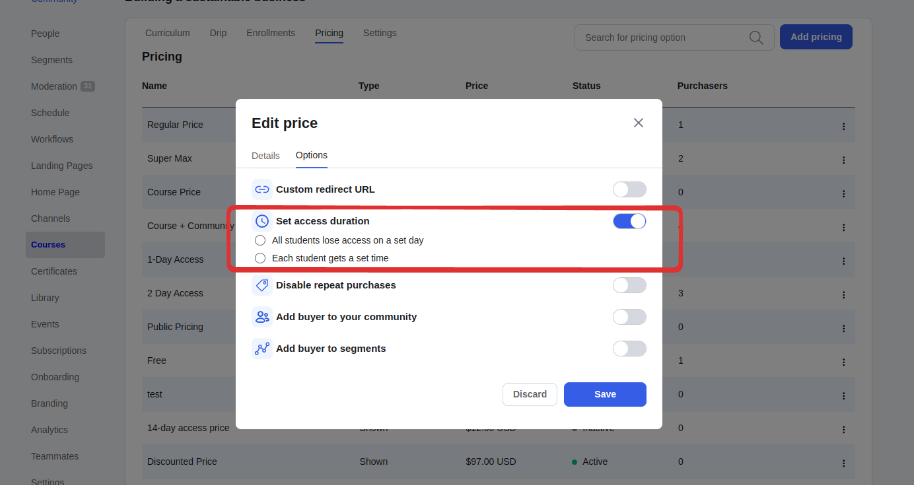
Disable repeat purchases
Add the buyer to your community - This will automatically subscribe the buyer to your free active plan
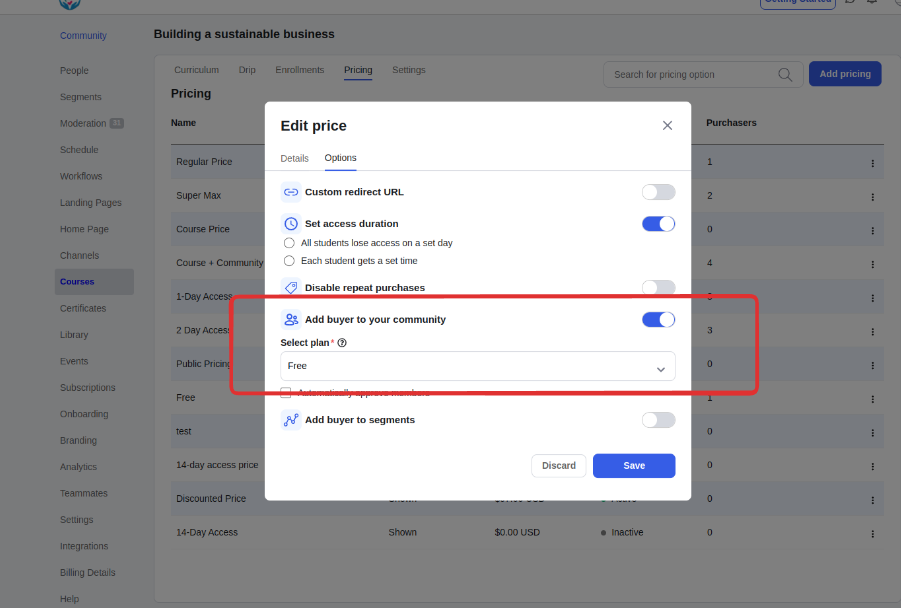
Add buyer to segment