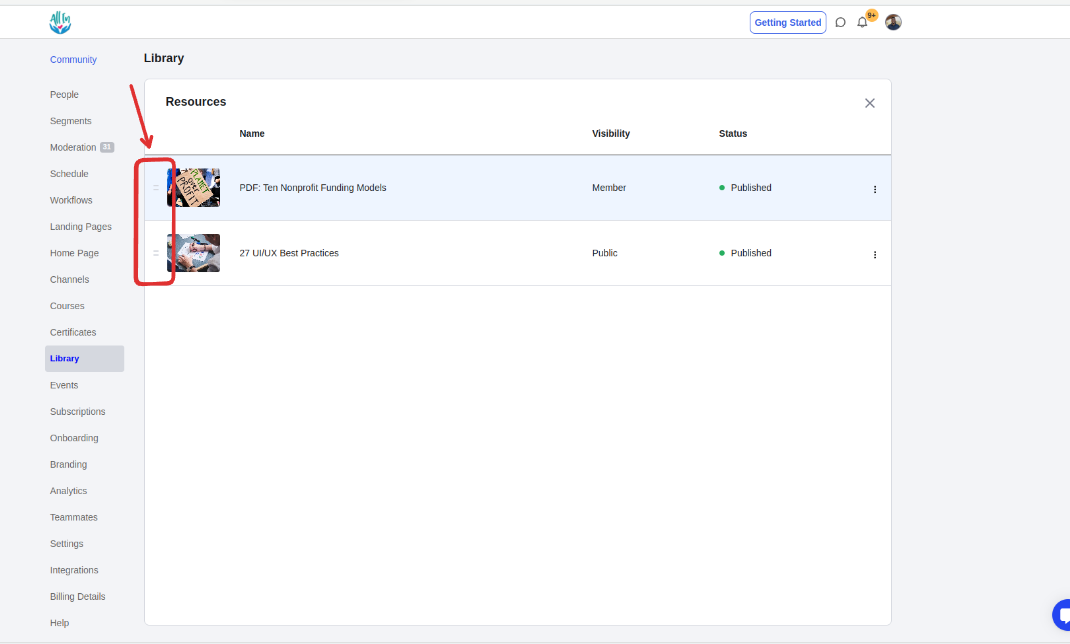Re-arrange your courses/library content on the list.
Group courses/library contents by assigning these to Categories.
Re-arrange your courses/library content on the categories.
1. Go to Courses/Library, and use these icons to drag and re-arrange your courses/contents.
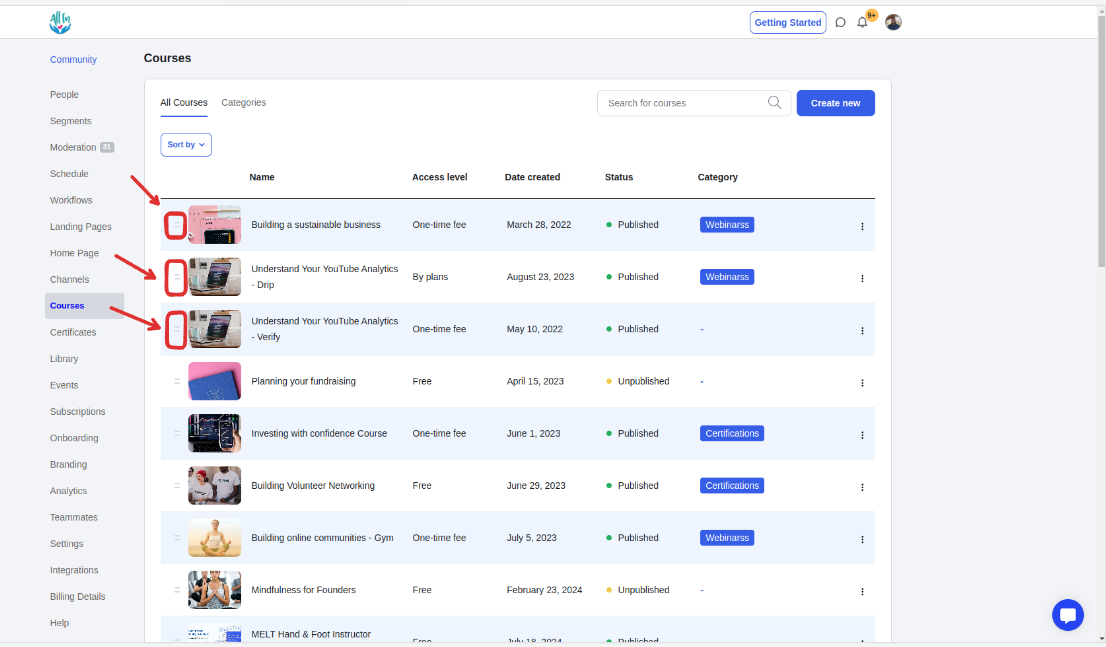
1. Go to Courses/Library, click the courses/content's 3 dot icon and click Assign to categories.
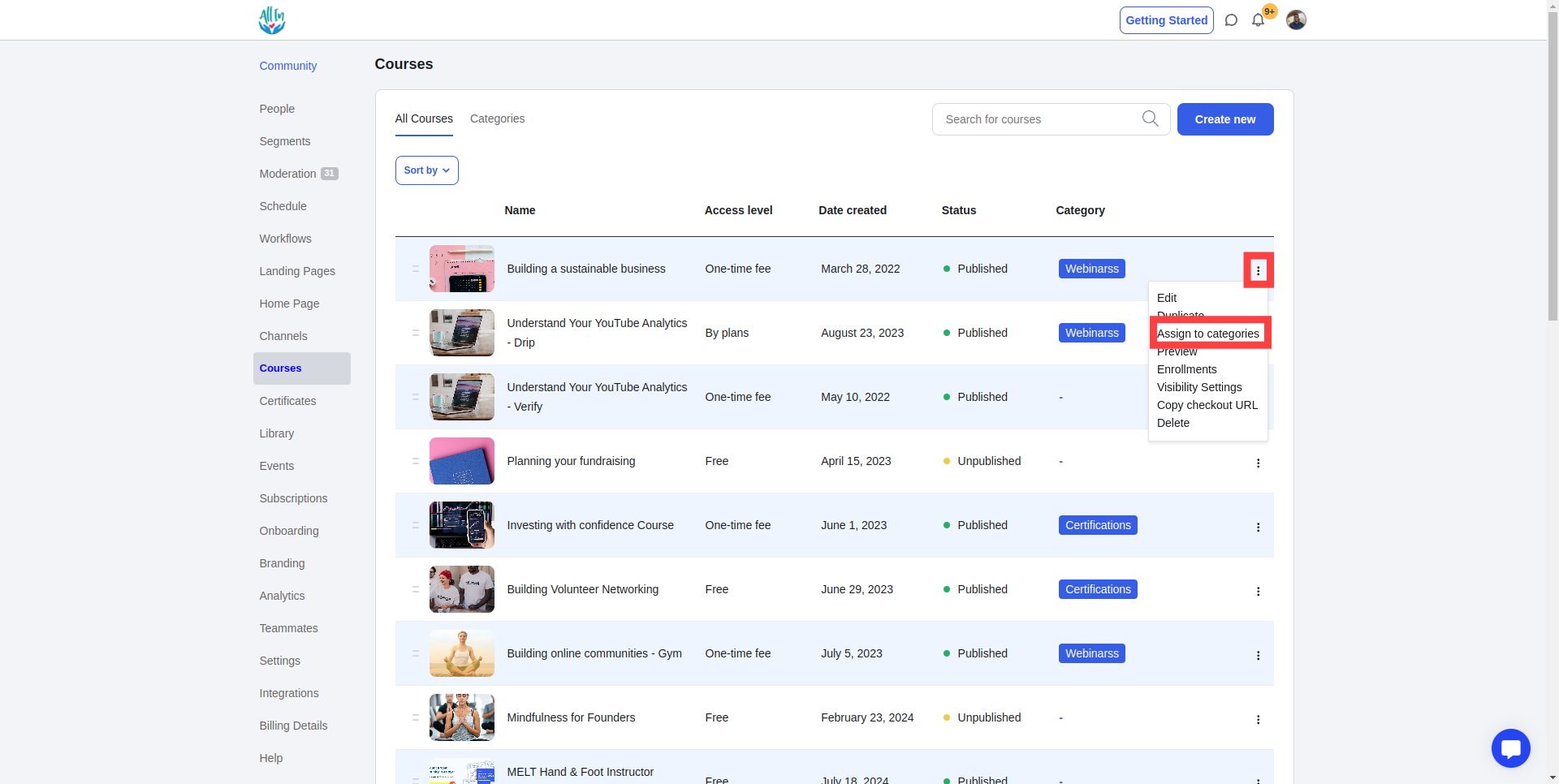
2. Select the category or categories from the list and Click Save to apply changes.
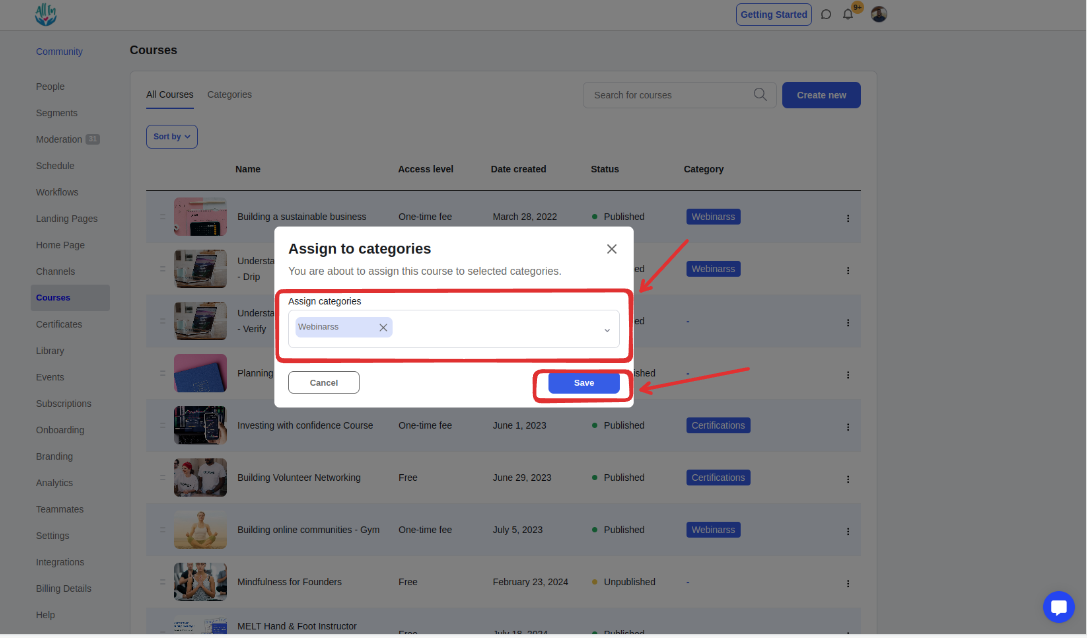
1. Go to the Categories tab.
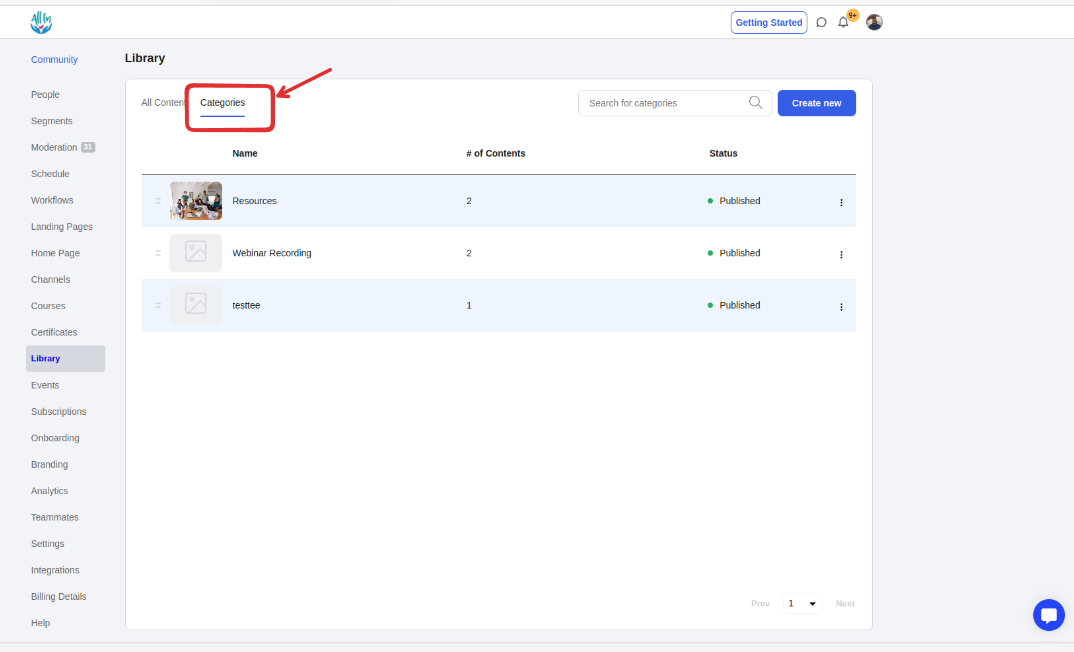
2. Click the Category name to edit the list.
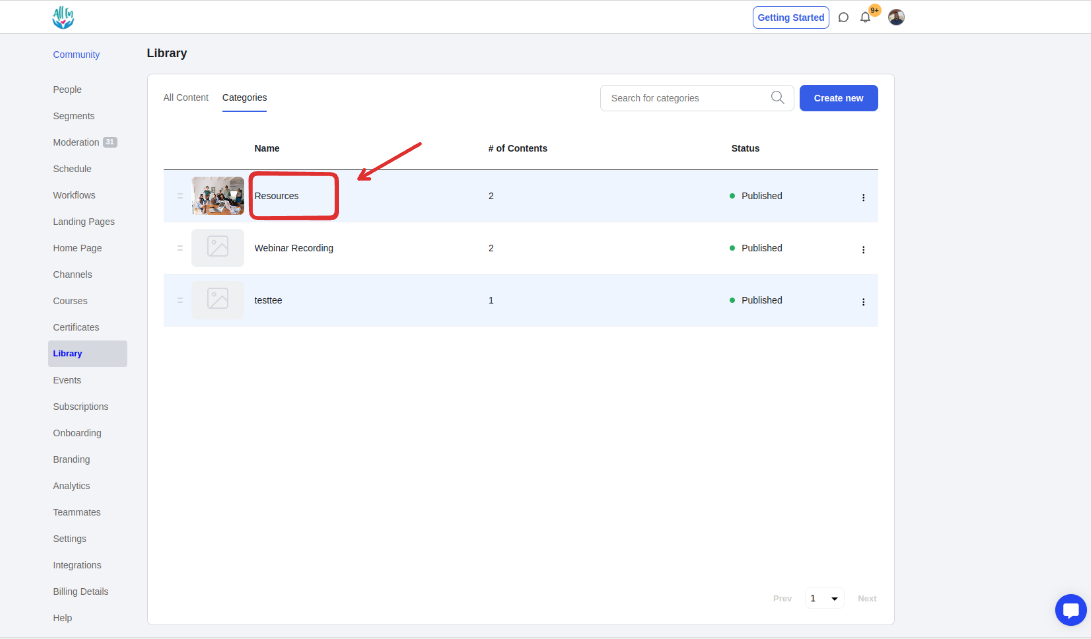
3. Use these icons to drag and re-arrange the course/content on this specific category.