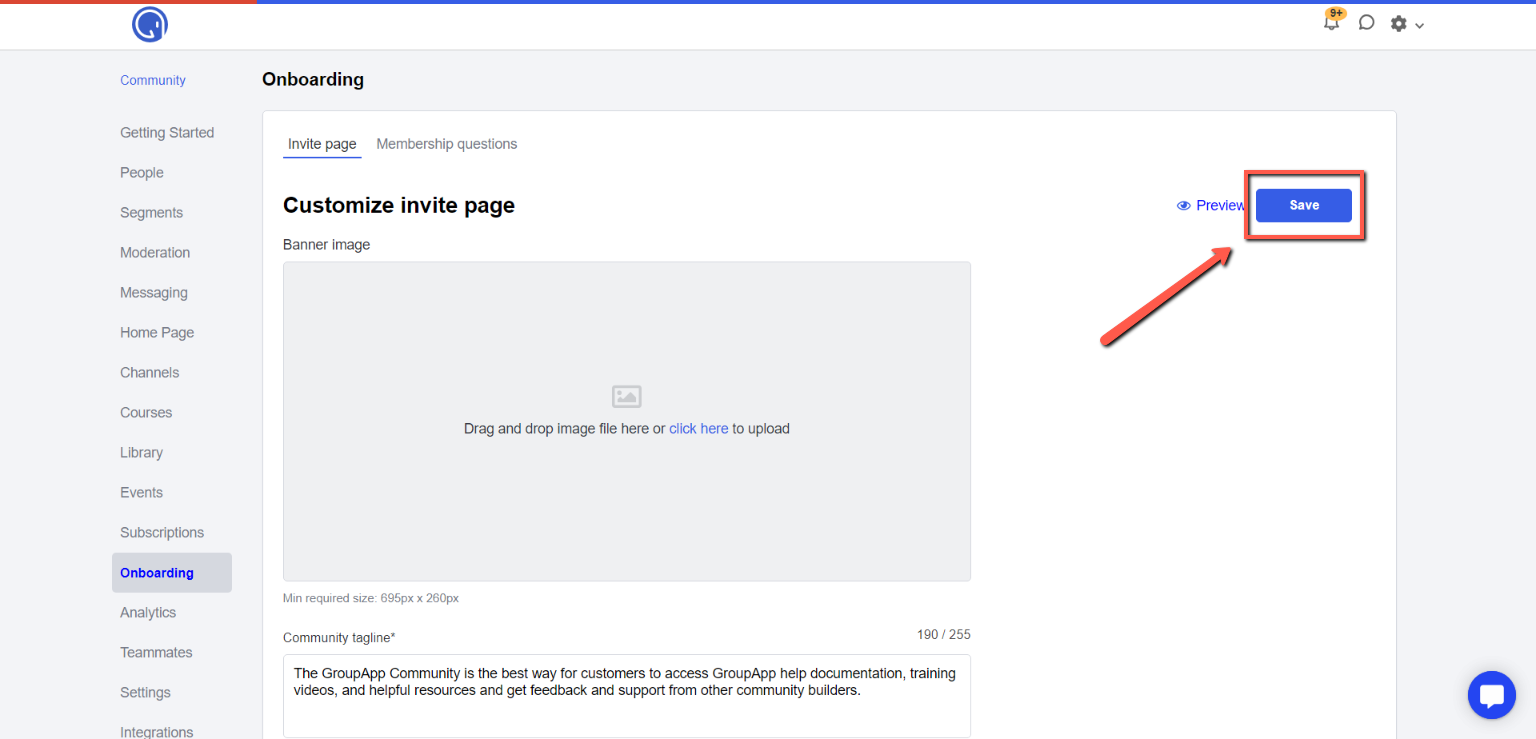1. Click Admin Panel button.
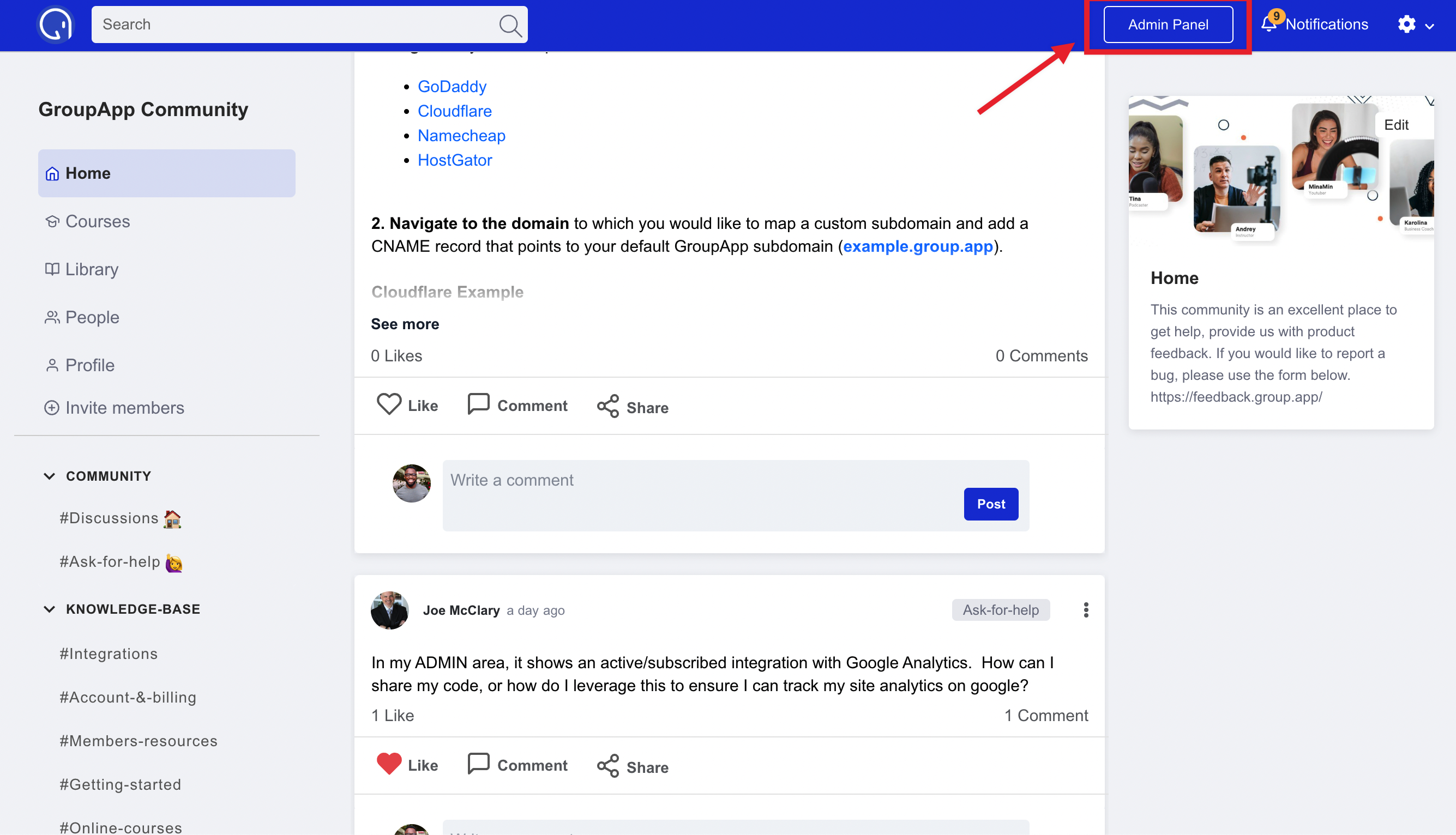
2. Click Onboarding on the side menu.
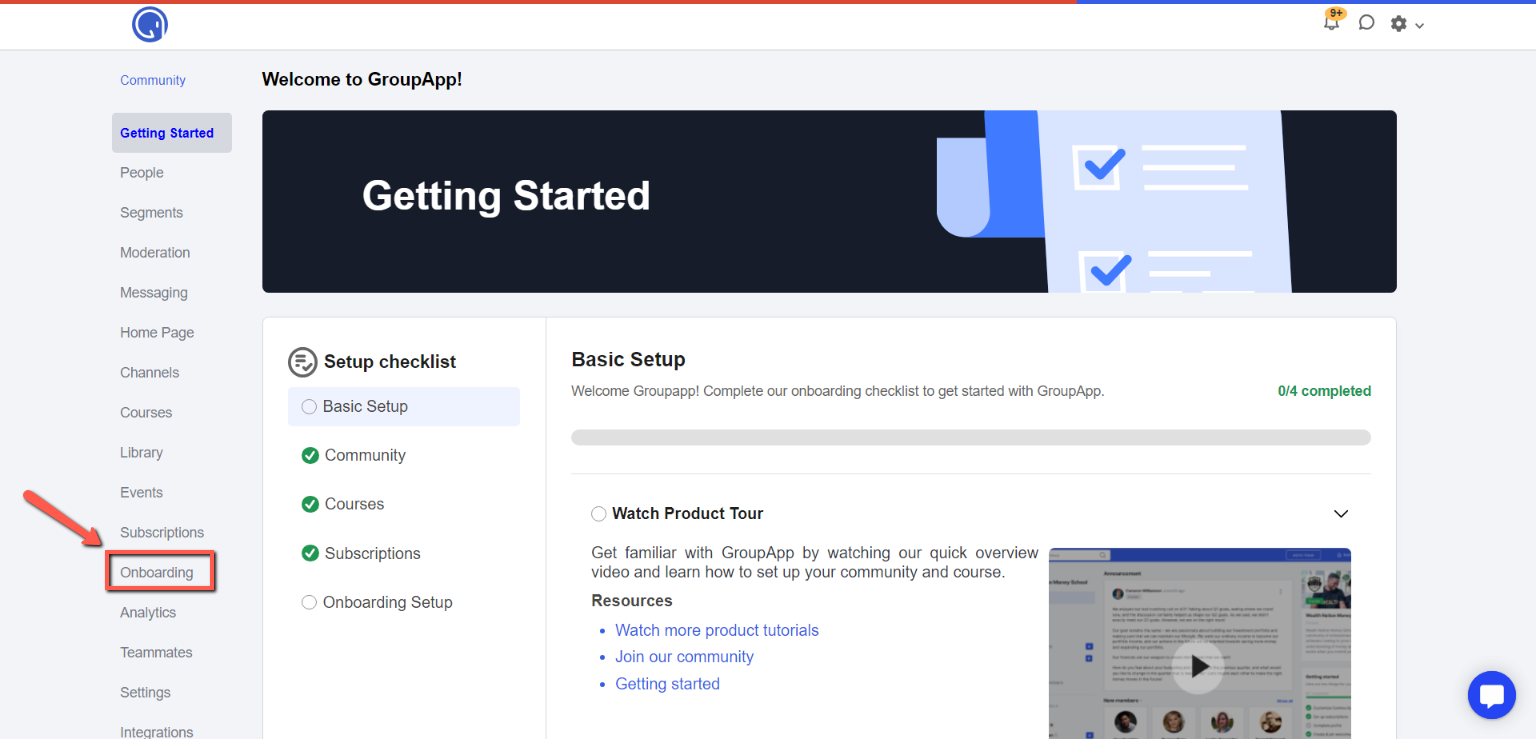
3. You will land on the Invite page tab where you can add the following elements on your community's invite page:
Banner image
This banner image will serve as a background image for your community's name, community tagline, members counter and the Join button.
Community tagline
This will be displayed under the Community name.
Members counter
This will display some of the members profile image and the total members' count.
Description
This will be displayed below the Banner image, and this is where you can add more information about your community. You can also customize your texts, add bullets, numbers, links and images to your liking.
Video URL/Upload video
This will display a video from video URL, or you can upload one from your files.
Plans
This will display the community membership plans you want to display.
FAQ
This section will display Frequently asked questions where you can add one or multiple FAQs.
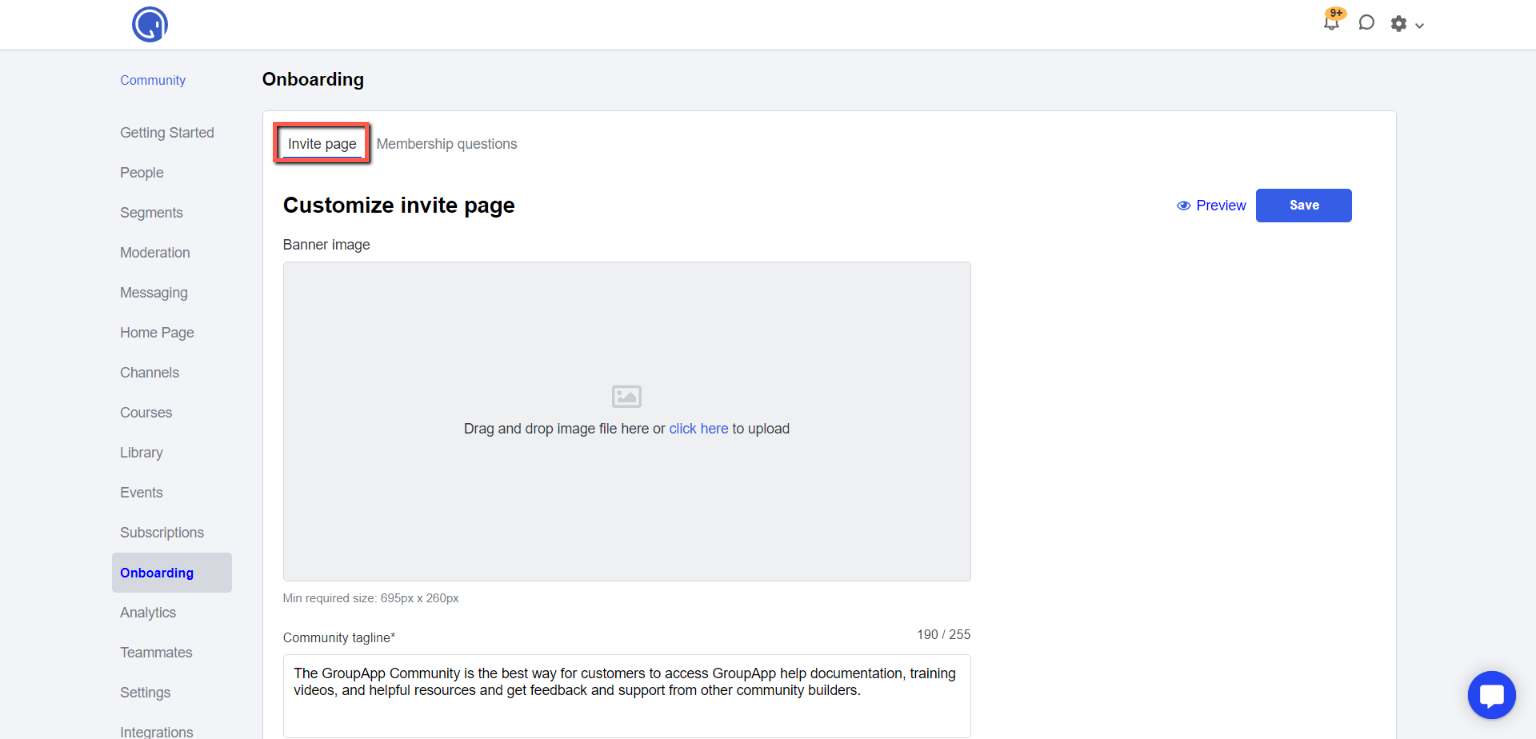
4. Click Preview if you want to see a preview of your community's invite page.
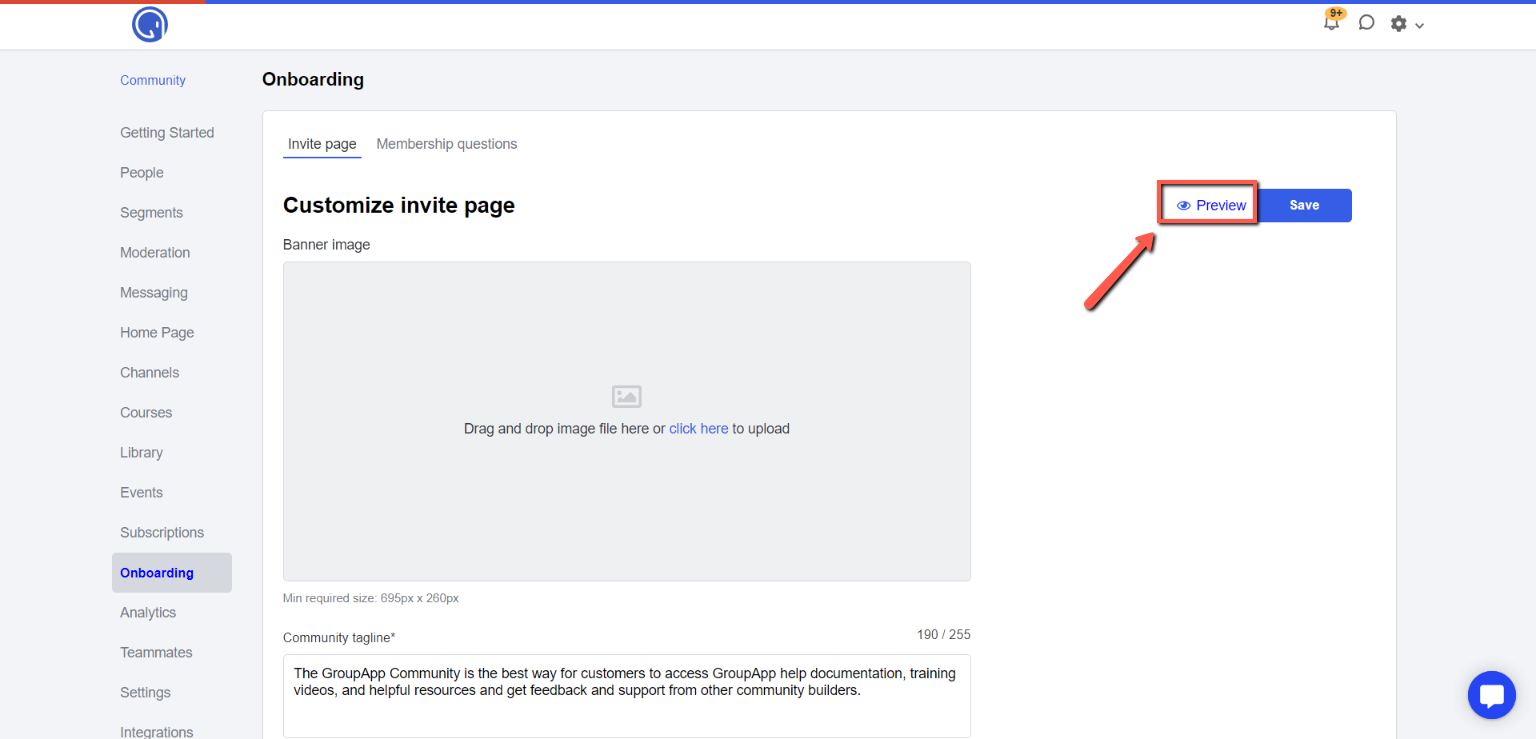
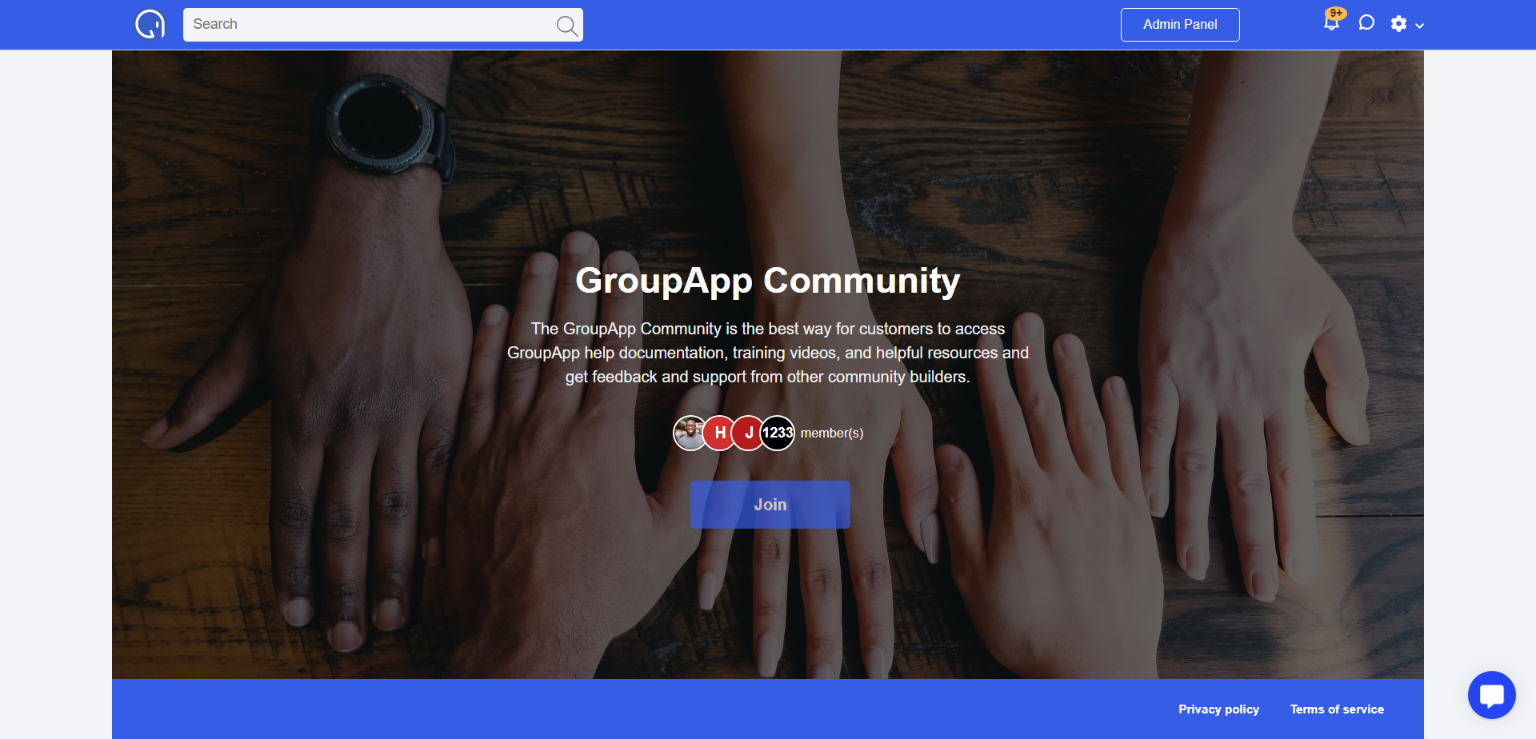
5. Click Save button after updating the Invite page fields to apply the changes.