There are three options for Event Reminders:
Send RSVP Confirmation; Event attendees will receive an email RSVP confirmation after they RSVP for the event.
Send a reminder hours/minutes/days before the event: Event attendees will receive an email reminder a certain period before the event.
Add an Event to your calendar: After a member has RSVP'd to an event, the user can add the event to their calendar.
How to Update Event Reminder Settings for an Event
Step 1: Click the Admin Panel button.

Step 2: Click Events on the side menu and locate the Event you want to update.

Step 3: Click on the three-dot icon on the event and select Edit Event.

Step 4: Scroll down the page to the communications section

Step 5: Click on the Edit icons to edit either the reminder or the confirmation email.

Step 6: Open the Custom Confirmation Email to edit your message and subject. You can use email merge tags. Click the merge tag icon to view the available options.

Step 7: Click the Save button to save the email changes

Step 8: After editing your event settings, click Save to keep your changes, then click Publish to make the event live for your community members.