Pinning a post helps you keep important announcements, news, and updates at the top of your community channel. The pinned post will be the first one your community members will see when they visit a specific channel, no matter how many other posts have been created afterward.
Step 1: Navigate to the channel you want to pin a post in. Find the post you want to pin and click on the three dots in the top right-hand corner of the post.
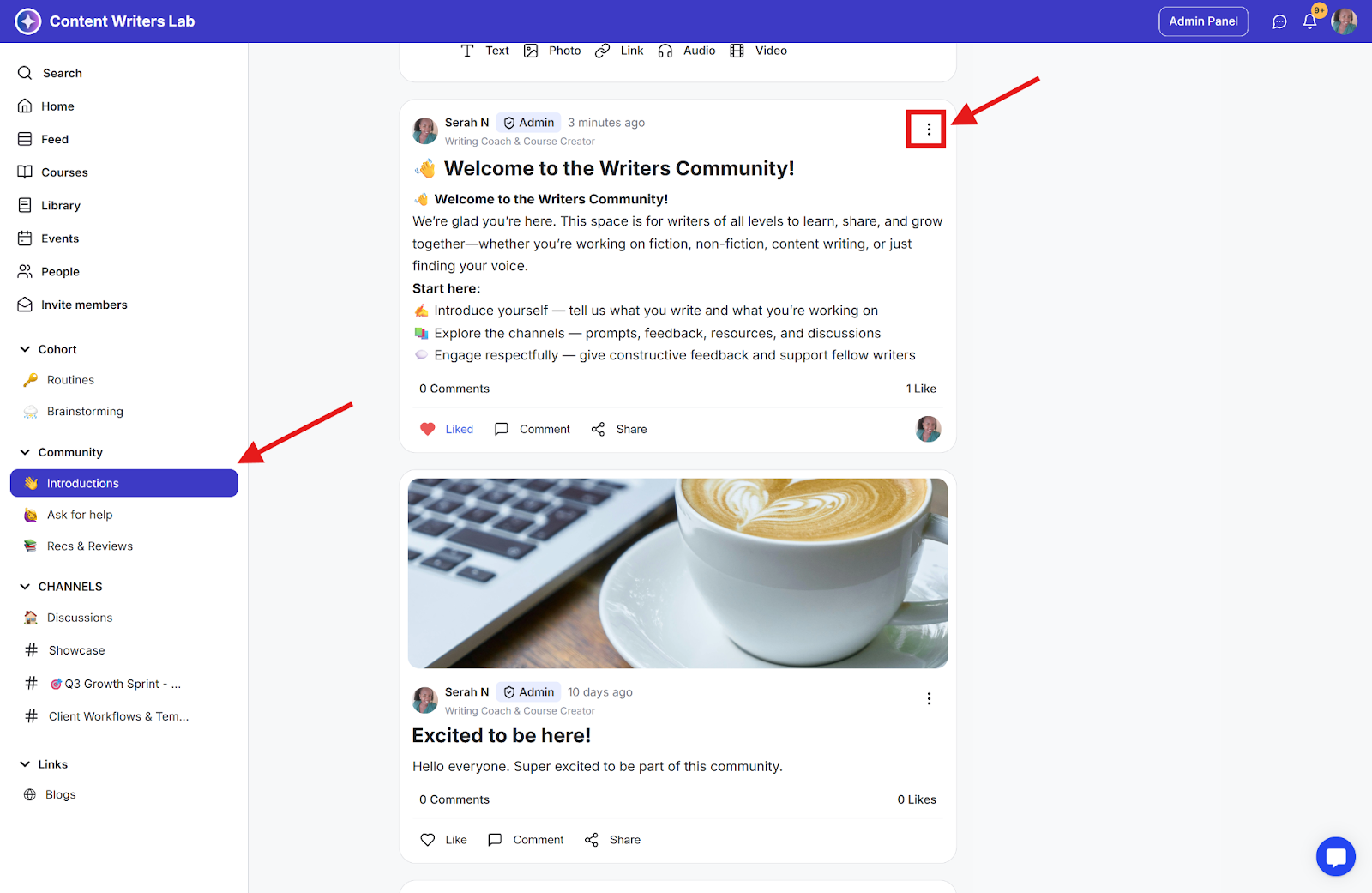
Step 2: Then select the Pin Post option.
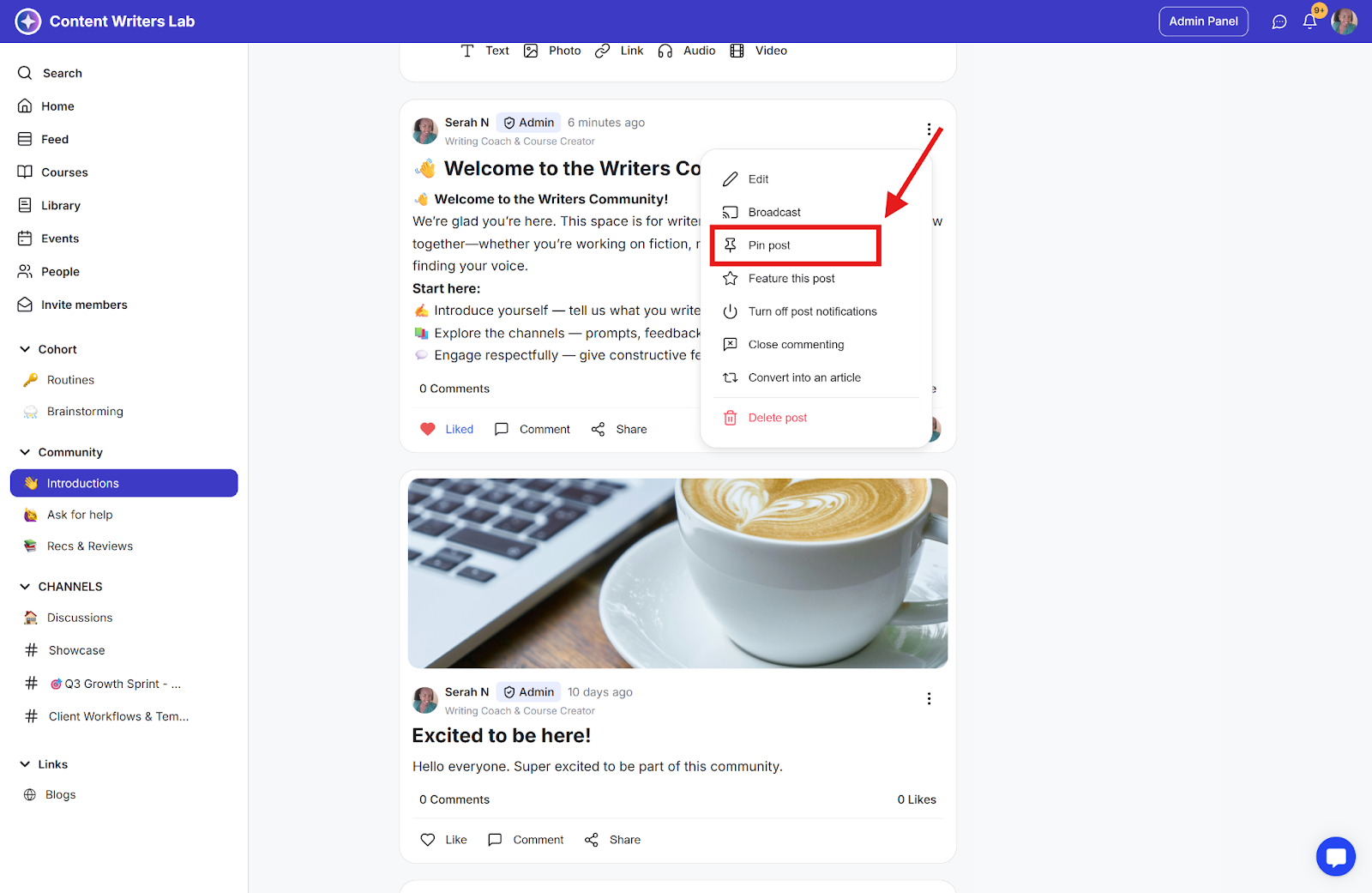
Step 3: Pinned posts will now appear at the top of your channel and will be marked with a pin icon. You can pin multiple posts to the top of a channel.
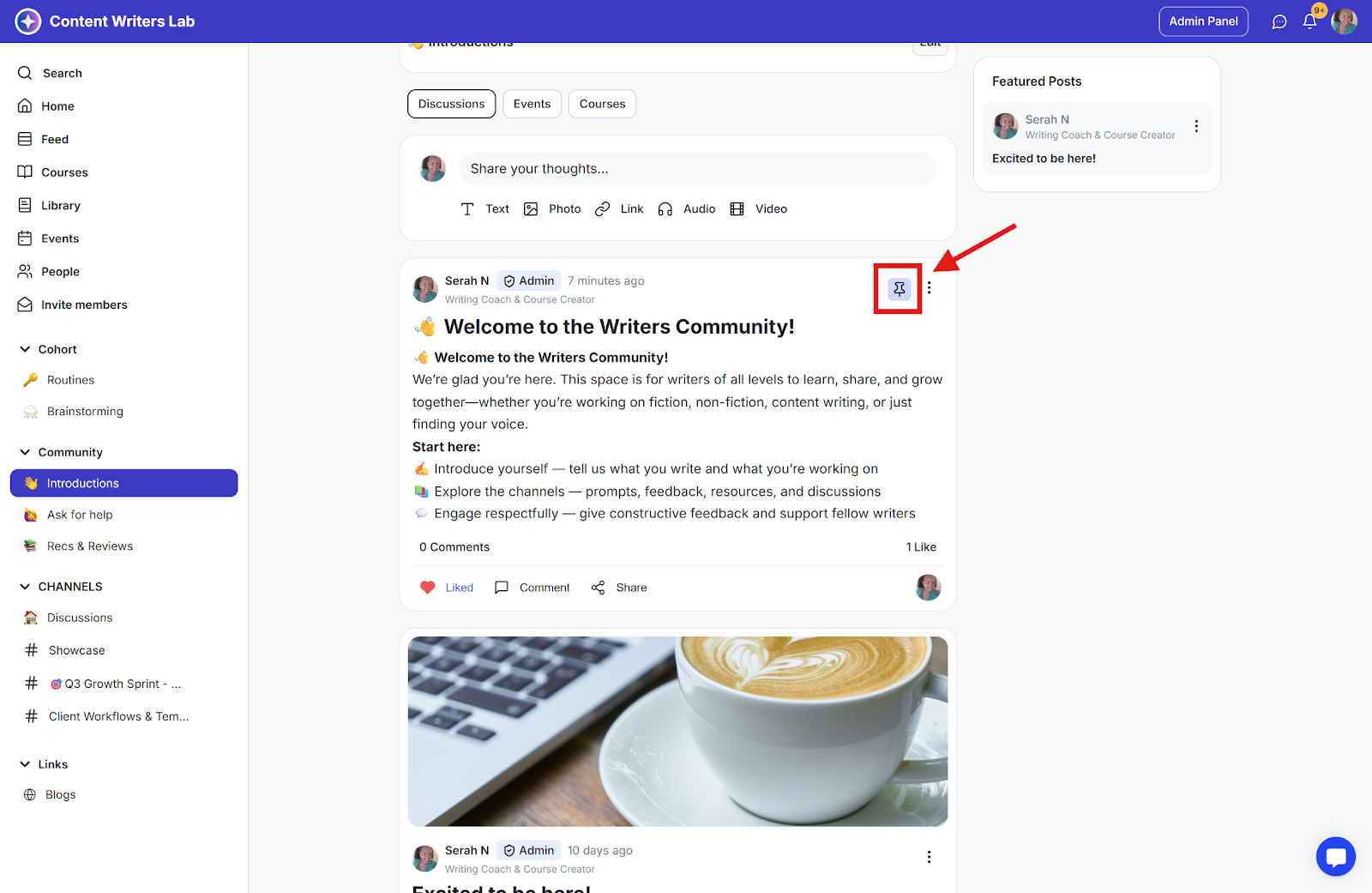
Step 4: If you ever decide to unpin your post, you can easily do that, too. You just need to click on the three dots again and then click on Unpin Post.
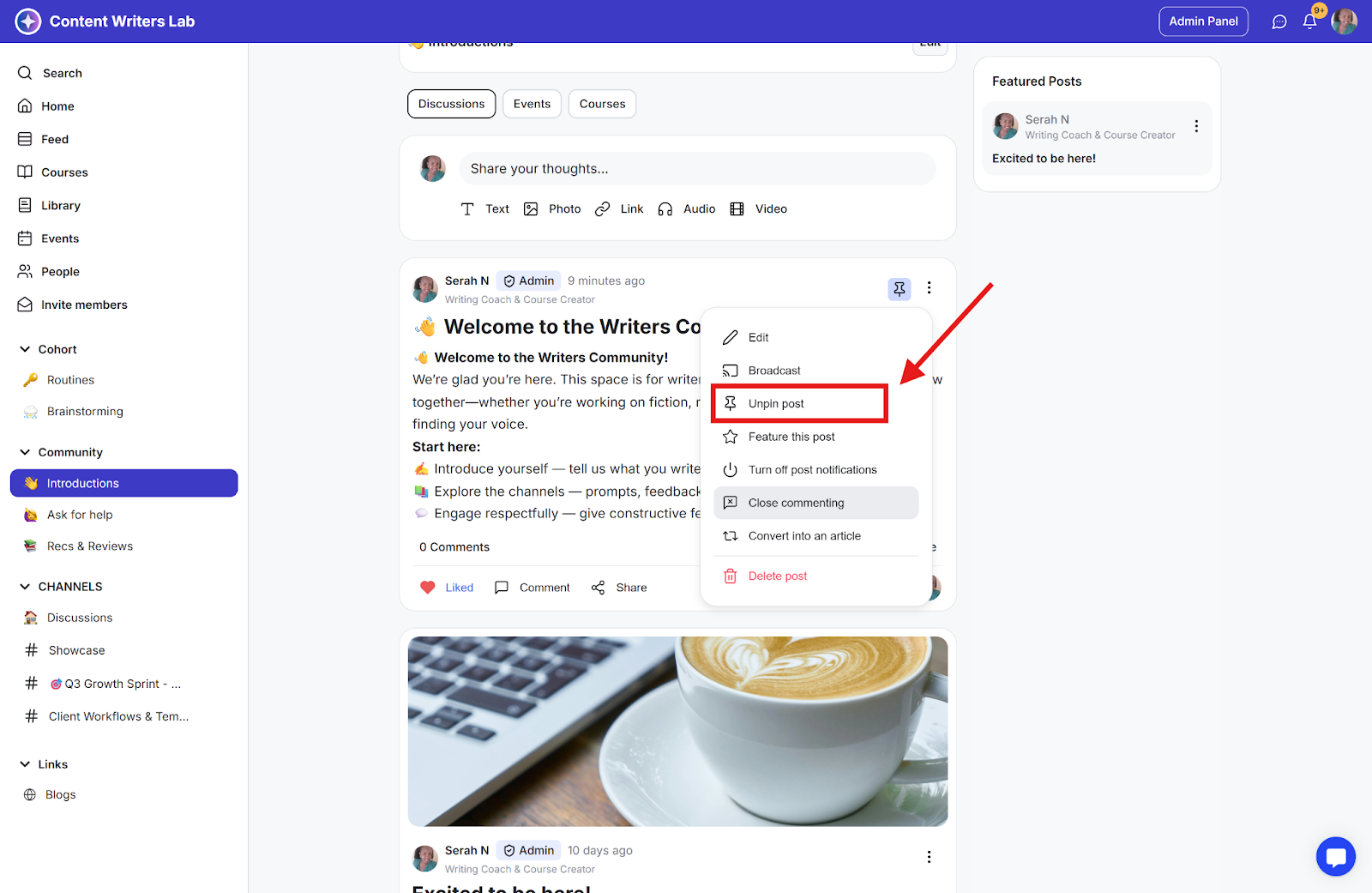
Note: A post pinned in a channel in card view or list view will appear in the feed view. This allows you to share important information right away without requiring members to click into the post.