1. On the Admin Panel, click the Library menu, then click the Create New button. Select Embed from the popup, and save the details.
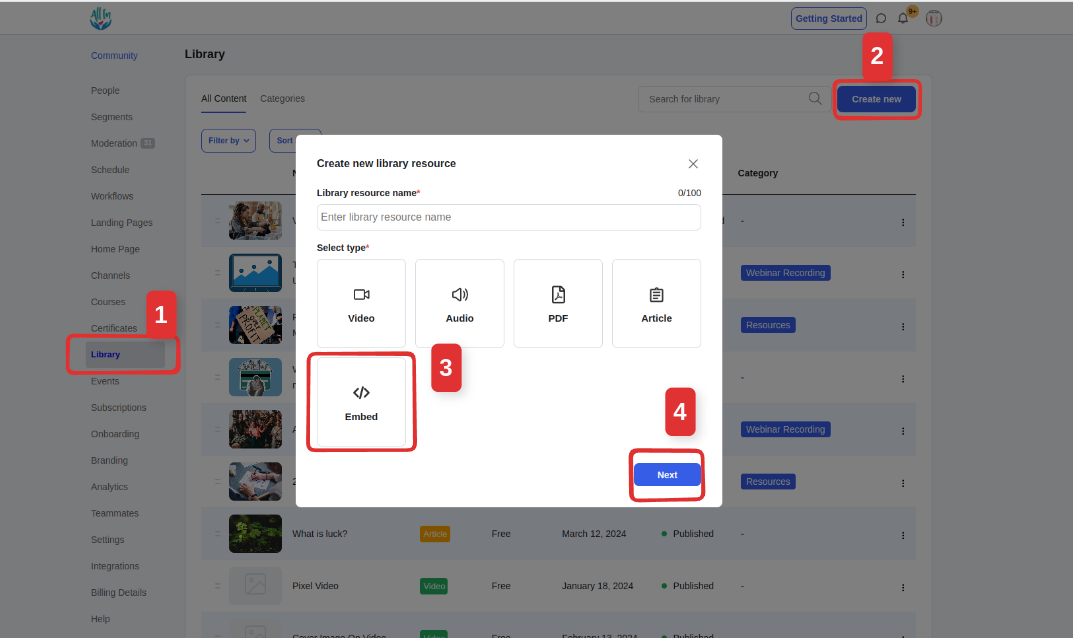
2. To configure your embedded library content settings, scroll down to the "Add Embeds" section. There, you can add your embed code.
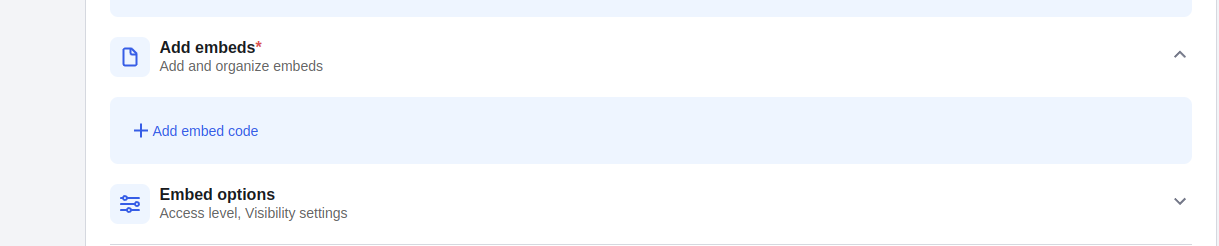
3. To add an embed code, Click on the add embed code to open a pop. Click the save button after you are done
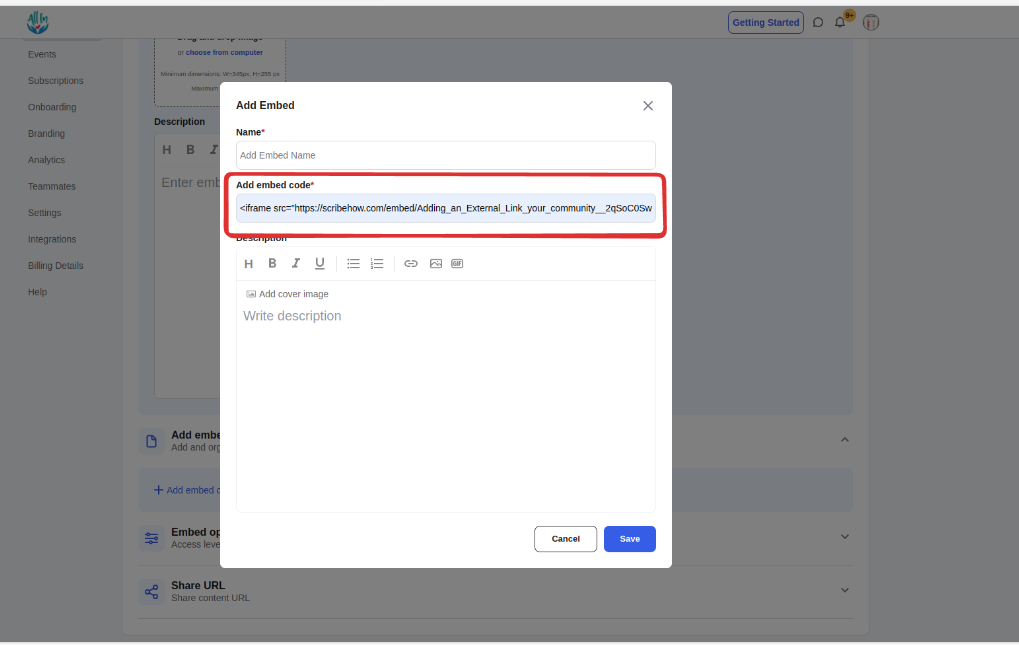
With the library embed functionality, you can add embed code from any source that supports embedding content. Here is a list of some of the things you can add to your library using embedded library content.
Loom
Acuity & Calendly Scheduling
Google Slides
Google Sheets
Google Docs
Notion
Airtable
Google Slides
Soundcloud
Spotify playlist
Tweets from Twitter
Typeform
Facebook Post
SimpleCast