1. Log in to the WordPress admin panel.
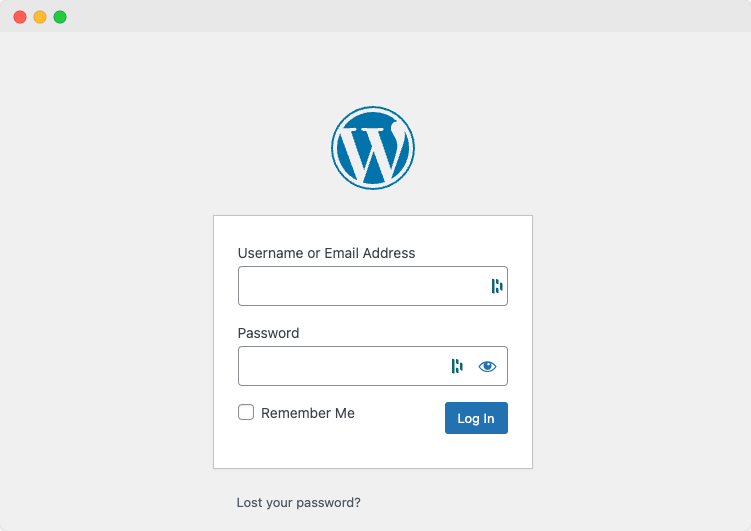
2. On the left-hand menu of your WordPress admin panel, click on "Plugins"
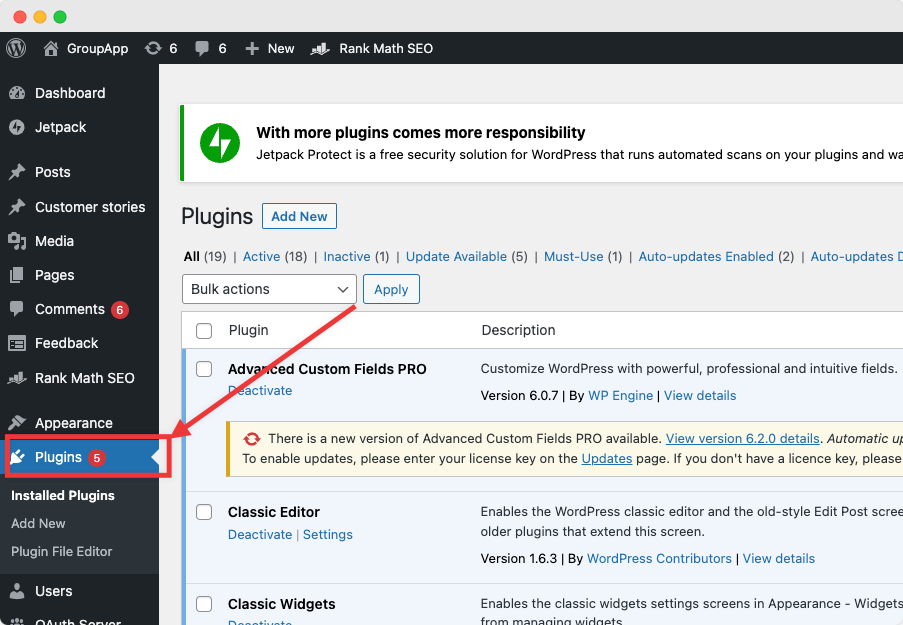
3. On the Plugins page click the "Add New" button
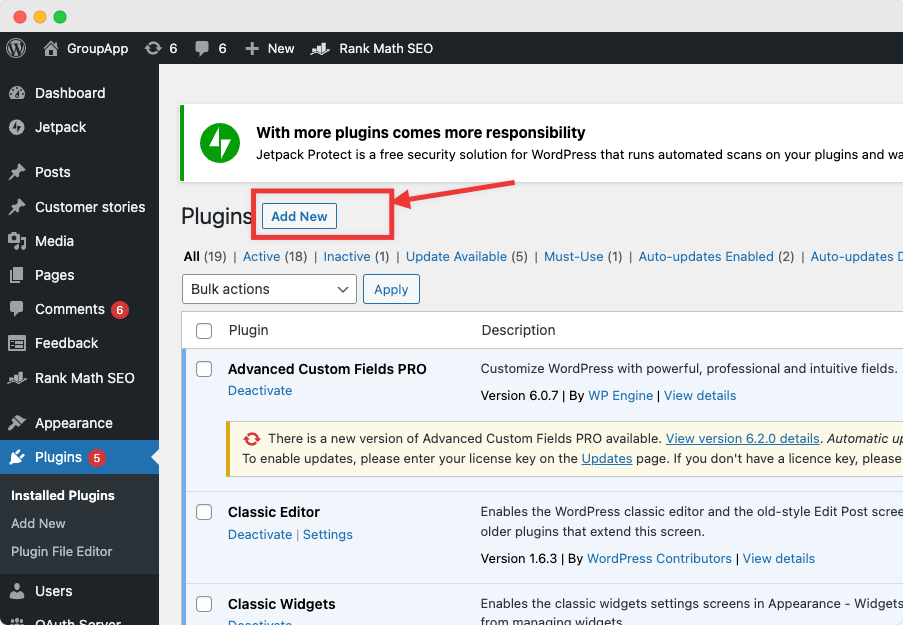
4. On the add plugins page Search for the plugin "WP OAuth Server (OAuth Authentication)" and Install WP OAuth Server (OAuth Authentication) plugin.
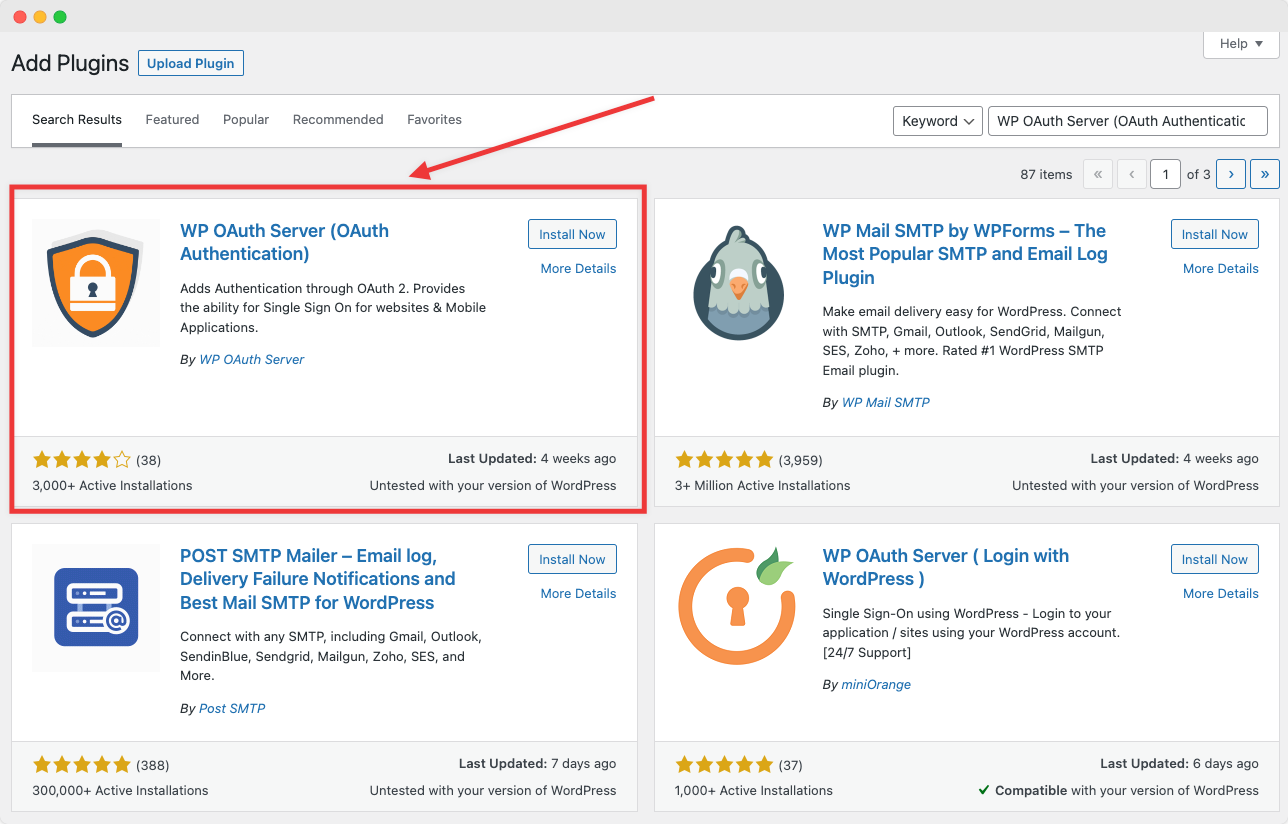
5. Now Navigate back to your GroupApp community and click on the "Admin Panel" button.
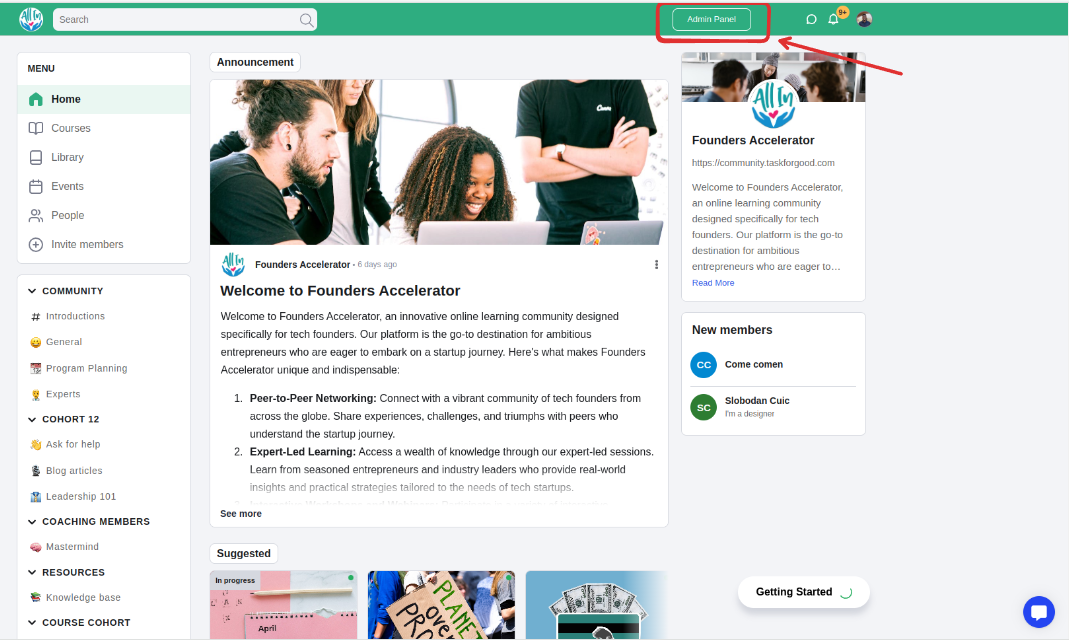
6. Click on Integrations on the admin panel menu.
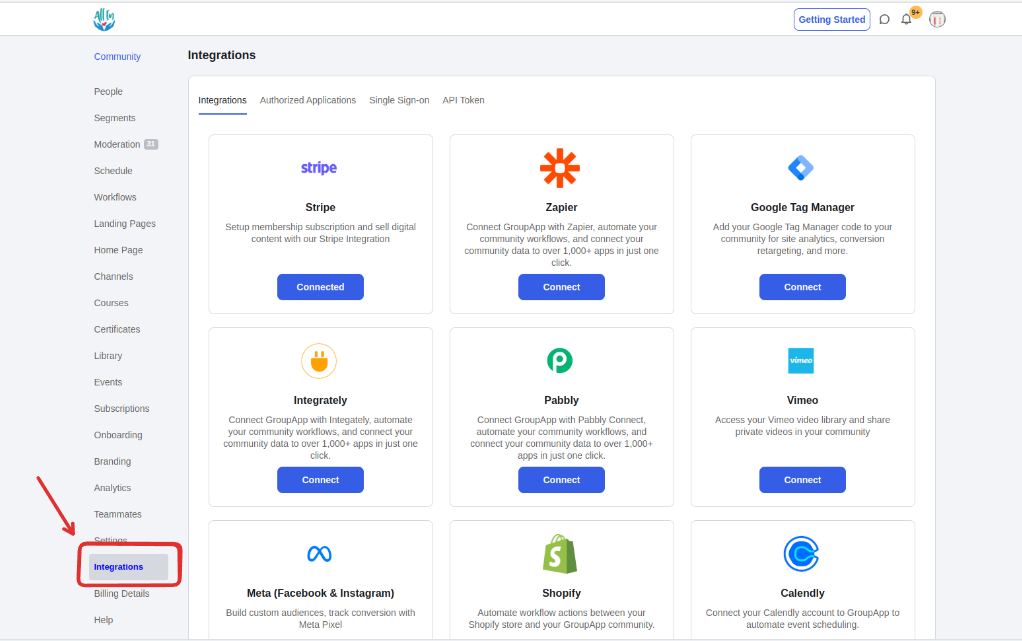
7. Click the Single Sign-on tab at the top of the Integrations page.
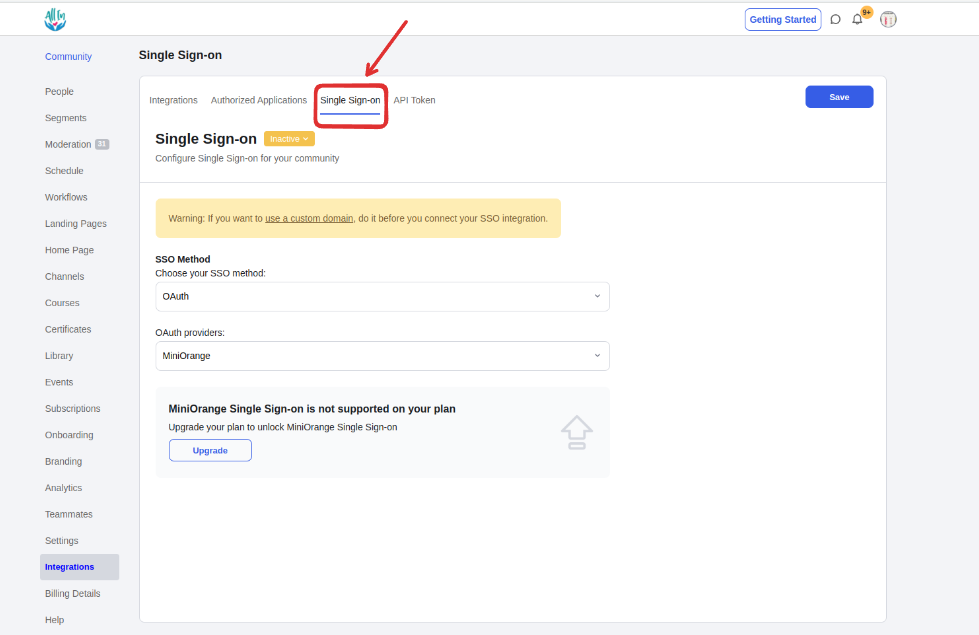
8. On the Single Sign-on page under SSO Method select OAuth as the single Single-on method and then select WordPress (WP-OAuth) as the OAuth provider.
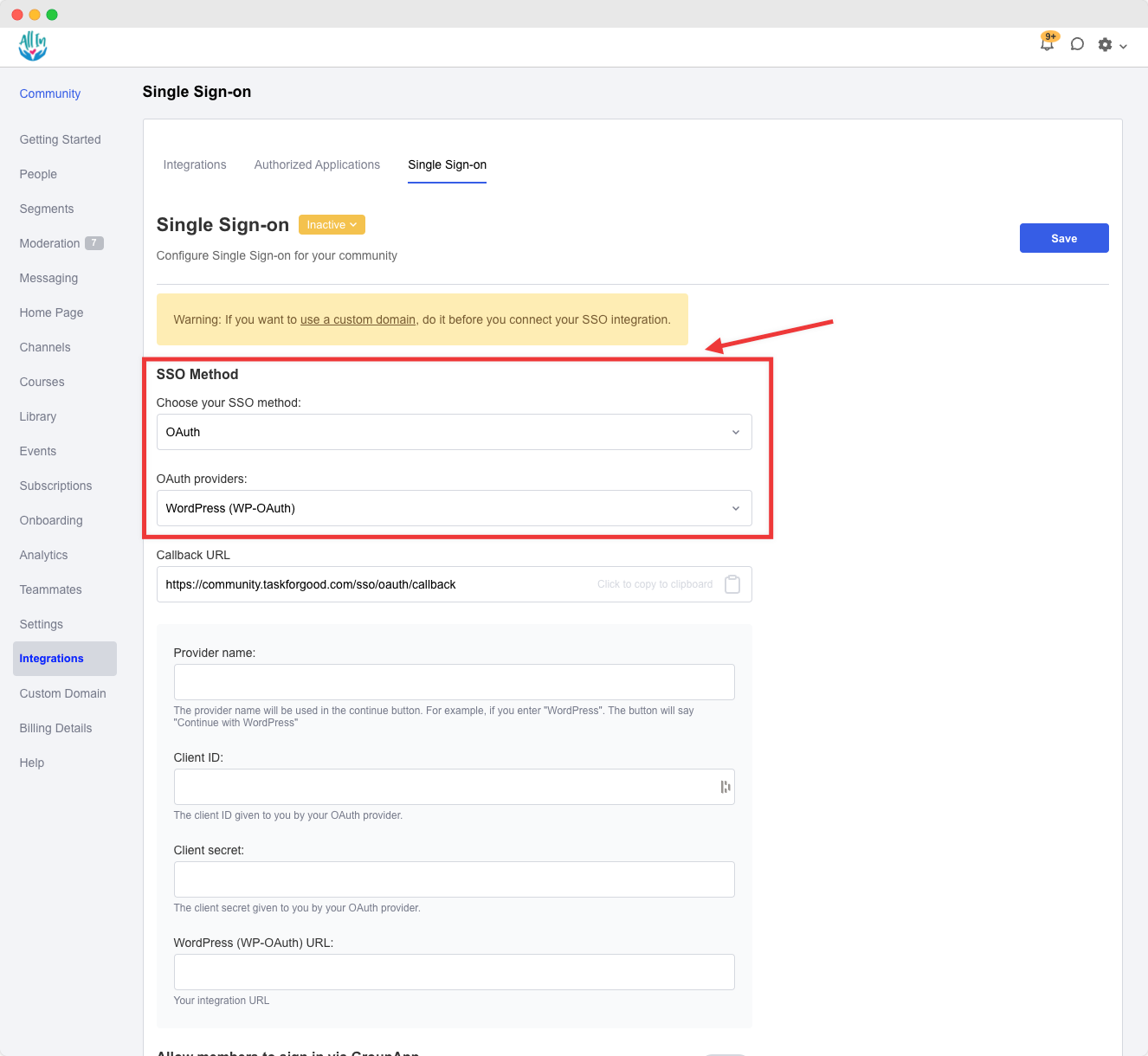
9. Next copy the call redirect URL provided on the page and navigate back into the WP admin panel.
10. Active the installed "WP OAuth Server (OAuth Authentication)" plugin. Once installed you will see the plugin name "OAuth Server" added to the left-hand menu of your WP admin panel. Click it.
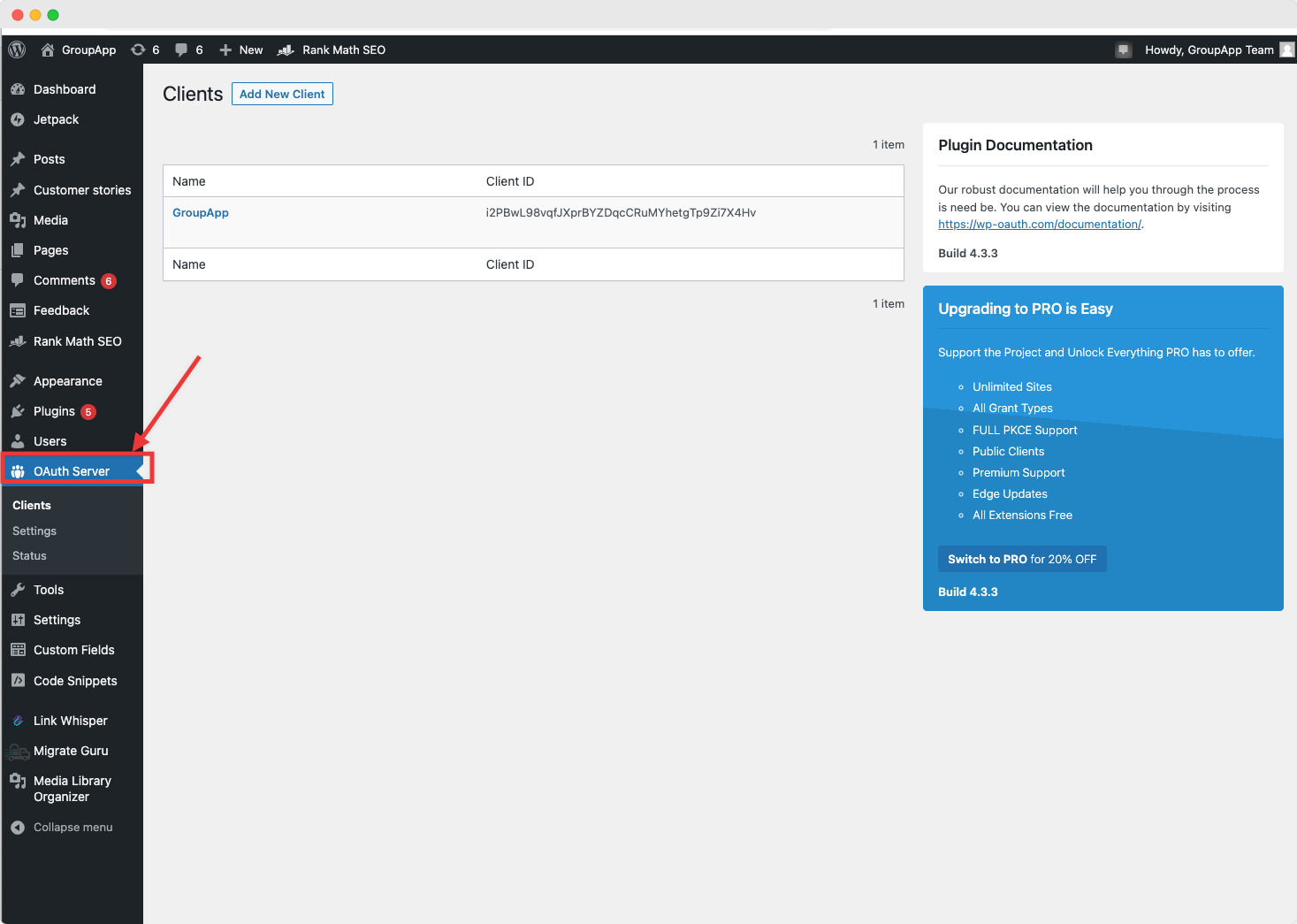
11. Now click the "Add New Client" button on the top-right-hand corner of the client page.
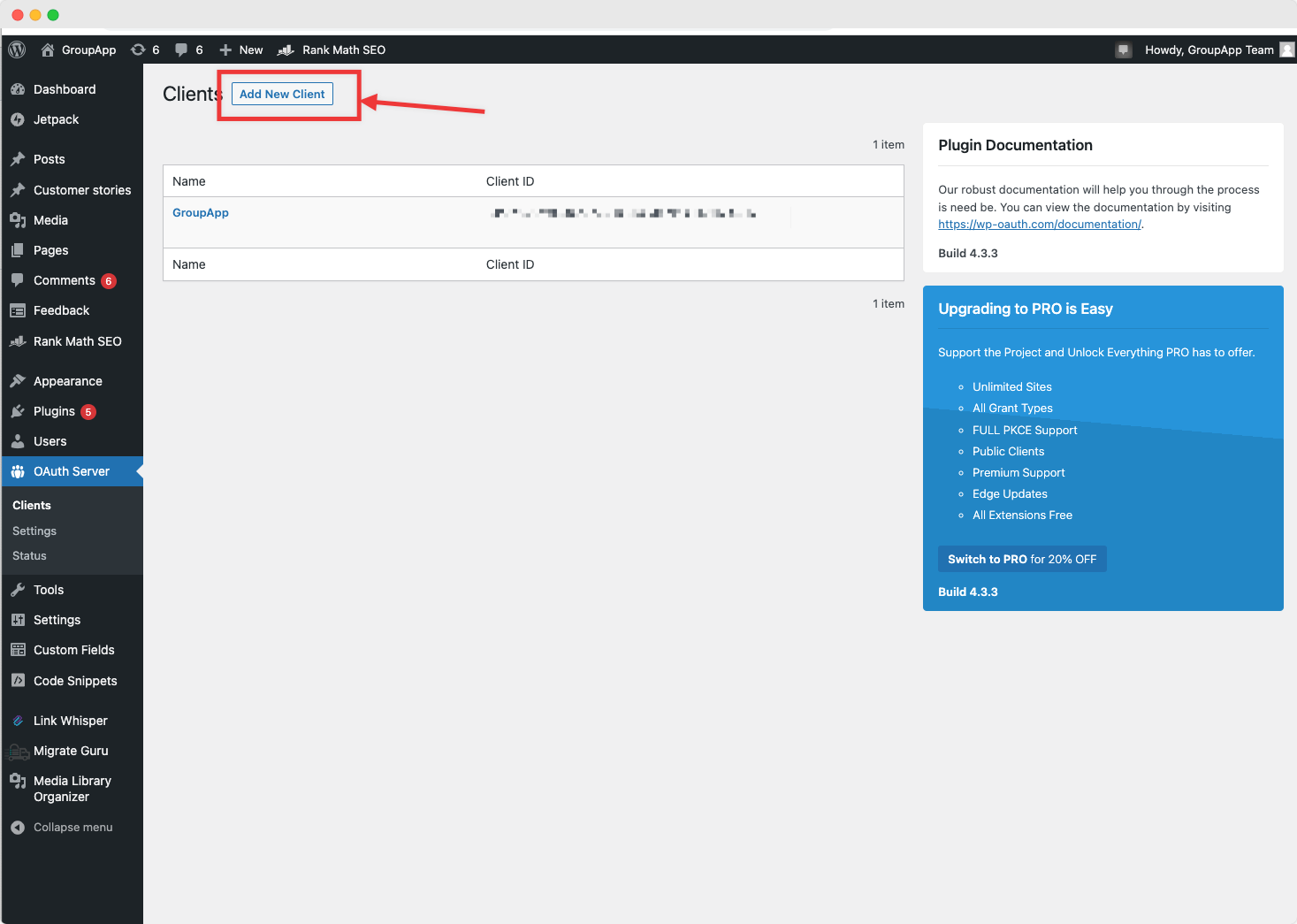
Now that you are on the create client enter the following information.
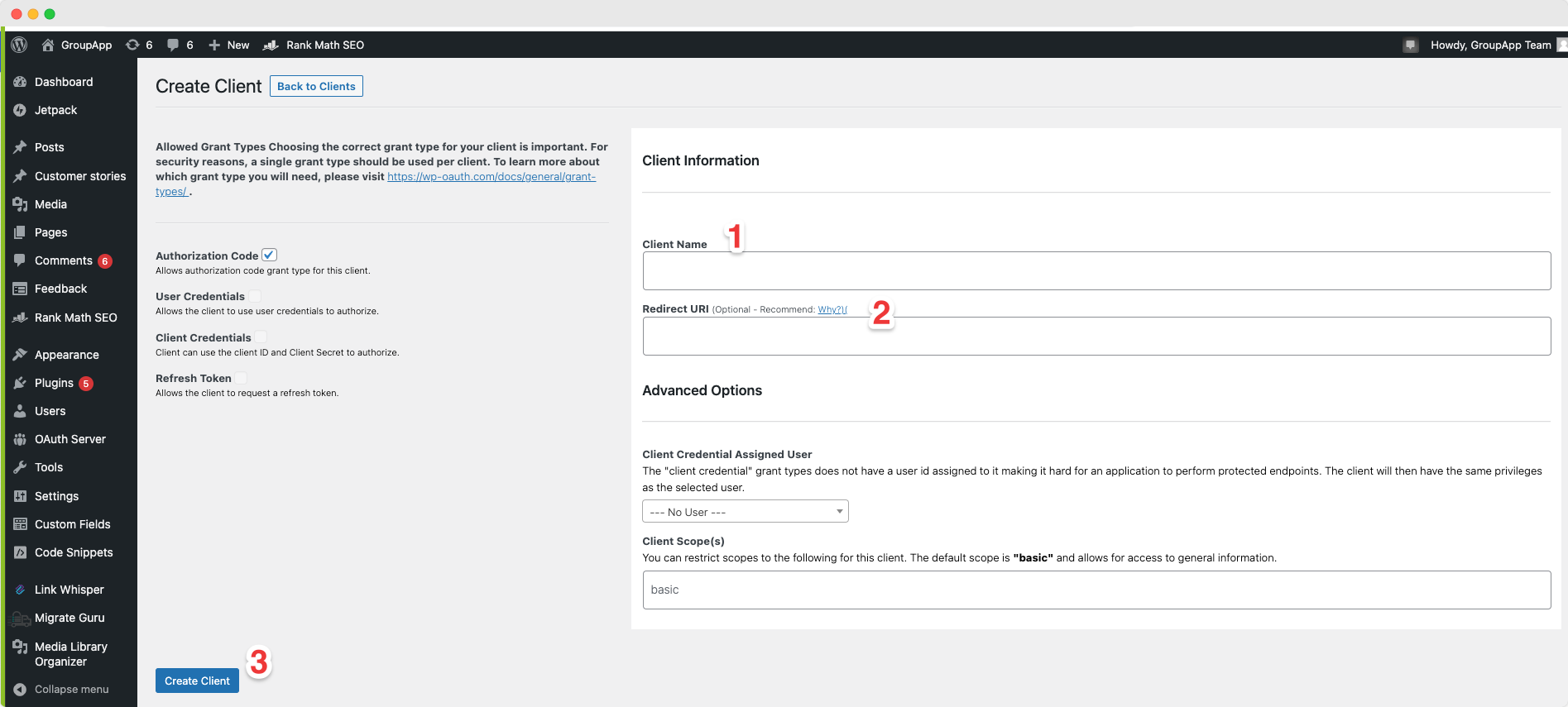
1. Enter your desired client name.
2. Paste your community call-back URL into the "Redirect URL" field.
3. Click the "Create Client" button
4. Once you click the "Create Client" button, the page will refresh and you will see the client ID and Client secret auto-populated.
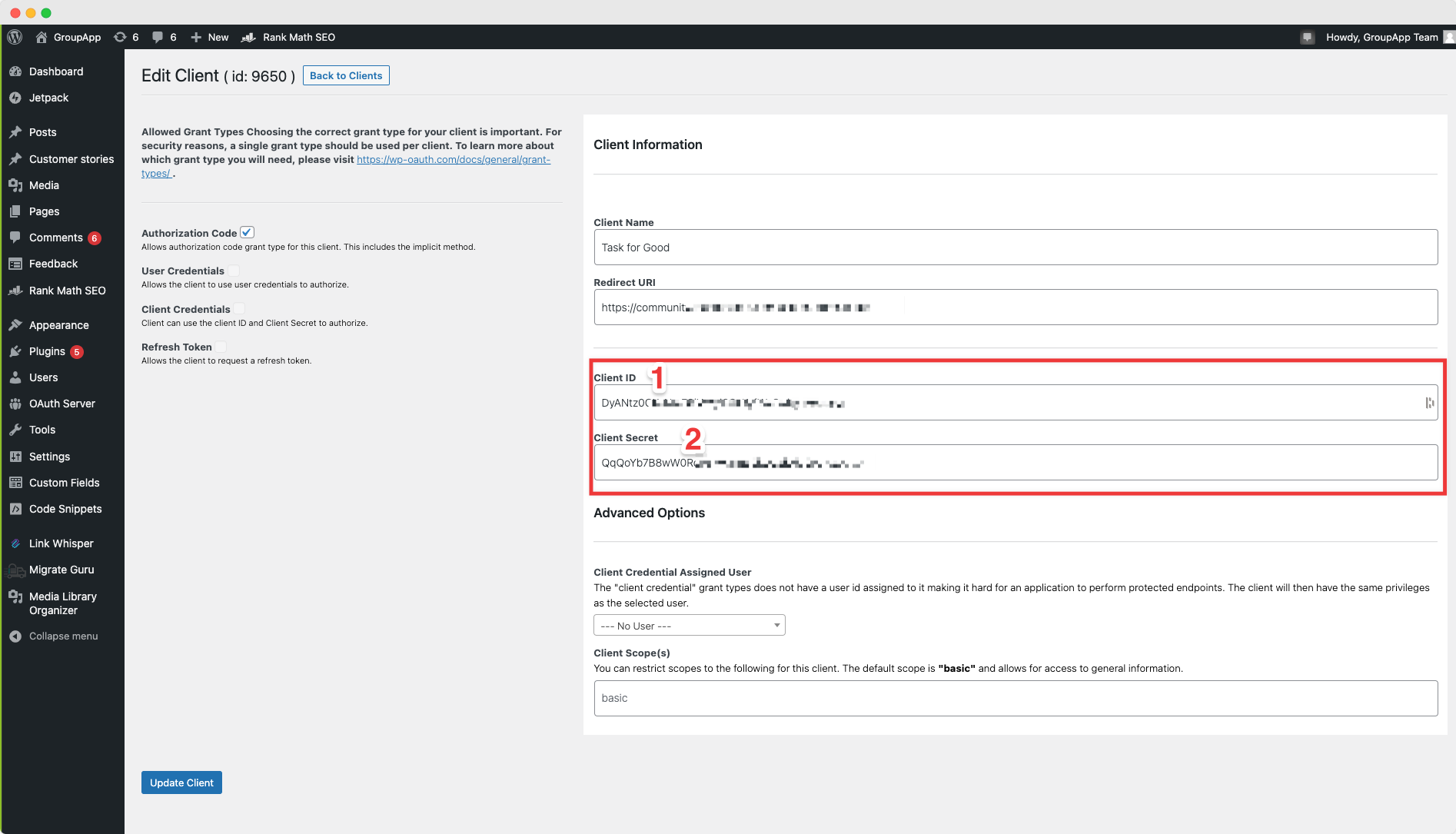
Copy the generated Client ID and Client Secret and head back to your community Single Sign-on configuration page.
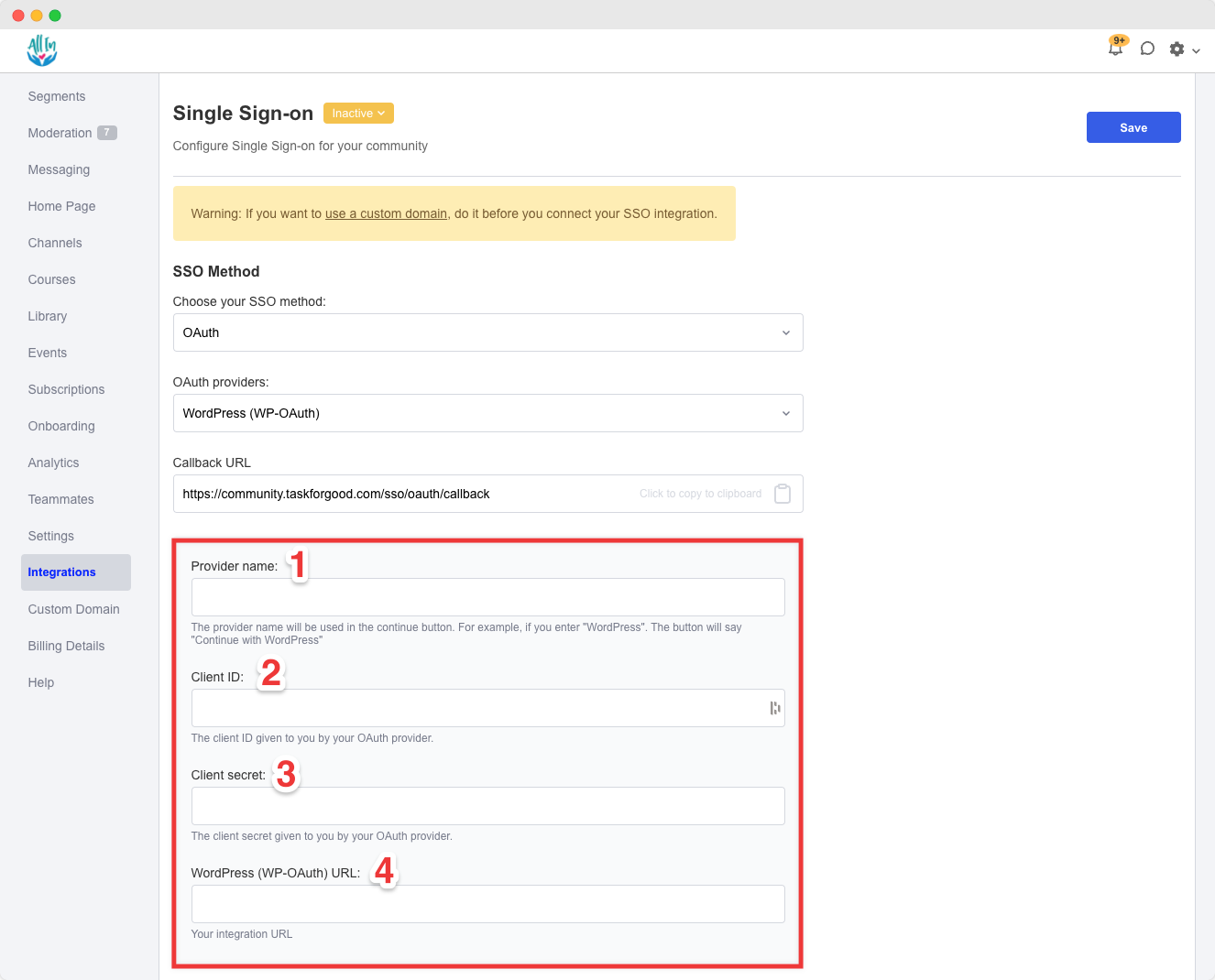
1. Enter the provider name.
2. Enter your Client ID.
3. Enter your Client Secret.
4. Enter the URL of your WordPress site as your "WordPress URL"
5. Scroll up on the page and click "Active" and click "Save"
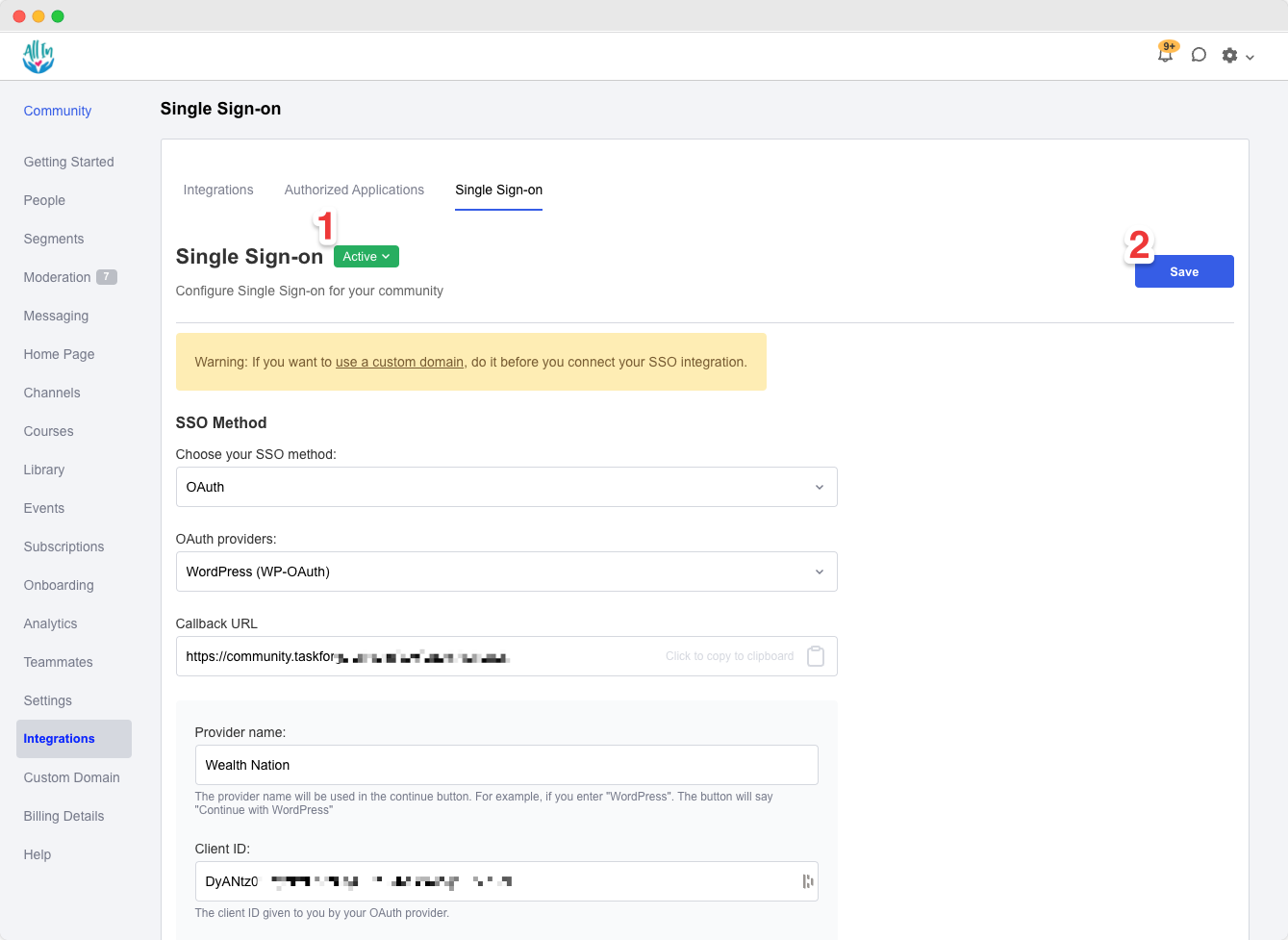
Now that you have configured everything, now it's time to activate your SSO on your WordPress site.
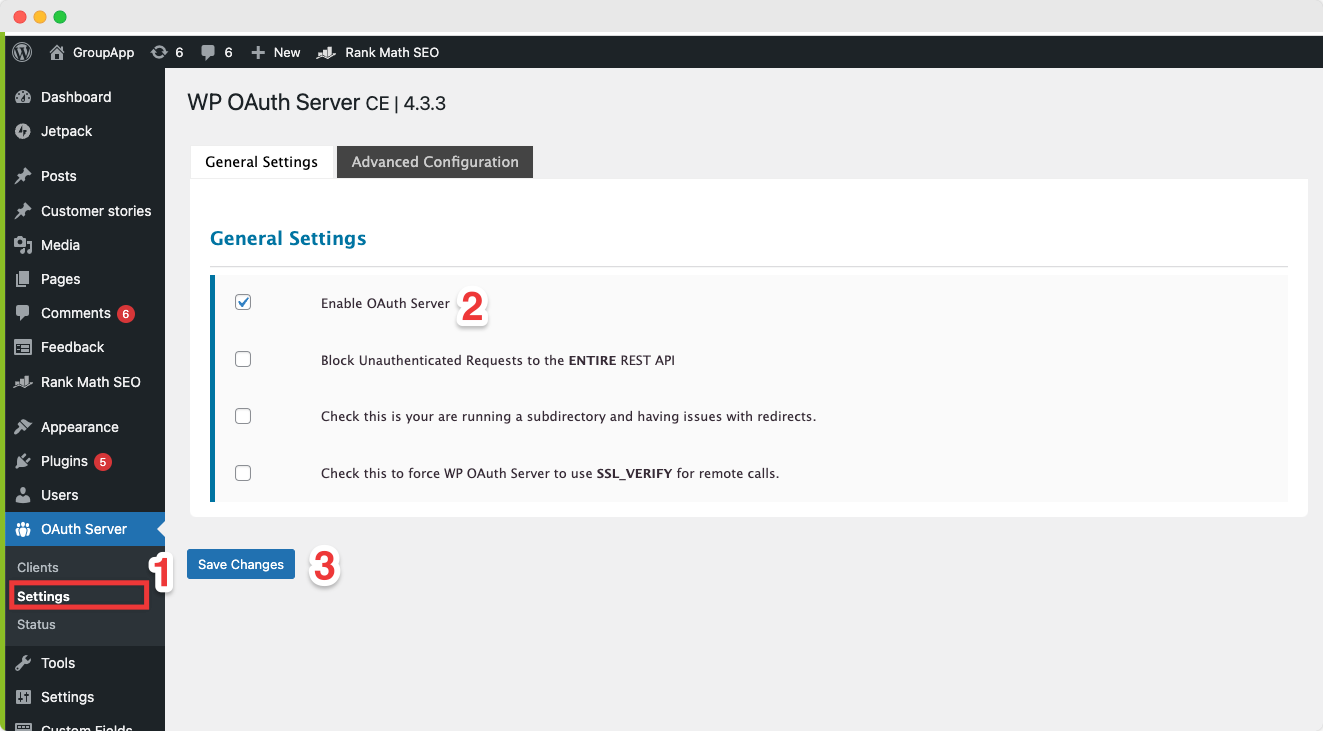
1. Navigate back to your WP Admin Panel. Click on "OAuth Server" and under "OAuth Server" click "Settings"
2. Enable the OAuth Server by checking the box
3. Click on "Save Changes"