Recurring Events let you schedule one event that repeats on a set cadence (daily, weekdays, or a specific weekday) so members can register once and follow a clear rhythm. They’re ideal for ongoing sessions like office hours, weekly workshops, or multi-week programs.
Weekly Office Hours: Host a standing Q&A every Thursday at 2 PM; members RSVP once for all upcoming sessions.
Weekday Cohort Sessions: Run a 10-day challenge Monday to Friday with a fixed “ends 10 occurrences” setup.
Daily Study or Co-Working: Create a daily focus session to build habits and consistent engagement.
Monthly Onboarding Webinars: Offer a recurring “Getting Started” call that new members can join any month.
Hybrid Tours or Roadshows: Schedule limited-capacity in-person sessions across dates while keeping a single, clean series.
Below is a simple, step-by-step guide to create, publish, RSVP to, and edit recurring events in GroupApp.
Go to your Admin Panel and click Events on the left-side menu bar. This opens the Events Manager.
Click the blue +Add Events button (top-right). A New Event pop-up appears. Enter a name for your event.
On the pop-up, select one of the two event types:
Single: Occurs once on a specific date and time.
Recurring: Repeats on a schedule (daily, weekly, or weekdays).
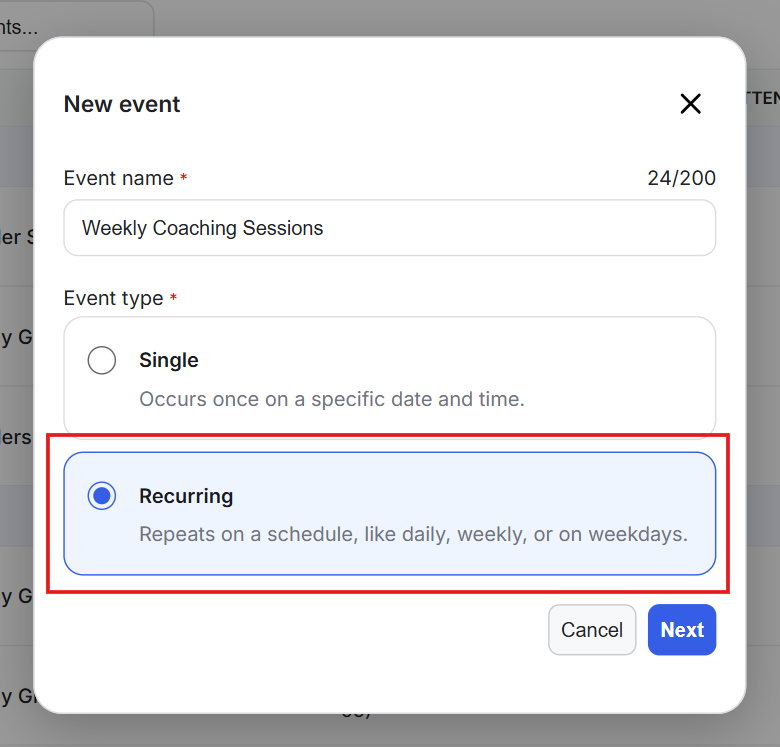
Choose Recurring and click Next to open the Events Builder.
Specify the starting date and time for your recurring event series.
Set Repeat Intervals (from the drop-down). Here are the options:
Daily: Runs every day at the set time until the ending date.
Every Weekday (Monday to Friday): Runs Monday through Friday at the set time until the ending date.
Every [Varying Day]: Runs on the weekday that matches your start date (e.g., every Friday).
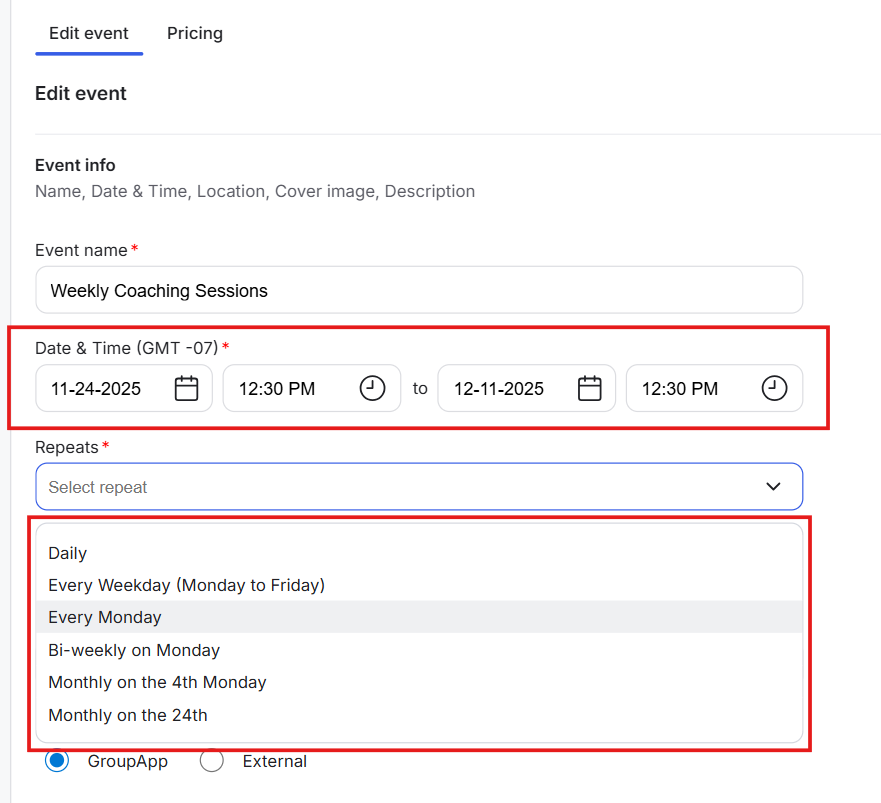
Please note: Once a repeat interval is set and the event is published, it cannot be changed.
Next, set the series end: Choose an ending option:
Event ends ON: Pick a fixed date and time when the series ends.
Event ends AFTER: Choose the number of occurrences (the series runs that many times).
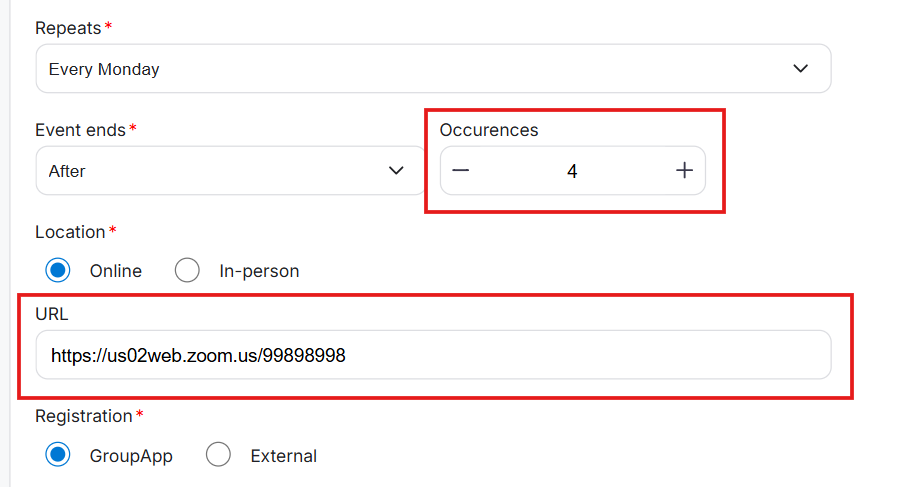
Note that after a recurring series is published, you cannot change the number of occurrences.
Choose the location for your event. You have two options:
Online: Provide the event URL (e.g., Zoom or Google Meet).
In-person: Enter the physical address.
Select the registration type from the following two options:
GroupApp: GroupApp manages registrations and checkout (free or paid).
External: Provide the URL to your external event or ticket form.
Upload an event cover image and write your event description using the editor.
Next, configure Event Settings. Set access level, visibility, lockscreen, link to channel, and link to course.
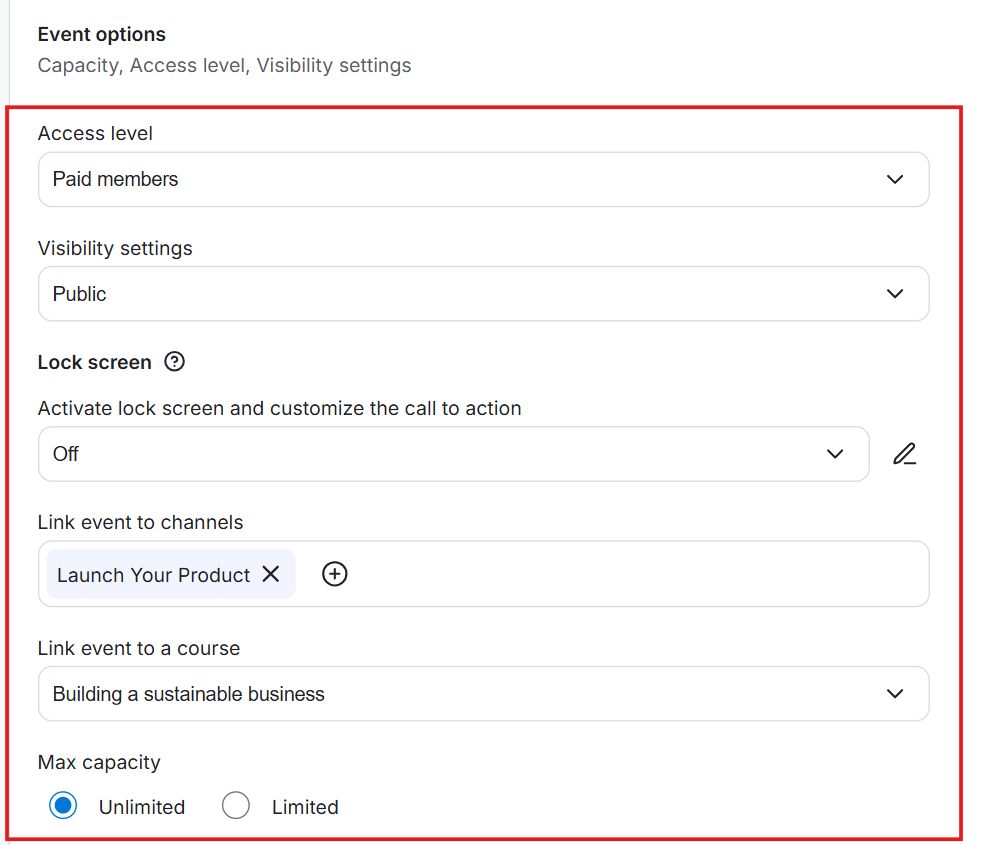
Once a recurring event is published, its access level cannot be updated.
Choose the maximum capacity from unlimited or limited. If limited, set the maximum attendees.
You can also set custom reminders for your events. Note: The set custom reminders will be sent for each event as per the time set before the event.
Add your Event Hosts and configure any remaining settings.
Click Save and Publish. This immediately publishes all instances of the recurring event series.
Recurring Events appear in the community event calendar. Members with access can RSVP with:
This Event: RSVP only to the single occurrence selected.
This and the Following Events: RSVP to the selected occurrence and all upcoming ones in the series.
All Events: RSVP to every occurrence or all events in the series.
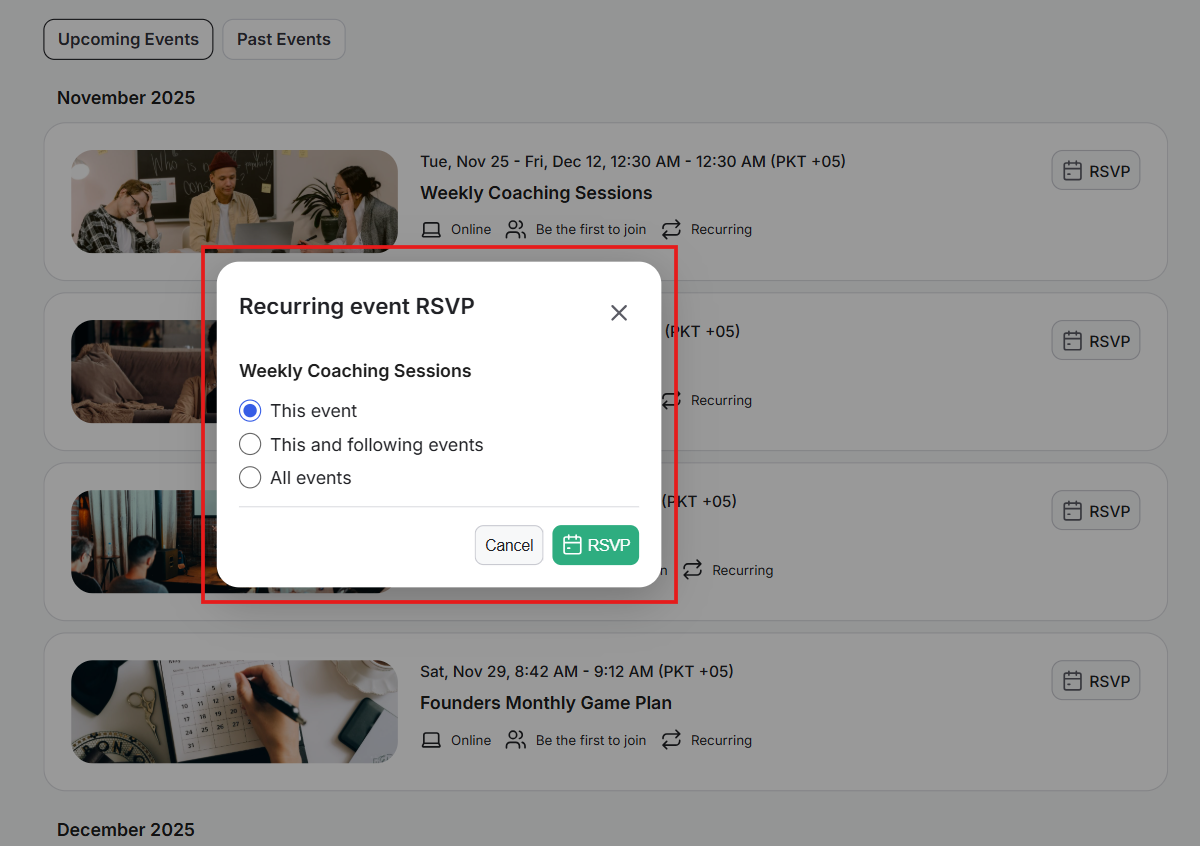
Go to your Admin Panel and click on Events on the left-side bar to open Events Manager.
Click the recurring event you want to edit to open the event page.
Click Edit Event (top-right). You can edit all options except those that appear turned off.
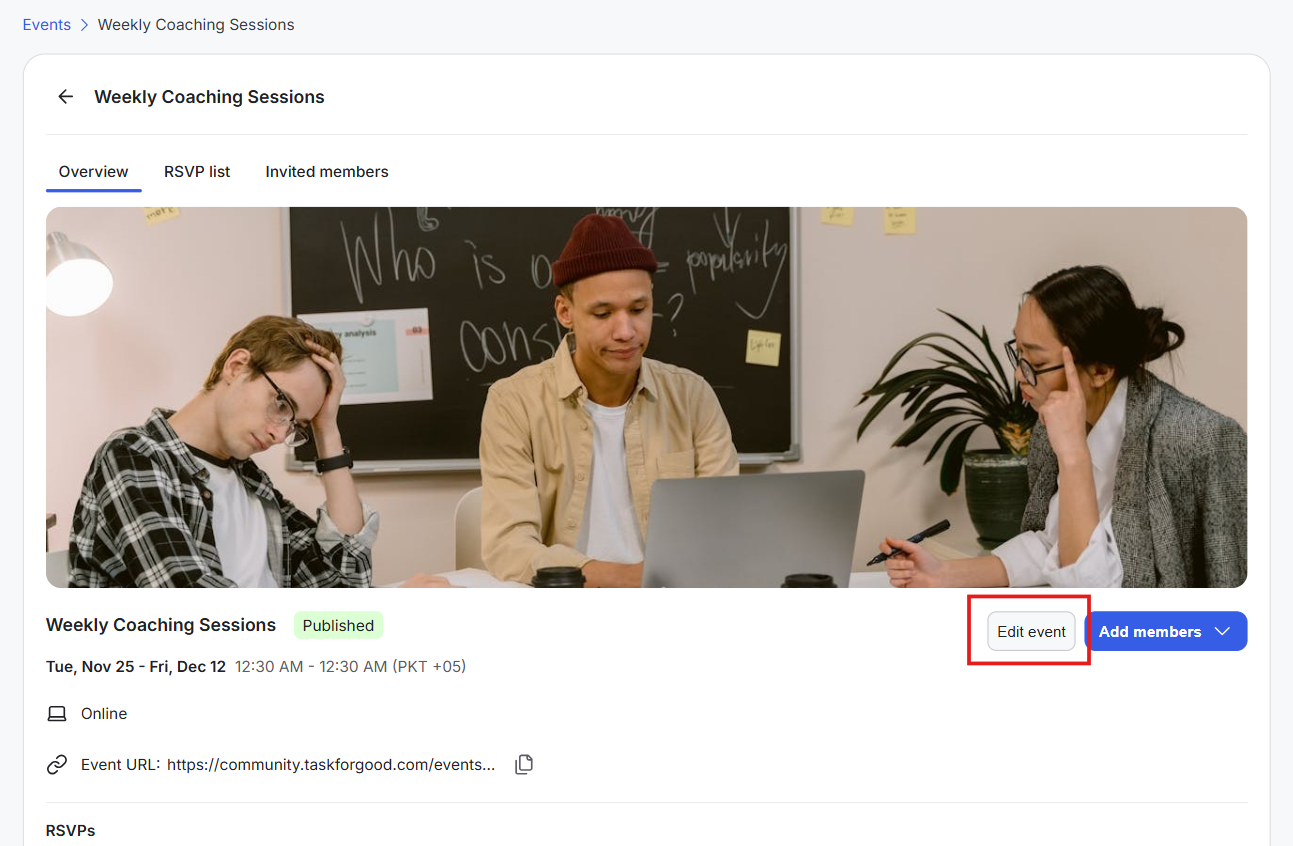
Click Save and Publish.
A pop-up titled Edit [Event Name] appears with three options:
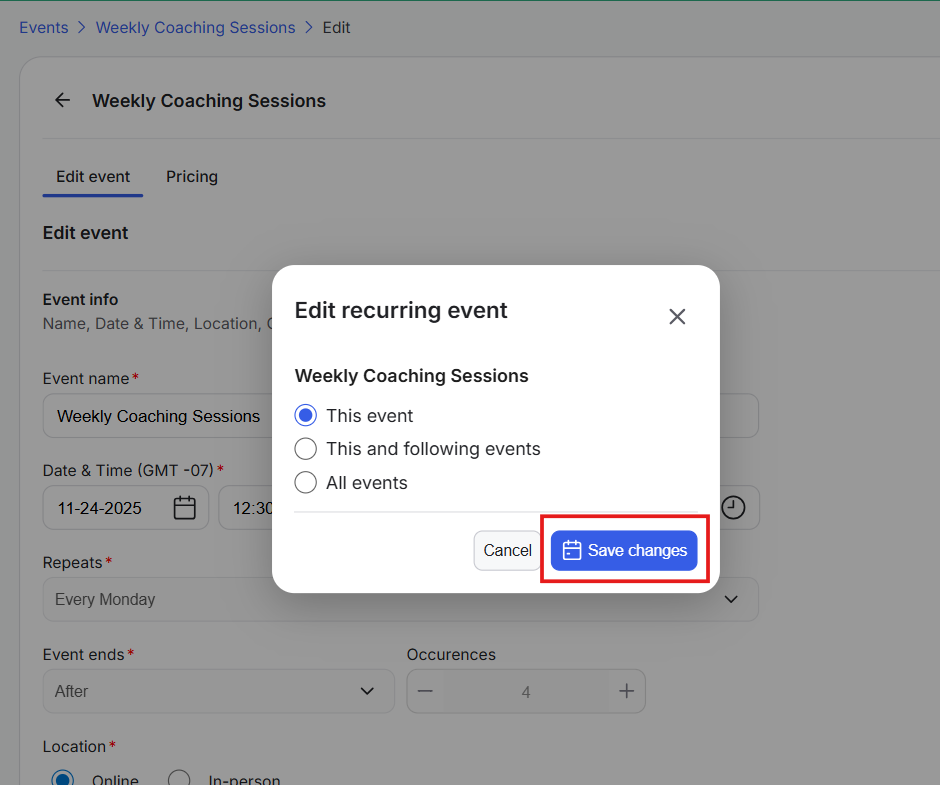
This Event
This and the Following Events
All Events
Choose one and click Save Changes; your edits apply based on the selection.