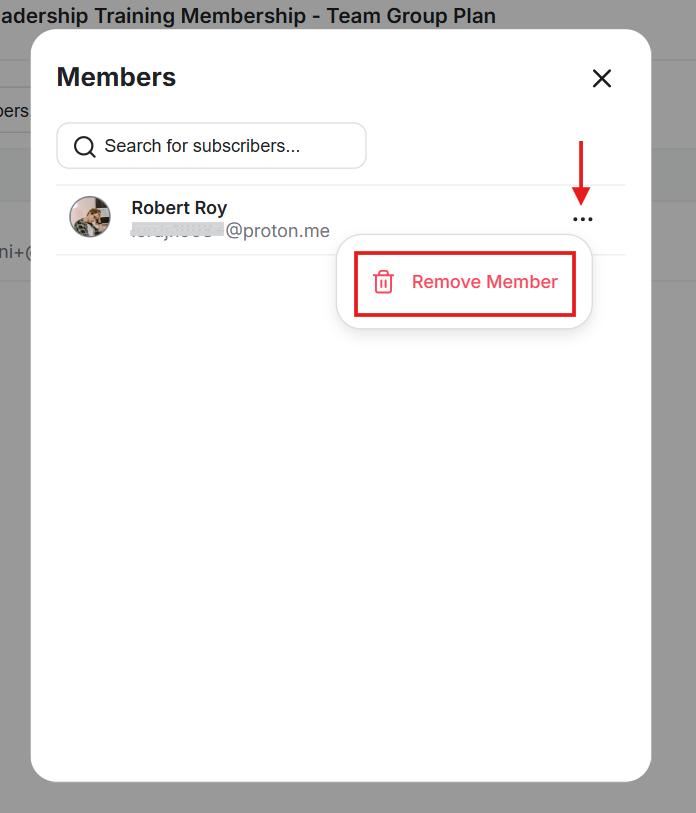Group Subscriptions let one buyer purchase multiple seats under a single plan, invite their team, and manage billing and headcount. You keep control over pricing, access, and onboarding, while the buyer handles invites, subscription management, and seat changes.
Corporate training cohorts: Offer a 10–50 seat plan to a company buying leadership or compliance training, with one invoice and an invite link that the manager can share internally to fill seats fast.
School or department access: Sell a yearly, seat-based plan to a university department or K-12 district so teachers or students join under one subscription, with easy seat reassignments each term.
Agency or franchise networks: Provide a group plan to agencies or franchise owners who onboard multiple staff across locations; they control who’s in, you keep billing and access rules consistent.
Client success or partner programs: Give your B2B clients a team plan that includes courses, community, and resources; as their team grows, they add seats instantly, and you capture the expansion revenue.
Professional associations: Bundle member benefits under one organizational plan so a chapter or company sponsor can cover access for their members with centralized billing and simple invites.
Go to your community and click on Admin Panel. This takes you to the backend and lets you view the entire admin panel.
Next, click on the Subscriptions option on the left-side bar menu. This takes you to the latest Subscriptions Dashboard, where all plans live and where you can add, edit, and monitor plans.
Click on the blue +Add Plan button on the top-right of the dashboard to open the Subscription Builder.
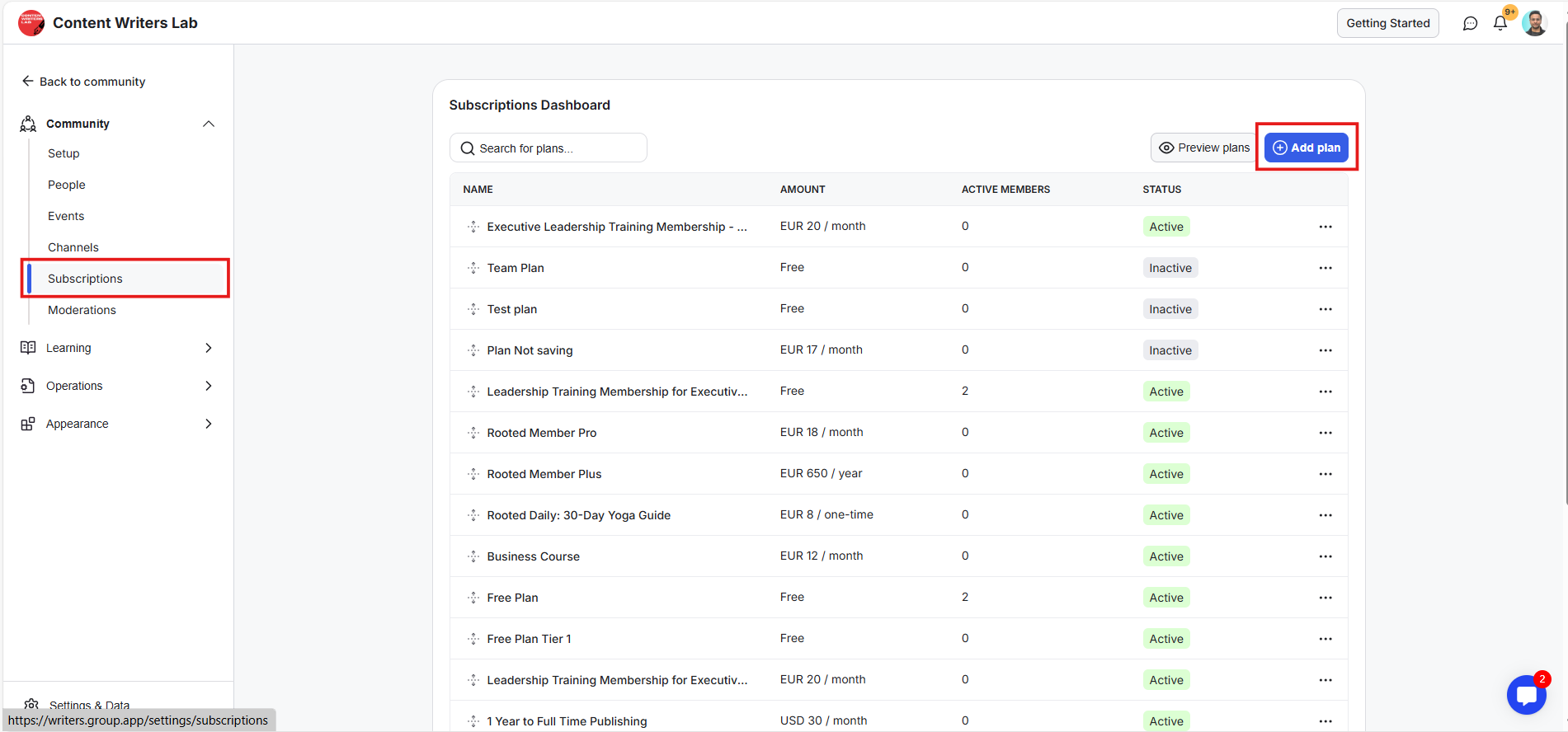
The builder walks you through naming, pricing, plan type, and advanced settings so you can publish a working plan in minutes without juggling separate tools.

Enter plan name and description. Keep it brief, simple, and value-focused.
Use a name buyers recognize (e.g., Team Plan or Group Plan with 10 Seats) and a short description that states who it’s for and what’s included, so purchasing feels obvious and reduces pre-sale questions.
Choose a Plan Type: Individual or Group:
Individual grants access to one user and is best for solo buyers.
Group unlocks multi-seat access under a single subscription, ideal for teams, departments, partner schools, or client companies that need a shared plan and a single invoice.

Set the minimum number of seats
Pick the smallest group size you’ll allow (e.g., 5, 10, or 25). At checkout, the buyer can increase the seat count, but they can’t go below your minimum, which protects your pricing and keeps contracts consistent.
Next, choose the plan type: Free or Paid. Free is useful for sponsored cohorts or partner programs where you cover the cost. Paid charges per seat.
Set the seat price that fits your value and strategy.
Choose a pricing type: recurring or one-time. One-time charges only to access the product, either for a set period or unlimited access. This works best for digital downloads, workshops, or standalone training programs.
The recurring pricing type charges a fee on set intervals as per the billing period, which you’ll set next.
The billing period (weekly, monthly, every 3 months, biannually, or yearly) for revenue to scale directly with the number of members they onboard.
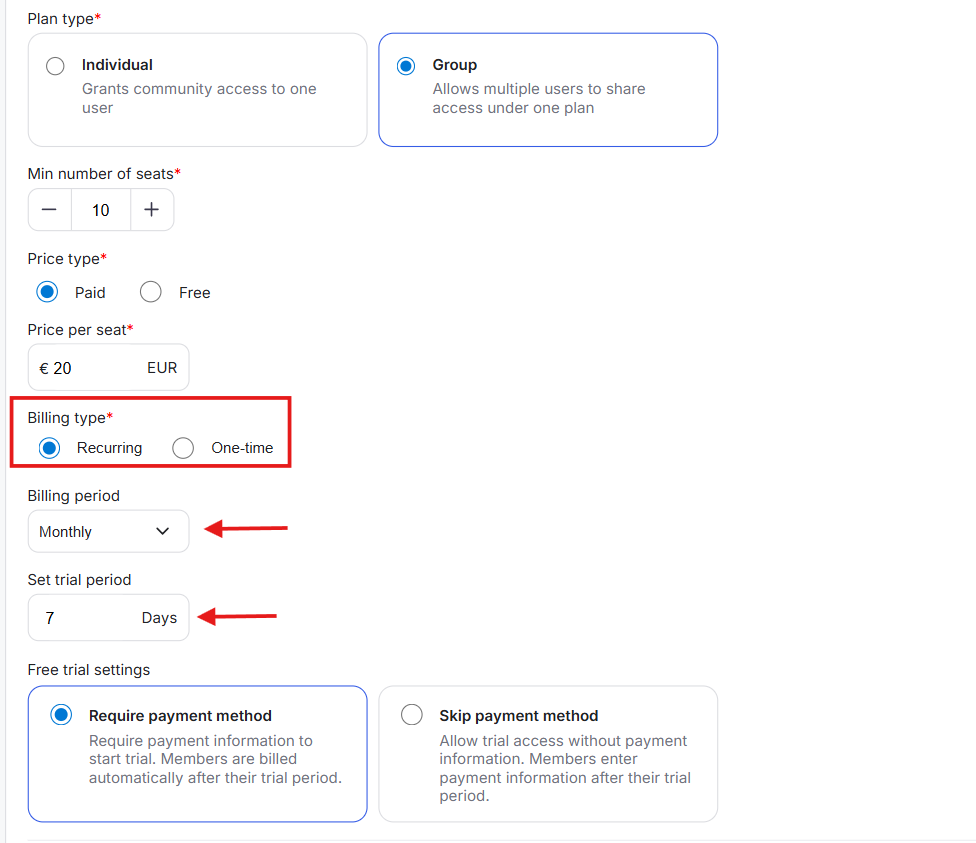
Next, add a trial period (optional) in days.
Just like an individual subscription, you can offer a trial with or without a payment method. Trials without a payment method reduce friction for corporate buyers, and card-required trials help qualify buyers and avoid surprise drop-offs later.
After that, list plan benefits (shown on checkout).
Add clear, outcome-focused bullets (e.g., Multi-seat management with one invoice, Team onboarding with role-based access). These appear at purchase and help buyers validate value without booking a call.
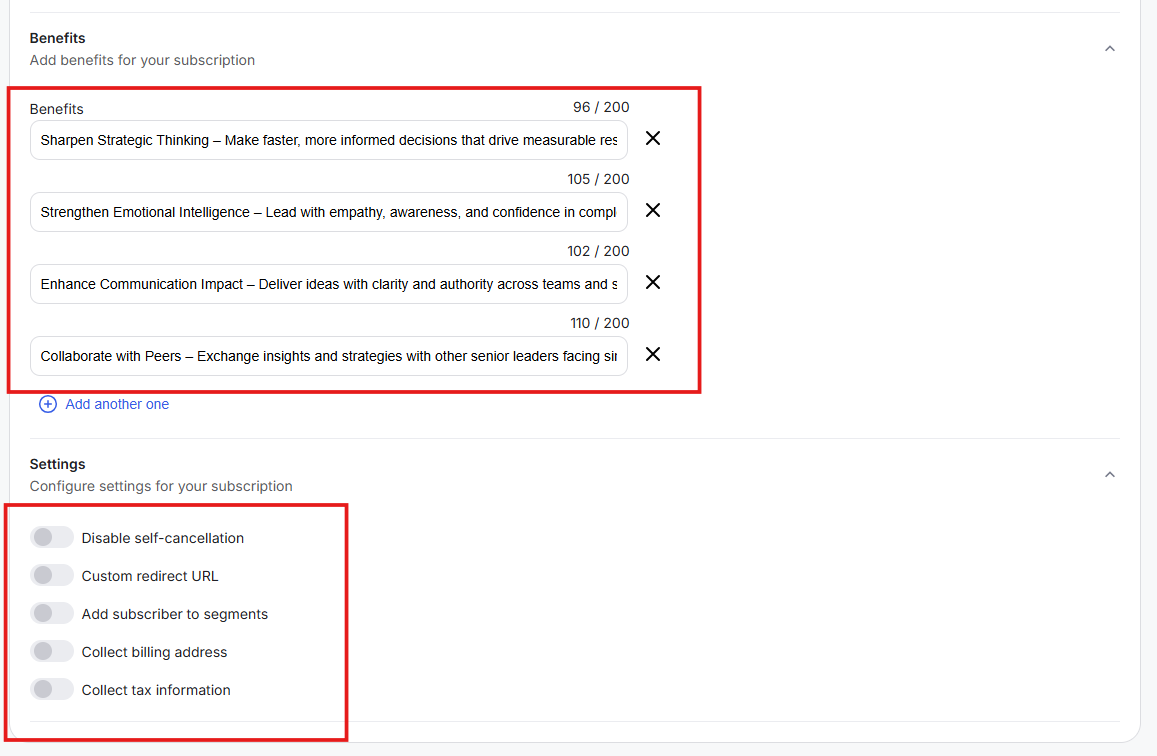
You can also configure advanced options like:
Disable self-cancellation: Prevents unexpected churn from end users when billing is owned by a company. When enabled, you can also add a message to be displayed.
Custom redirect URL: Send buyers to a welcome or setup page immediately after checkout to speed onboarding, and it works best for upselling.
Add subscriber to segments: Automatically adds members to set segments with pre-defined access.
Collect Billing Address and Tax Information: Lets you collect both on the checkout page.
Click on the Save Plan button on the top-right of the dashboard, and it will appear in your subscriptions dashboard, ready to sell.
Click on the three-dot icon to activate the plan and copy the checkout link to share.

You need to know about the two types of members in a group subscription:
Account owner is the main buyer who purchases the group plan for their team and controls billing and seats.
Here’s what account owners can do:
Activate the first seat at checkout (shows as 1/total. For example, 1/10).
Access the program immediately and complete standard onboarding.
View invoices, payment method, plan details, and seat usage.
Increase or decrease seat counts. Charges and prorated credits apply automatically.
Invite members with secure links, including generating new custom links that disable older ones.
Manage all subscription settings, including billing, seats, and invite links.
Sub-accounts are the members who join under the owner’s plan and use one of the purchased seats.
Here’s what sub-accounts can do:
Join via the owner’s invite link without paying.
Complete the onboarding and start using the program.
Use allowed content, courses, channels, and member tools.
Cannot access invoices, payment methods, or seat settings.
Cancel their own access to free up a seat for reassignment.
Remain active while the owner’s subscription is active and seats are available.
Account owners have a different Billing dashboard than sub-accounts.
Here’s what the experience looks like for the account owner:
At checkout: On the group subscription checkout page, the buyer adjusts the number of seats they want. They enter the seat count, fill in the other details, and complete the purchase.
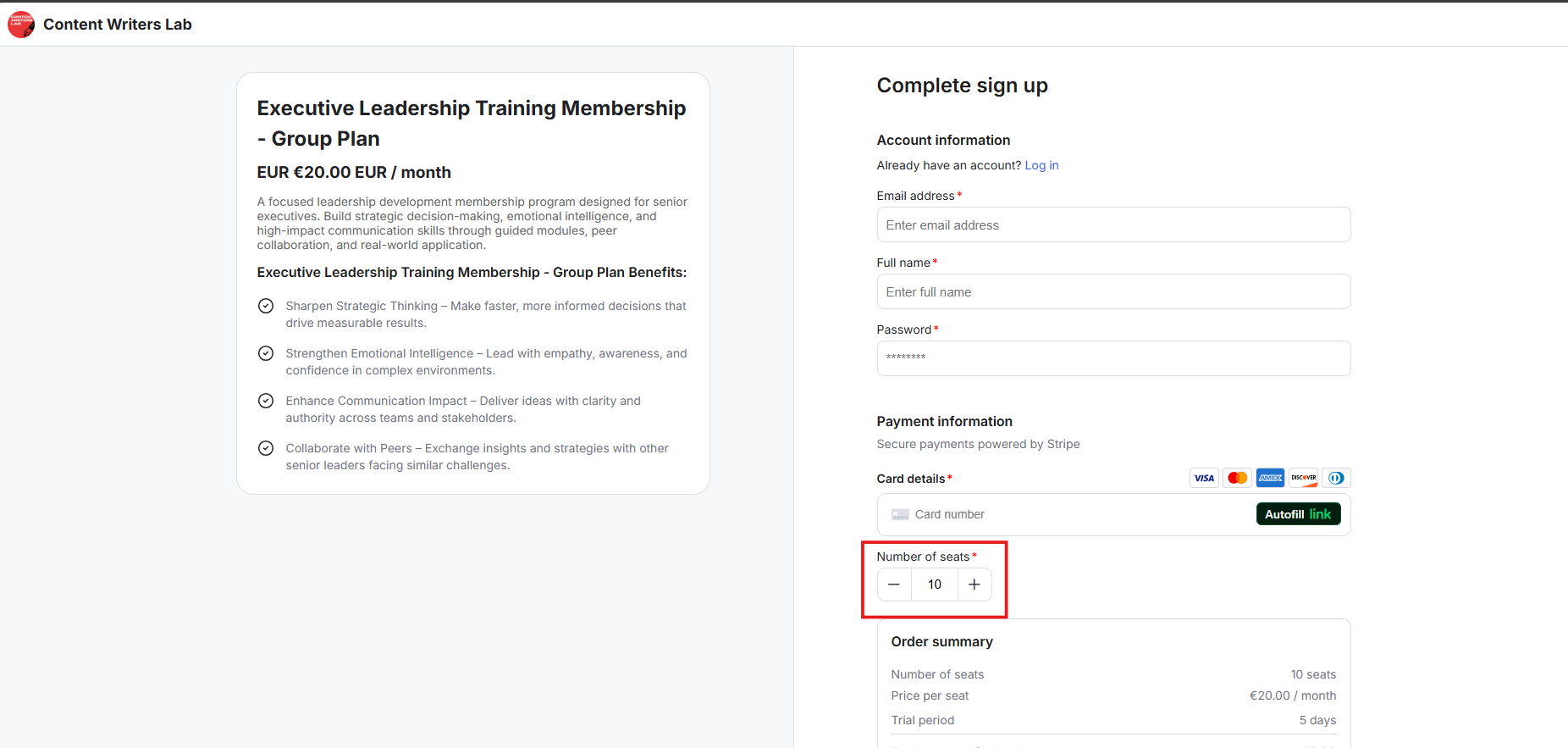
After purchase: The buyer becomes the account owner and goes through the community’s onboarding process.
Once onboarded: The account owner can access the product or community they paid for and is ready to invite new members (sub-accounts) to the plan.
Account owners can directly manage the group subscription through the billing details.
Here’s how to do it and what the experience looks like:
Click your profile icon in the top-right corner of your community. From the drop-down, click Billing Details.
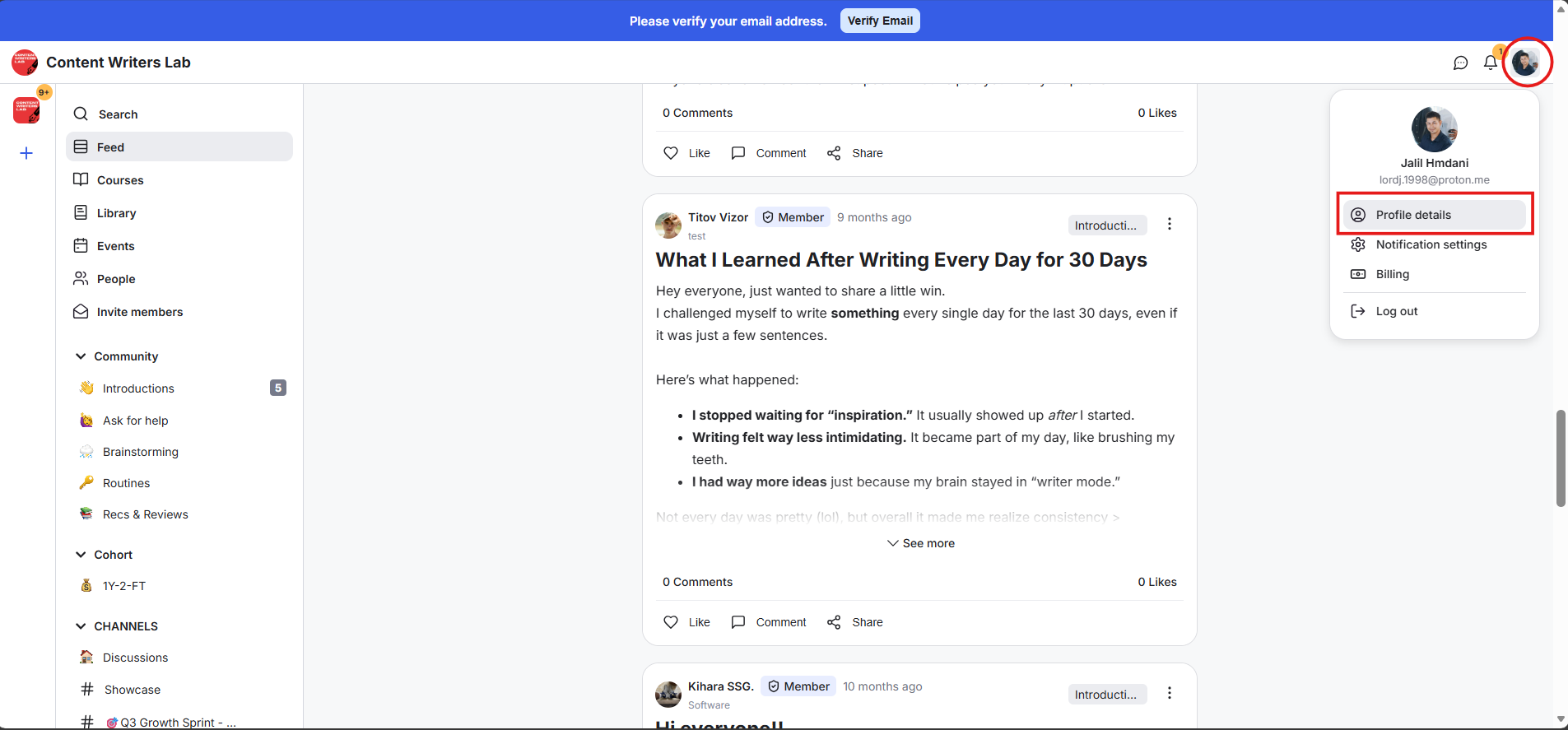
This opens your Billing Dashboard, where you can view all the billing details, manage your group subscription, invite your sub-accounts, and manage your seats.
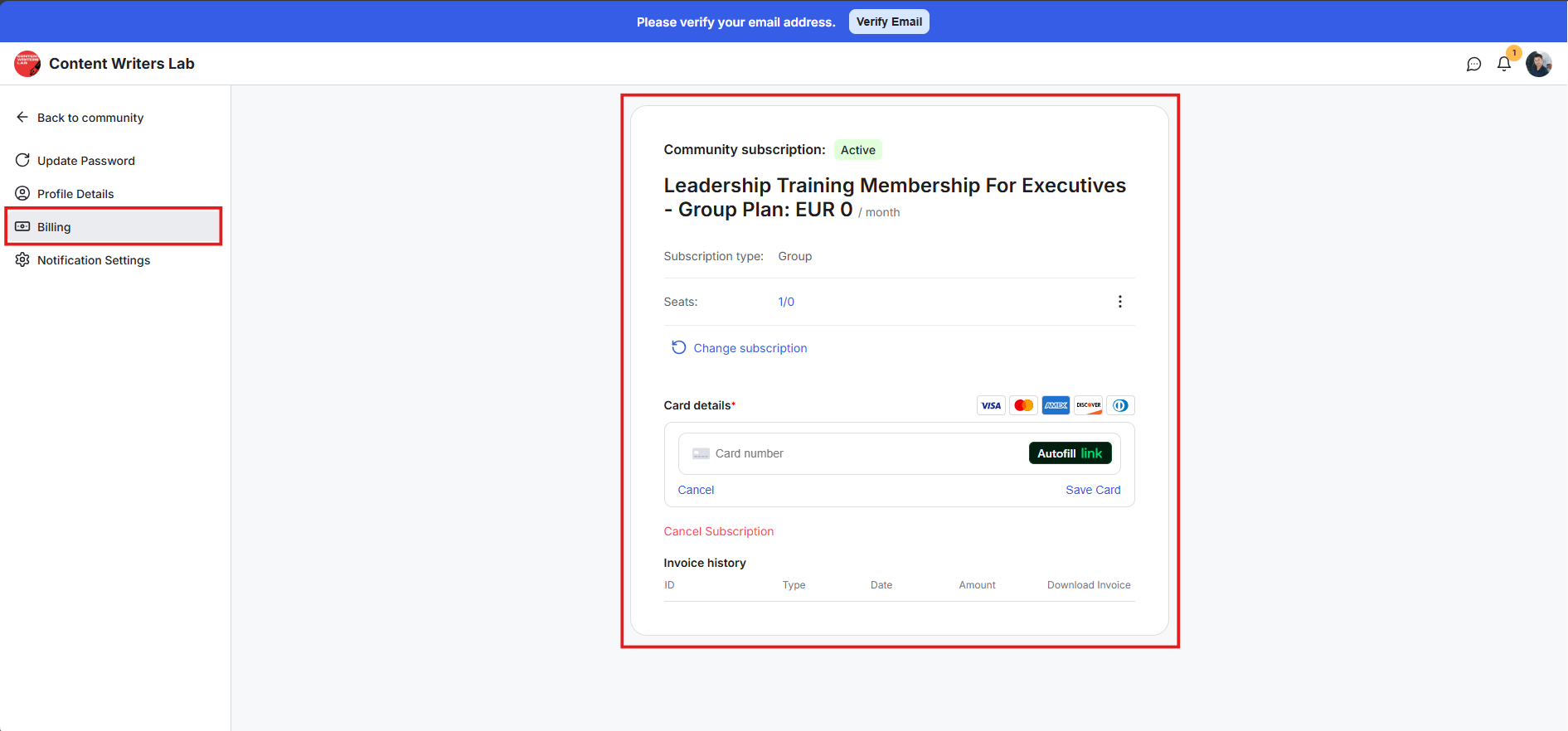
The account owner takes the first seat in the plan. You will be counted as one of the members who take a seat from the total seats you paid for.
On the Billing Dashboard, you will see your subscription type and the total number of seats taken. The counter shows 1/total seats right away (e.g., 1/10) because you take the first seat.
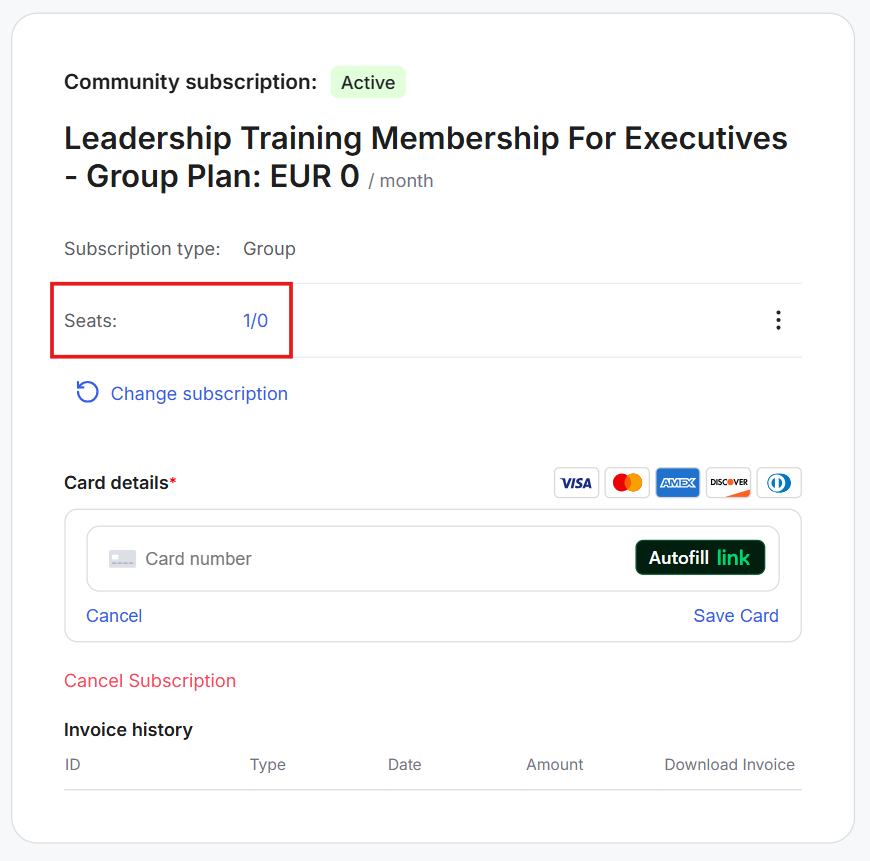
You will also see the payment details, card info, and the option to cancel your subscription.
After that, you can see your Invoices. This tab also lets you download your invoices.
As an account owner, you can see all the billing details, card info, and seat usage status. Your sub-accounts will not be able to view any of these on their Billing Dashboard.
Now, let’s learn how you can invite sub-accounts (your fellow plan members) to join the plan and access the product/membership they collectively paid for.
As an account owner, click your profile icon in the top-right corner of your community. From the drop-down, click Billing Details.
This opens your Billing Dashboard, where you’ll see the seat usage status showing the current number of occupied seats out of the total you paid for.
Next to the counter, click the three-dot icon to open a drop-down menu.
From the drop-down menu, click Invite Members.
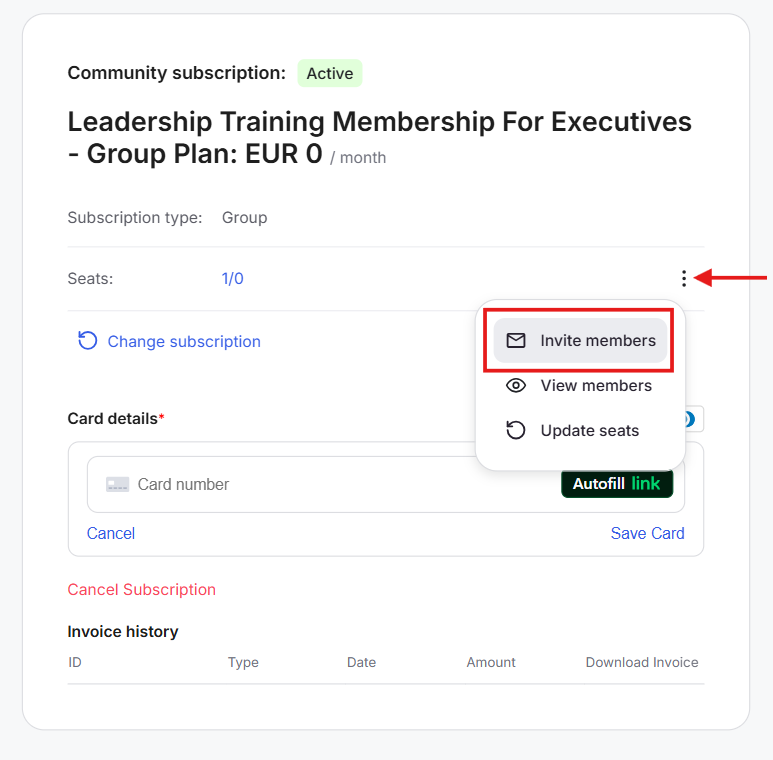
A pop-up appears with the invite link. Click the copy icon to copy the link. Share this link with other members so they can sign up for the subscription for free and take a seat.
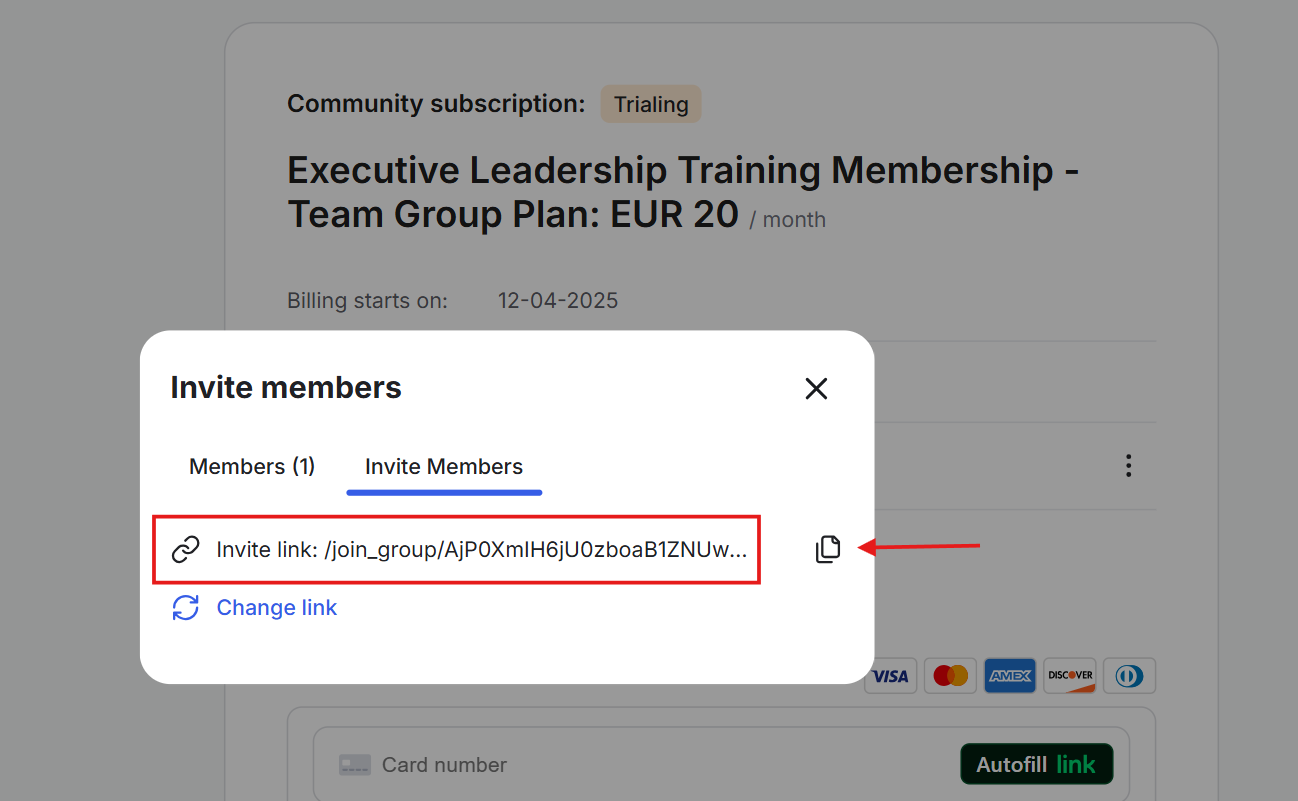
You can also create a new invite link by clicking the change link option in the same pop-up. Note: When a new link is created, the older link is deactivated immediately.
When a new member signs up and becomes a sub-account, they will occupy a seat, and you will see this reflected in the seat usage status.
You can also view all sub-accounts that have taken a seat. Click the three-dot icon again, then click View Members from the drop-down.
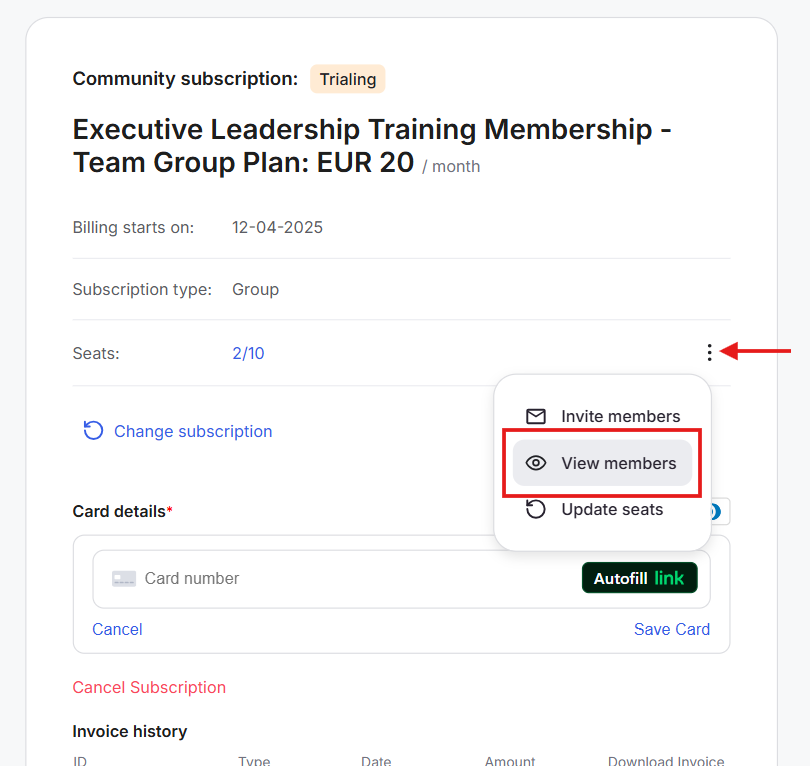
A pop-up opens with a search bar. You will see your name first, with an account owner icon next to it. Below your name, you will see all sub-accounts that have joined the subscription and taken a seat.
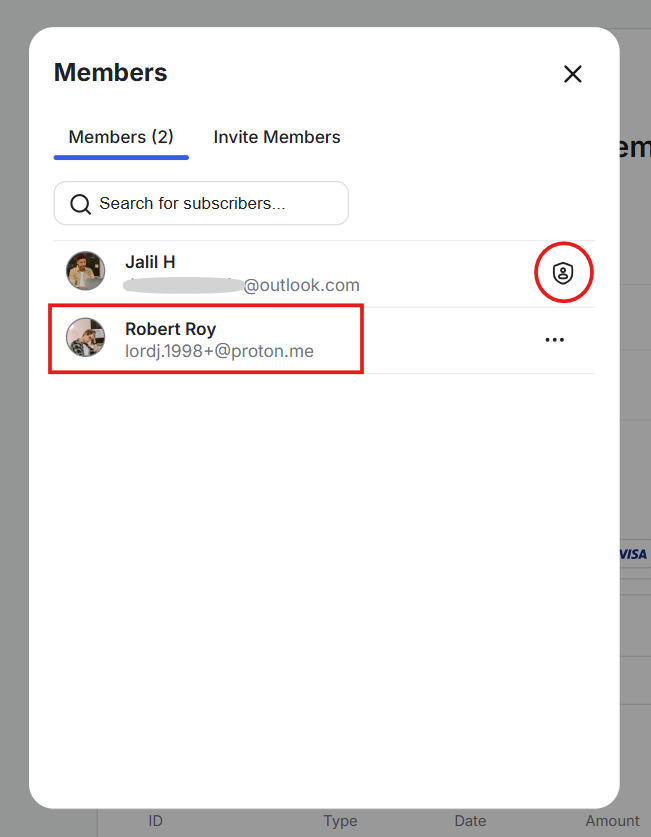
As an account owner, you can update the number of seats in your group subscription. You can increase or decrease the seats.
Note: You cannot go lower than the minimum number of seats set by the community for the group subscription you’re paying for.
Here’s how to update the number of seats:
Click your profile icon in the top-right corner of your community. From the drop-down, click Billing Details.
This opens your Billing Dashboard, where you’ll see the seat usage status that shows the current number of occupied seats out of the total you paid for.
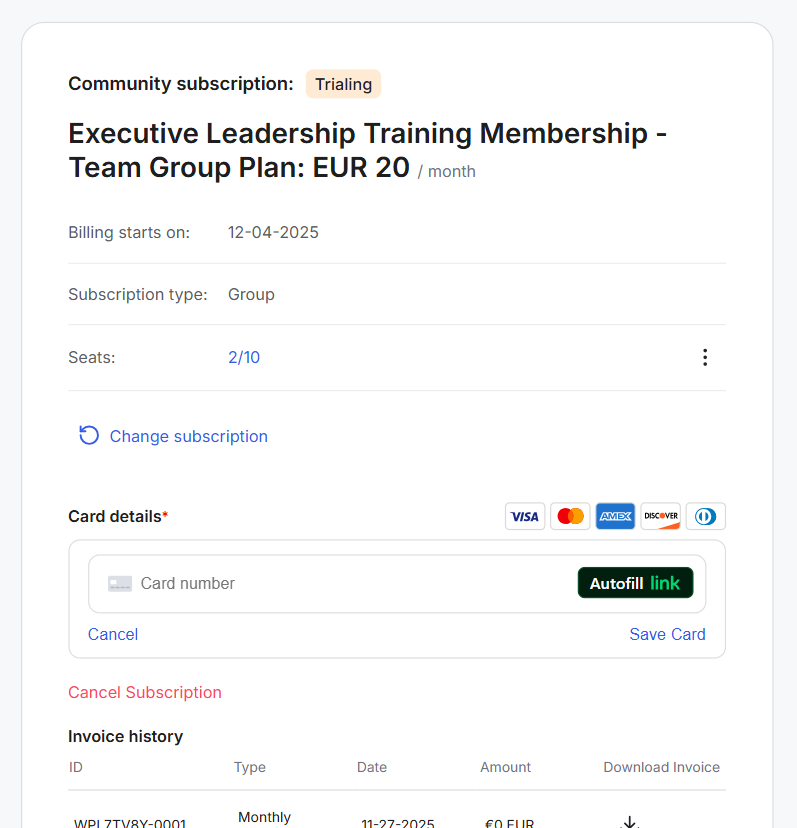
Right next to the counter, click the three-dot icon to open a drop-down menu.
From the drop-down menu, click Update Seats.
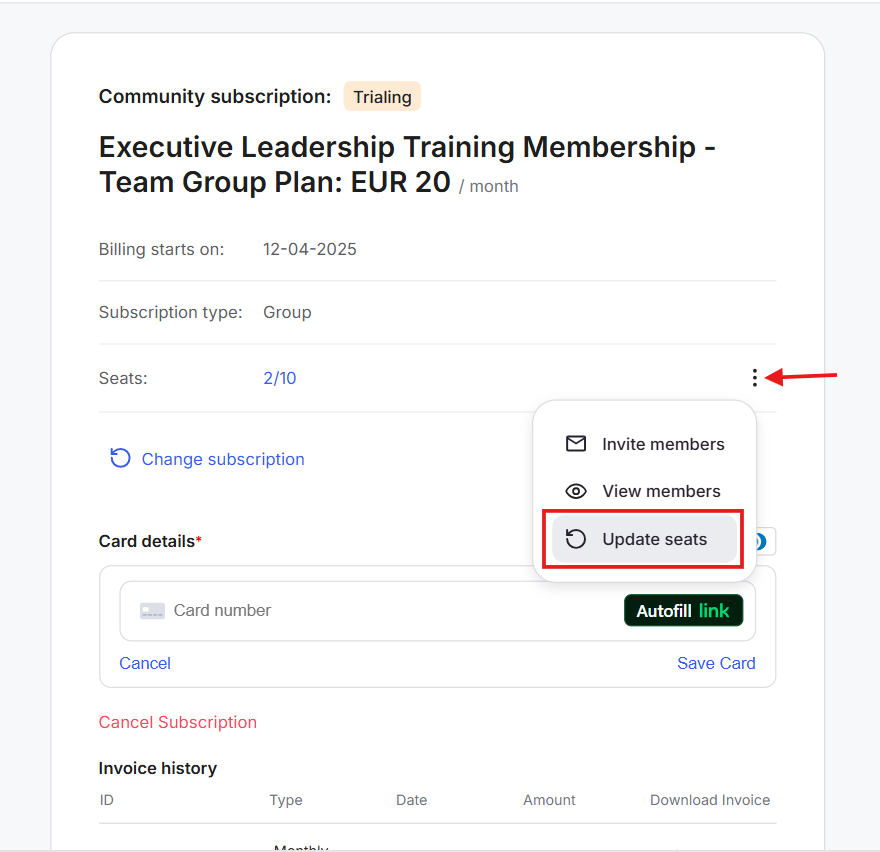
A pop-up opens with a seat number adjuster. Update the number of seats here. The pop-up will show the amount due.
If you increase or decrease the number of seats, you’re pro-rated. The payment processor will handle prorated credits automatically. Once done, click on Update Seats.
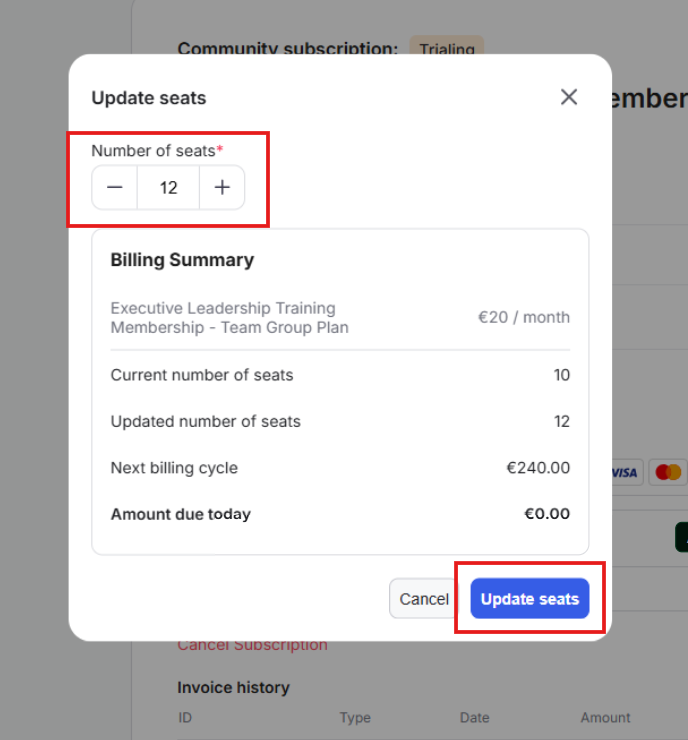
As an account owner, you can also remove sub-accounts from the subscription.
Here’s how:
To view the sub-accounts, click on the three-dot icon on the billing dashboard. From the drop-down, click on View Members.
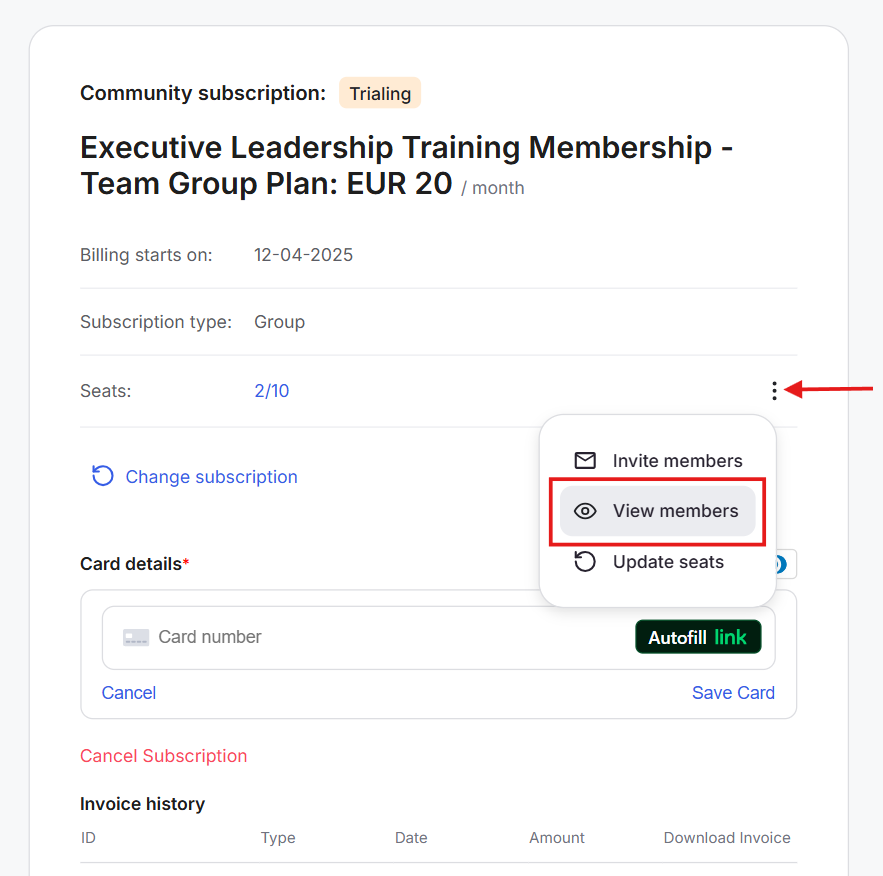
This opens a pop-up with a search bar. You’ll be able to see all sub-accounts that have joined the subscription and taken a seat.
Next to a sub-account name, click on the three-dot icon. This will show the option to Remove Member. Once you click, the sub-account will be removed from the subscription, and the seat will become vacant.
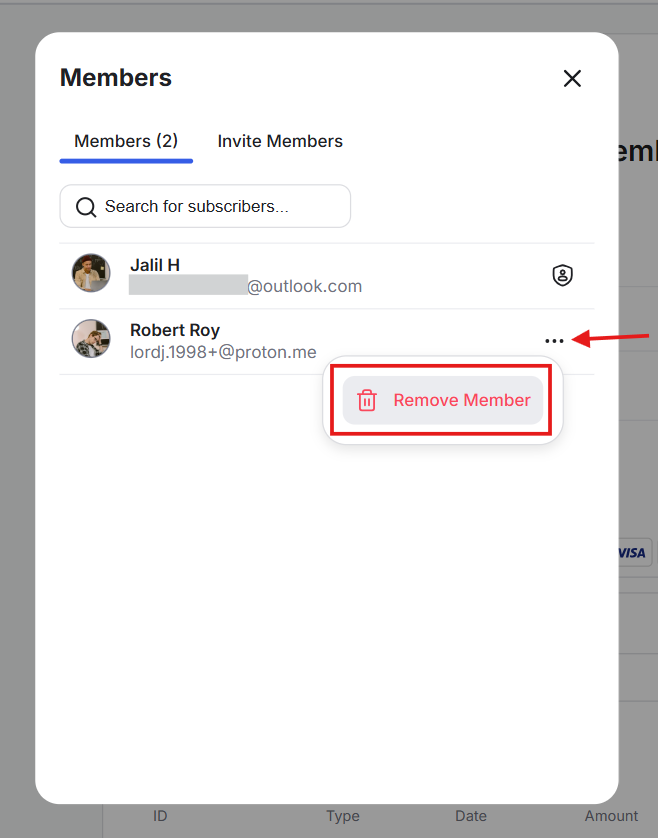
Sub-accounts have fewer controls and limited viewing permissions compared to the account owner.
Here’s what the experience looks like:
You will sign up using the invite link shared by the account owner (the main subscription buyer). Since the owner has already paid, you will not be charged and can sign up for free.
Here’s what the checkout page will look like for you:

After completing the signup, you become a sub-account in the subscription and occupy a seat. You will go through the same onboarding process that the account owner completed.
Once onboarded, you can access the community or products that the owner paid for as part of the group plan.
Your Billing Dashboard is limited as a sub-account, and here’s what it looks like:
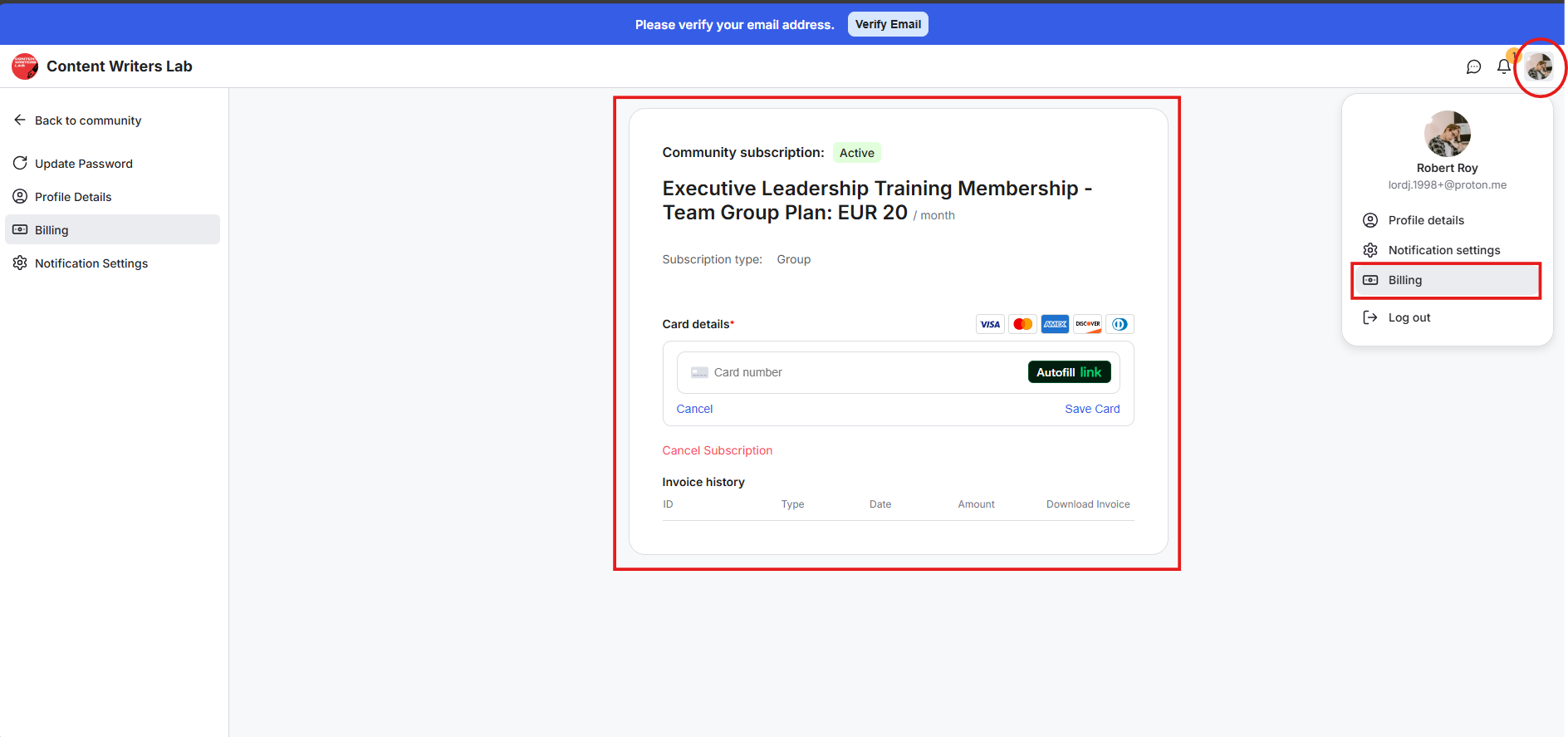
You can use your content, courses, and channels, but you cannot access invoices, payment methods, or seat settings, because all subscription controls stay with the owner.
You can cancel your individual subscription seat. When you cancel, you are removed from the subscription, and your seat becomes vacant.
When a sub-account cancels its subscription, the member is removed from the plan, and the seat becomes available immediately, which lets the account owner invite someone new without admin help.
As a community admin, you can control parts of a group subscription and view members in a specific plan.
Remove sub-accounts from a group subscription.
View the Account Owner reference field and group subscription details on a sub-account’s member profile.
Update the minimum number of seats set in an existing group subscription.
Remove an Account Owner from a group subscription.
Through Subscriptions
Go to your Admin Panel and click Subscriptions on the left-side bar. This opens your Subscriptions Dashboard.
Locate the group subscription and click the three-dot icon.
From the drop-down, click View Members.
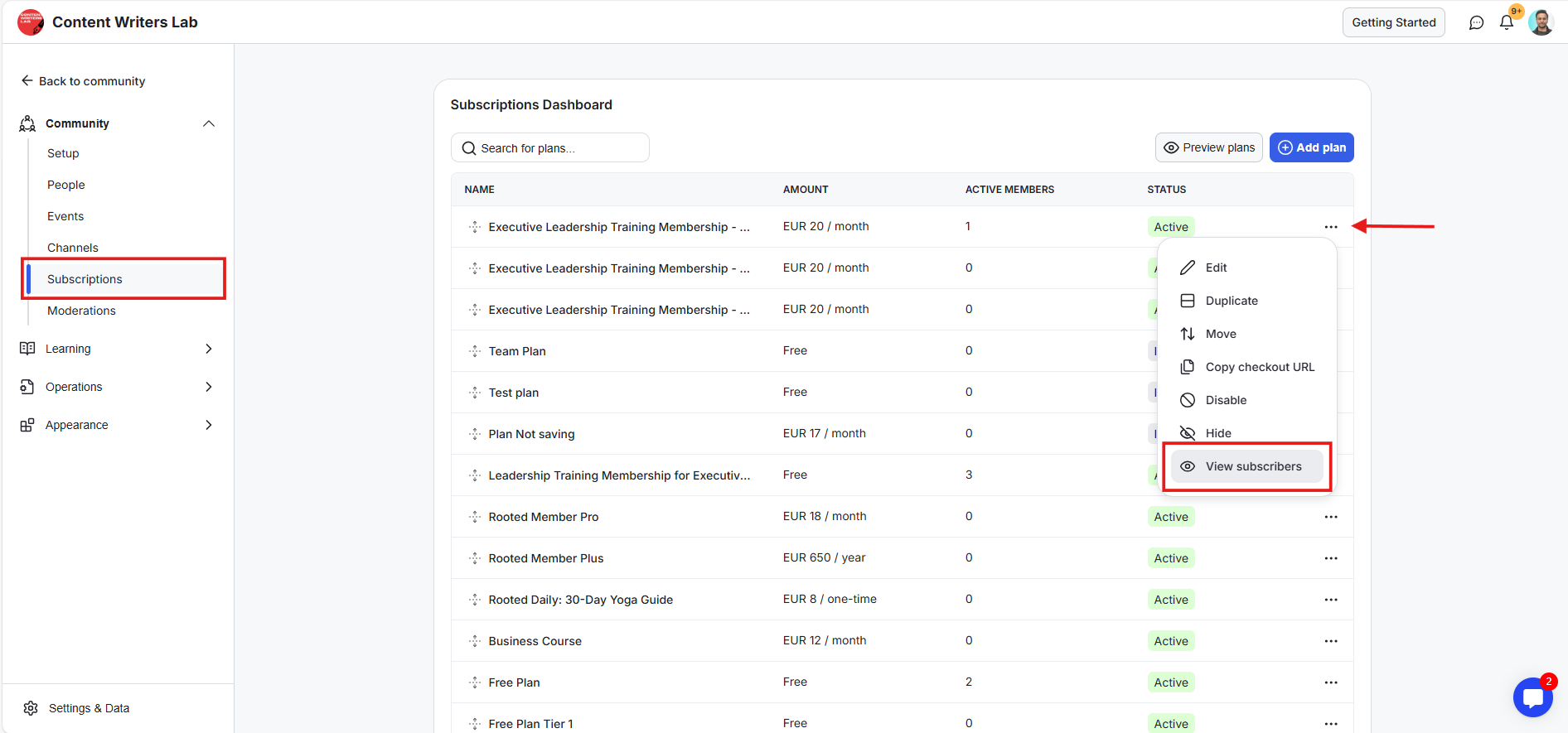
This opens the Plan Members Dashboard, and you’ll see the account owners’ member profiles. These are the account owners who have purchased this particular group subscription for their groups.
Click the three-dot icon and click View Sub-accounts.
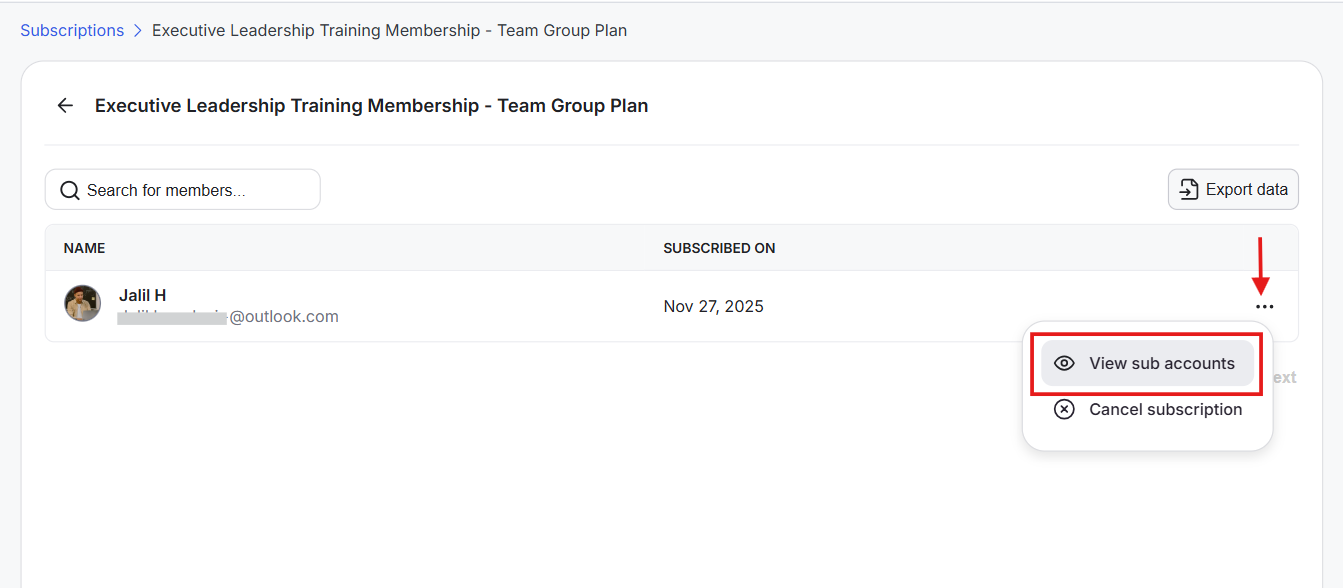
A pop-up opens with the list of sub-accounts that are part of this group subscription.
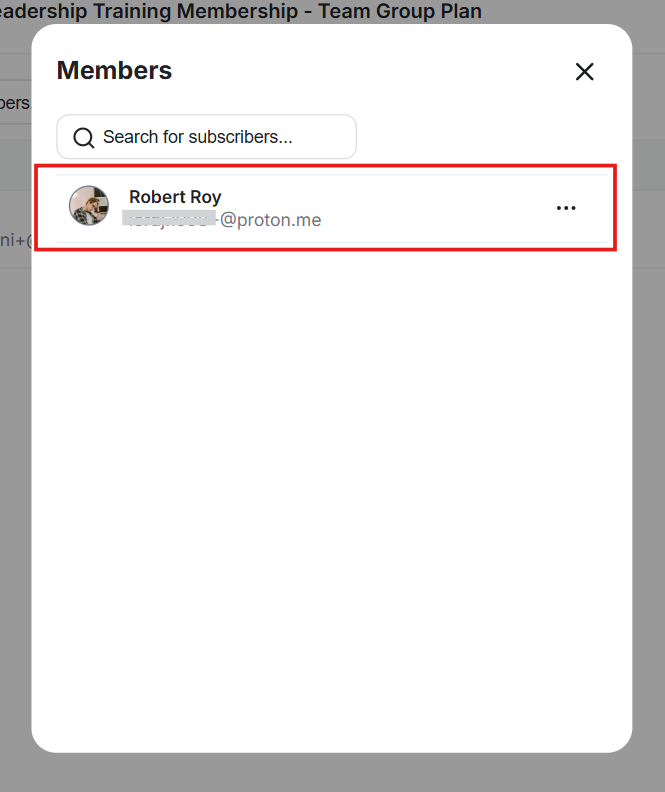
Through the People Dashboard
Go to your Admin Panel and click People on the left-side bar. This opens your People Dashboard, and you’ll see the Members tab.
Use the search field to look up members by name.
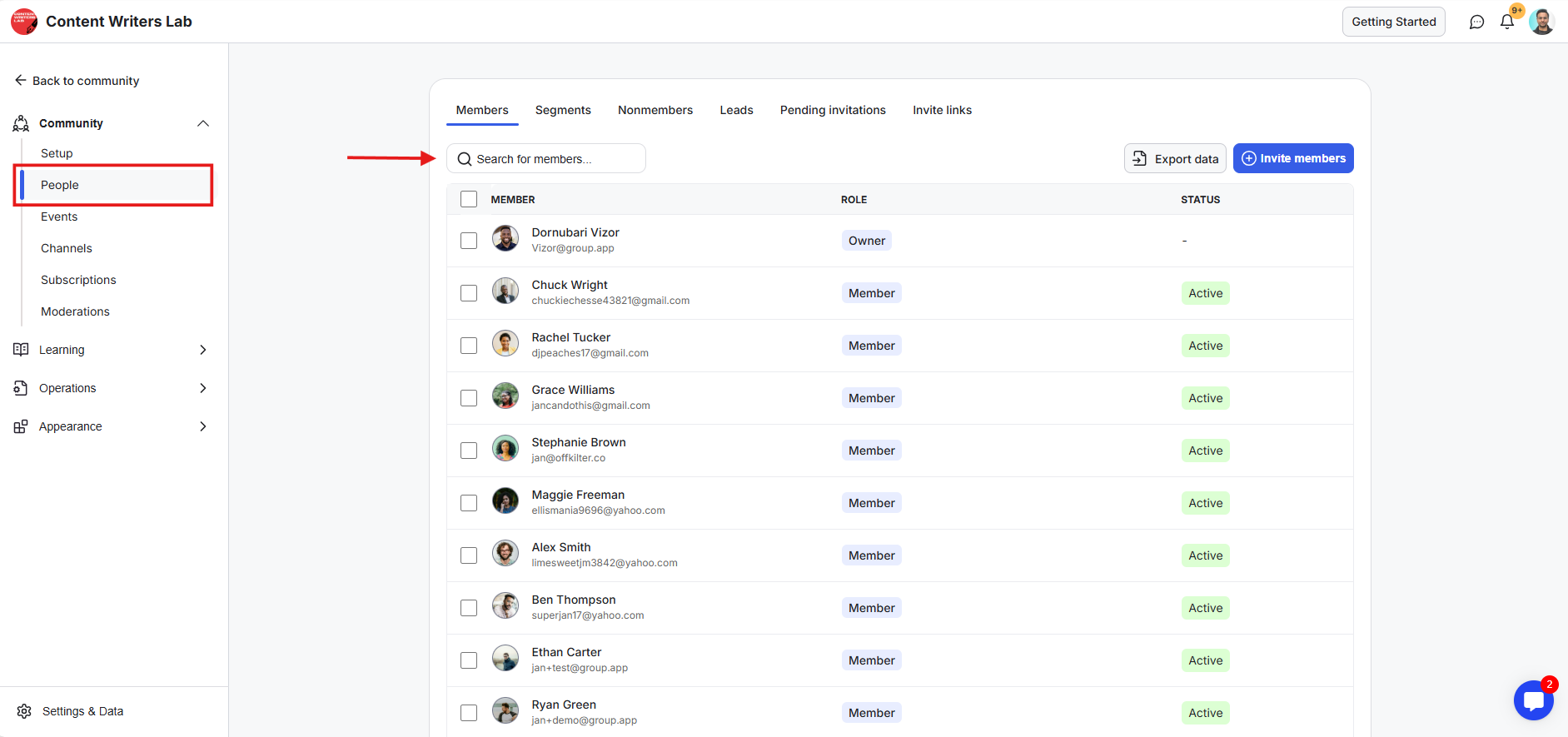
Click a member to open their profile. If the member is a sub-account, you’ll see the Account Owner field along with the plan type as Group, on their profile with the owner’s name. This shows that the member is a part of a group subscription bought by the specified account owner.
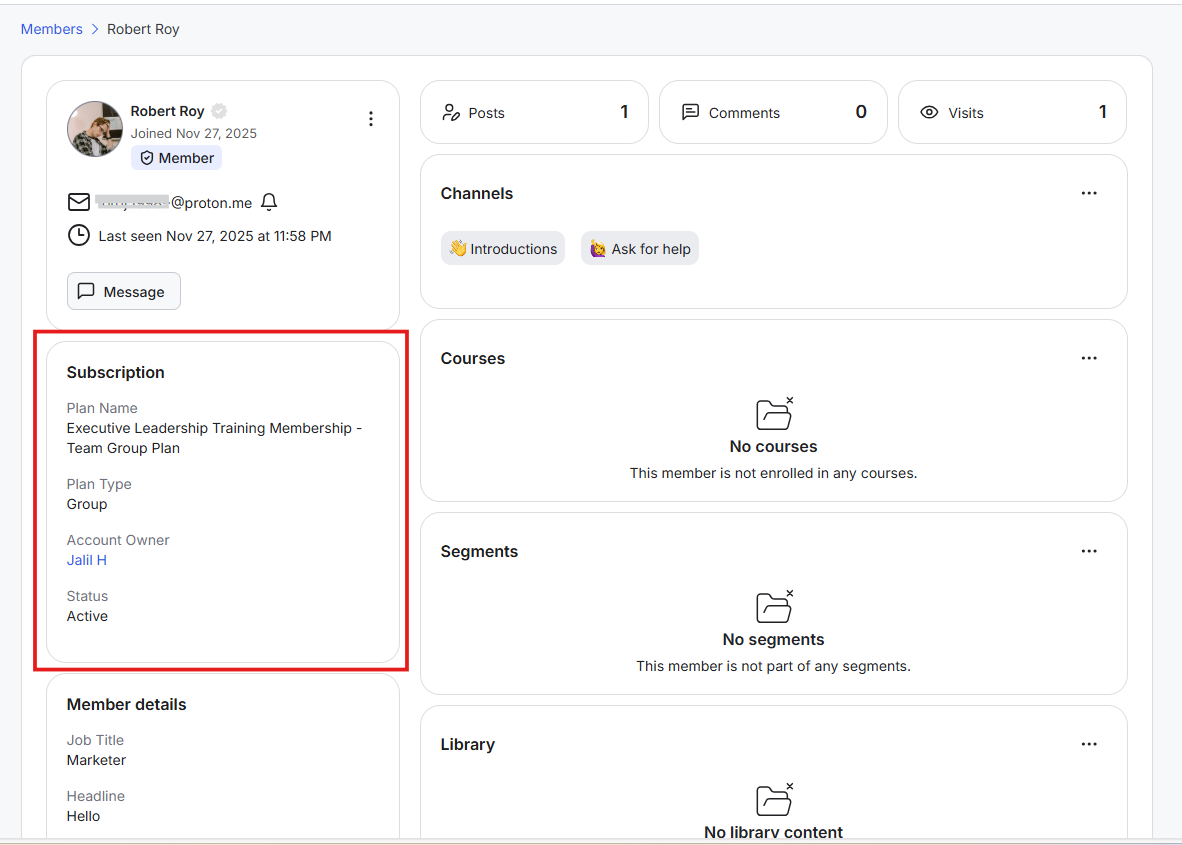
Click the Account Owner name. This takes you to the account owner’s member profile with all the group subscription details and the number of seats occupied out of the total.
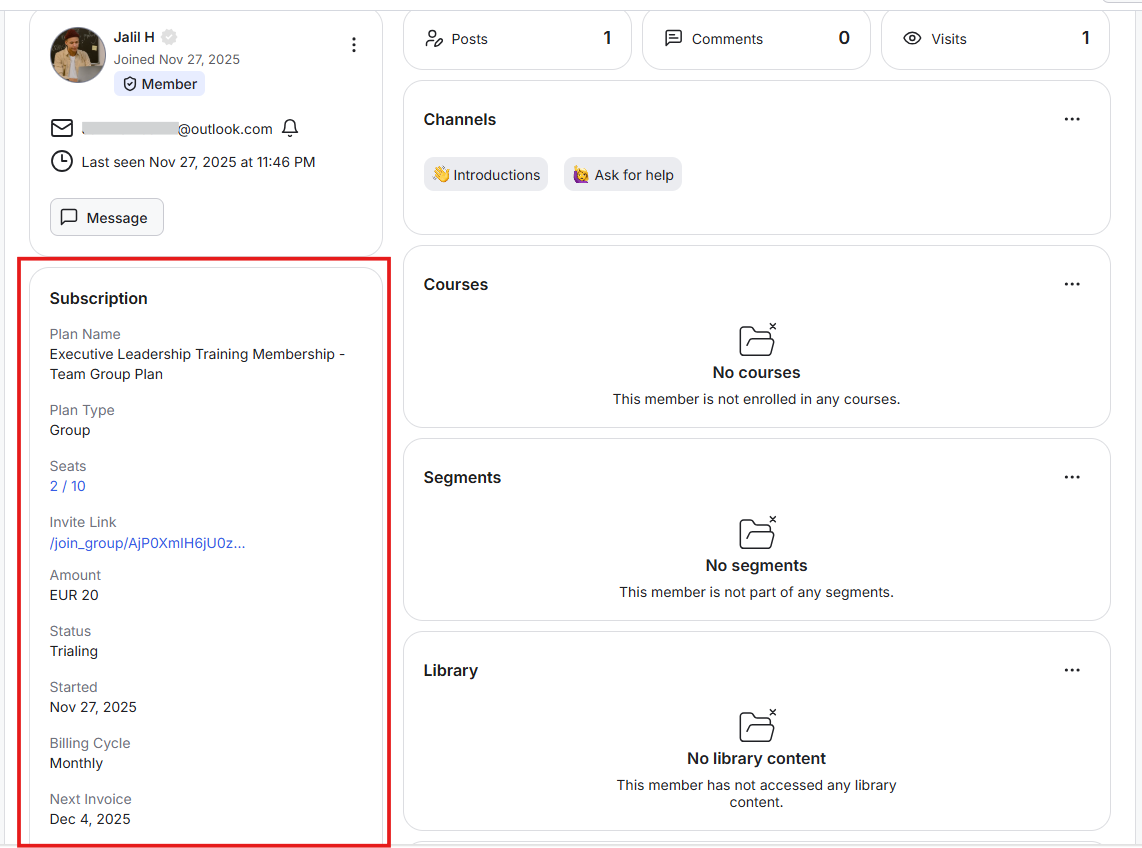
If you click the seat count, a pop-up opens with the list of all members. The account owner’s name appears at the top with the owner icon.
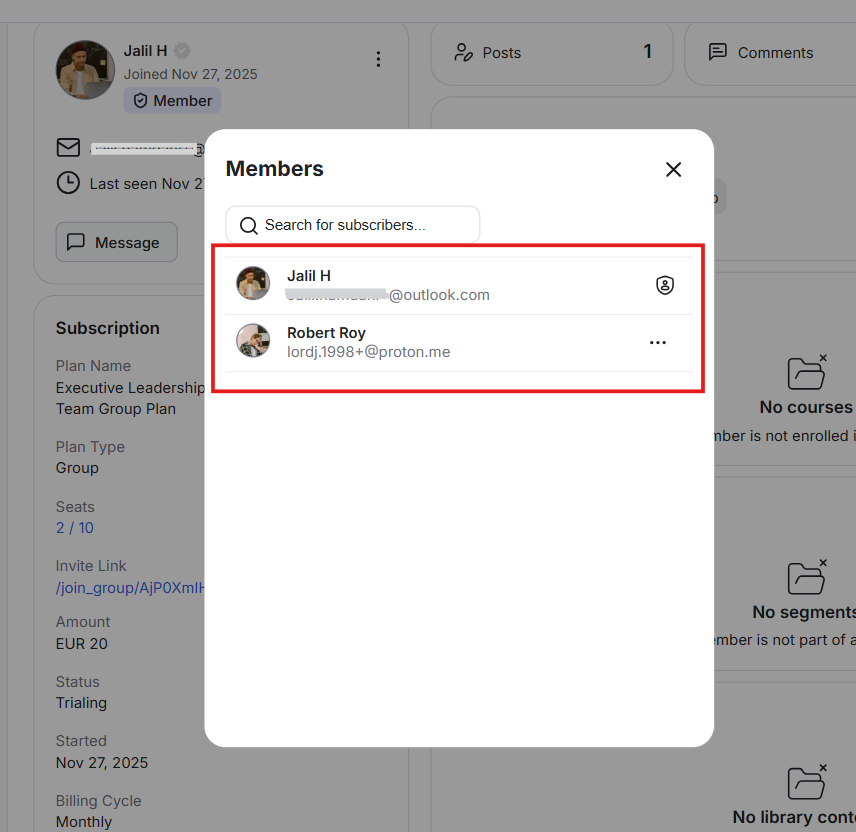
Here’s how:
Go to your Admin Panel and click Subscriptions on the left-side bar. This opens your Subscriptions Dashboard.
Locate the group subscription and click the three-dot icon. From the drop-down, click View Members.
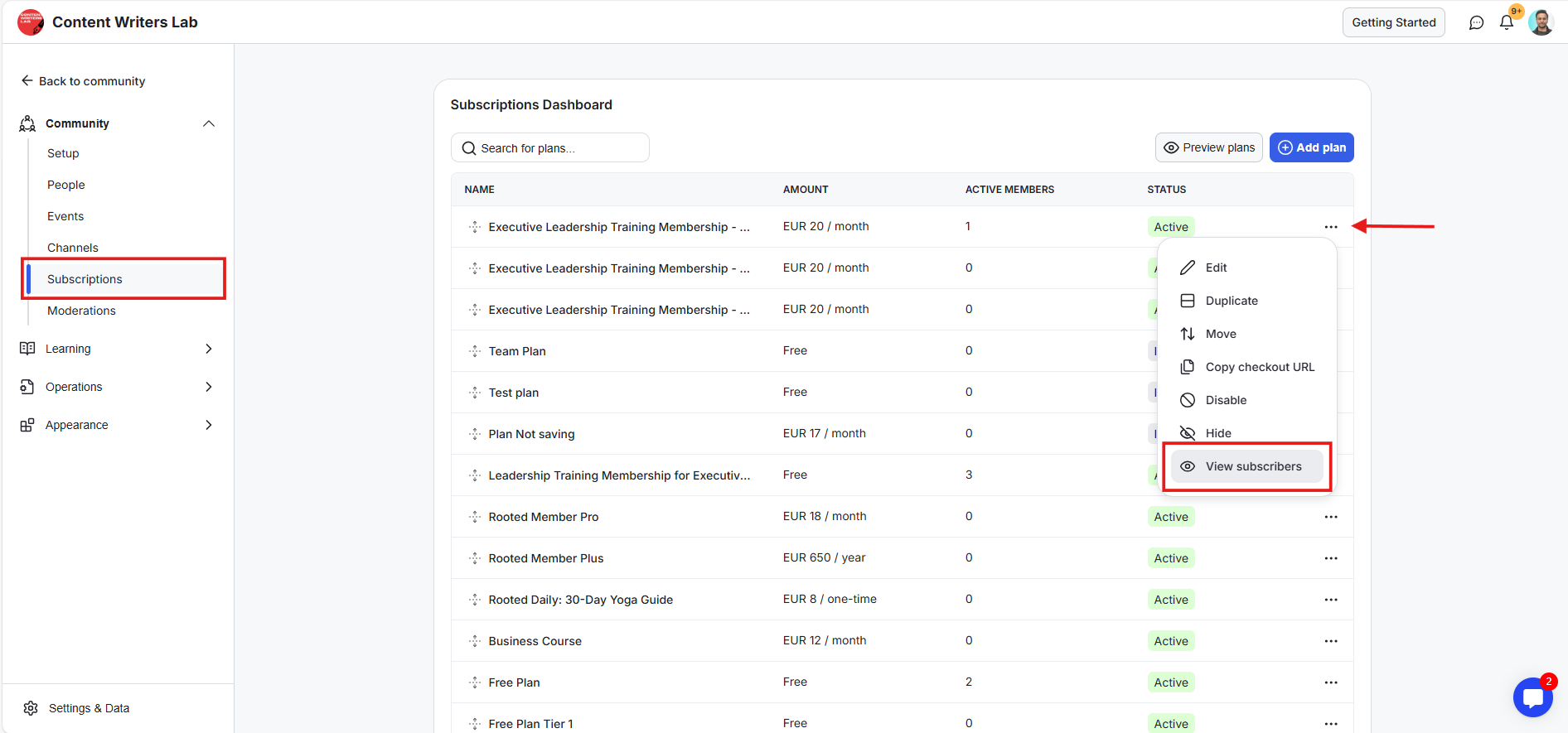
This opens the Plan Members Dashboard, and you’ll see the account owner’s member profile.
Click the three-dot icon and click View Sub-accounts.
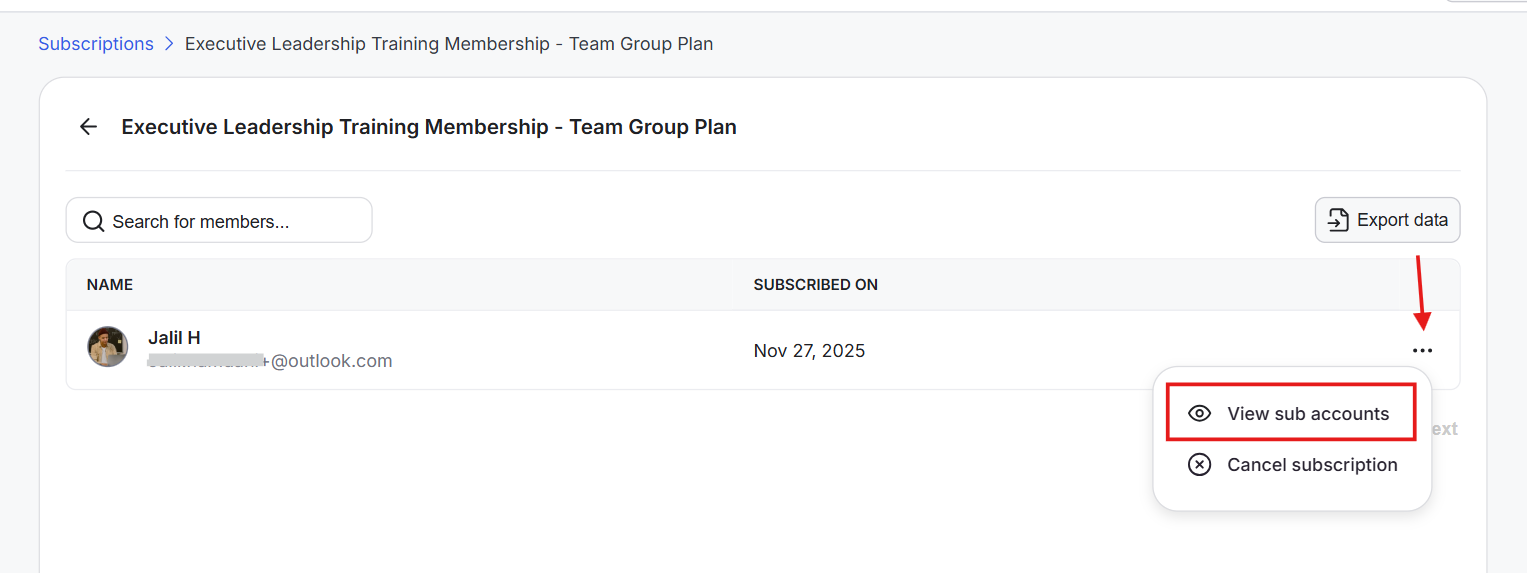
A pop-up opens with the list of sub-accounts. Click the three-dot icon next to a sub-account’s name.
Click Remove Member. The sub-account will be removed from the group subscription, and the seat will become vacant.