Group Subscriptions let one buyer purchase multiple seats under a single plan, invite their team, and manage billing and headcount. You keep control over pricing, access, and onboarding, while the buyer handles invites, subscription management, and seat changes.
Corporate training cohorts: Offer a 10–50 seat plan to a company buying leadership or compliance training, with one invoice and an invite link that the manager can share internally to fill seats fast.
School or department access: Sell a yearly, seat-based plan to a university department or K-12 district so teachers or students join under one subscription, with easy seat reassignments each term.
Agency or franchise networks: Provide a group plan to agencies or franchise owners who onboard multiple staff across locations; they control who’s in, you keep billing and access rules consistent.
Client success or partner programs: Give your B2B clients a team plan that includes courses, community, and resources; as their team grows, they add seats instantly, and you capture the expansion revenue.
Professional associations: Bundle member benefits under one organizational plan so a chapter or company sponsor can cover access for their members with centralized billing and simple invites.
Go to your community and click on Admin Panel. This takes you to the backend and lets you view the entire admin panel.
Next, click on the Subscriptions option on the left-side bar menu. This takes you to the latest Subscriptions Dashboard, where all plans live and where you can add, edit, and monitor plans.
Click on the blue +Add Plan button on the top-right of the dashboard to open the Subscription Builder.
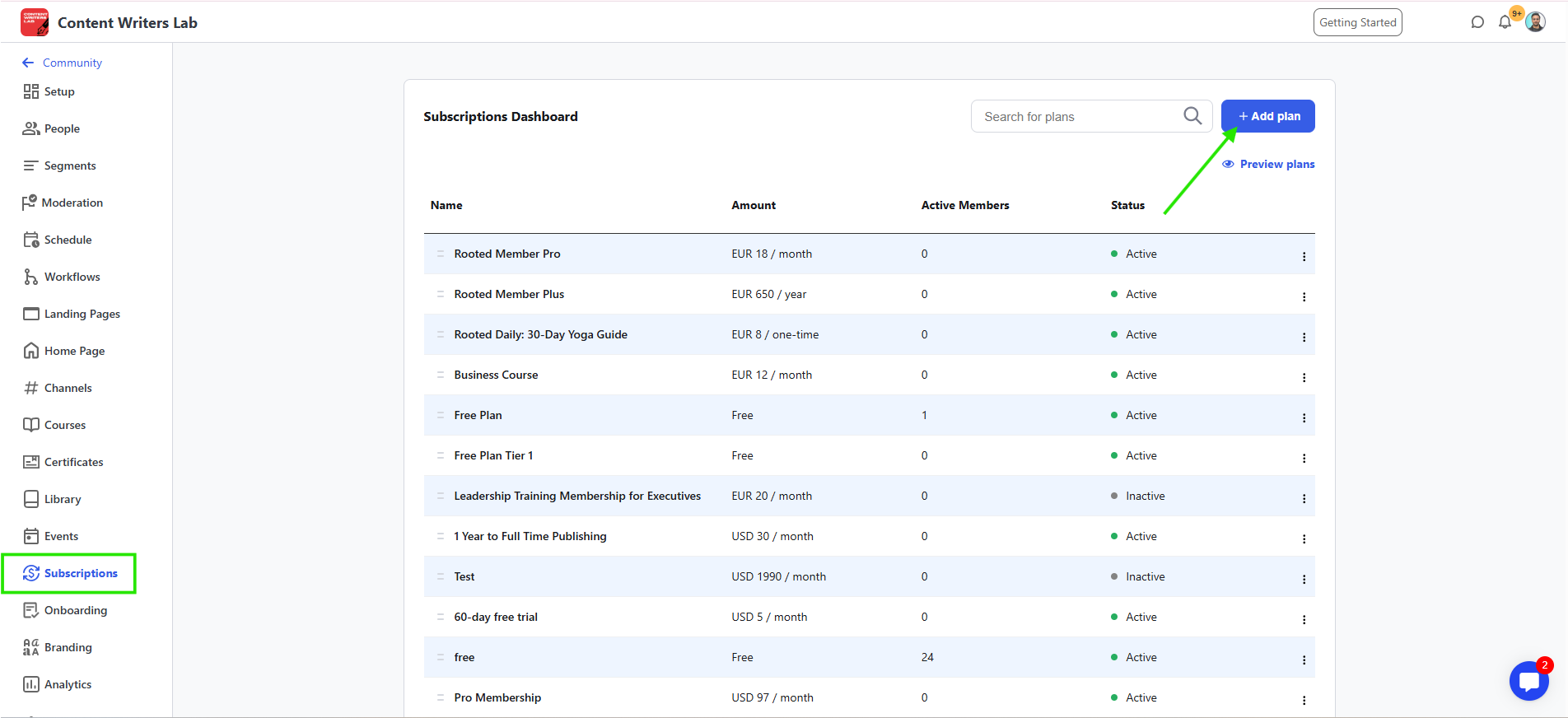
The builder walks you through naming, pricing, plan type, and advanced settings so you can publish a working plan in minutes without juggling separate tools.
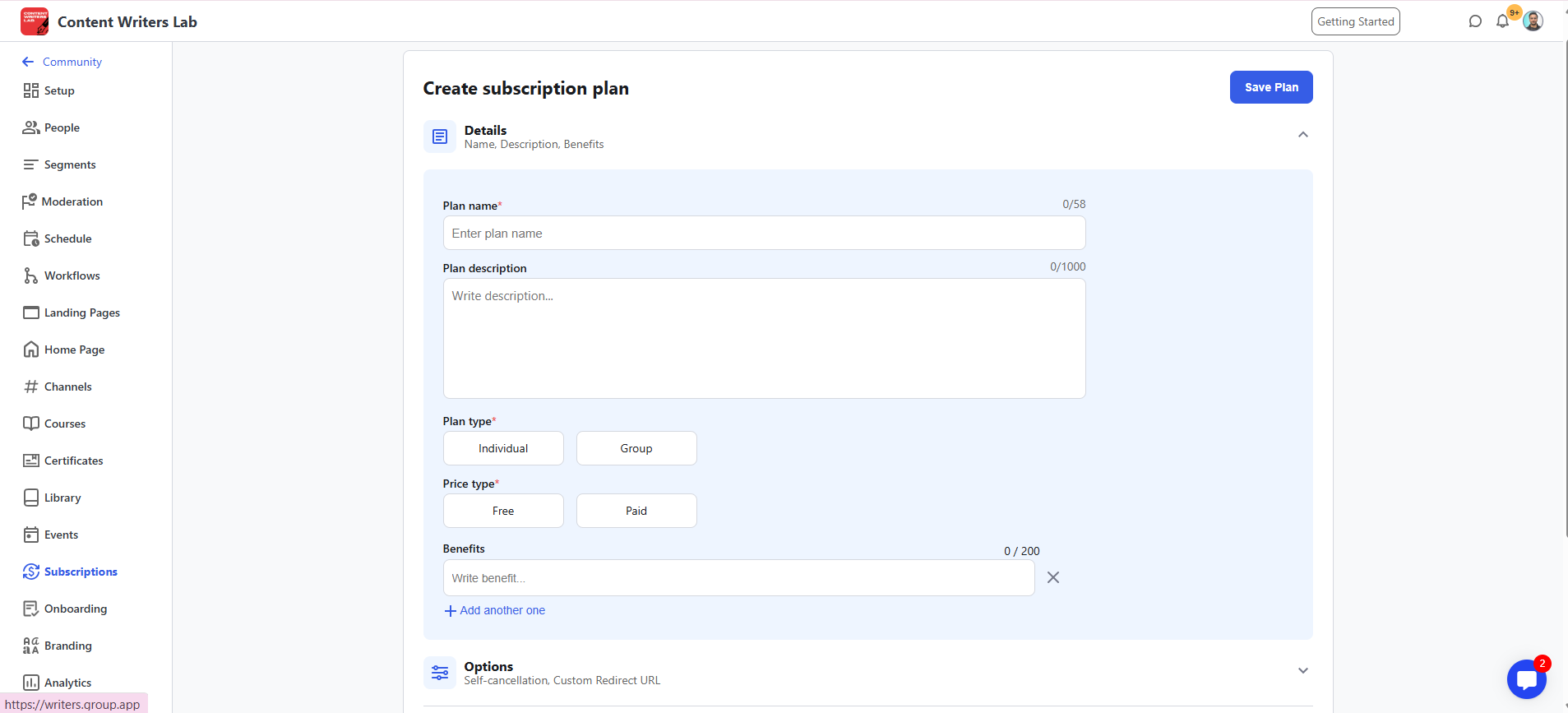
Enter plan name and description. Keep it brief, simple, and value-focused.
Use a name buyers recognize (e.g., Team Plan or Group Plan with 10 Seats) and a short description that states who it’s for and what’s included, so purchasing feels obvious and reduces pre-sale questions.
Choose a Plan Type: Individual or Group:
Individual grants access to one user and is best for solo buyers.
Group unlocks multi-seat access under a single subscription, ideal for teams, departments, partner schools, or client companies that need a shared plan and a single invoice.

Set the minimum number of seats
Pick the smallest group size you’ll allow (e.g., 5, 10, or 25). At checkout, the buyer can increase the seat count, but they can’t go below your minimum, which protects your pricing and keeps contracts consistent.
Next, choose the plan type: Free or Paid. Free is useful for sponsored cohorts or partner programs where you cover the cost. Paid charges per seat.
Set the seat price that fits your value and strategy.
Choose a pricing type: recurring or one-time. One-time charges only to access the product, either for a set period or unlimited access. This works best for digital downloads, workshops, or standalone training programs.
The recurring pricing type charges a fee on set intervals as per the billing period, which you’ll set next.
The billing period (weekly, monthly, every 3 months, biannually, or yearly) for revenue to scale directly with the number of members they onboard.
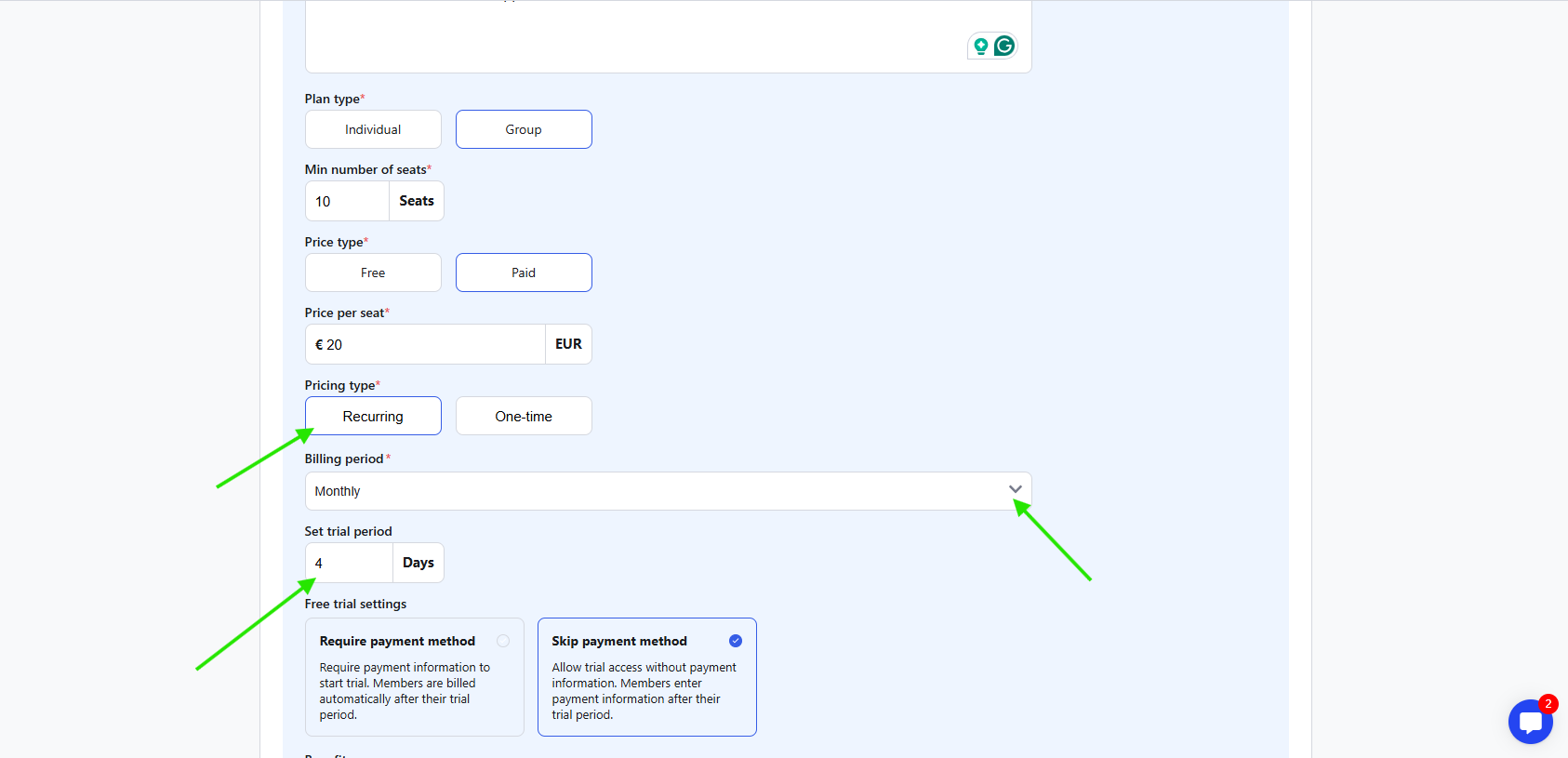
Next, add a trial period (optional) in days.
Just like an individual subscription, you can offer a trial with or without a payment method. Trials without a payment method reduce friction for corporate buyers, and card-required trials help qualify buyers and avoid surprise drop-offs later.
After that, list plan benefits (shown on checkout).
Add clear, outcome-focused bullets (e.g., Multi-seat management with one invoice, Team onboarding with role-based access). These appear at purchase and help buyers validate value without booking a call.
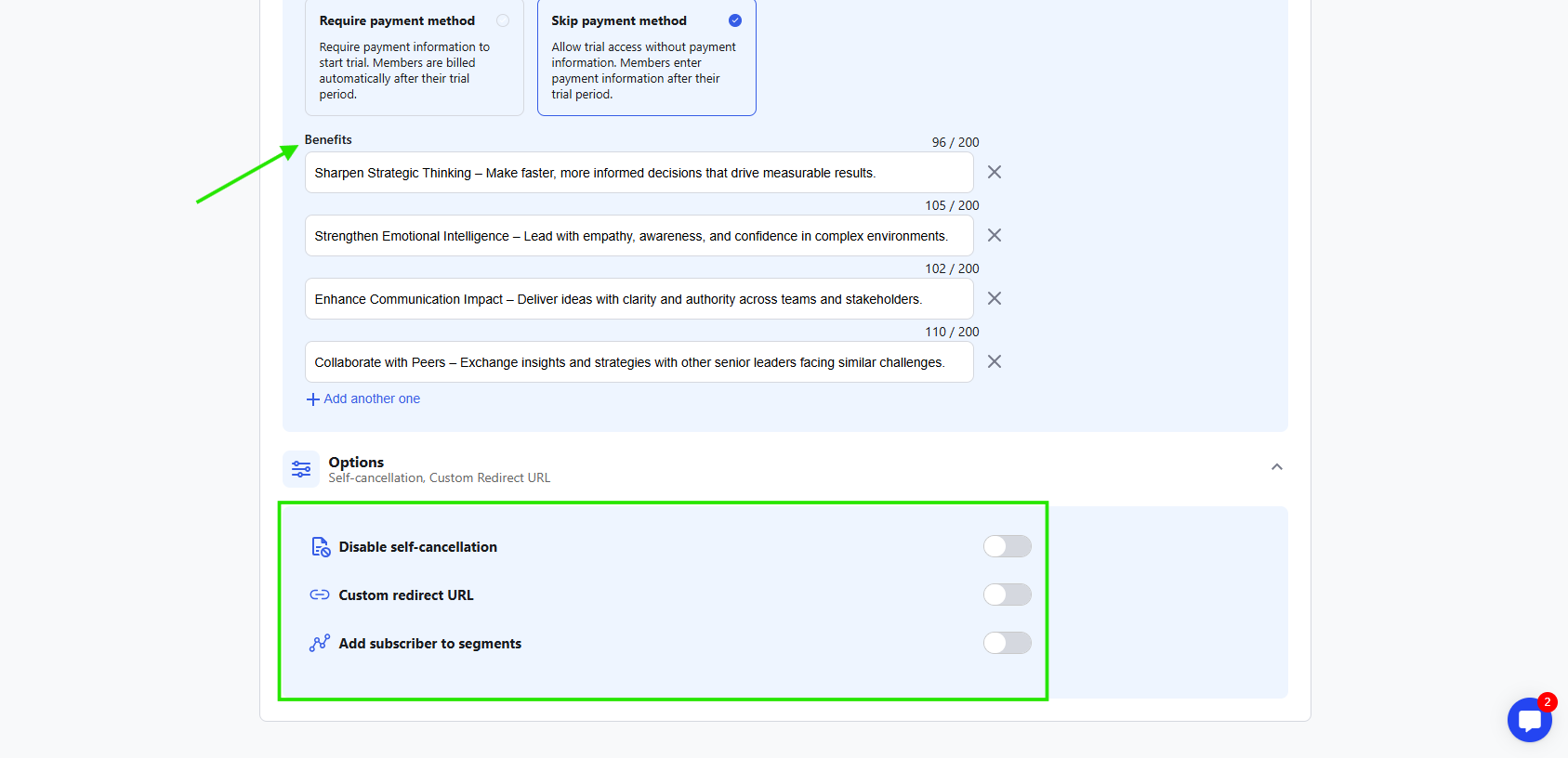
You can also configure advanced options like:
Disable self-cancellation: Prevents unexpected churn from end users when billing is owned by a company. When enabled, you can also add a message to be displayed.
Custom redirect URL: Send buyers to a welcome or setup page immediately after checkout to speed onboarding, and it works best for upselling.
Add subscriber to segments: Automatically adds members to set segments with pre-defined access.
Click on the Save Plan button on the top-right of the dashboard, and it will appear in your subscriptions dashboard, ready to sell.
Click on the three-dot icon to activate the plan and copy the checkout link to share.
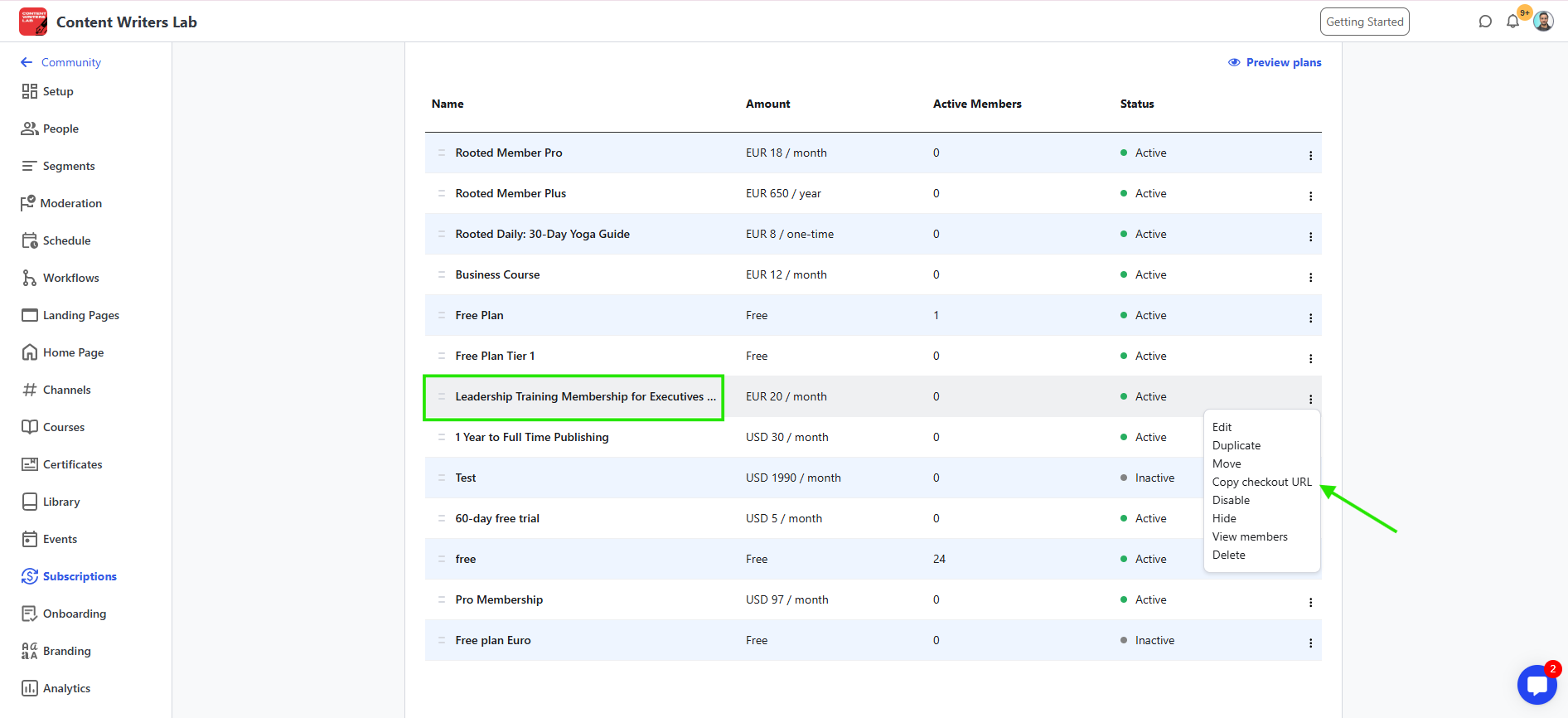
Now, let’s learn how group subscriptions work for the members/buyers.
You need to know about the two types of members in a group subscription:
Account owner is the main buyer who purchases a group subscription on behalf of the whole group or team.
What the owner can do and control:
Become the owner at purchase and use the first seat. When checkout is completed, the purchaser automatically takes the first spot, and the seat counter shows 1 / total seats right away (for example, 1/10). This makes it obvious that the owner’s access is active under the plan they just bought.
Get instant access and go through standard onboarding. After payment, the owner enters the community or program immediately and follows the standard onboarding flow, which keeps the experience consistent and avoids extra setup work on their side.
Manage billing from one place. Owners can click their profile icon and click on the Billing option to view the billing page. They can see payment method, invoices, current plan, and real-time seat usage, so finance details and team headcount stay aligned without needing support.
Adjust seats anytime on the Billing page. Owners can increase seats to add people and are charged right away for the added seats. They can decrease seats to reduce capacity, and their payment processor will handle prorated credits automatically, which makes seasonal or growth changes quick and clean.
Invite the team with a secure link. Owners can invite members to join the group subscription easily through the same billing page. Owners can click Copy Invite Link to share it or Create Custom Link to generate a new one. Please note that when a new custom link is created, the previous link stops working, which prevents old links from being used by mistake.
Hold all subscription controls. Only owners can change seat counts, view invoices, update payment details, and regenerate invite links. Sub-accounts do not have access to billing or plan settings, which keeps control with the buyer.
How invited members join and what they can access:
Join through the owner’s invite link. Sub-accounts click the link shared by the owner, sign up without paying, and land inside the community or program under the owner’s active subscription, which means their access is covered from day
Follow the same onboarding flow. Sub-accounts complete the standard onboarding screens after signup. Their content, courses, and channels are set up the same way as everyone else in the subscription, which keeps the learning experience familiar and reduces confusion.
Use the platform, but no billing access. Sub-accounts can access their content, courses, channels, and member tools, but they cannot view invoices, payment methods, or seat settings, since all subscription controls stay with the owner.
Free up a seat if they cancel. From the Billing, a sub-account can click Cancel to leave the group plan. That seat becomes available immediately, which lets the owner invite someone new without admin help.
Remain active while the owner’s plan is active. Sub-account access continues as long as the owner keeps the subscription active and there are enough seats available, and any seat or billing changes are handled by the owner (or an admin when needed), not by sub-accounts.
How to manage group members:
Track all group subscriptions in one view: Go to Admin Panel and click on Subscriptions to see each group plan with the owner name, plan, seat count, and utilization, which helps you monitor adoption and identify easy expansion opportunities.
Identify the owner in Members. Open the Admin Panel and click on the People option. You can view and find the members by name. The owner’s account will show the Account Owner status, and you will see the plan name and status next to that record, which makes quick audits and support checks straightforward.
See who is in each group and remove sub-accounts if needed: From the Subscriptions dashboard, click on the group plan and then click on the members tab. This will first show the account owner. Then, you can click on the three-dot icon to view all the sub-accounts. You can remove any sub-account from the subscription. Please note that admins cannot remove the owner, since ownership stays with the purchasing account for billing integrity.