The "Profile Field Completed" trigger activates a workflow when a new/existing community member fills out a specific custom/default field in the onboarding popup. It's useful for automating actions based on user input—such as adding them to channels based on their job title, enrolling them in relevant courses, or updating their access permissions accordingly.
When a user completes the "Job Title" field in their profile, a workflow is triggered to automatically:
Add the tag "Professional Learner" on Kit
Enroll them in a career development course
Send a welcome email with relevant resources
Navigate to the onboarding menu and select the profile fields tab to access them
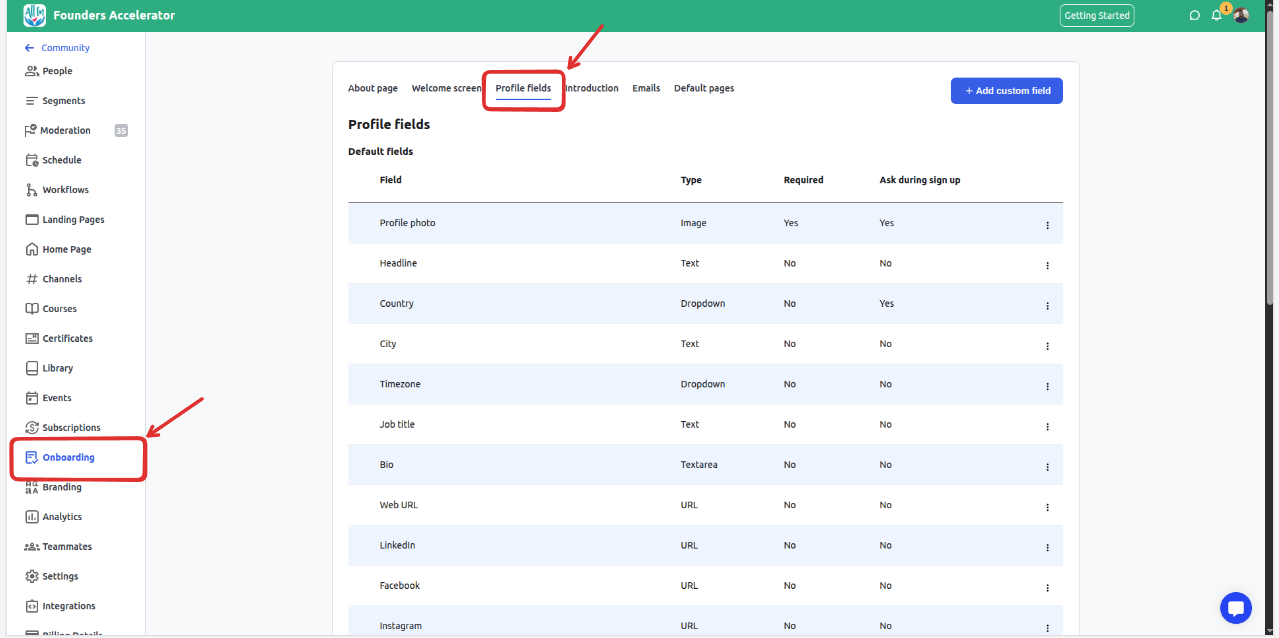
Defualt fields
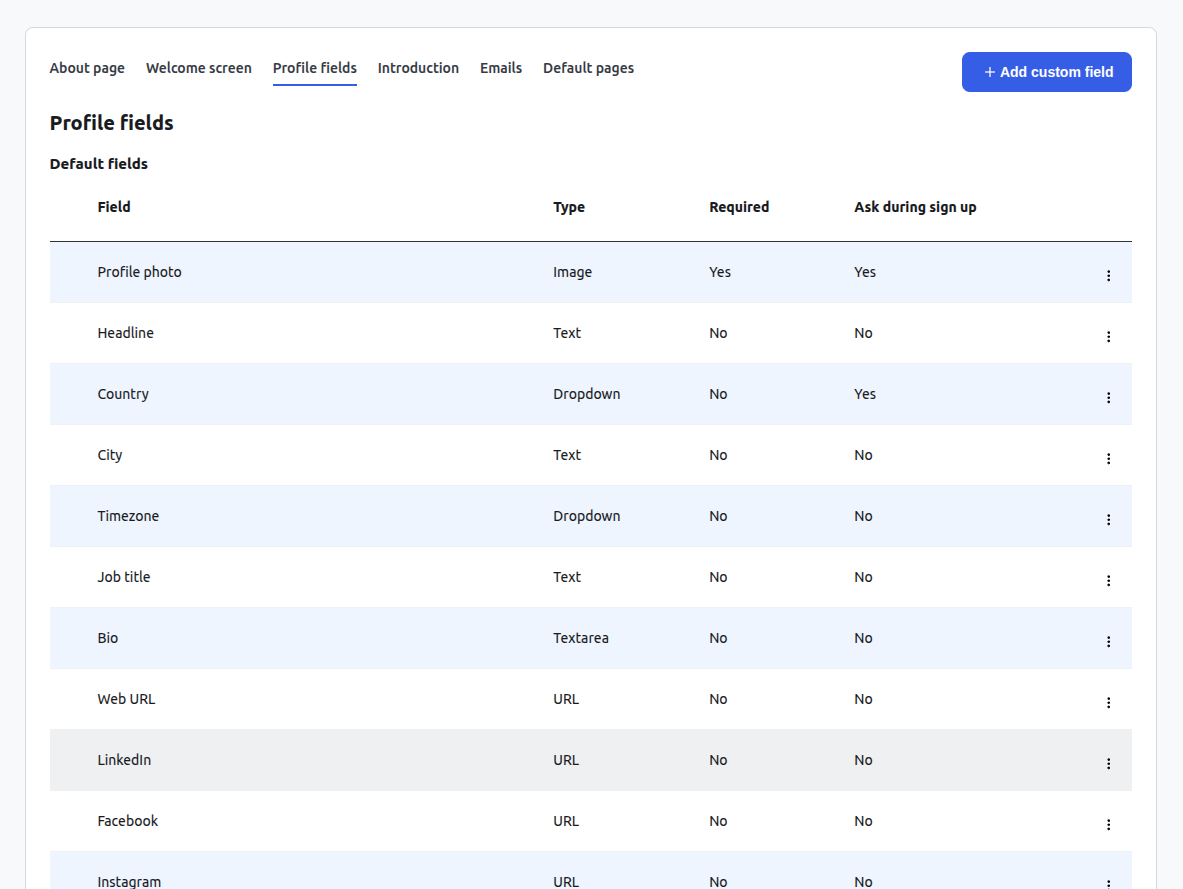
Custom fields
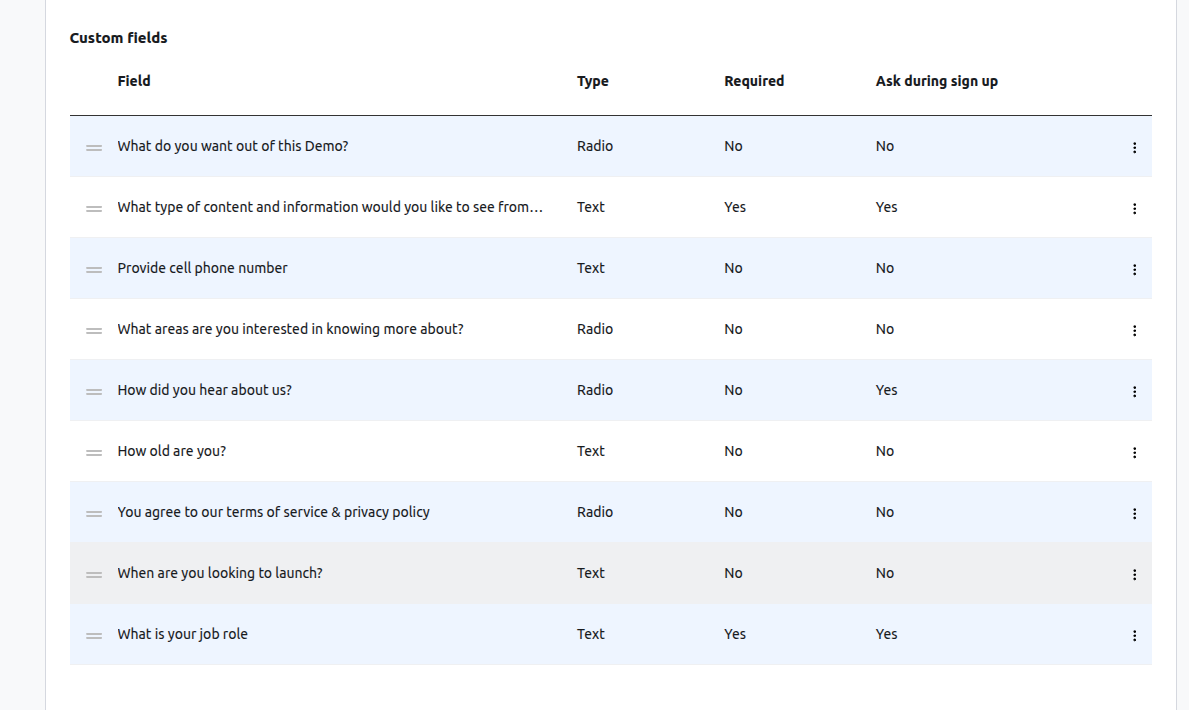
Navigate to your community admin panel by clicking the admin panel button
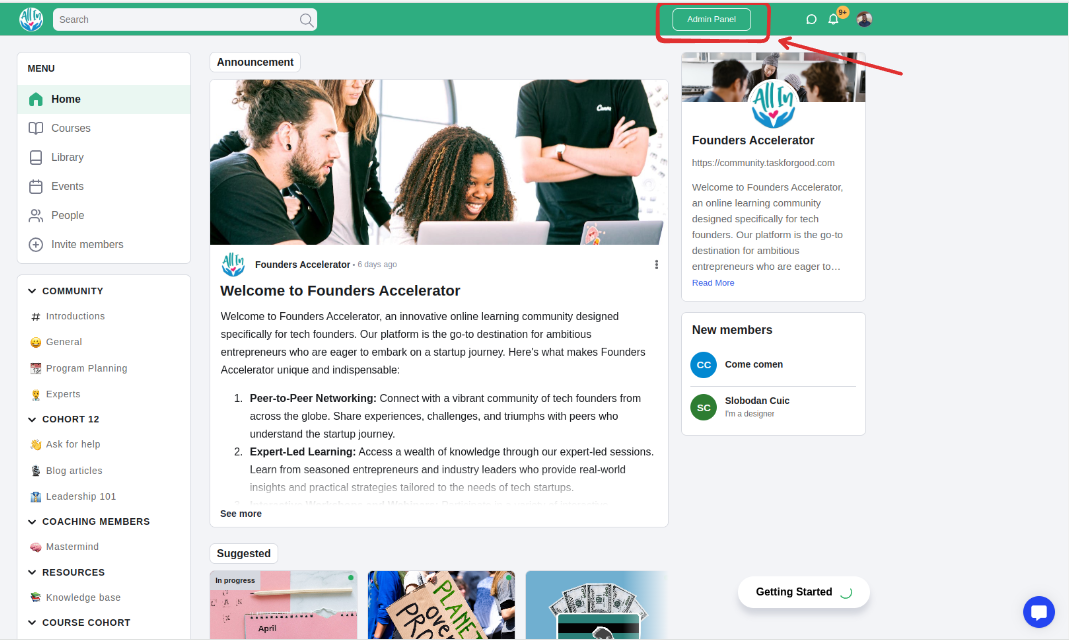
Click "Create Workflows"
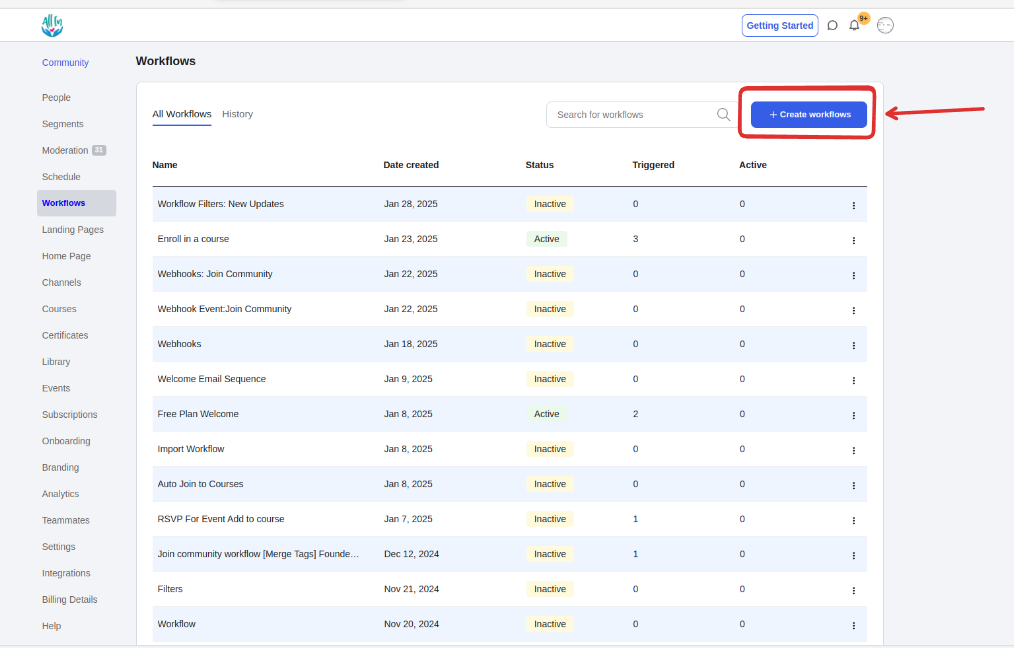
Select "Create" from the blank card
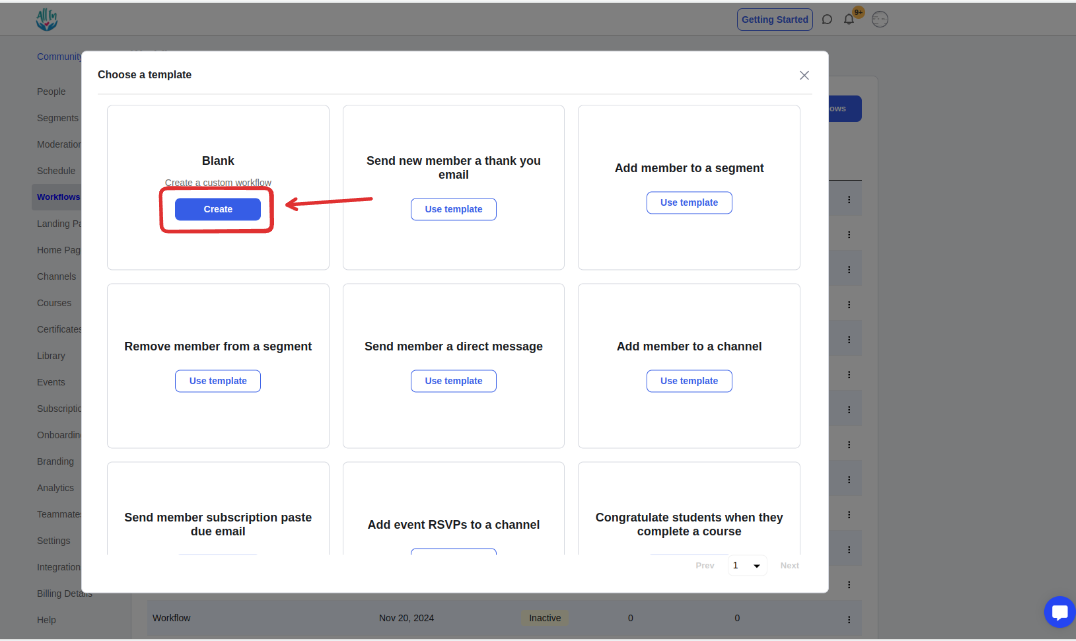
Enter a workflow name (e.g., "Completed a profile field") and click "Save"
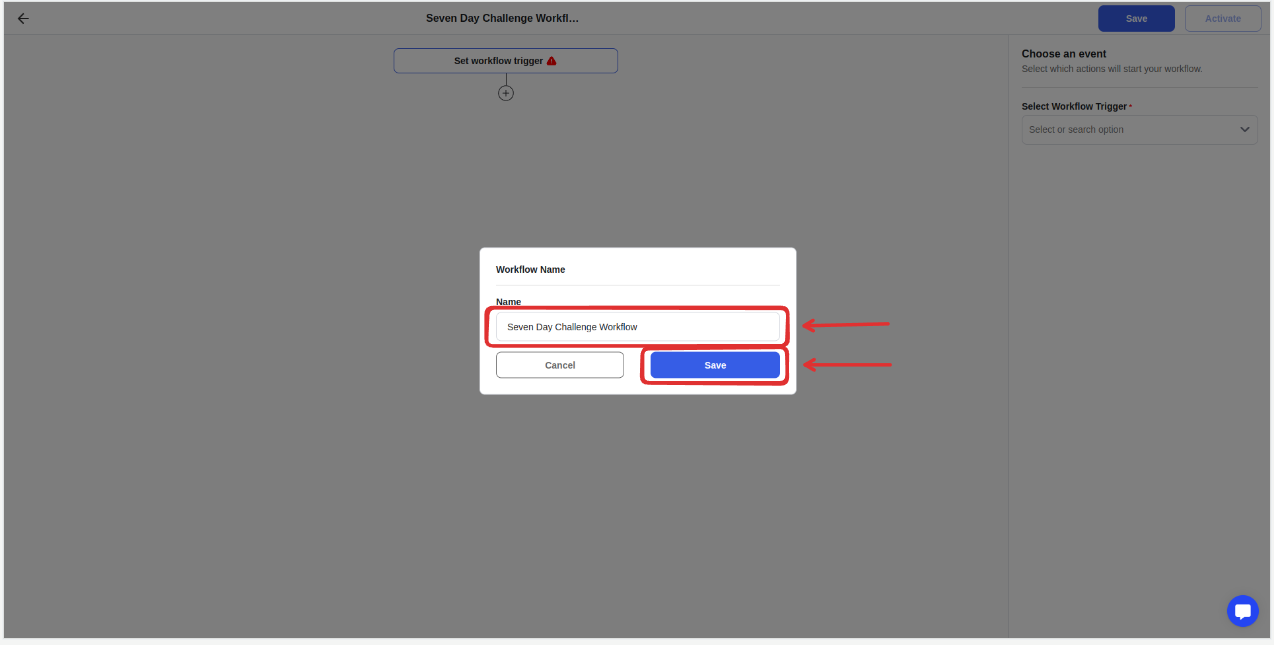
Select the ‘completed onboarding field’ trigger
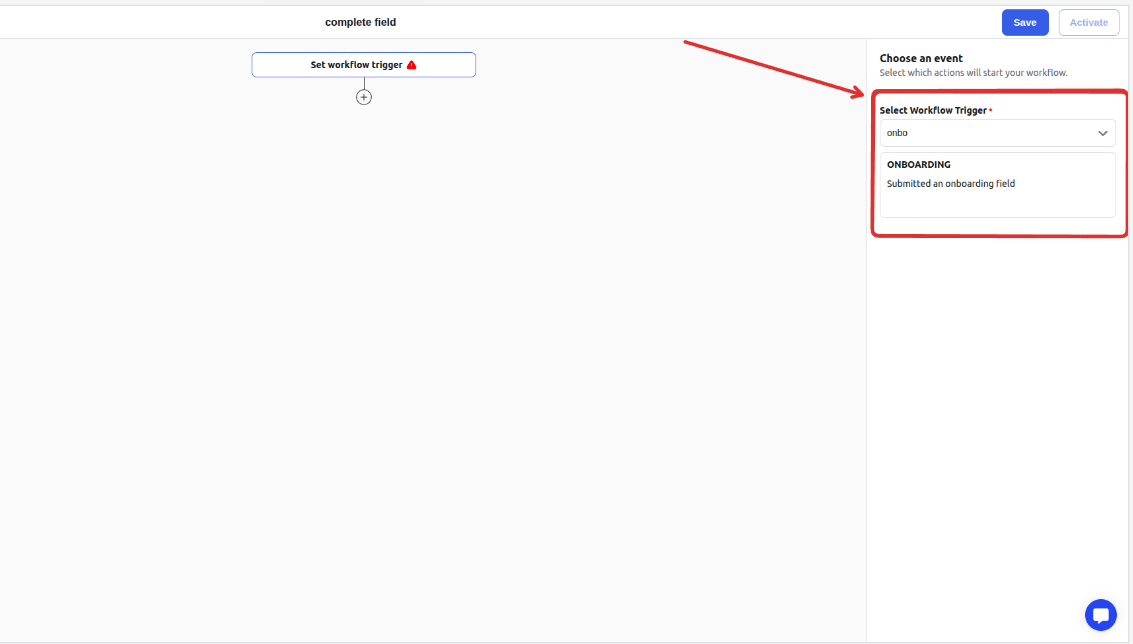
Select the onboarding field that will trigger the workflow when completed. You can choose from both custom and default fields available in your community.
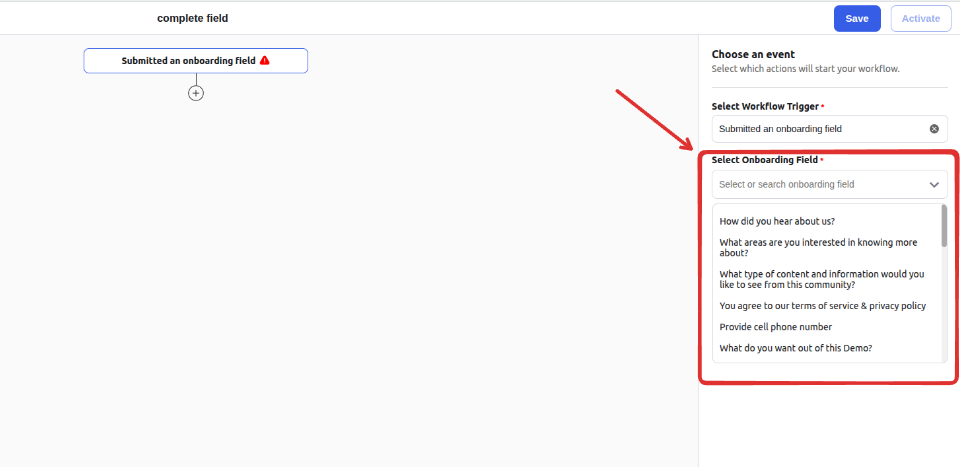
You can optionally add a filter before adding the action. This is useful when you want the action to be triggered only under specific conditions—for example, only when the Job Title entered is "Doctor."
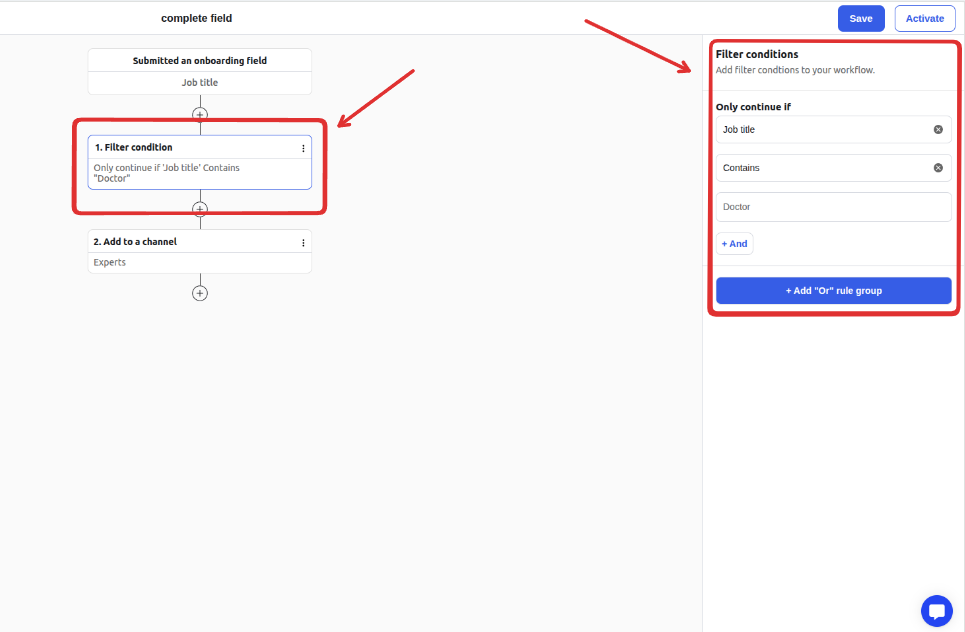
Once you have completed setting up the workflow, save the changes and publish it.