This guide explains how to manually mark lessons as complete or incomplete for students. Use this feature to help students catch up, skip lessons to unlock future content, or manage progress for certificate eligibility.
Step 1: Navigate to the Admin Panel.
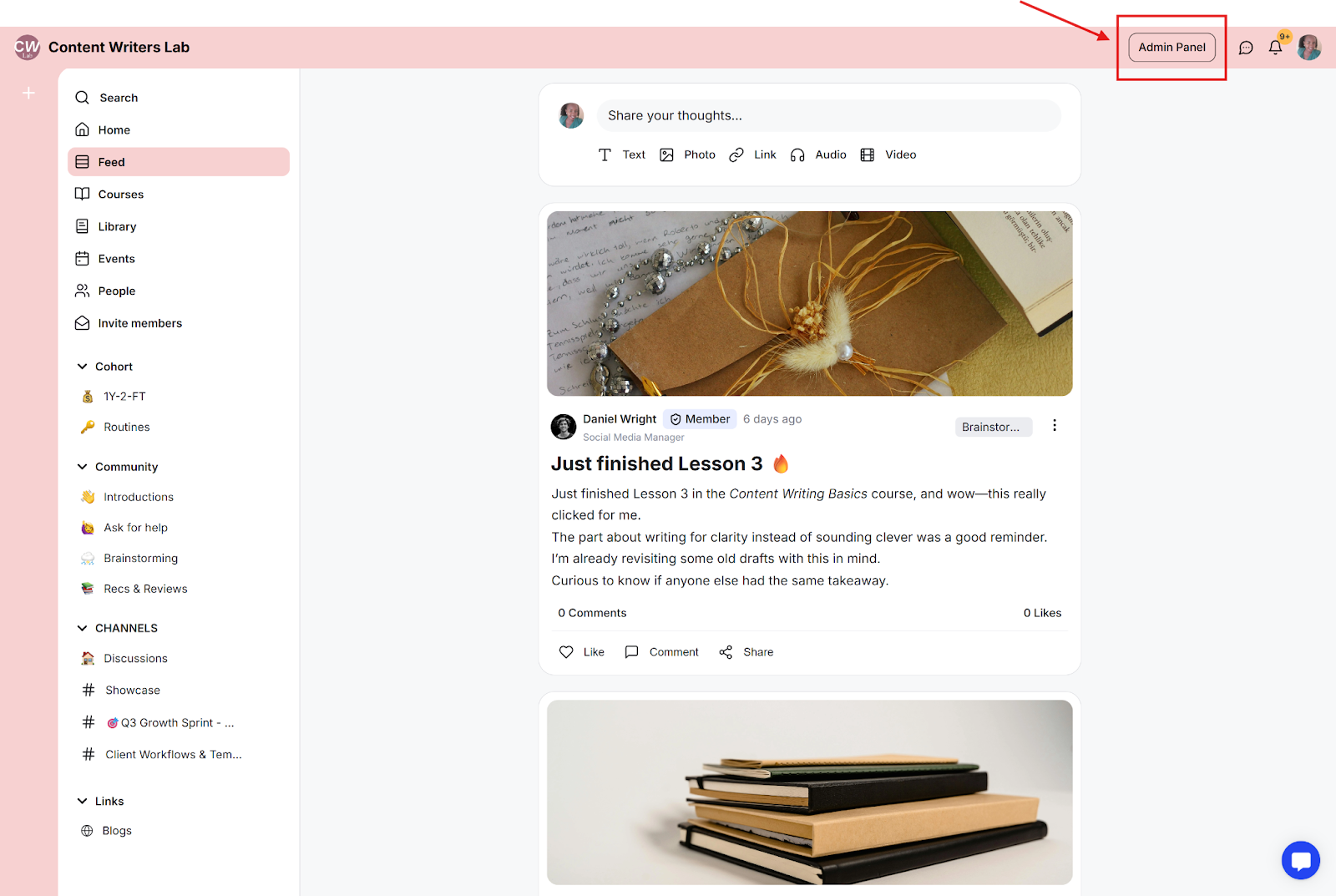
Step 2: Click Learning on the side menu and select Courses.
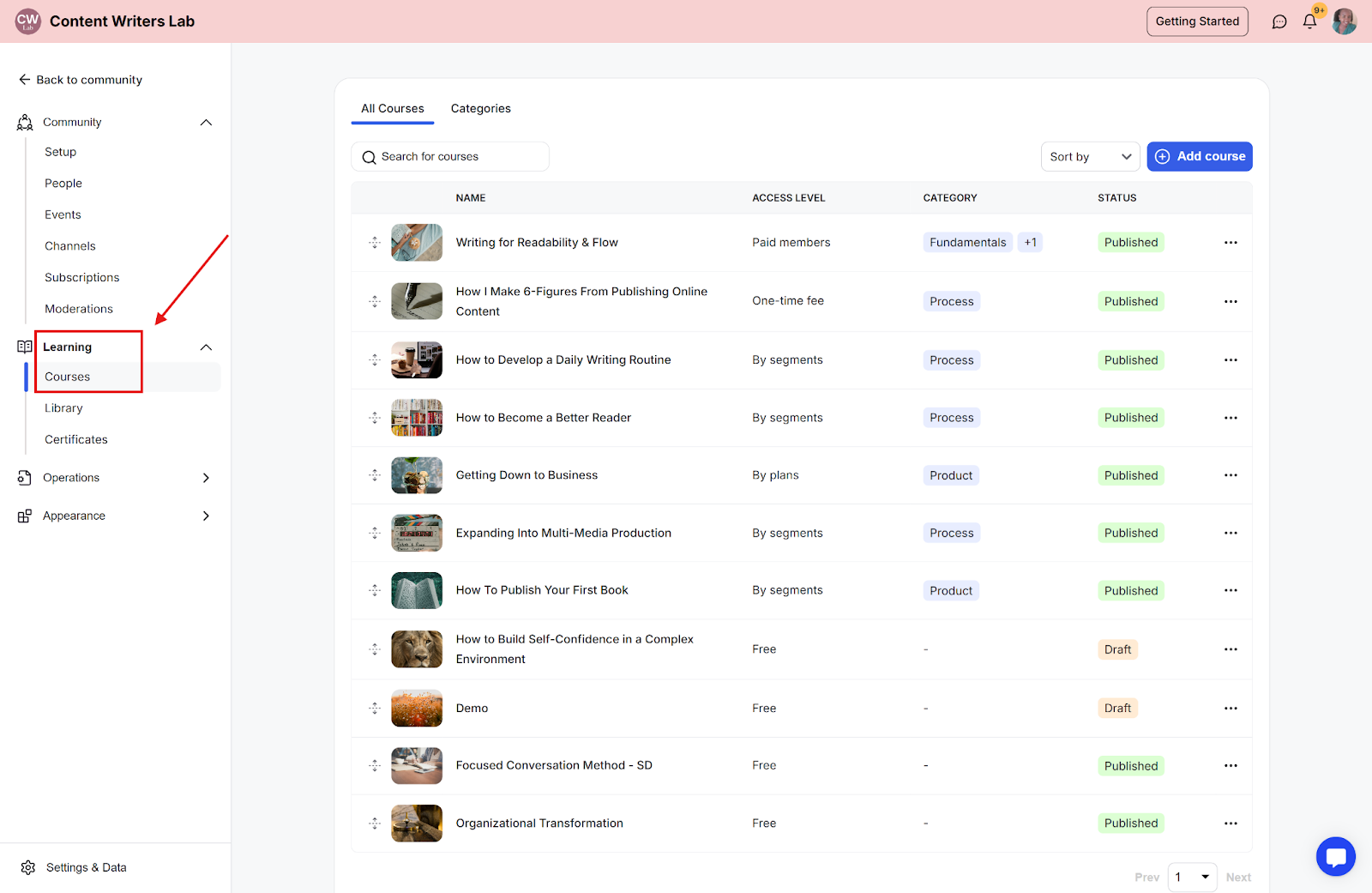
Step 3: Select a course by clicking on its name, then go to the Enrollments tab.

Step 4: Click on the student's name to open their course activity.
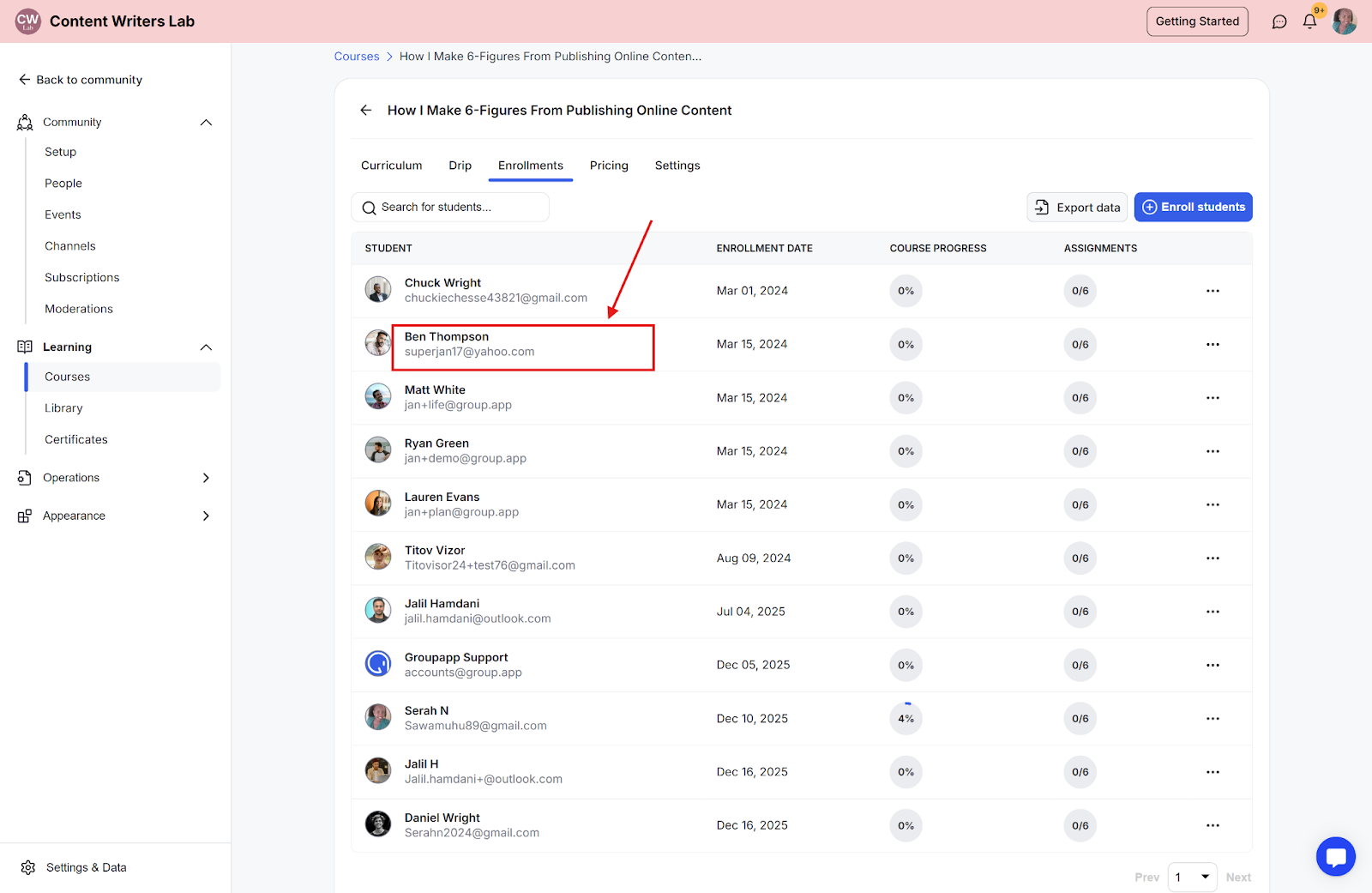
Step 5: Click the three-dot menu on the top-right and select Mark Lessons as Complete or Mark Lessons as Incomplete.
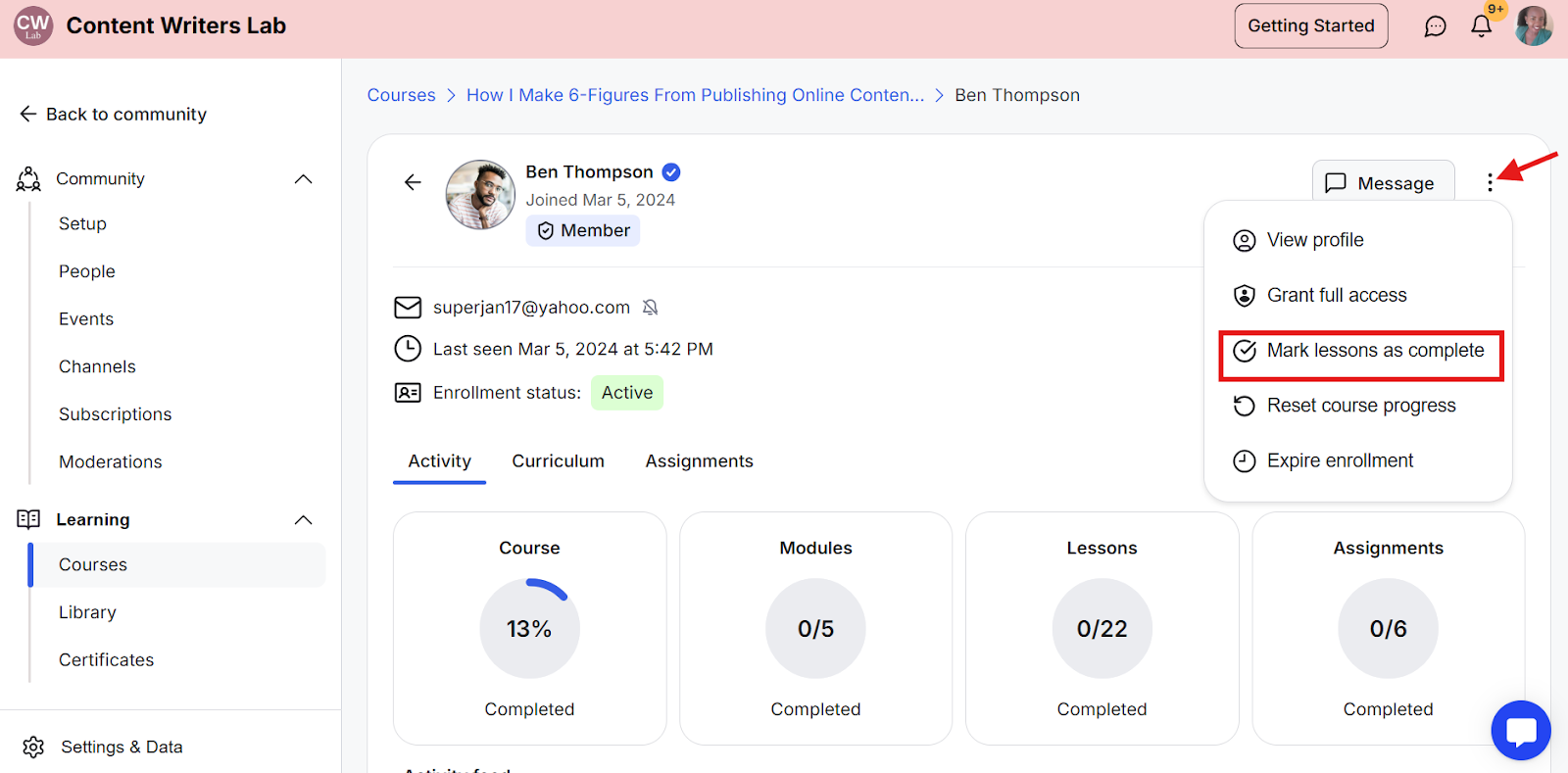
Step 6: In the pop-up, check the boxes next to the lessons you wish to mark as complete or incomplete.
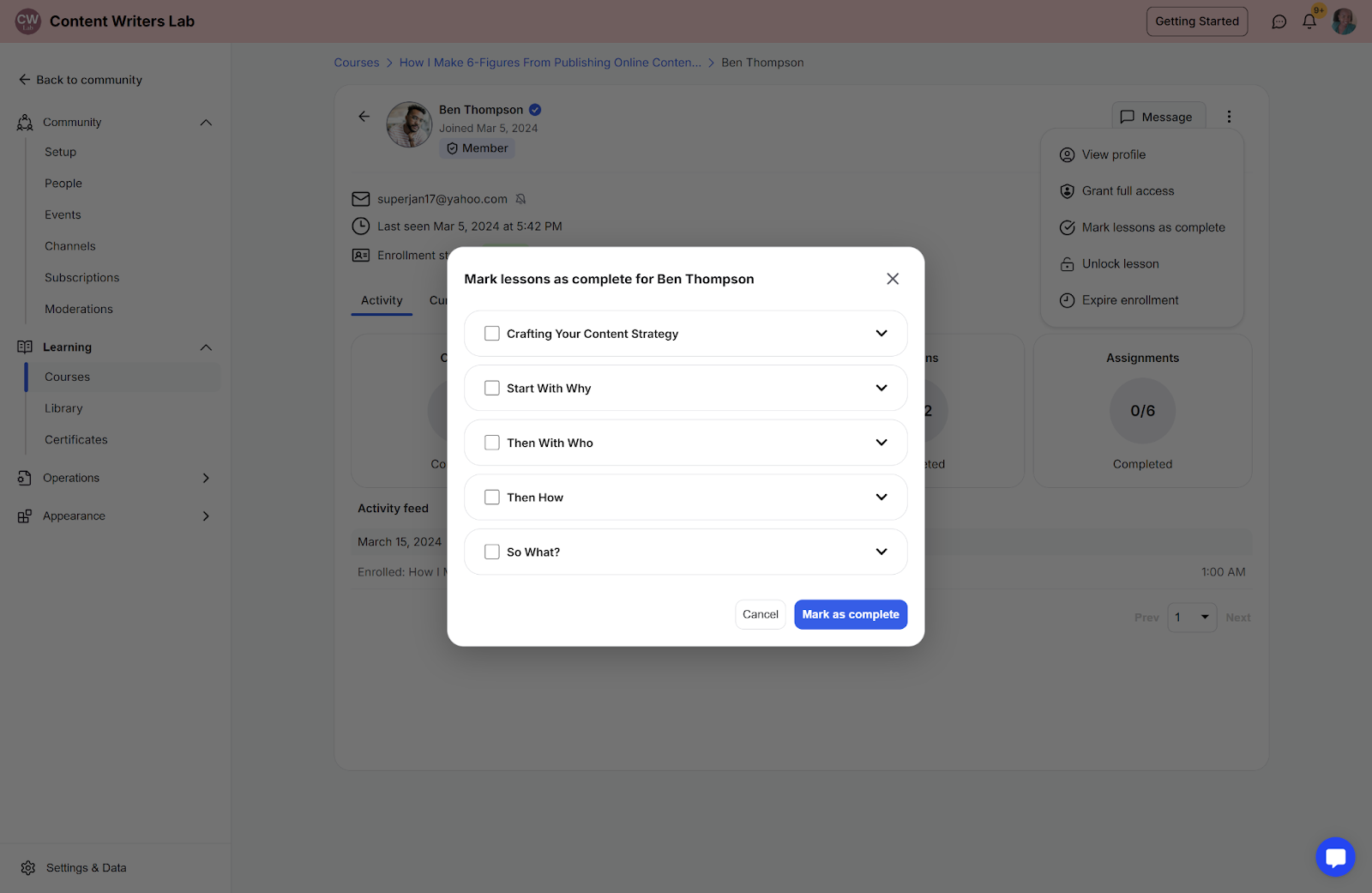
Step 7: After selecting the desired lesson, click the Mark as Complete button to save the changes.
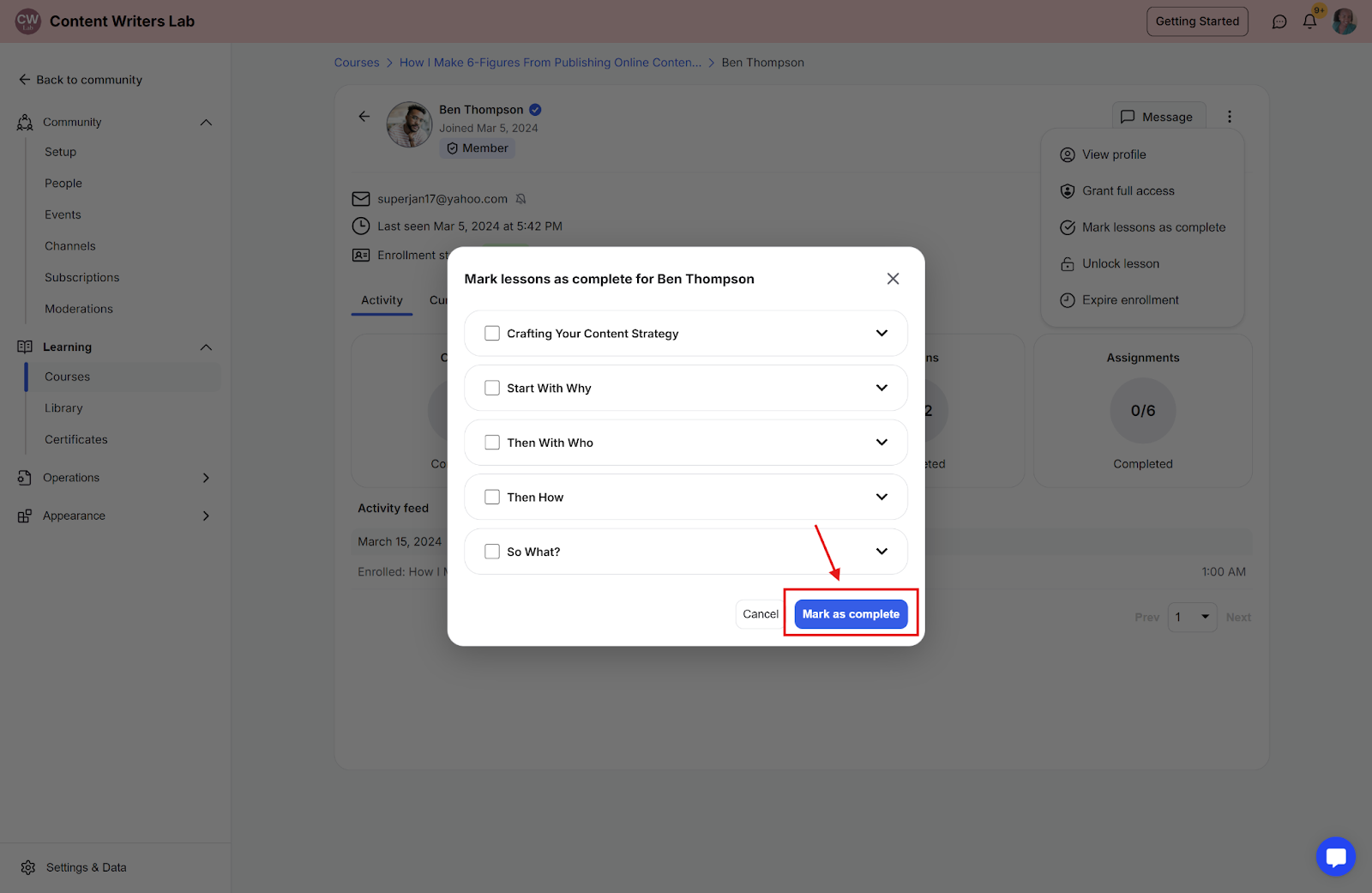
Step 8: The student's updated progress will be recorded and reflected in the Activity section.
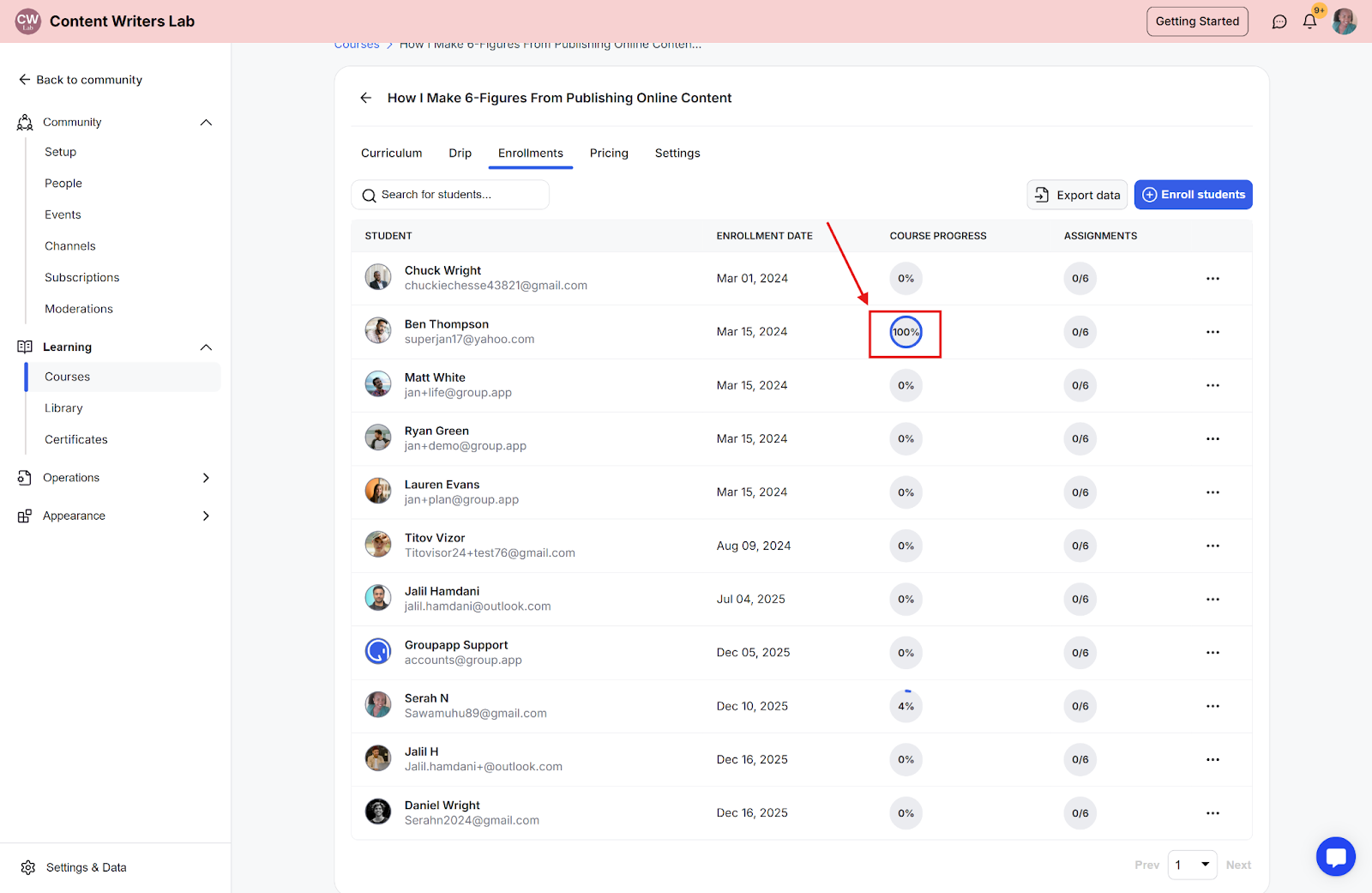
Step 9: When the student accesses the course lecture, the lesson will already appear as completed or incomplete based on the changes you made.