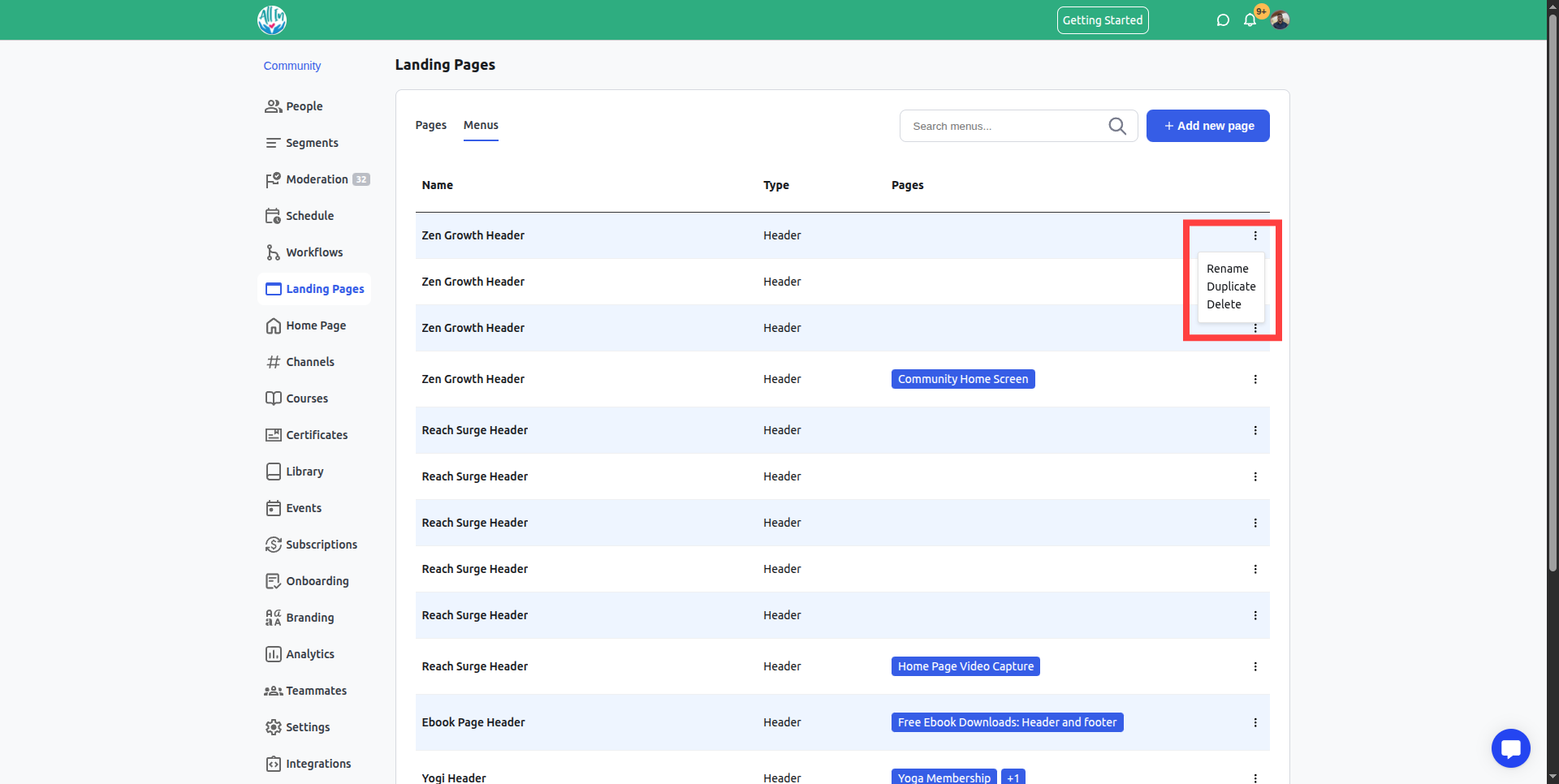Headers and footers are essential elements, serving both functional and aesthetic purposes.
You can use headers and footers to create a membership website for your community.
Navigation Menu – Helps users easily access key sections (Home, About, Courses, Events).
Logo & Branding – Displays the company/community logo and reinforces brand identity.
Call-to-Action (CTA) Buttons – "Sign Up," "Login," or "Join Now" (useful for membership sites).
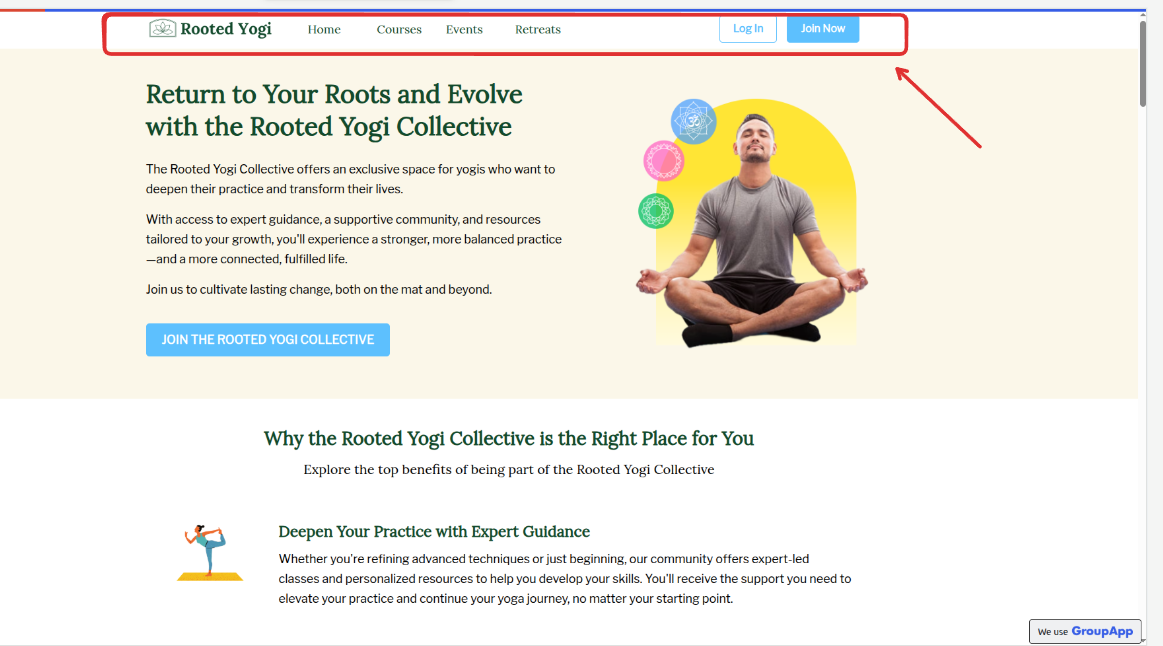
Copyright & Legal Info– Links to Privacy Policy, Terms of Service
Social Media Links – Icons linking to social profiles.
Mobile App Download Links – Encourages visitors to download the app.
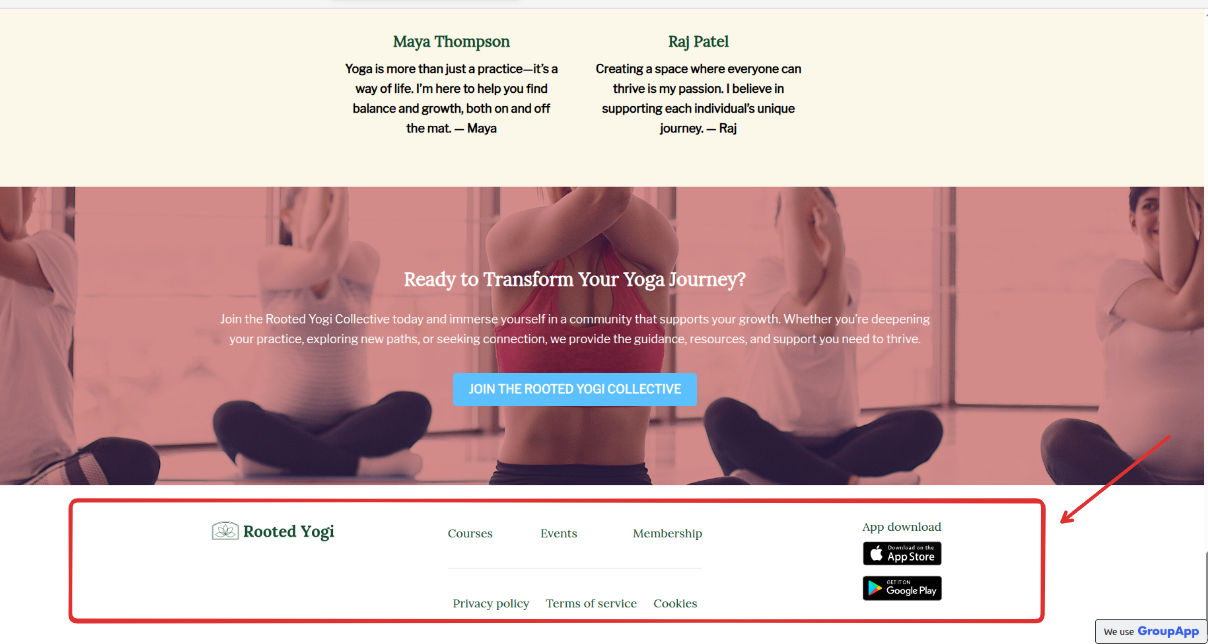
This document guides you on how to
Customize the navigation elements of your landing pages by setting up a header and footer menu.
Set up a consistent header and footer, then reuse the same for multiple different landing pages.
Duplicate, delete, or rename a header and footer created, and access the created header and footer from the landing page dashboard when you click the Menus tab.
Click on the admin panel to navigate to the admin section
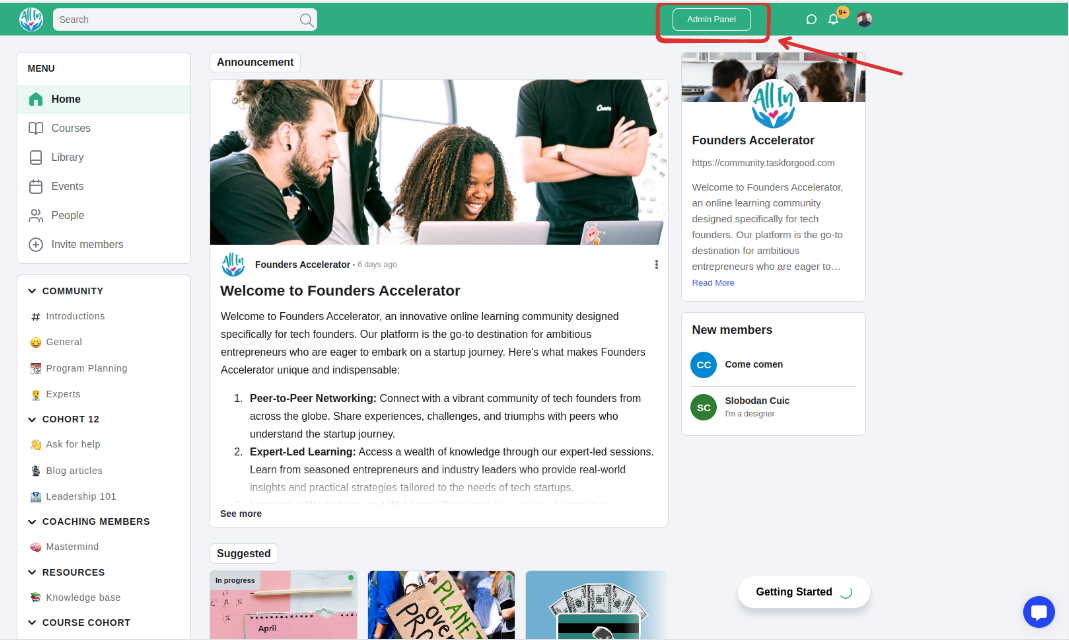
Click on the ‘Landing pages’ menu
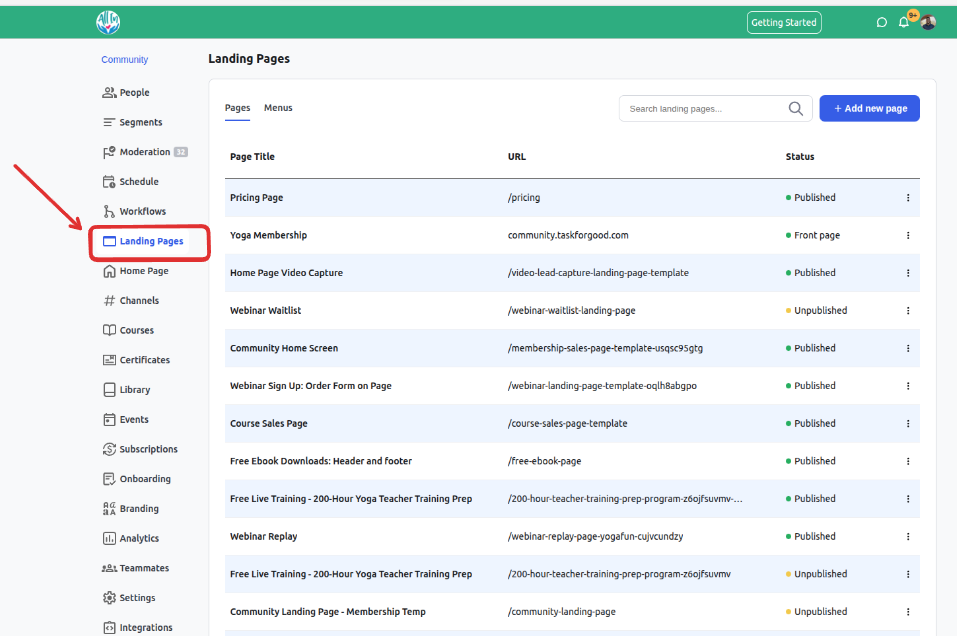
On the dashboard, click on the page name to open the page you want to edit or create a new page
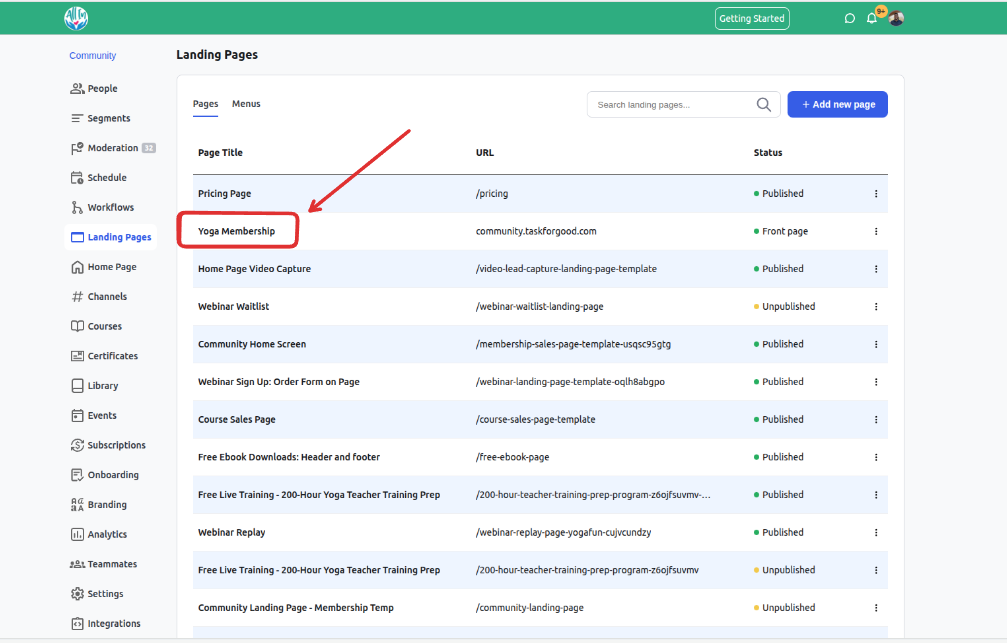
Click on the Menus tab
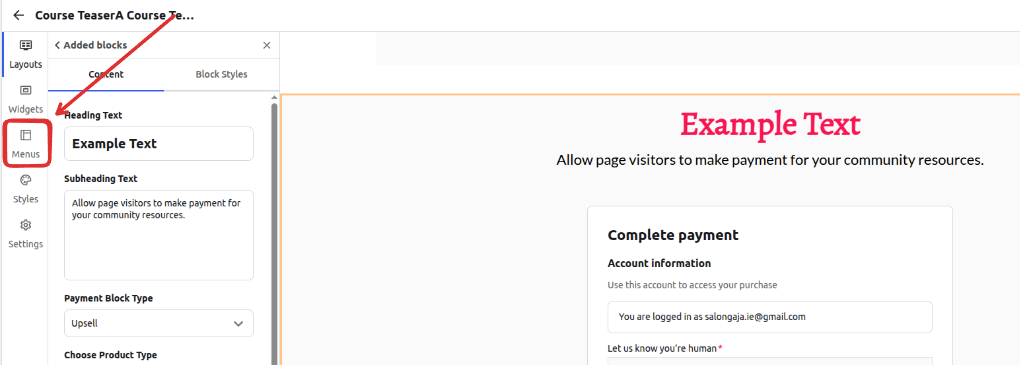
Click on Add New Menu Element and select Footer or Header menu
You can then create a new header or footer.
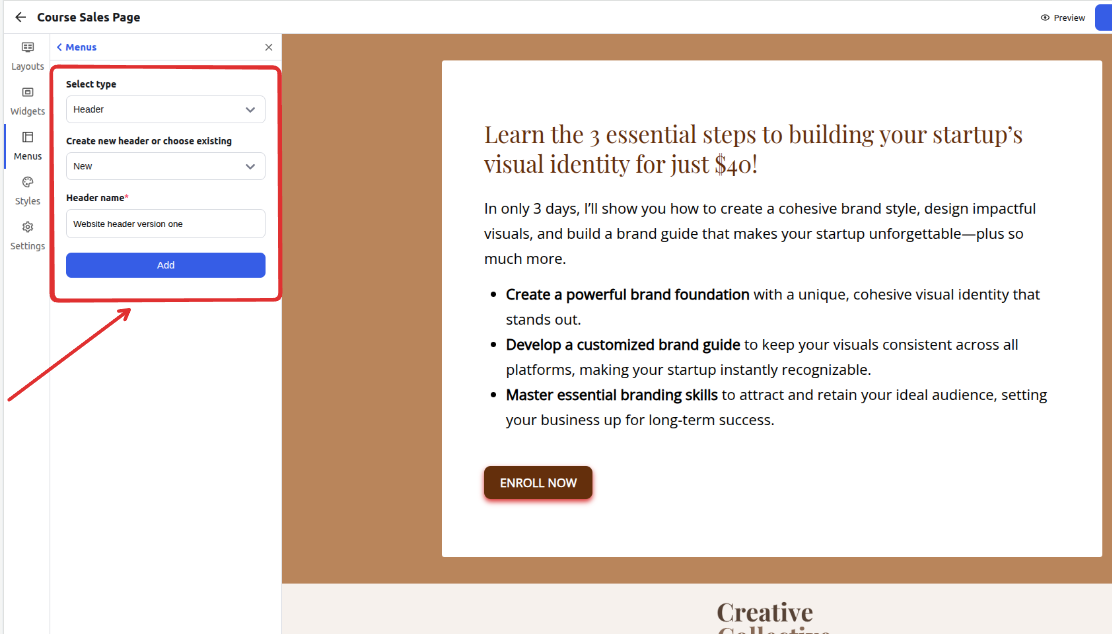
Customize the content of the header/footer, such as:
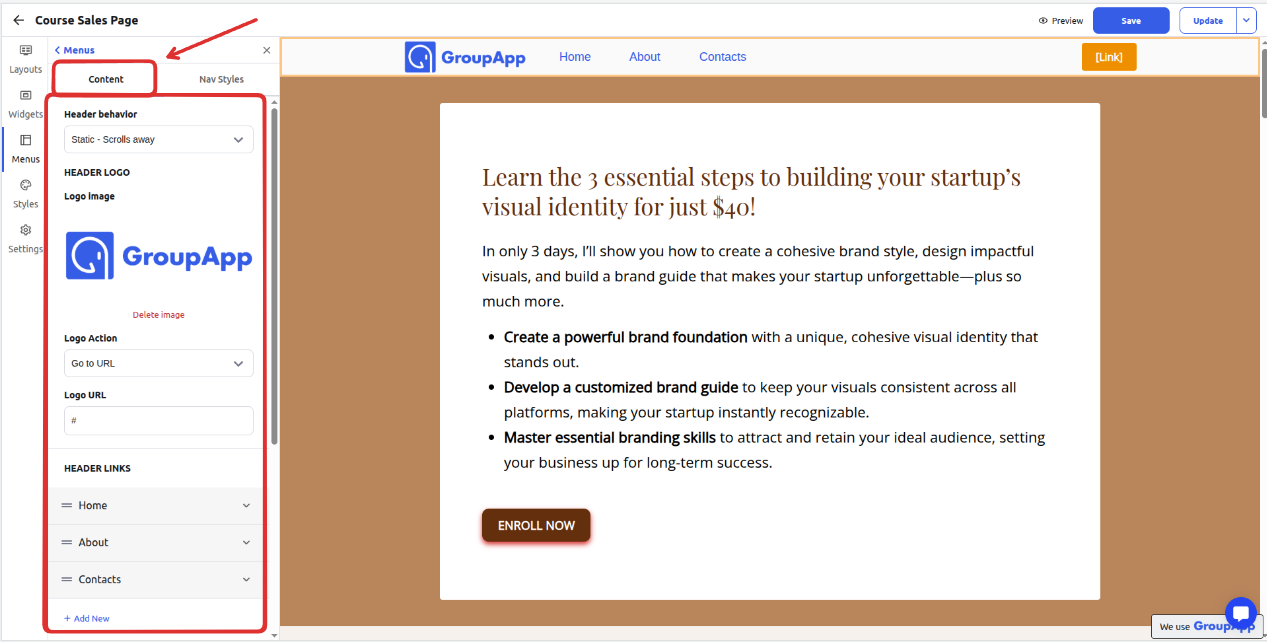
Logo image
Logo Action
Logo URL
HEADER LINKS - customize the content of the links
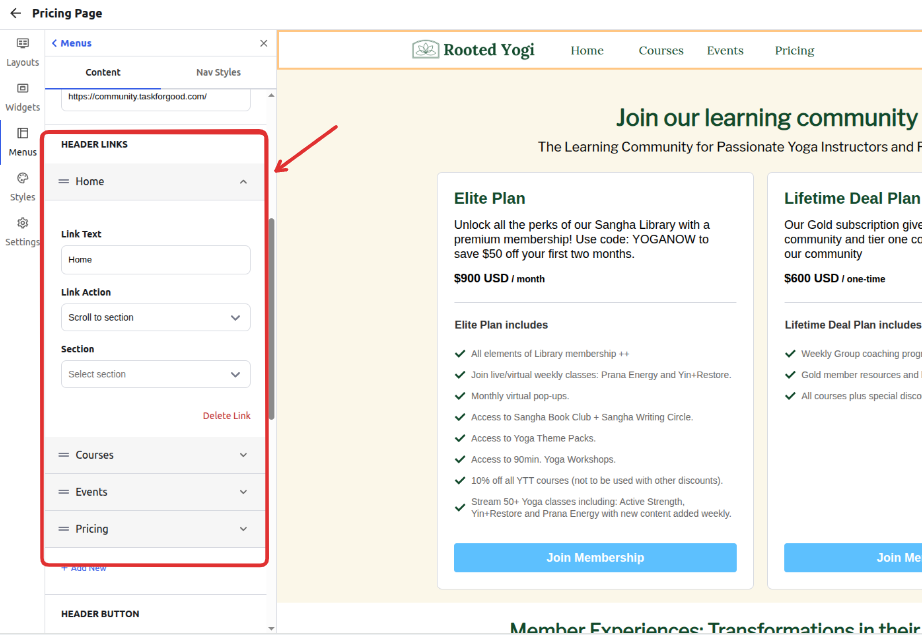
Reorder the position of the links on the header using the hamburger icon
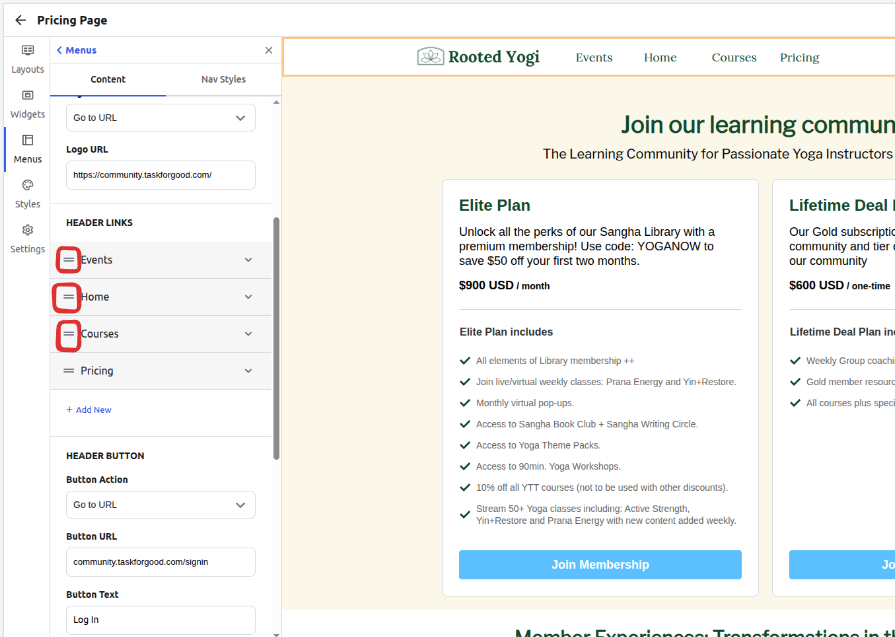
Add new header links using the Add New option
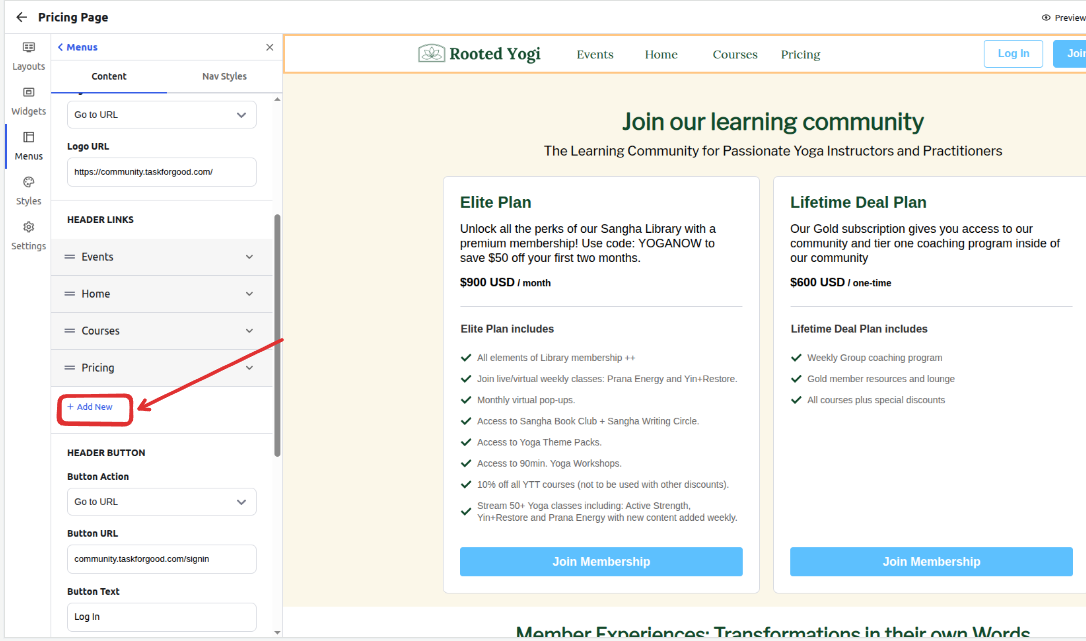
Customize the header buttons
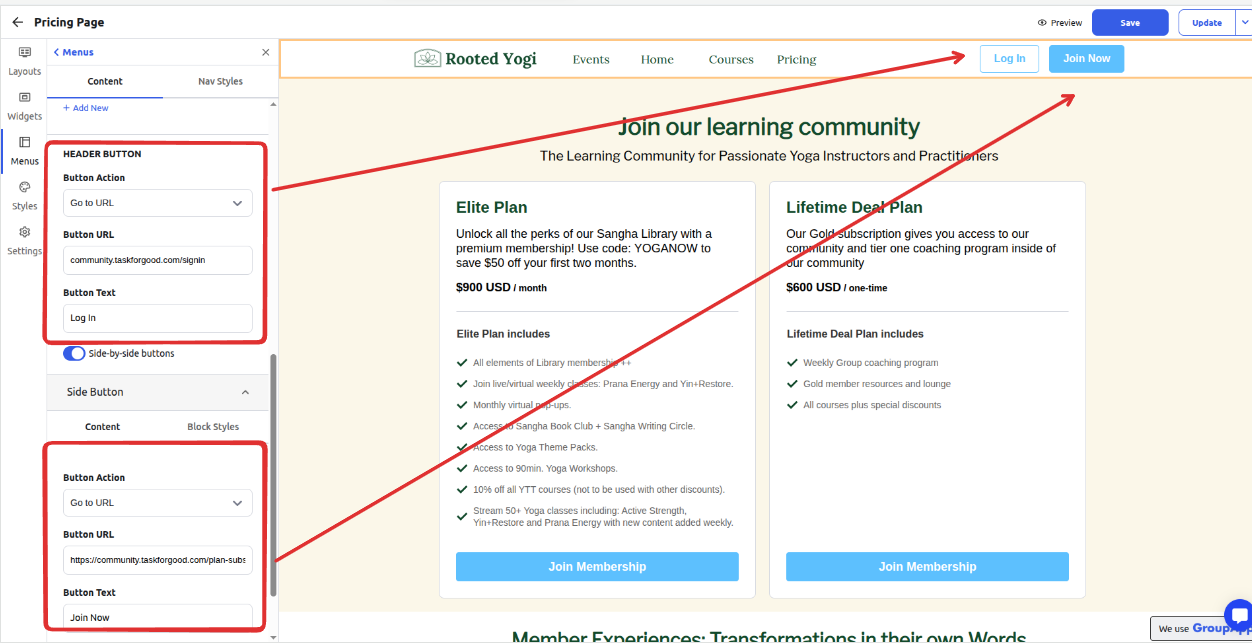
After you are done adding content, move on to apply nav styles
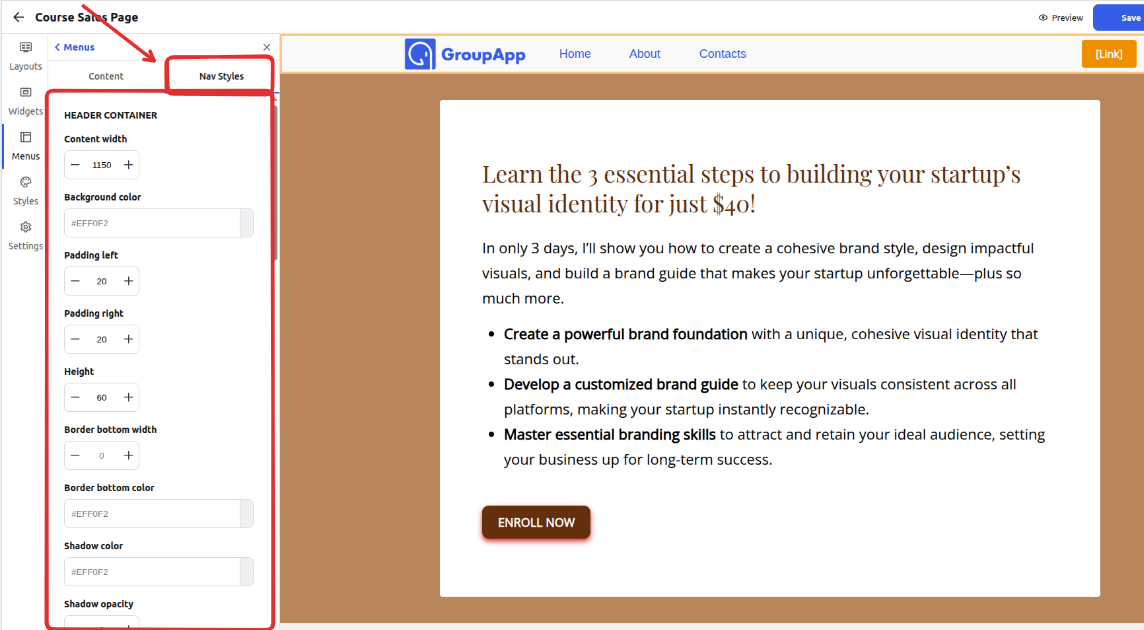
You can save and preview the changes, and once you are ready, you can go ahead and publish your updates for the live page.
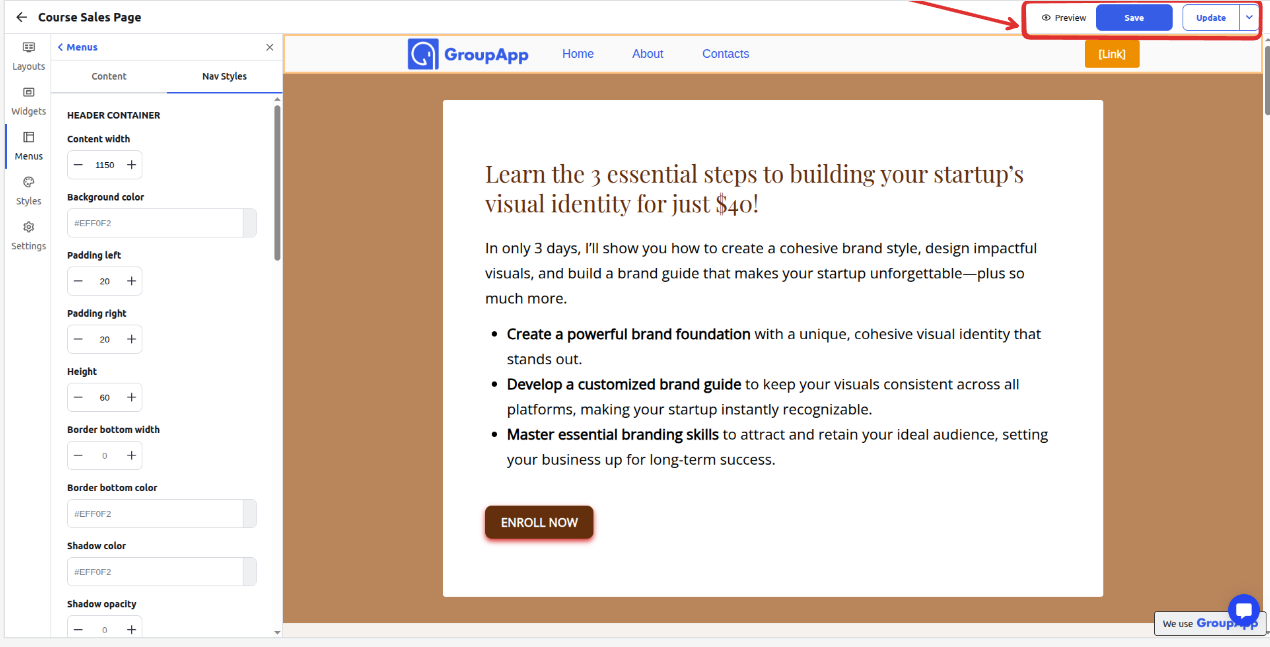
Note:
You can only add 1 of each navigation type per landing page
You can also use the already created header and footer blocks from other landing pages
Click on the Menus tab
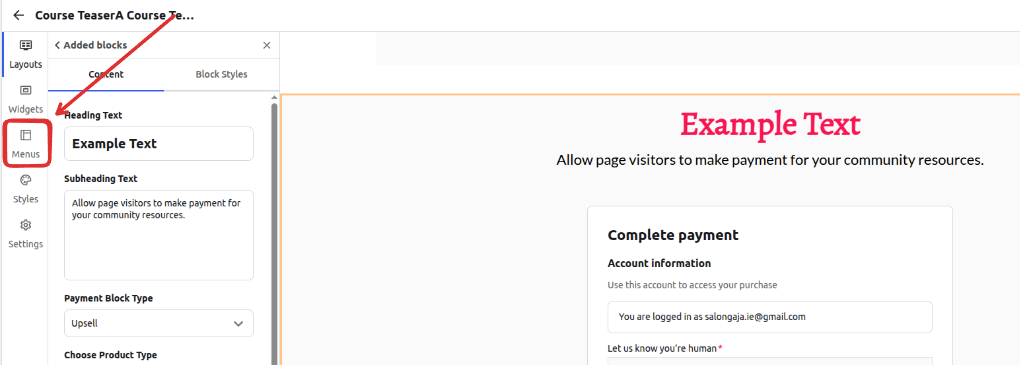
Click on Add New Menu Element and select Footer or Header menu
Select an already existing footer or header that you had created earlier.
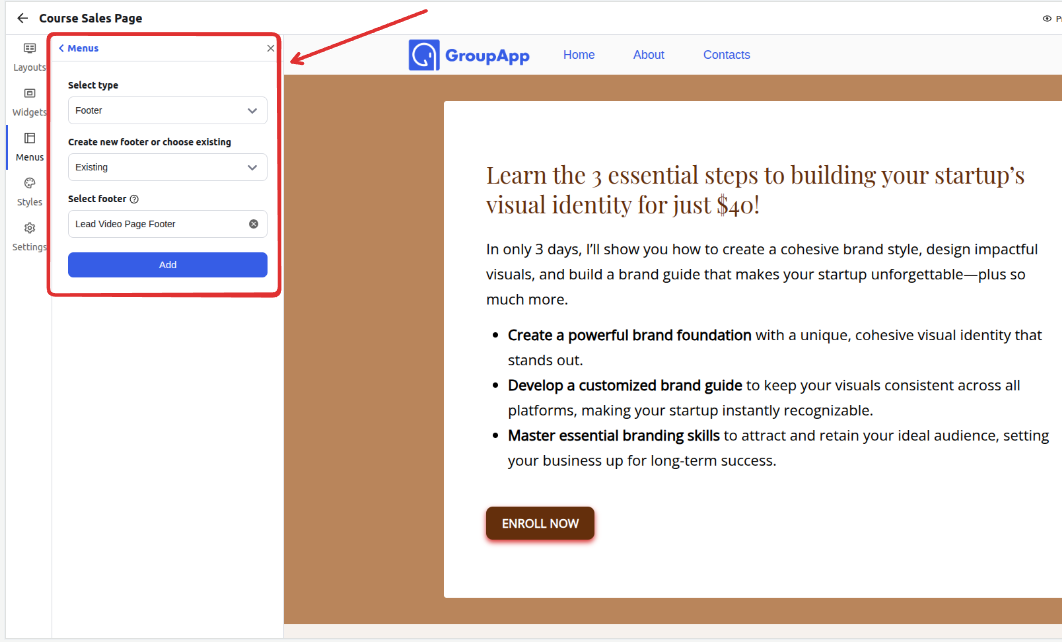
Note: If you customize the existing footer/header, the changes will be applied to all the other pages where you have used the footer/header
Click on the ‘Landing pages’ menu
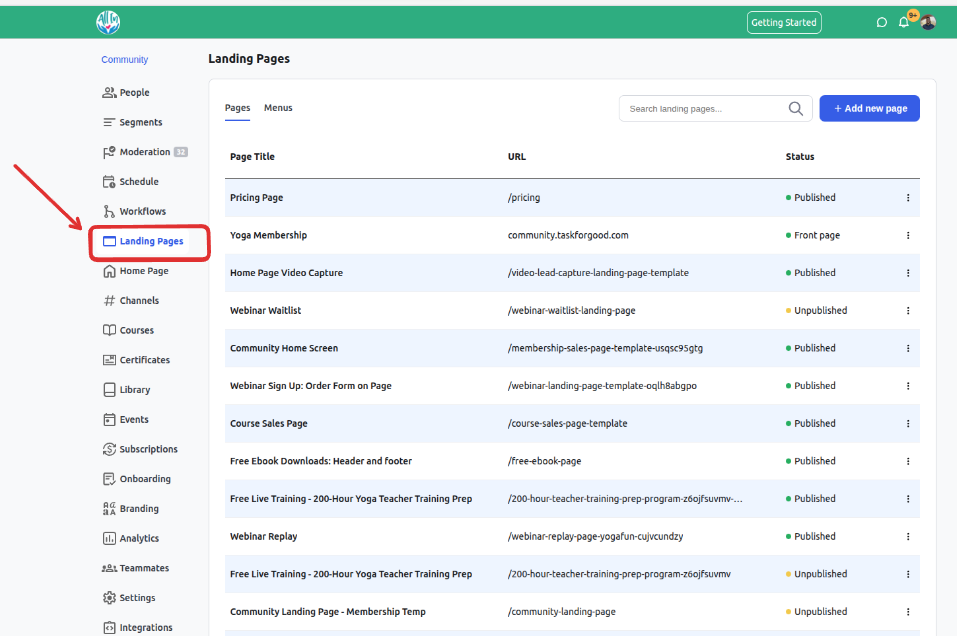
On the dashboard, select the Menus tab
The table shows the type of navigation menu and the pages they have been used on.
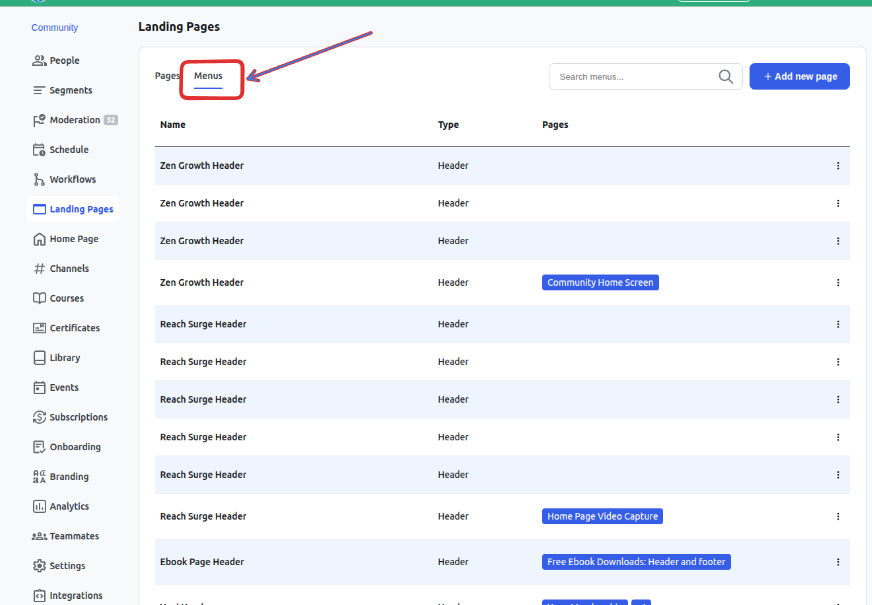
You get the options to rename, duplicate, or delete the navigation menus created when you click the 3-dot option