Create compelling landing pages with a complete checkout flow to encourage a customer to purchase your event, course, membership subscription, or library content.
The payment block can be utilized as a checkout flow on your landing page or used to increase customer order value by creating an upsell offering that appears when members are redirected after they've completed a purchase of a particular course, membership, or content.
Use the payment block to create a checkout flow to sell courses, events, membership programs, and library content hosted inside your community directly on your landing page.
Then option two would be to upsell after the post-purchase. So, after someone has purchased a course or content, present them with the upsell offer using the upsell payment block. This could be an additional course or a membership right after the initial transaction
Click on the admin panel to navigate to the admin section
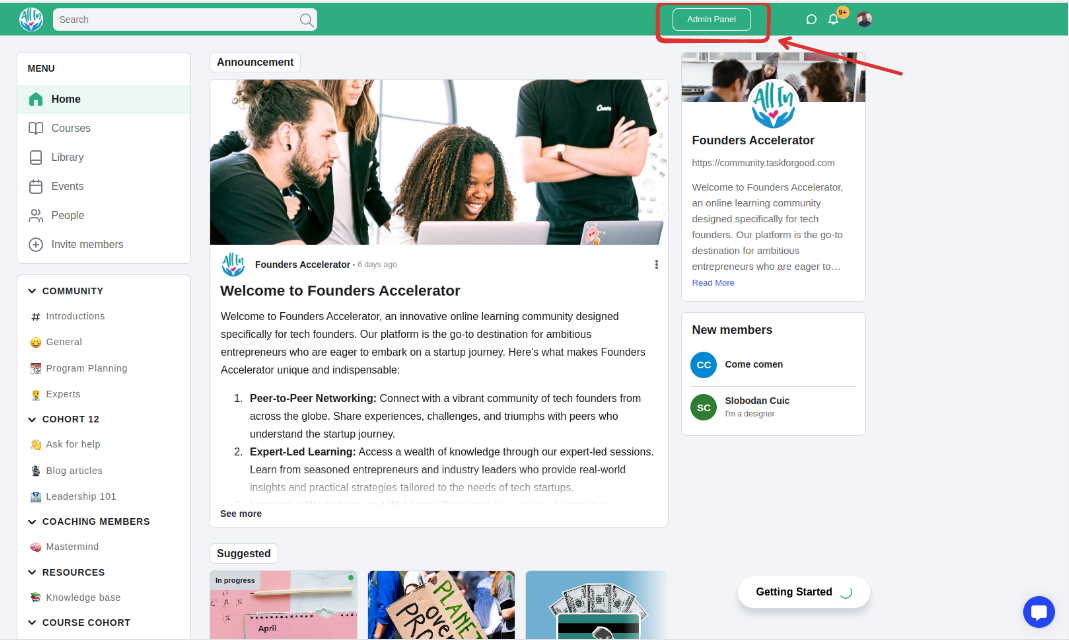
Click on the ‘Landing pages’ menu
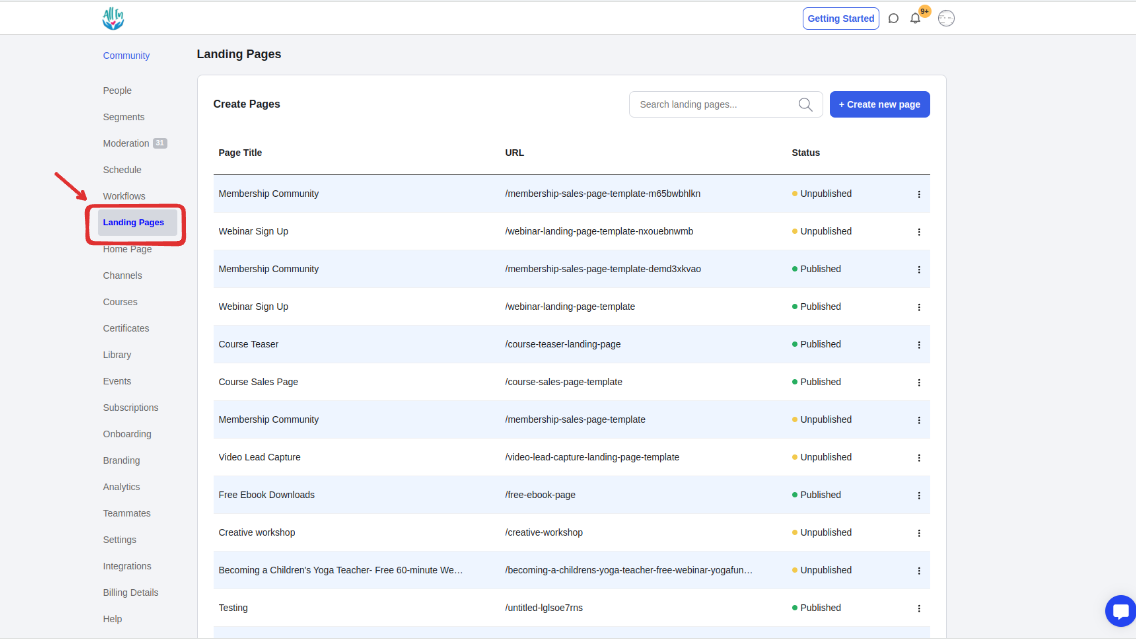
On the dashboard, click on the page name to open the page you want to edit or create a new page
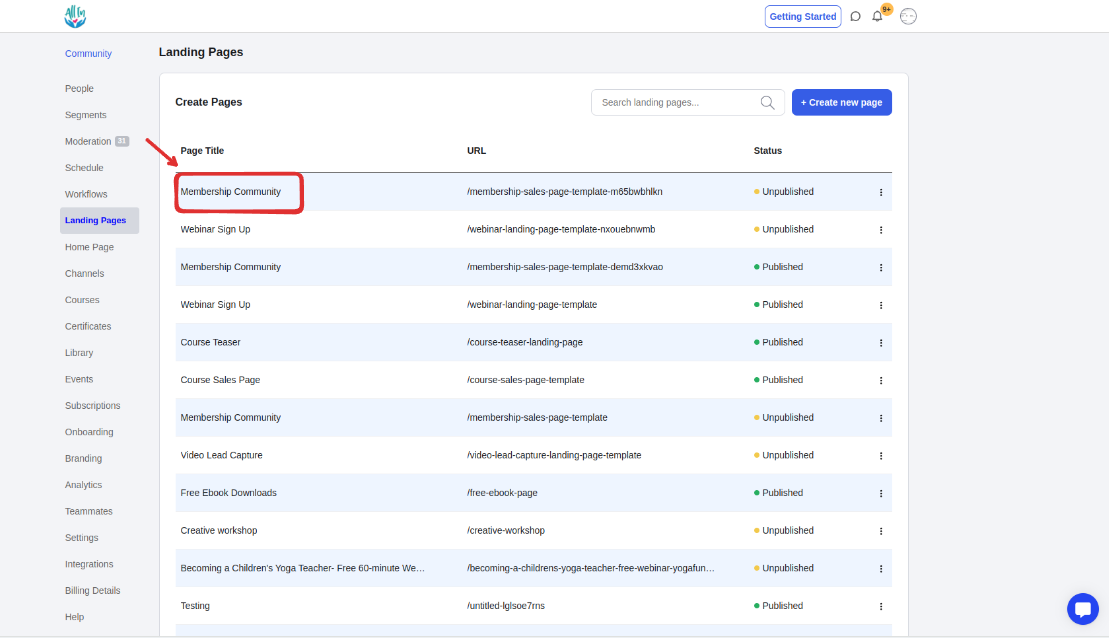
Click on the Layouts tab
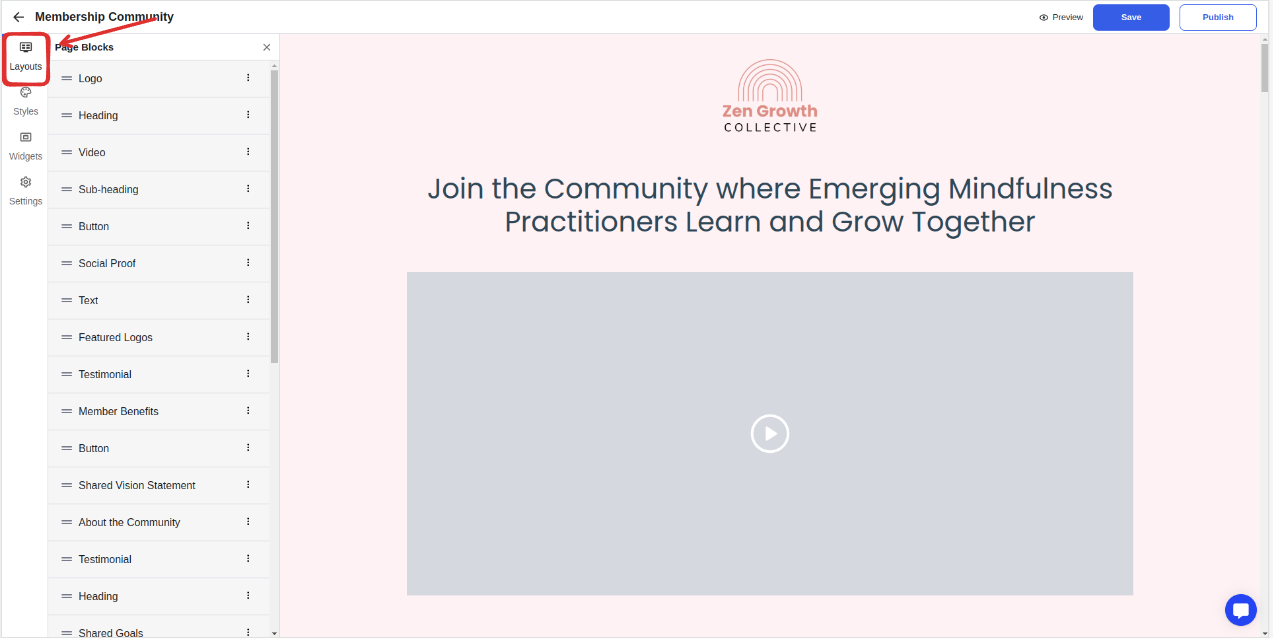
Select Add New Block
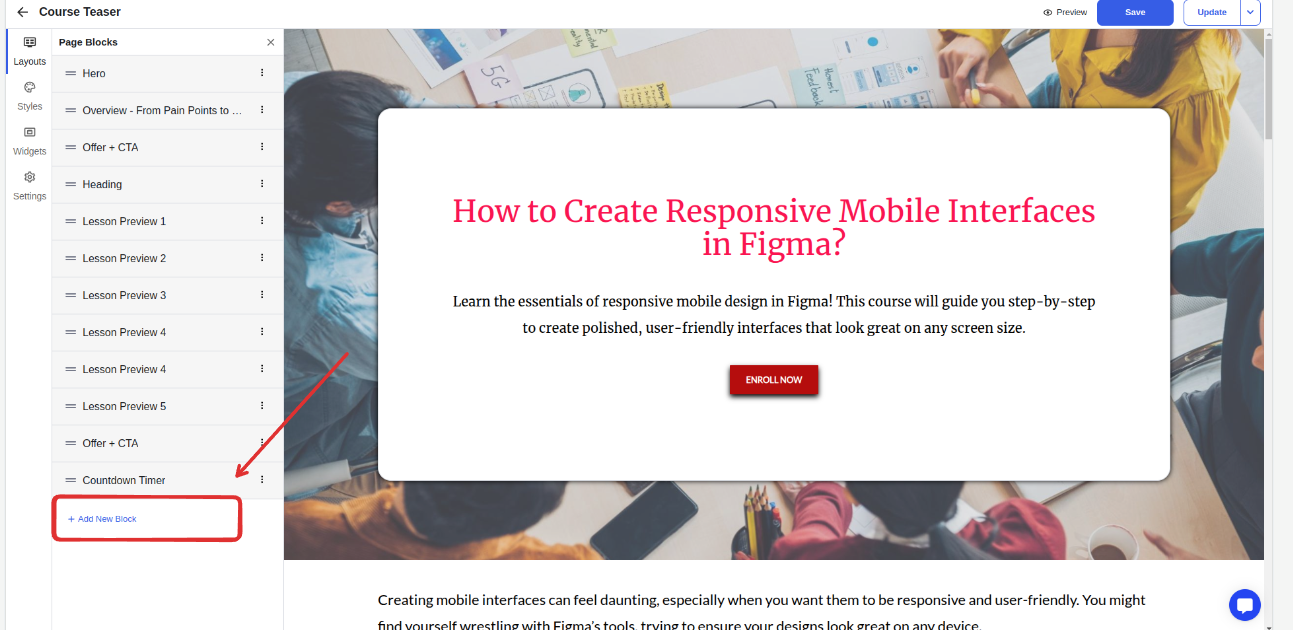
Add a payment block
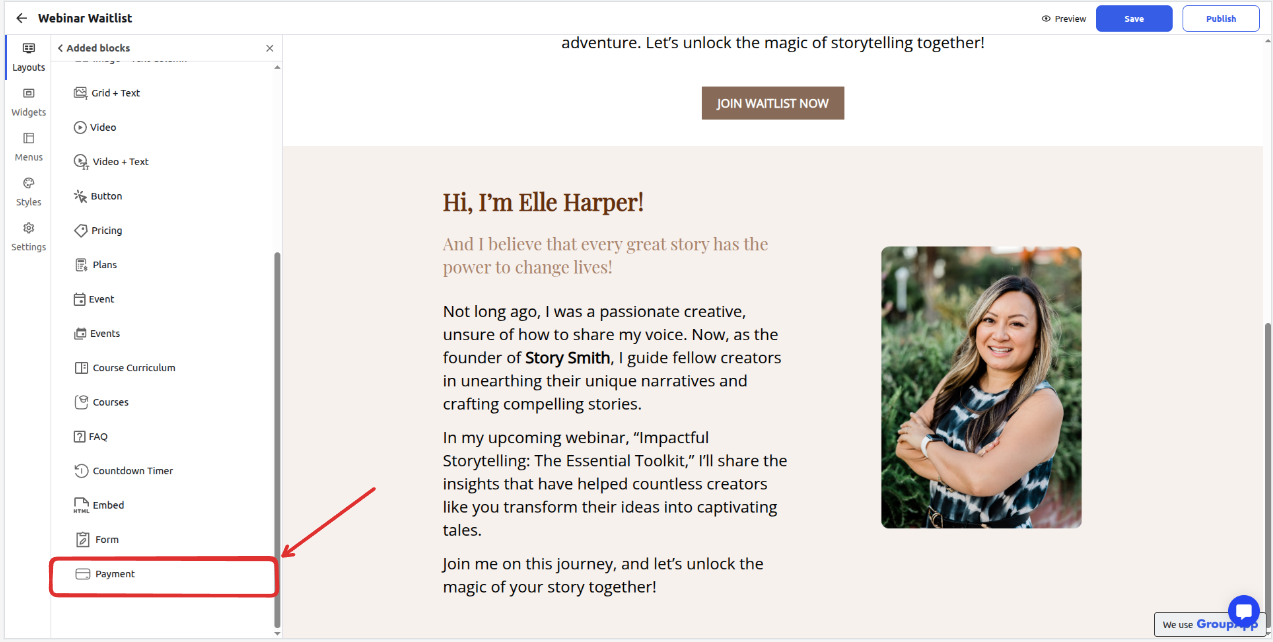
Customize the content of the payment block
Add a title and description that will be displayed on top of the payment card
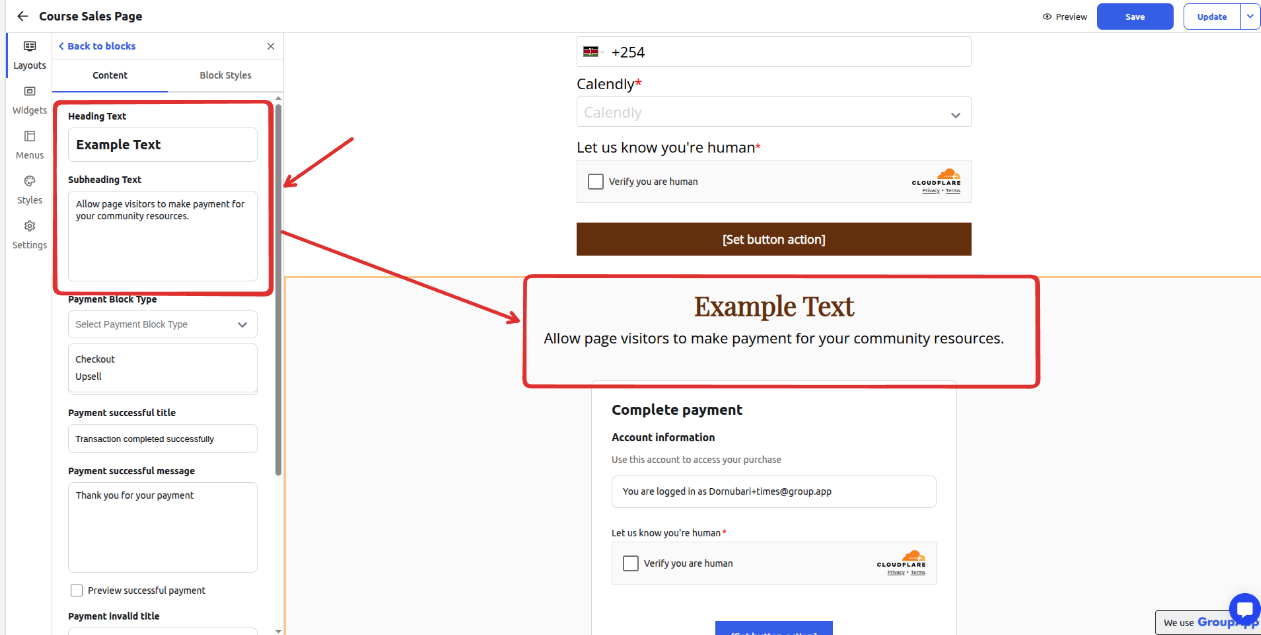
Select the payment block type
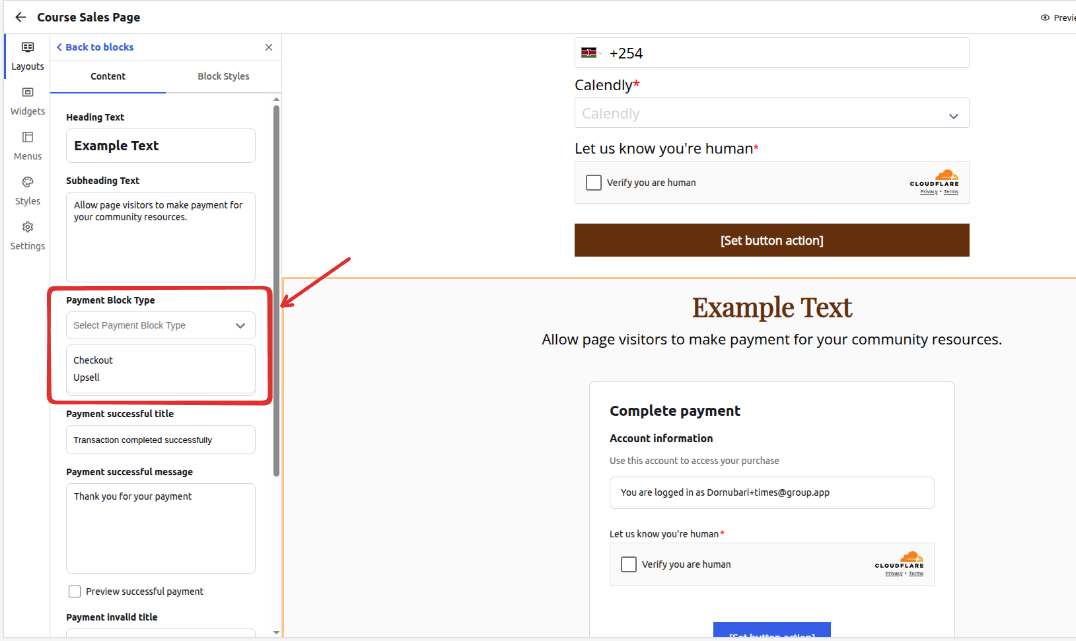
If you selected the upsell payment block, proceed to configure an urgency type and Required Products
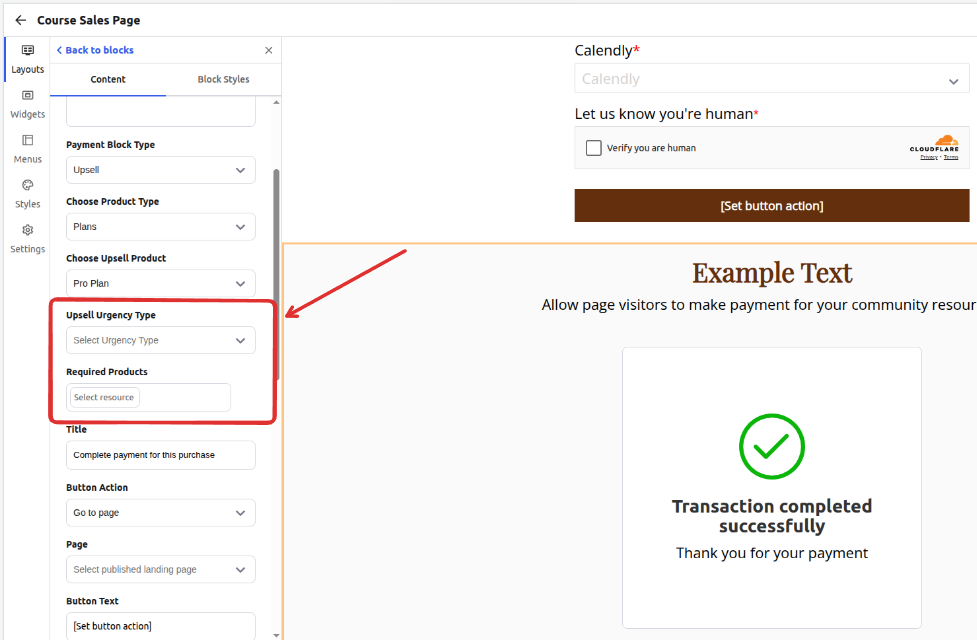
Upsell Urgency Type -
None - Upsell is always available, as long as the page visitor has purchased one of the required resources.
Timer - Upsell is only available within a set time after purchasing one of the required resources
Page exit - Upsell is available as long as the page visitor who can see the upsell stays on the landing page. Once the visitor exits the page, the upsell becomes unavailable.
Note: For timer and page exit urgency types, the user must be viewing the landing page right after purchasing one of the required products. Visiting the link to the landing page directly will not work.
Required Products
You must specify the required products that a customer must purchase before the upsell offer becomes available. This ensures the upsell is only presented in the appropriate context.
Select the product type to be sold
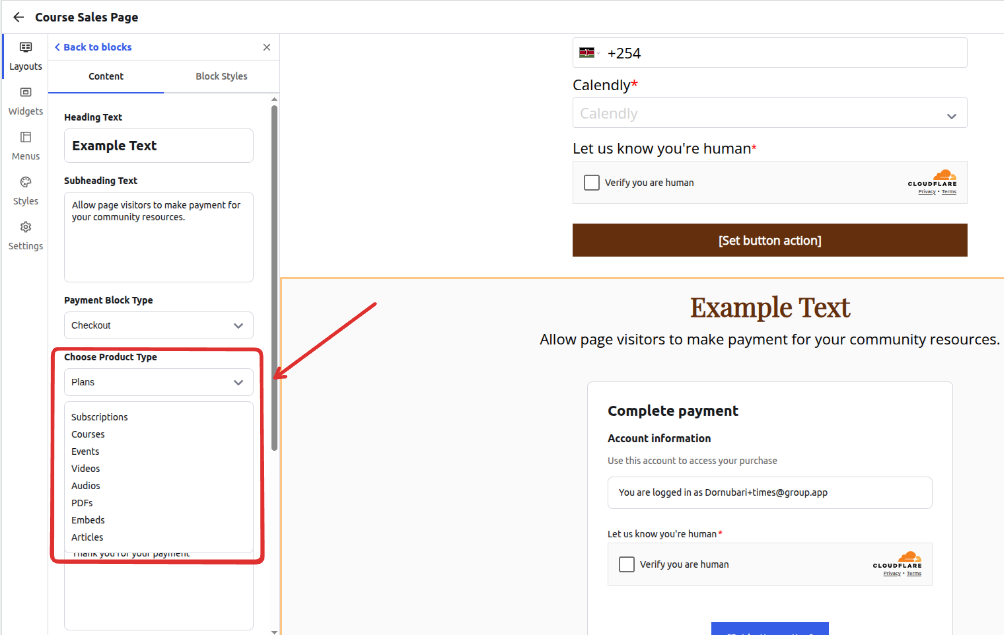
Select the product to be sold
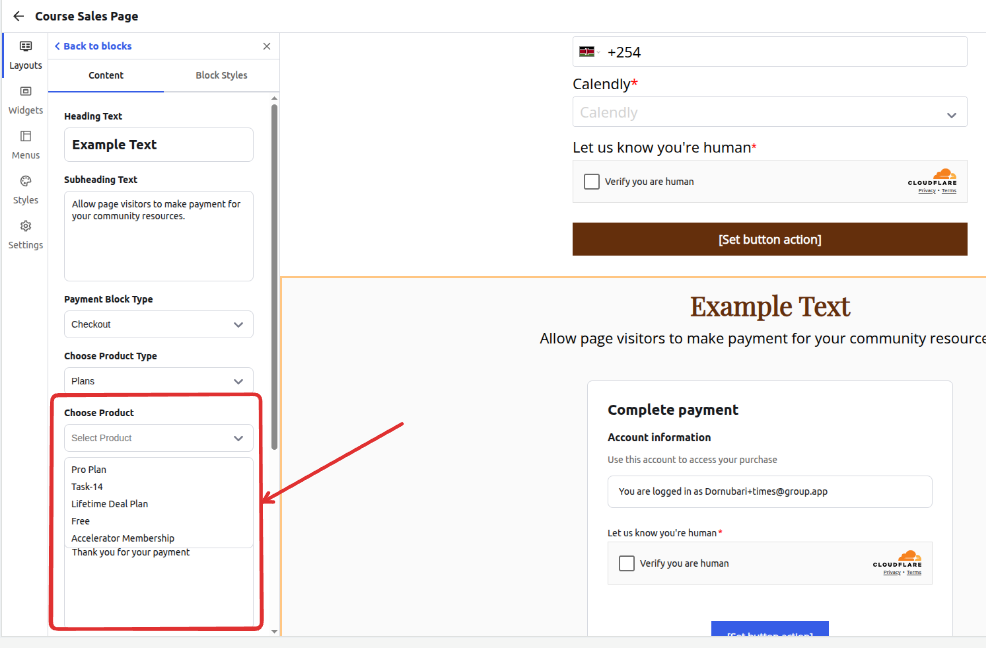
The conditions for the products to be auto-populated on the dropdown list are:
The subscription plan/course/event/library content pricing option must have a status of active and not hidden.
The event, course, or library content must be set to an access level of one-time and visibility of public
The event, course, or library content must be published
Customize the Title for the payment checkout block
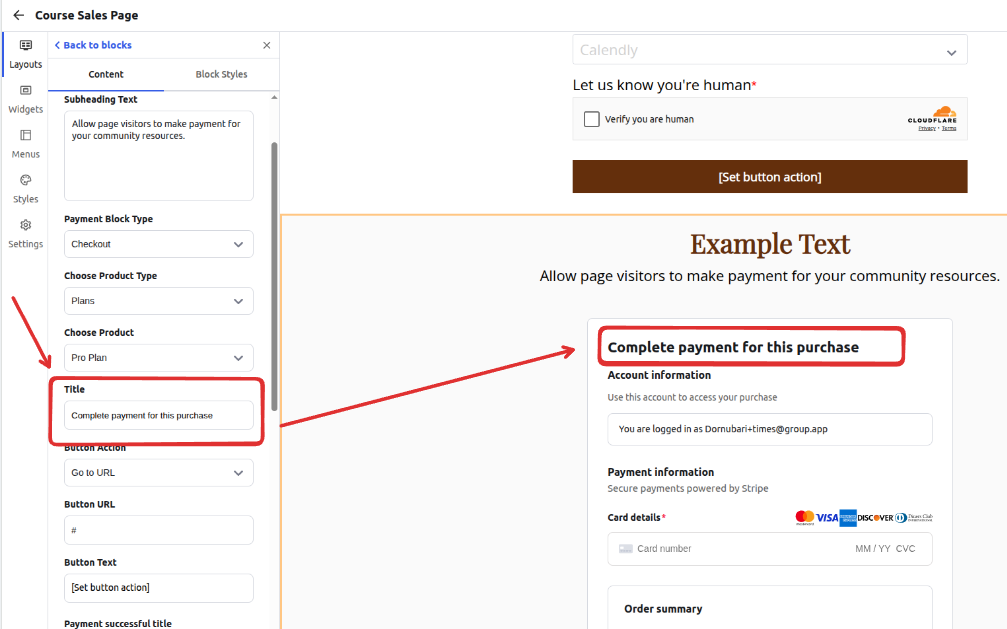
Set the button action that will determine what will happen after the purchase has been completed when the button is clicked
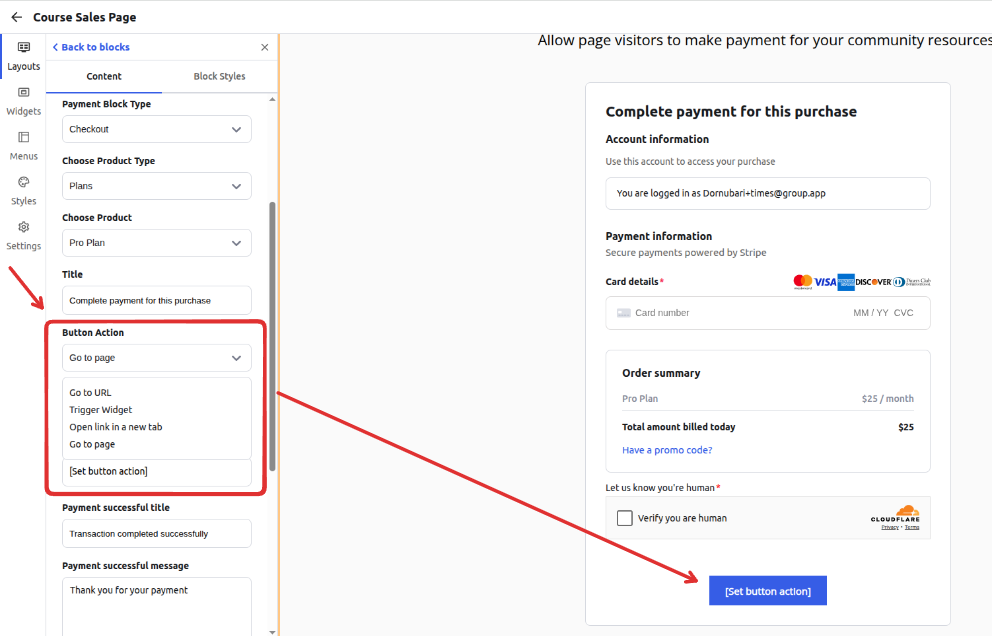
Set the after-purchase payment title and message depending on whether the payment was successful or not, and preview what the message would look like to the purchaser
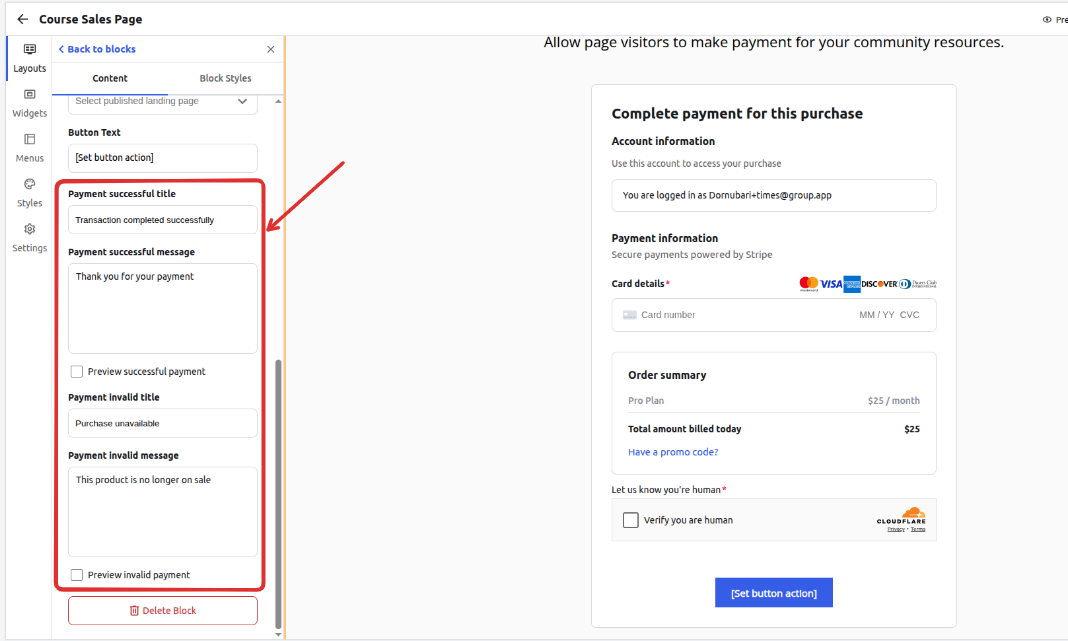
Configure the styling like Background color, font style, button color, and much more of the payment block using the Block Styles tab
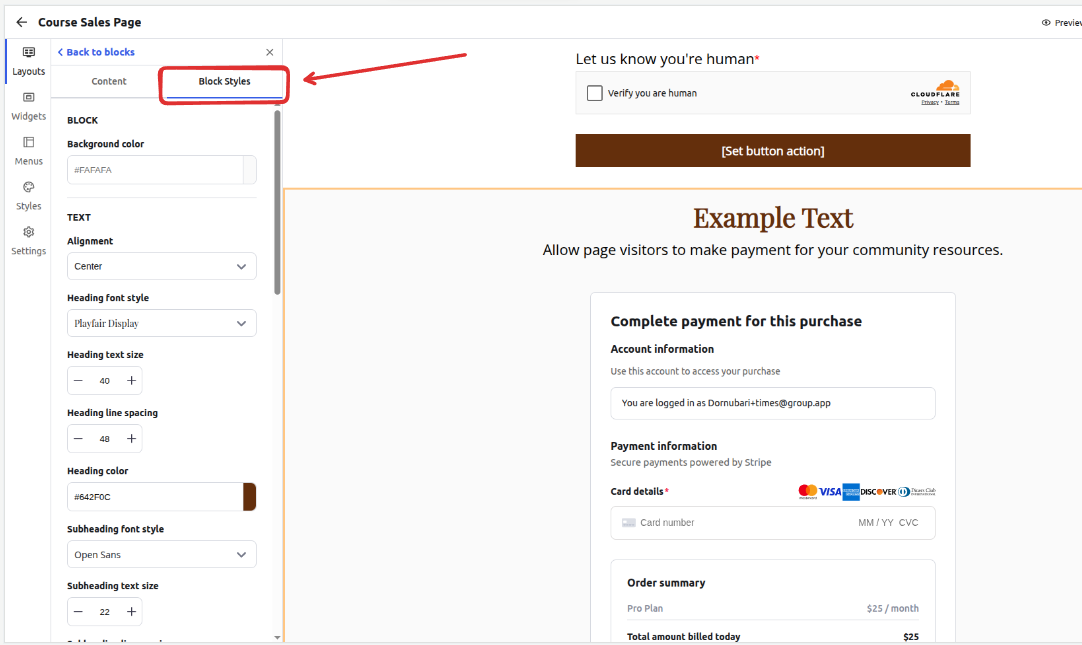
You can save and preview the changes, and once you are ready, you can go ahead and publish your updates for the live page.
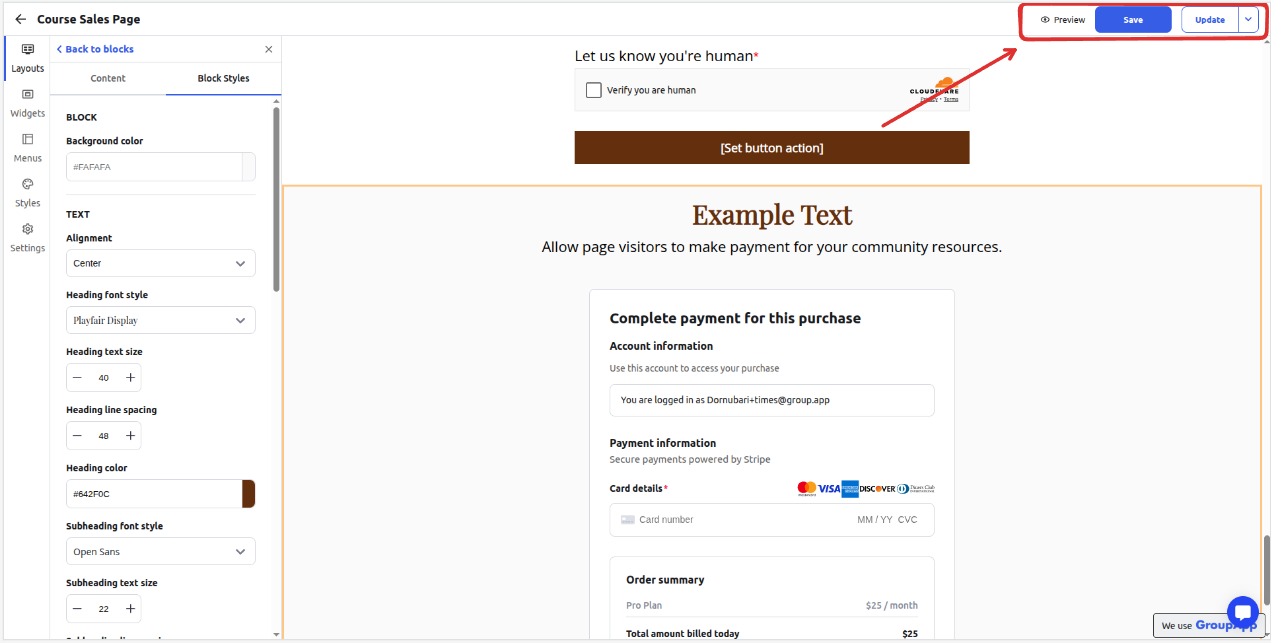
The landing page will show the payment block updates as follows
If the User is logged in
Account Email
Card on File
Billing Summary
Call to action button
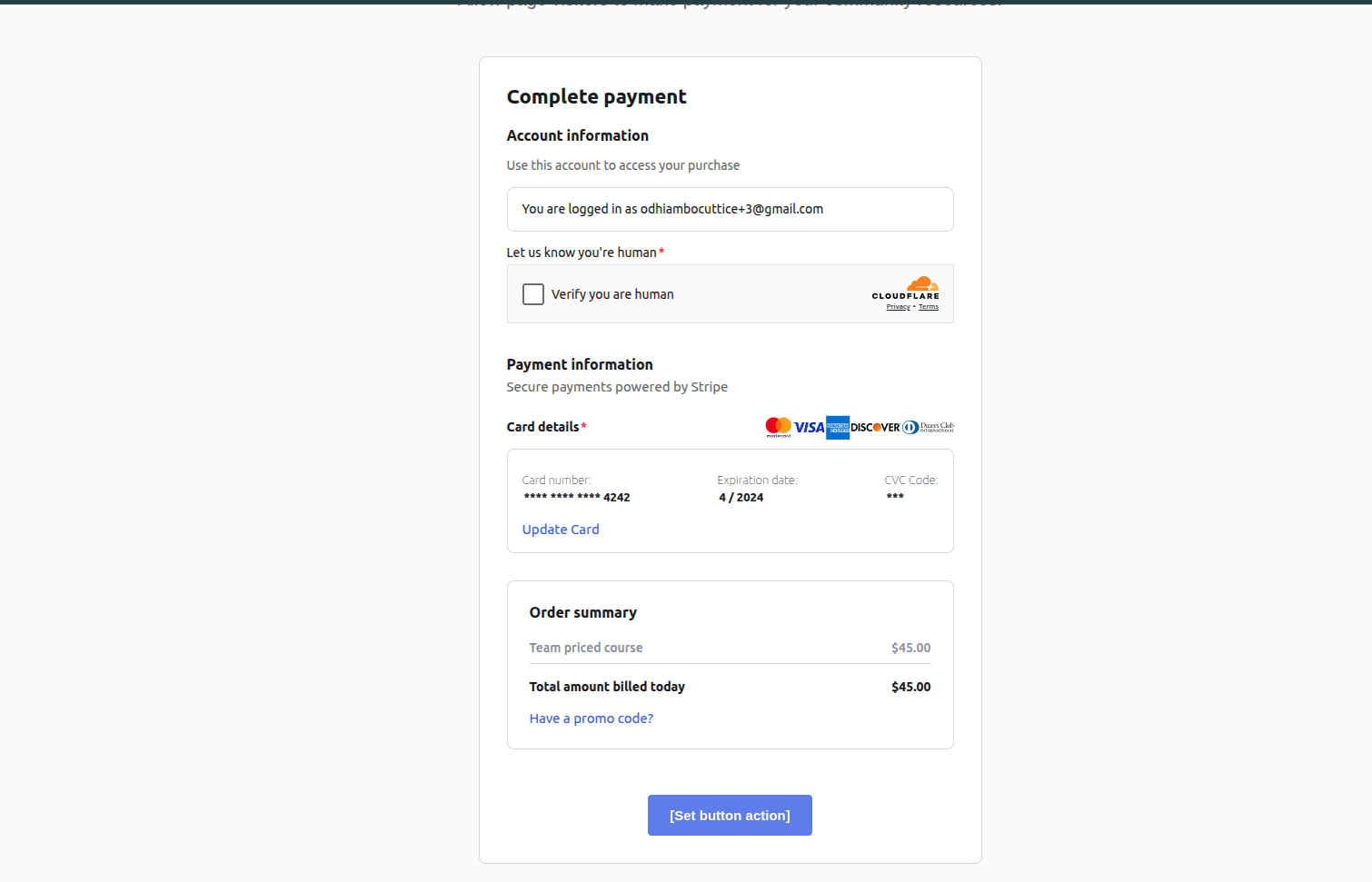
If a user is logged out
Sign-up form
Full Name
Password
Payment Credit Card Option field
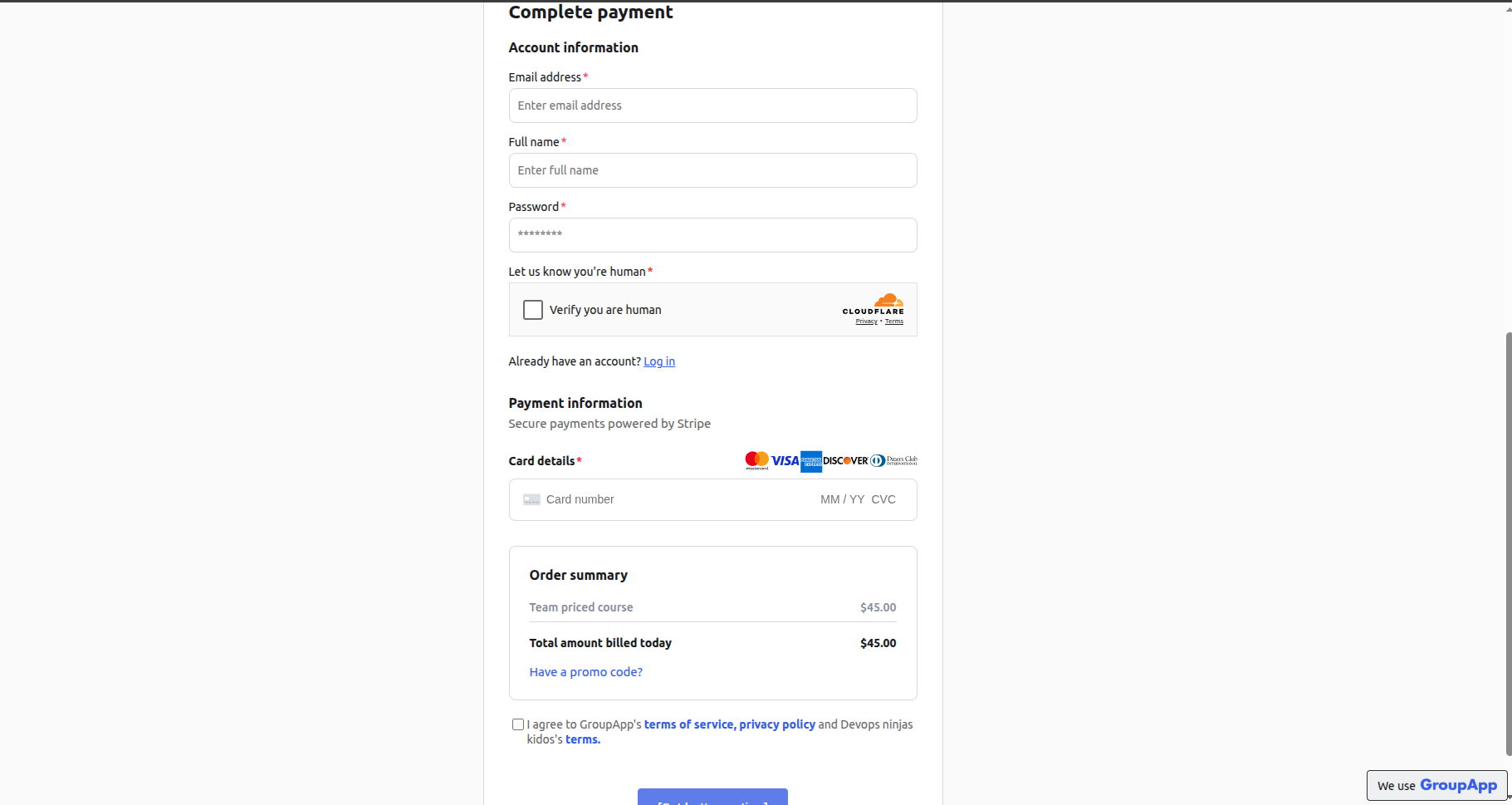
Note: You can only add 1 of each payment block type per landing page