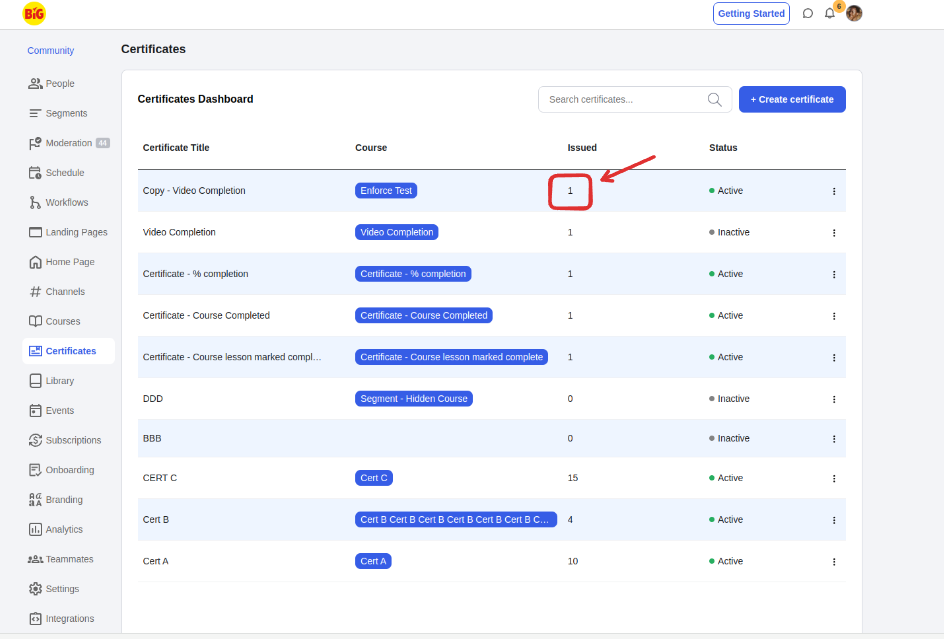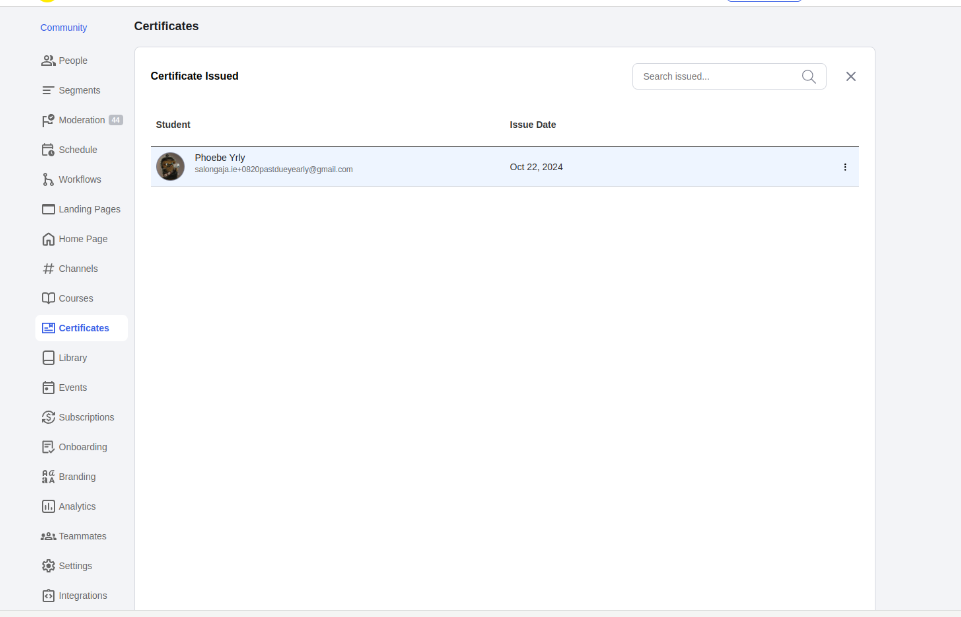Setting up course certificates boosts credibility and motivates learners. In this guide, you'll learn how to upload a certificate template and personalize it with details like the course name, student name, and certificate issue date.
Create a certificate template using your preferred tool, such as Canva or Photoshop.
Below are examples of sample template images
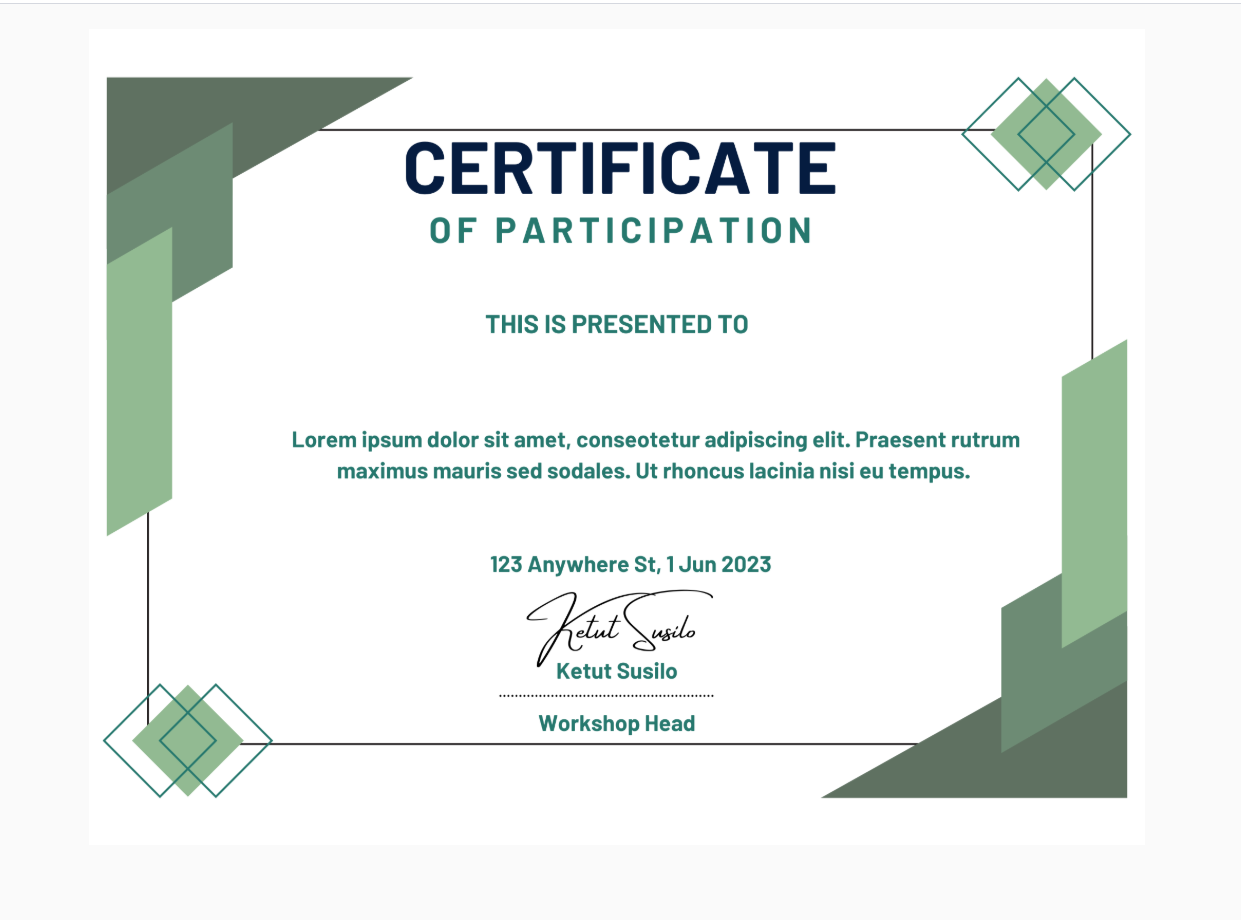
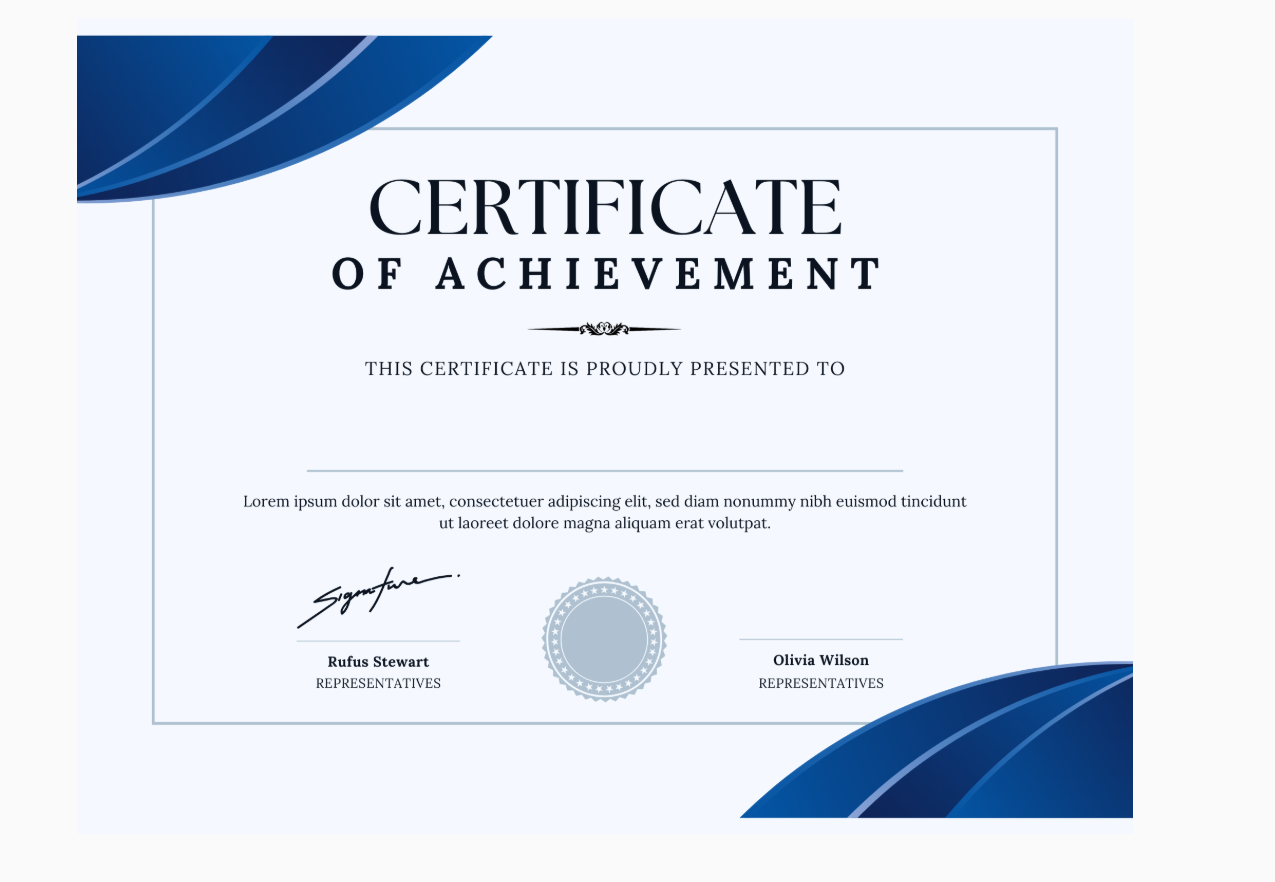
Click on the Admin Panel button.
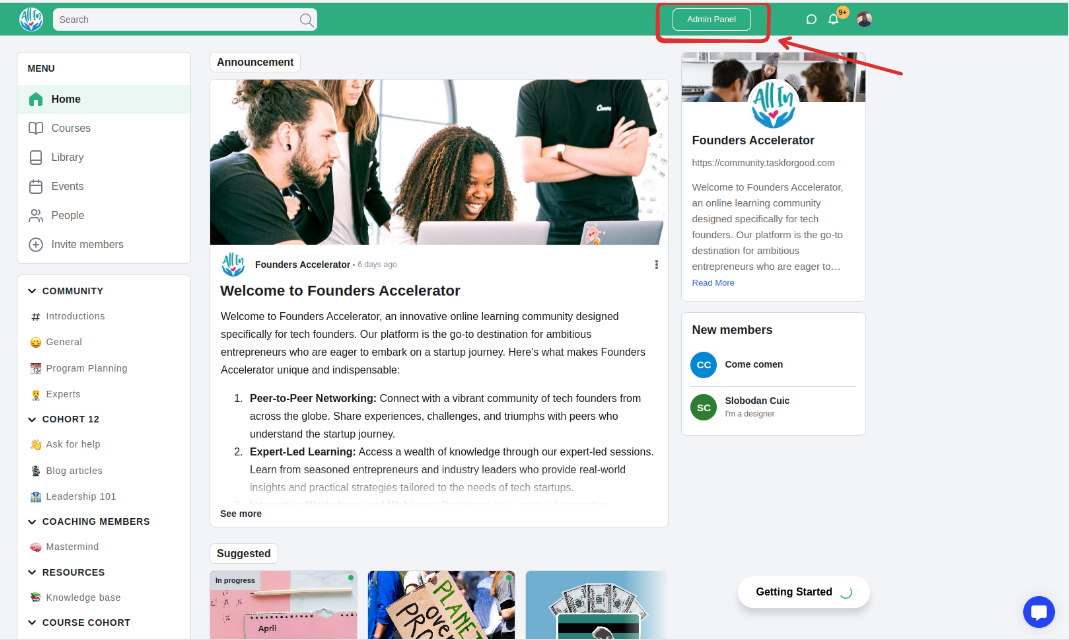
Click on Certificate inside the admin panel and then click Create certificate button
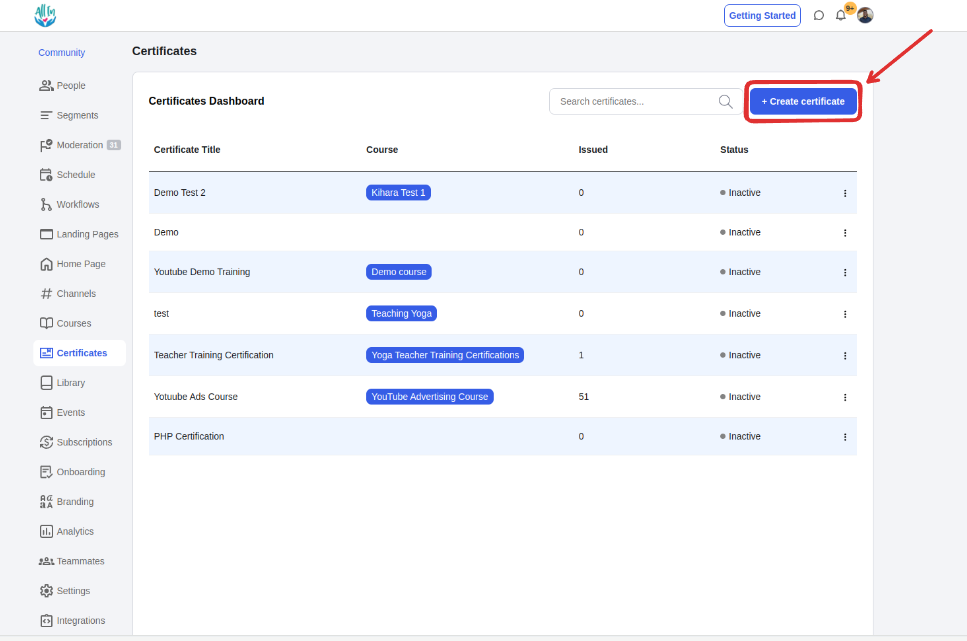
Enter the certificate name and assign it to a course, then click the ‘next’ button to proceed.
NOTE: You can only assign a certificate to one course
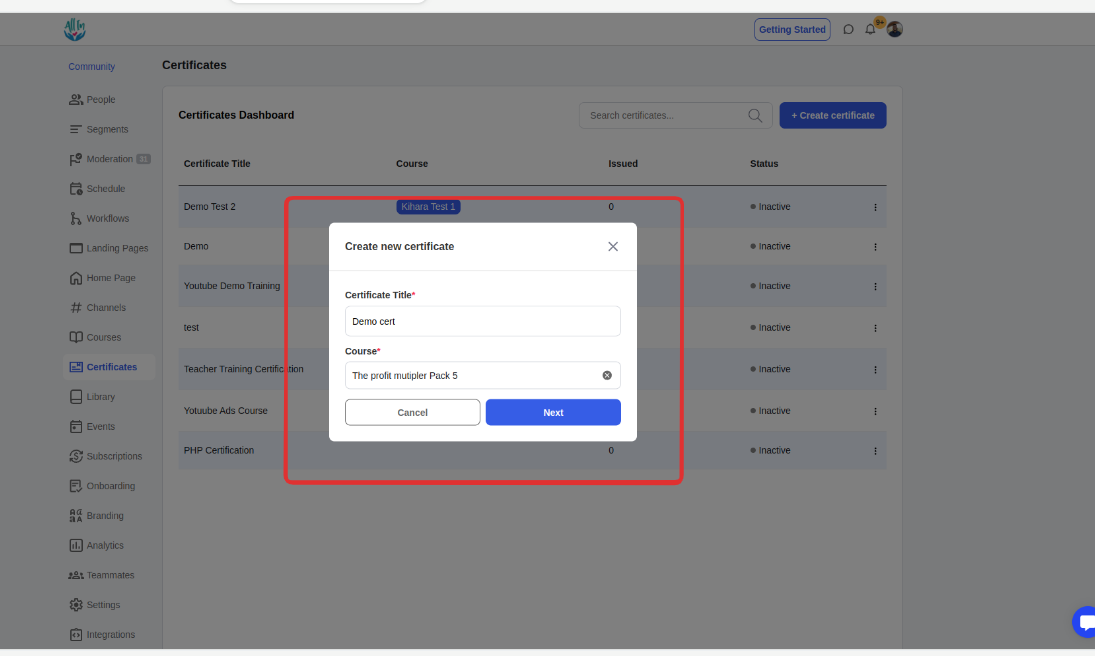
Once inside the certificate builder, click upload certificate image to upload the image and start editing
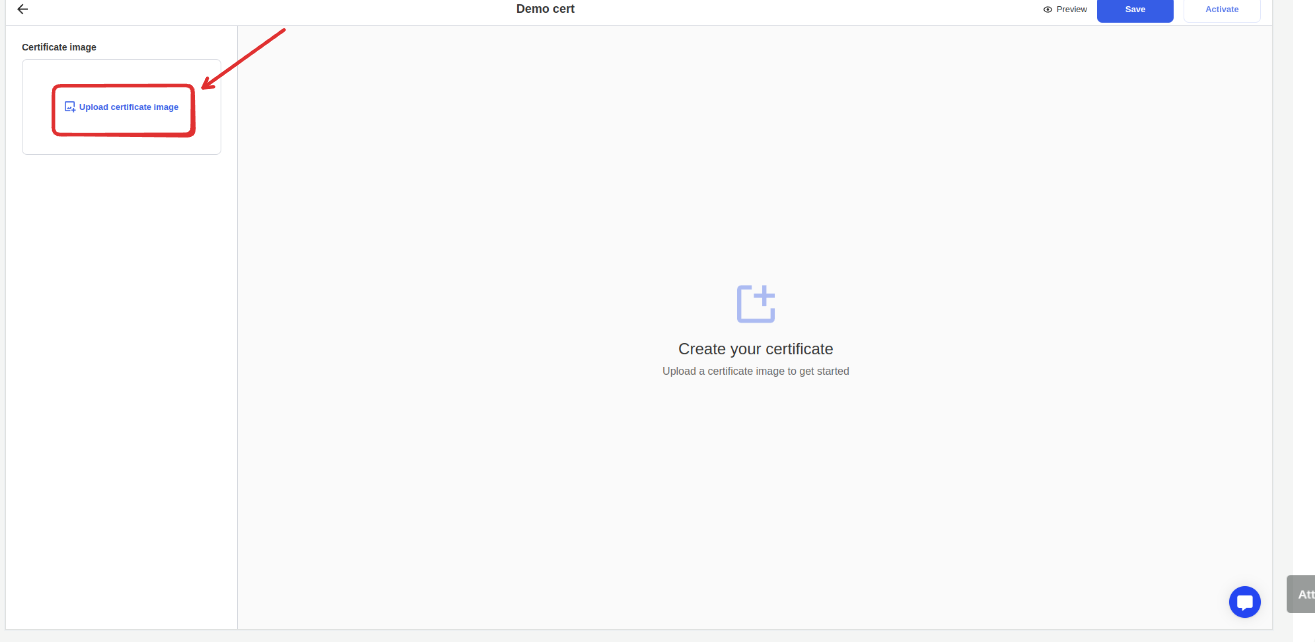
After uploading the certificate image, Click the merge tags to add them on the image surface
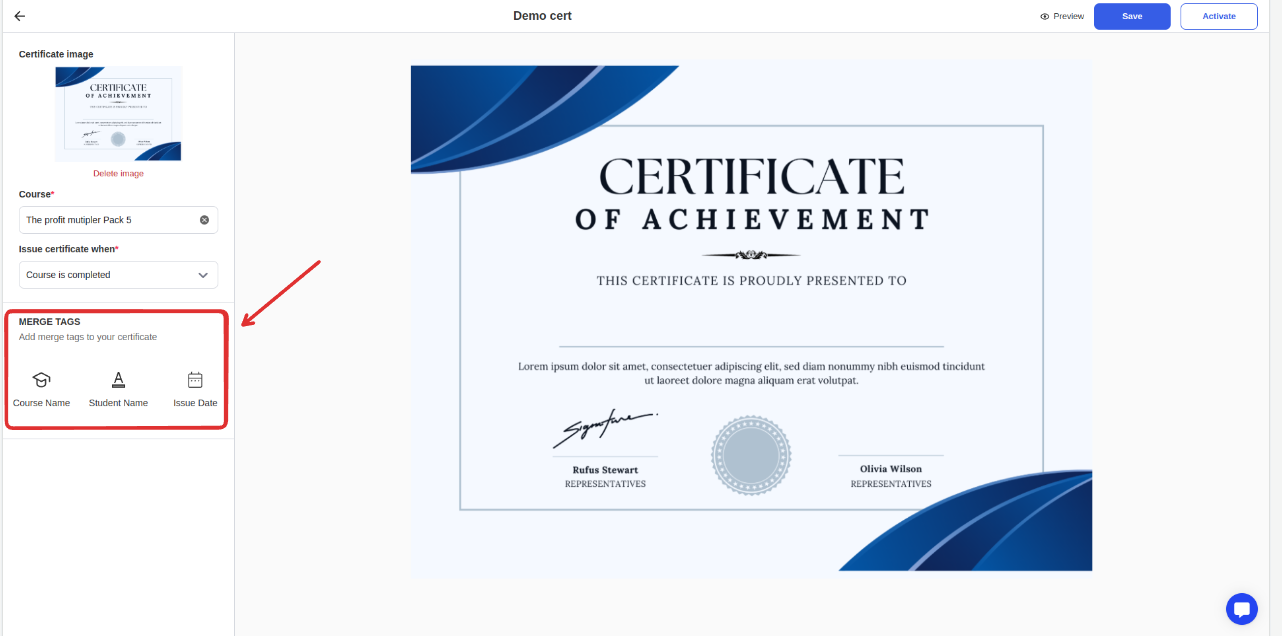
The merge tags include
Course name
Student name
Issue date
Merge tags can be dragged and positioned anywhere on the certificate as per your preference. The placement of the merge tags will appear exactly as positioned in the final issued certificate.
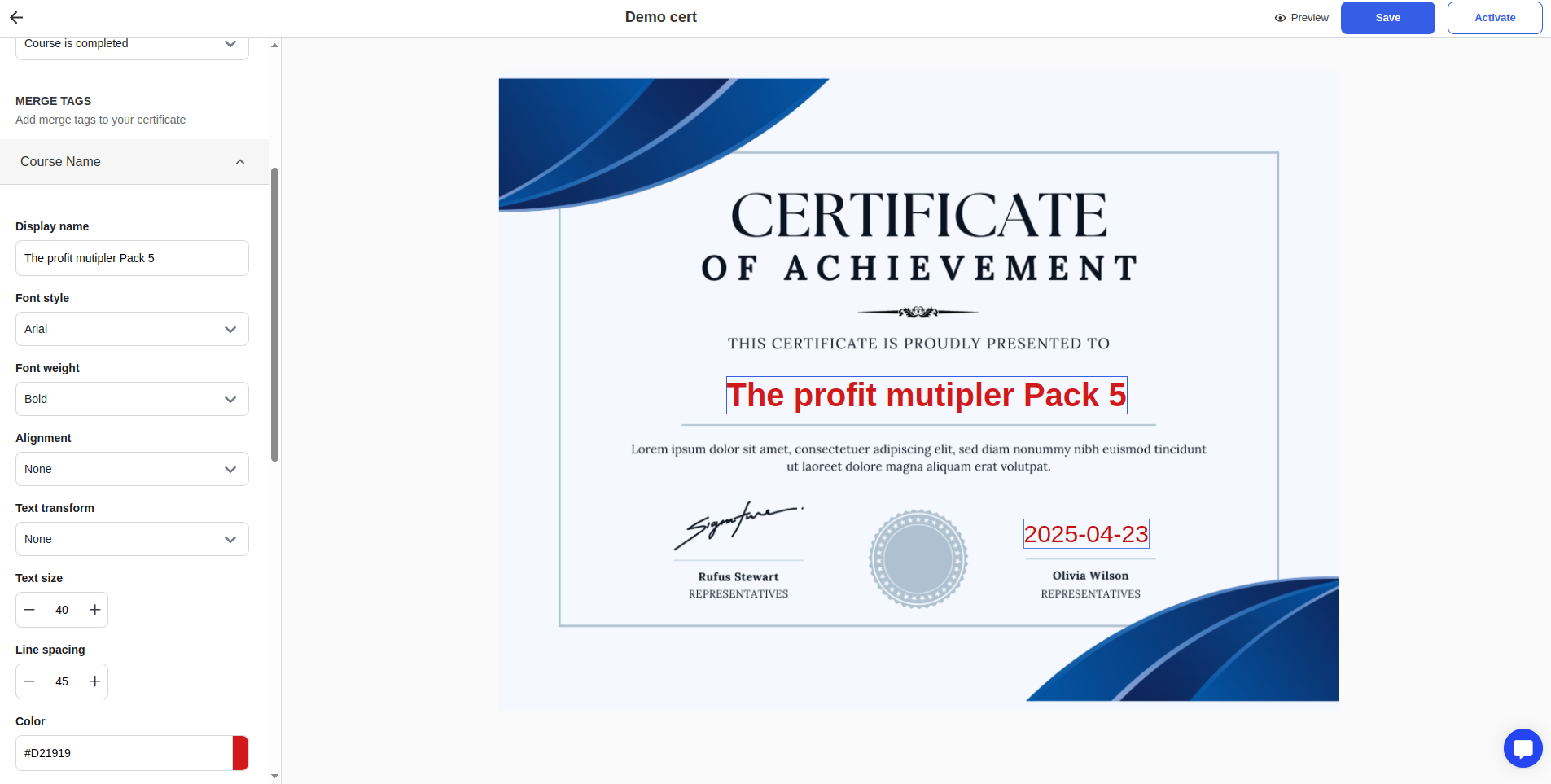
Merge tags font edit options: You can edit and style the merge tags to your preference
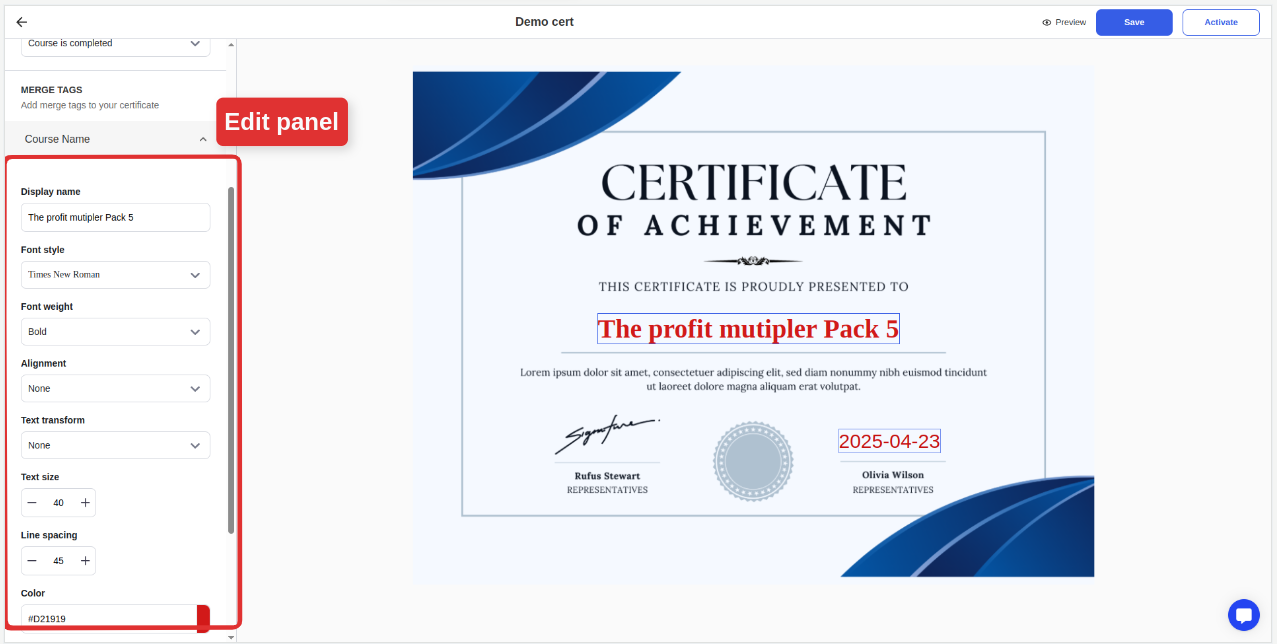
Issue certificate when: The certificate builder also provides an option to automatically issue the certificate to the student based on 3 conditions
Course is completed
A certain lesson is marked complete
% of the course is completed
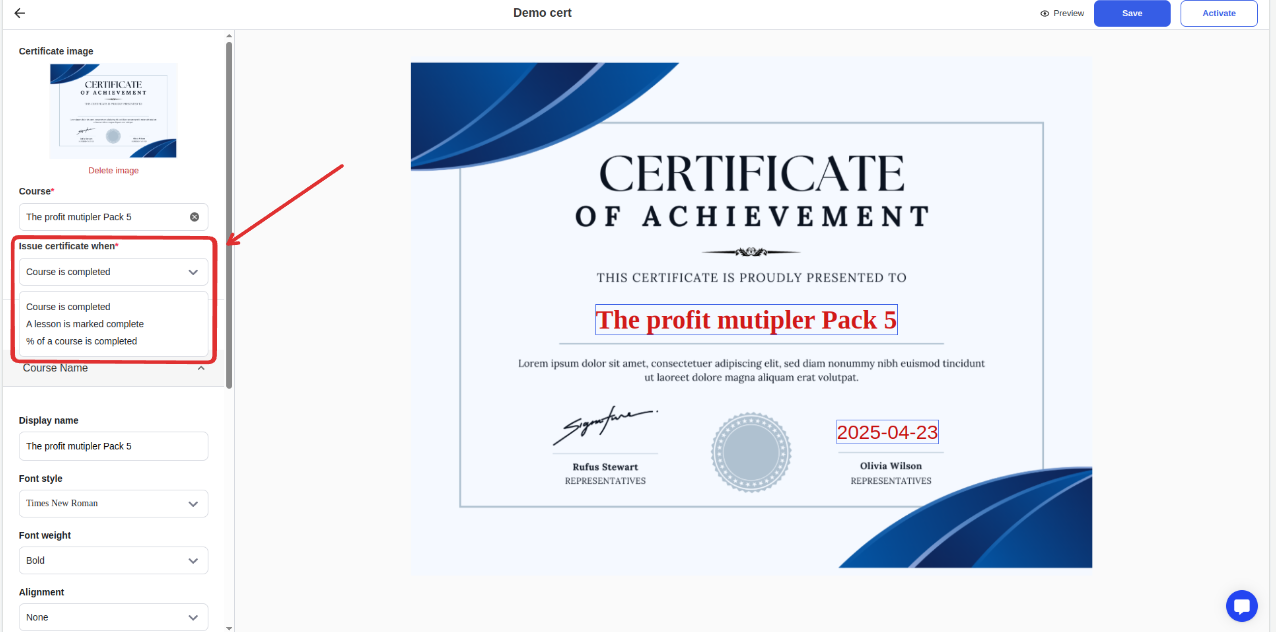
Course reassignment: You can reassign the certificate to another course

Renaming the certificate: Click on the certificate name on the topbar to rename the certificate
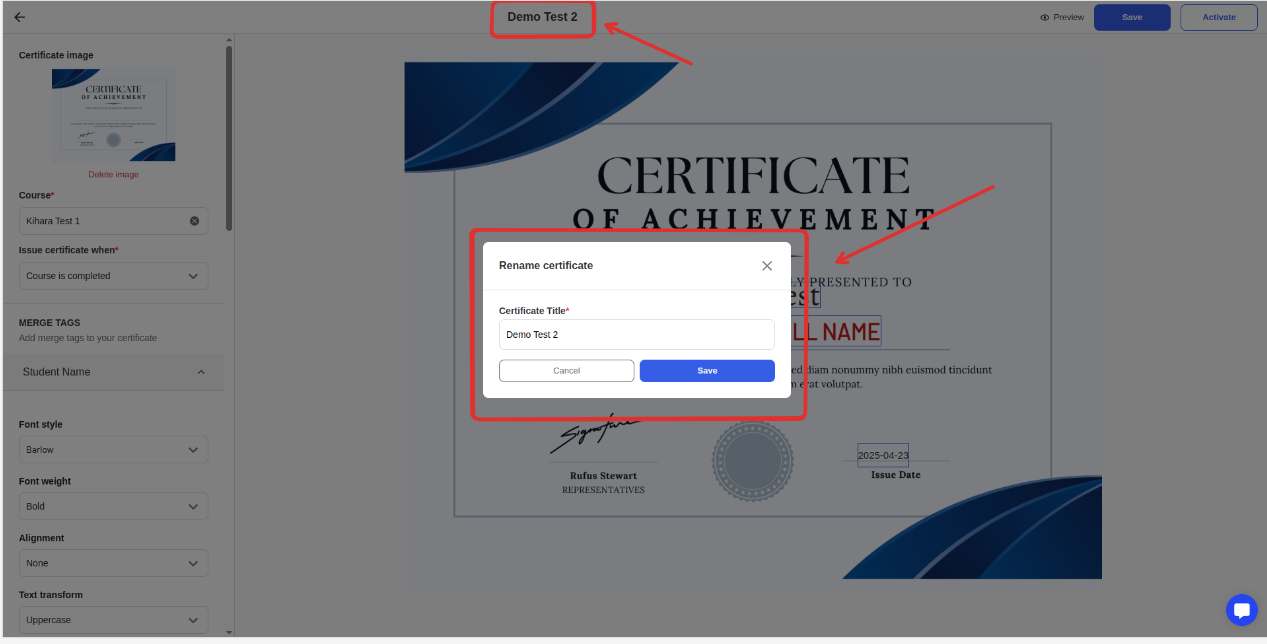
Once you are done editing the certificate image, you must click the save button to apply the changes made.
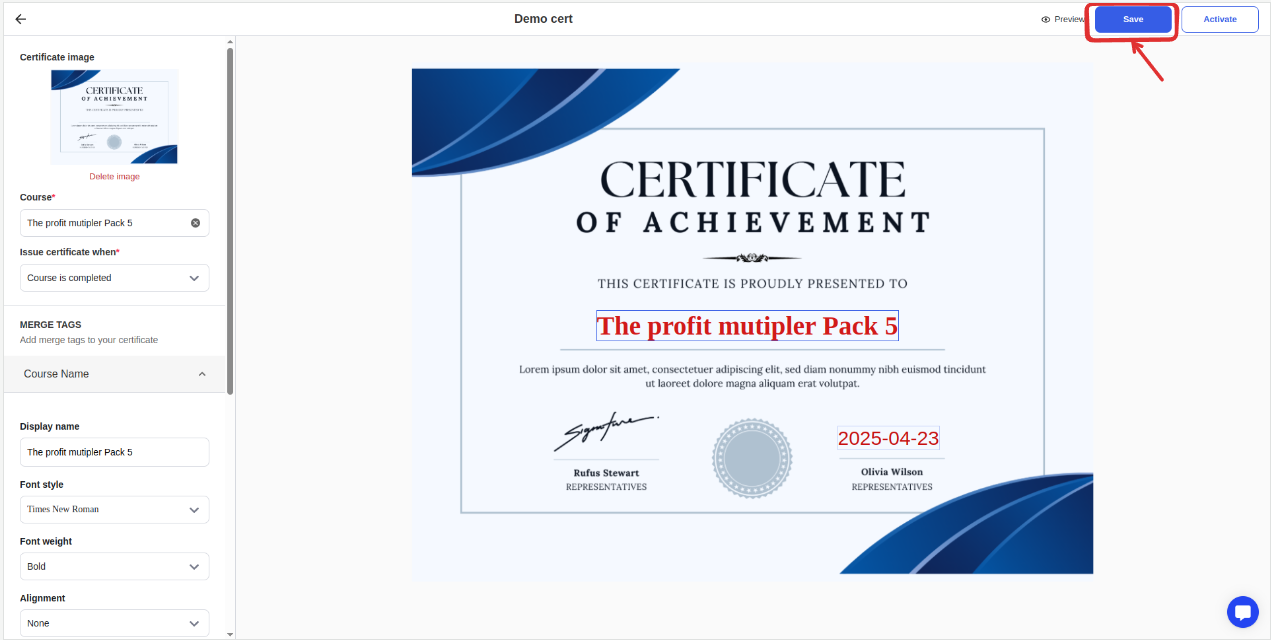
To preview how the changes will look on the final certificate once issued, hit the preview button
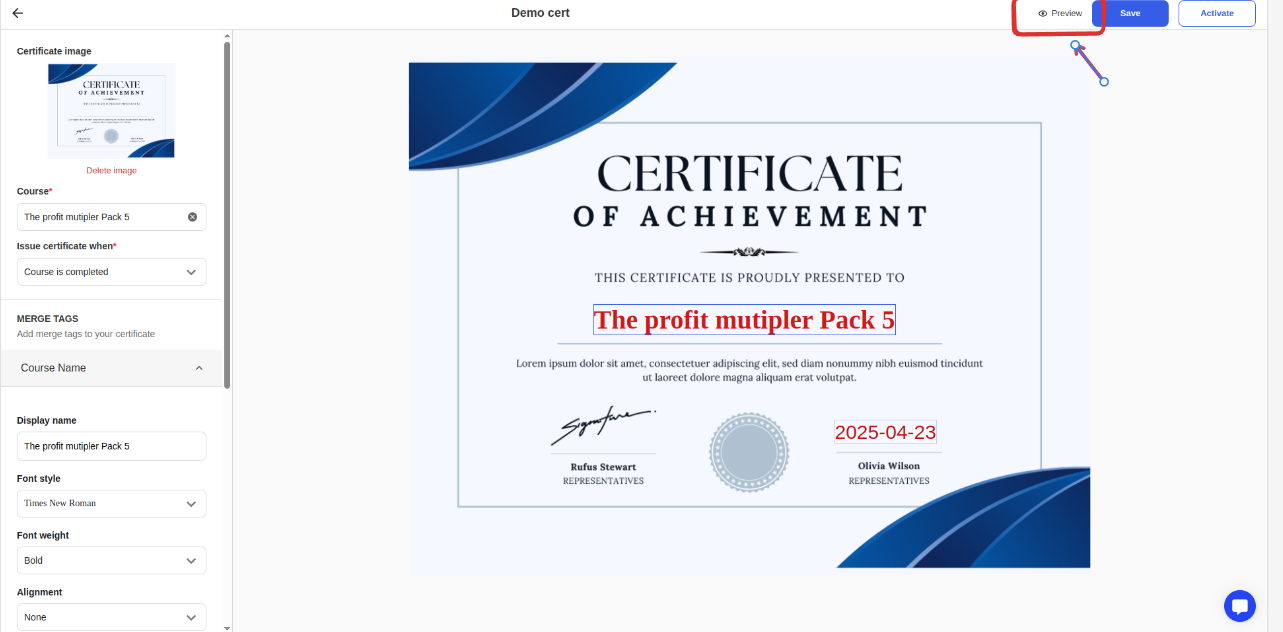
The preview will open on a new browser tab inform of a downloadable PDF
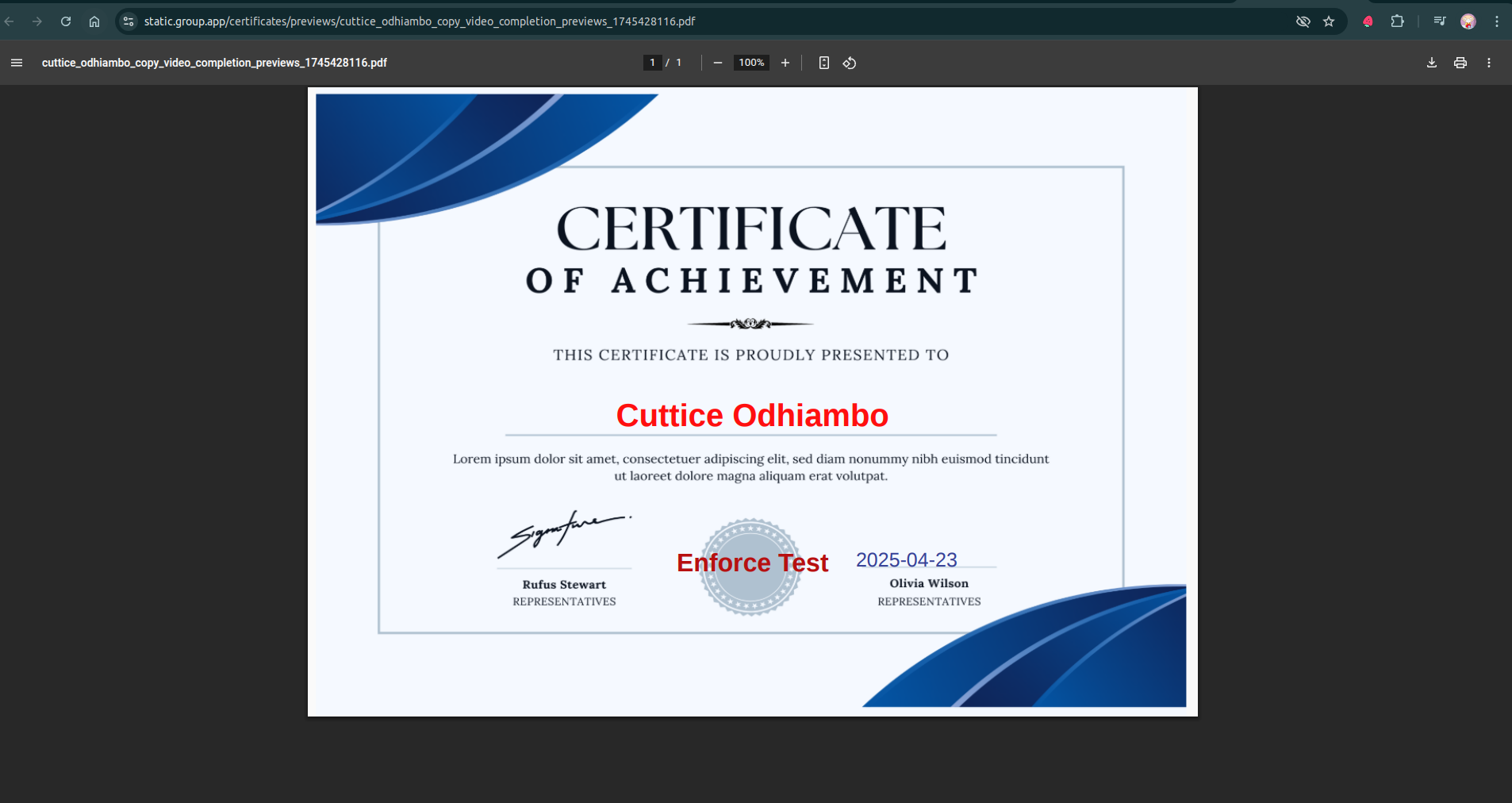
Activate the certificate so that it is automatically issued once the student reaches the milestone you had set for when the certificate should be issued.
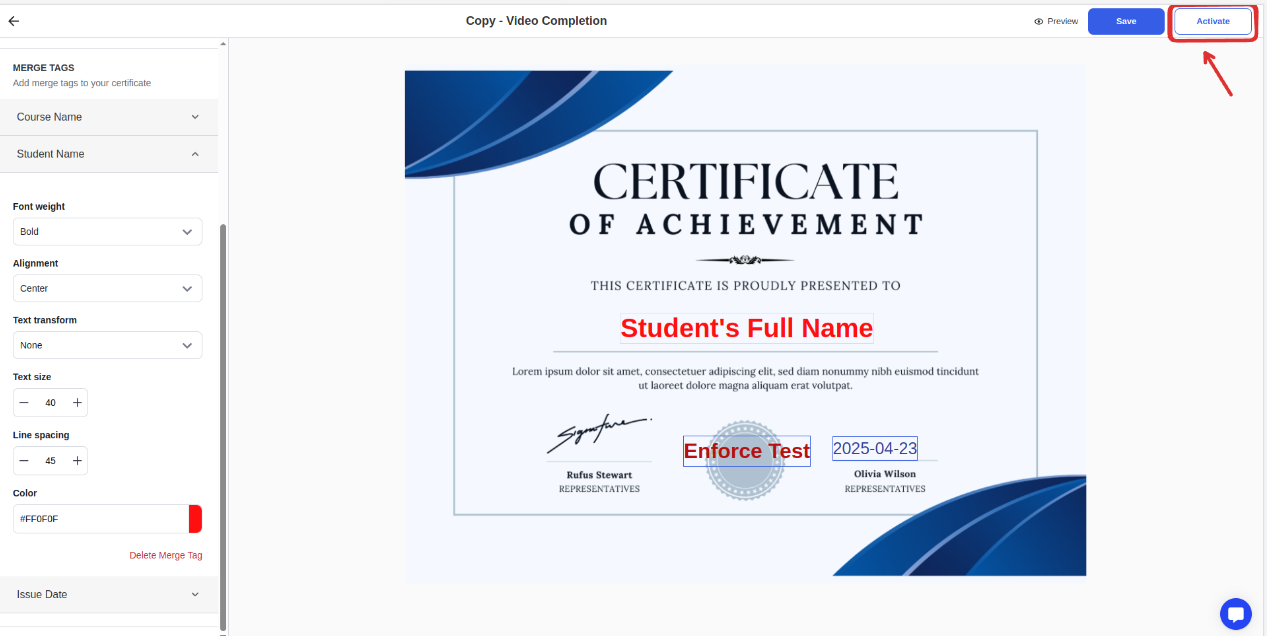
Once a student reaches the milestone set for certificate issuance in the course, which includes the following criteria:
Course is completed
A certain lesson is marked complete
% of the course is completed
The student can download the certificate.
On finishing the course, the student will see a pop up prompting him to get the certificate
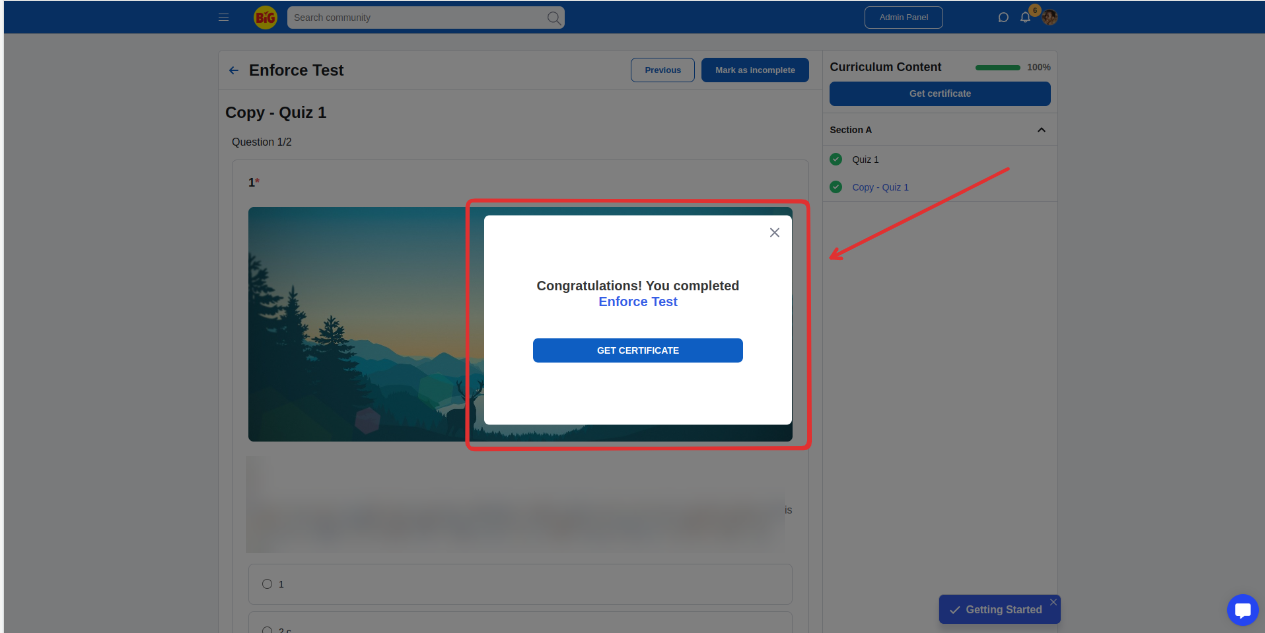
On reaching a certain % of the course or completing a certain lesson, the student will see 'Get certificate.’
on the right hand side of the lecture page under the progress bar
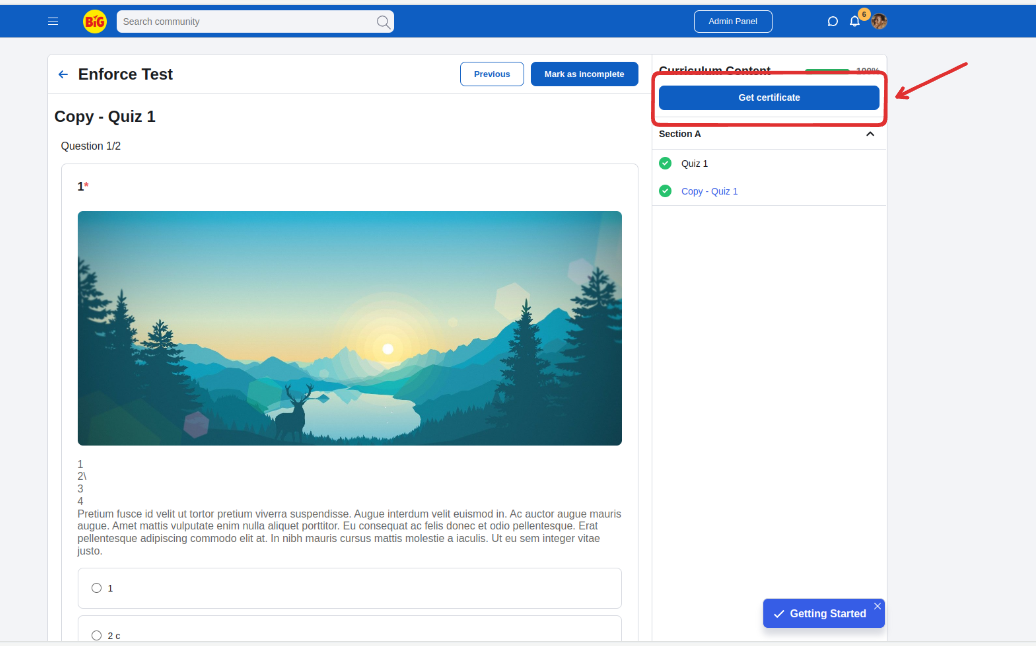
From the course details page
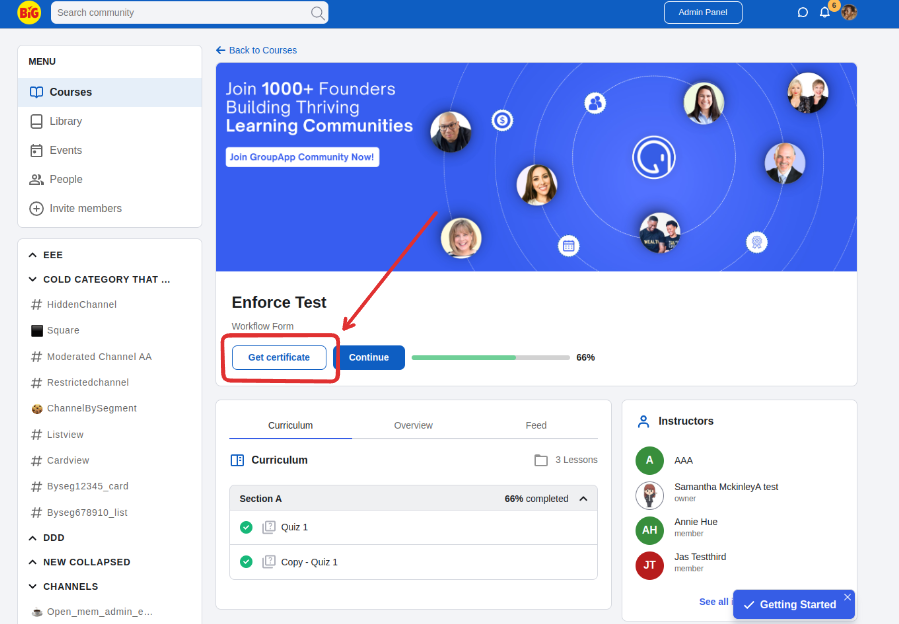
Navigate to the certificates dashboard
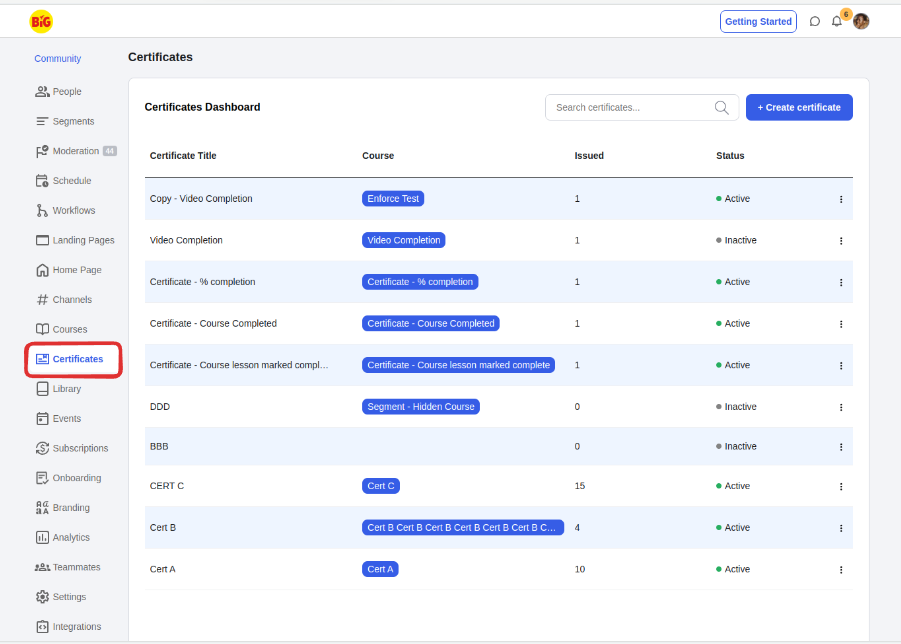
Click on the ‘issue’ column to open the list of students who have been issued the certificate