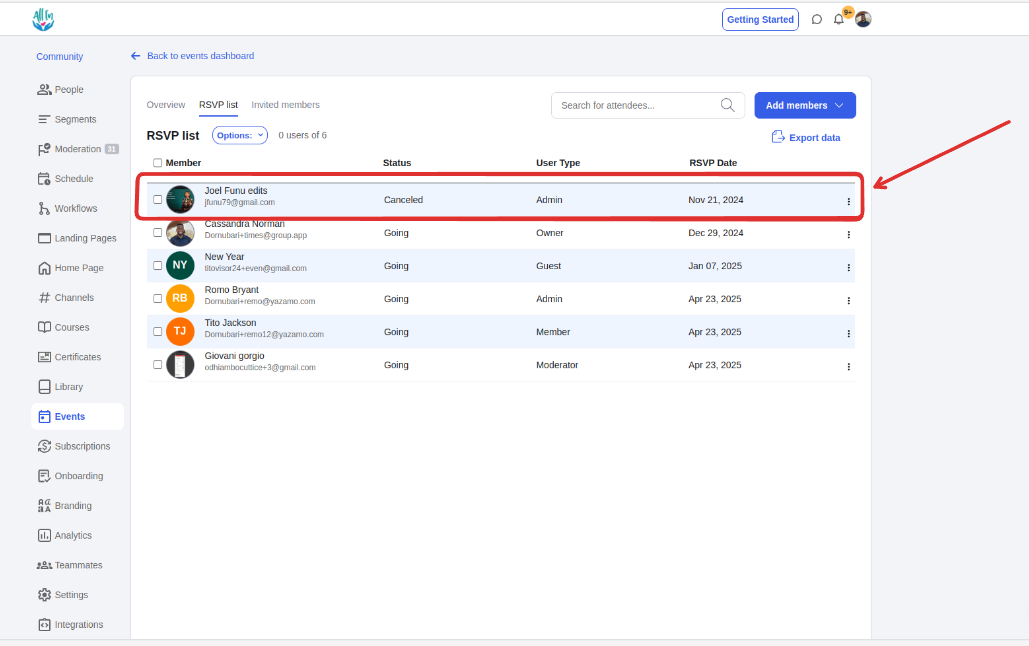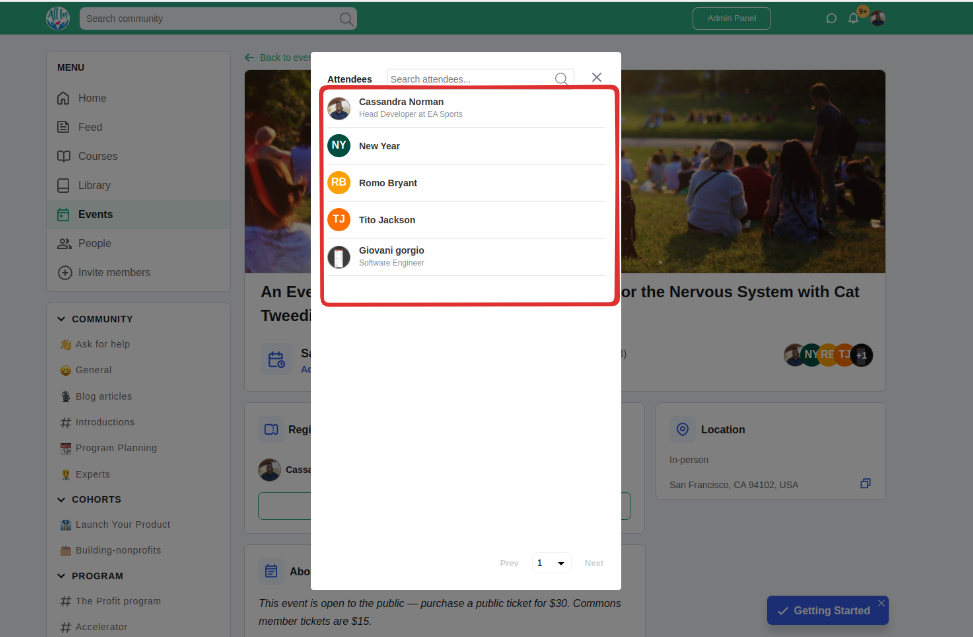Learn how to manually RSVP a community member to an event—adding them to the RSVP list—and how to cancel their RSVP if needed.
Click on the Admin Panel button.
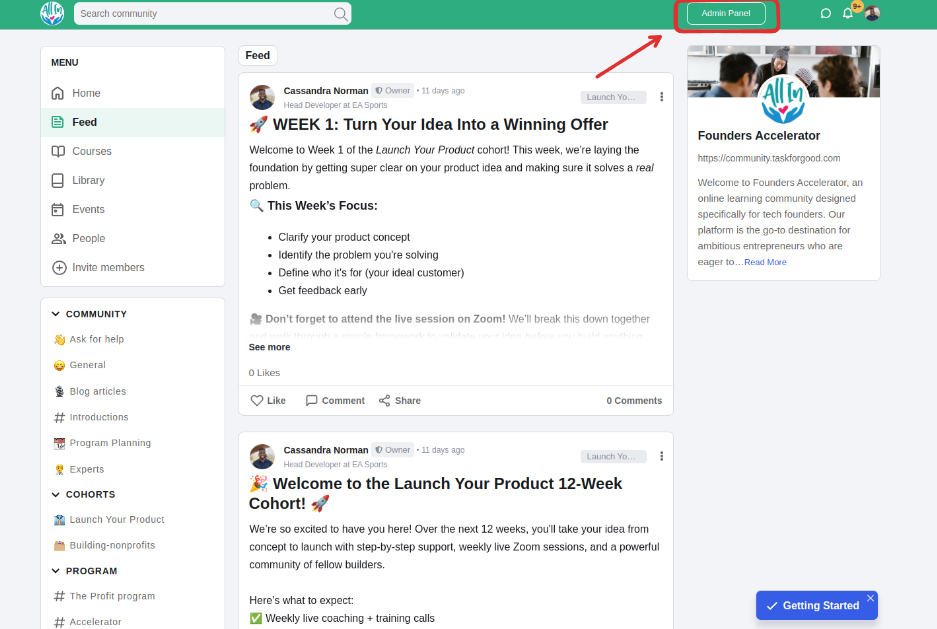
Navigate to the events page and locate the event and click on the name to open the settings of the event
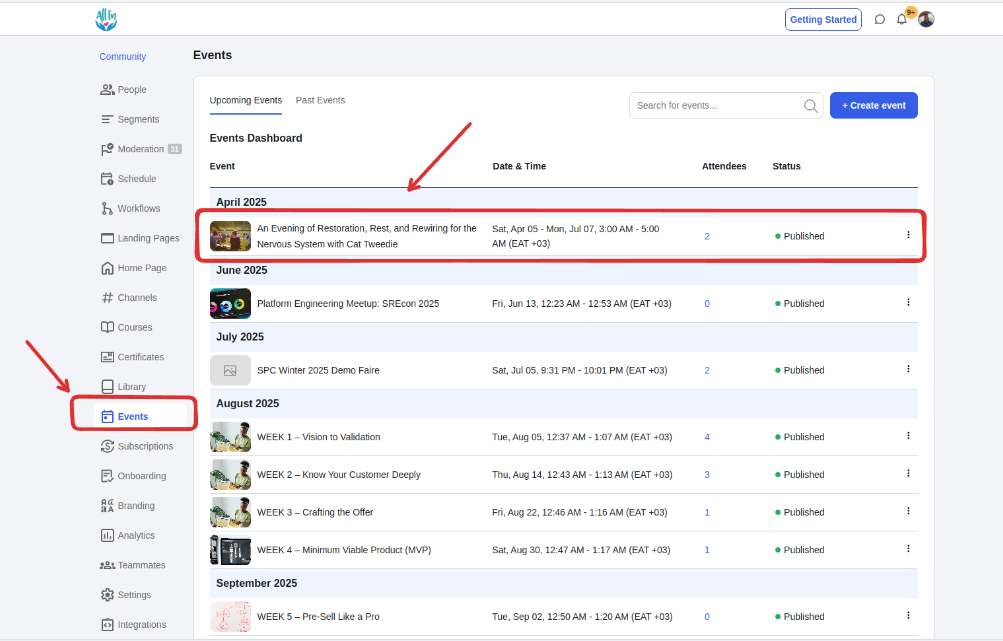
Click on the Add members button, then select the ‘RSVP members’ option
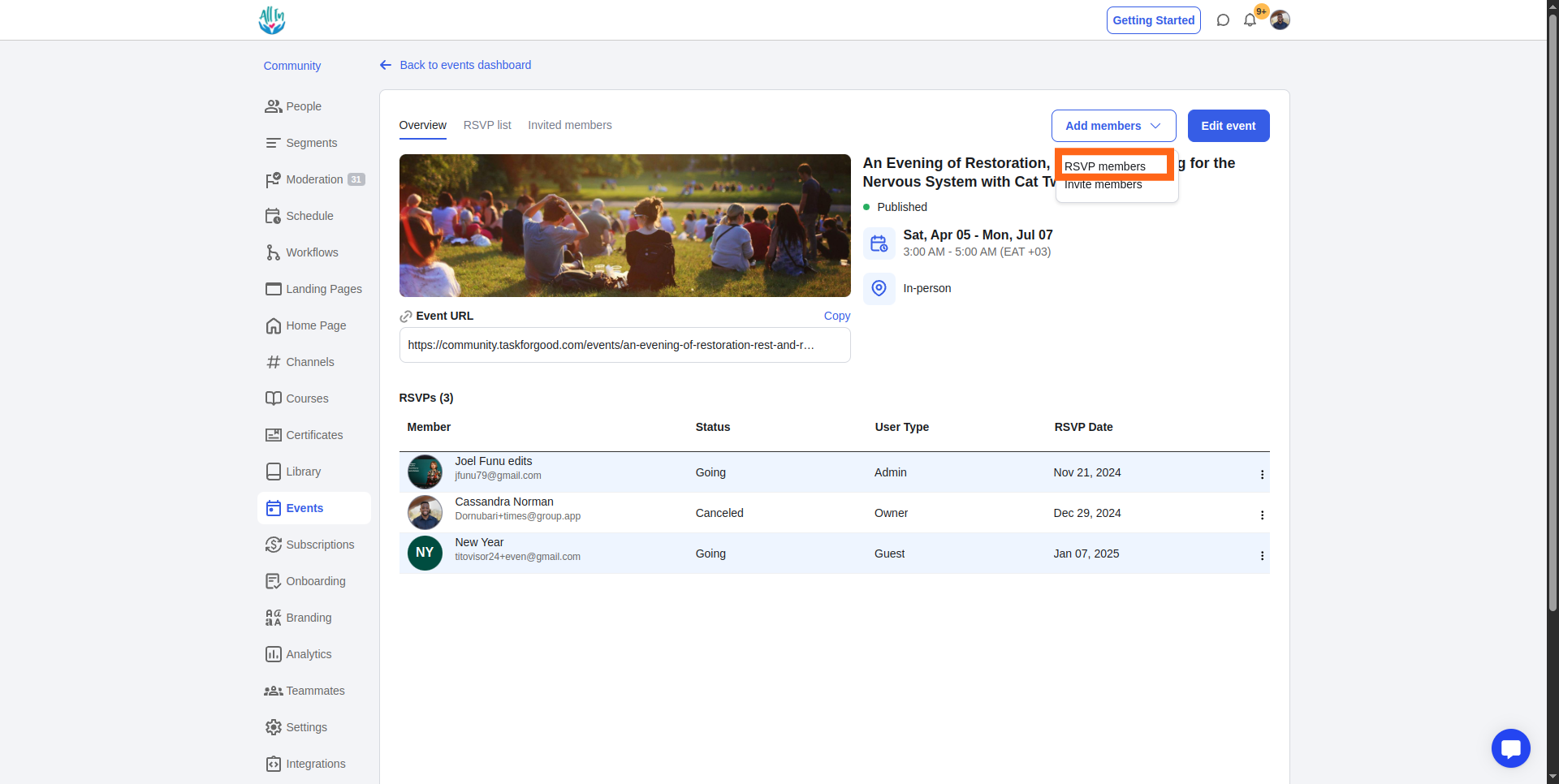
This will open a pop-up with the list of community members who have not yet RSVP’d to the event and the ones who have canceled their RSVP. You will select the members you’d like to manually RSVP to the event and confirm them by clicking the RSVP button.
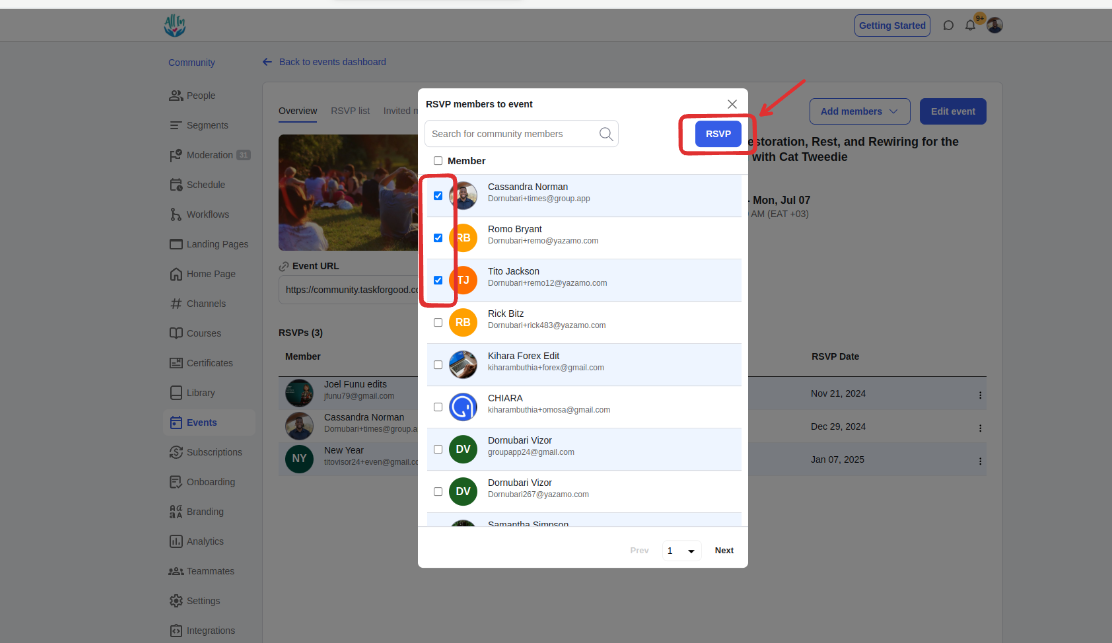
This action will add the members to the RSVP list and they will also receive a confirmation email to their inbox
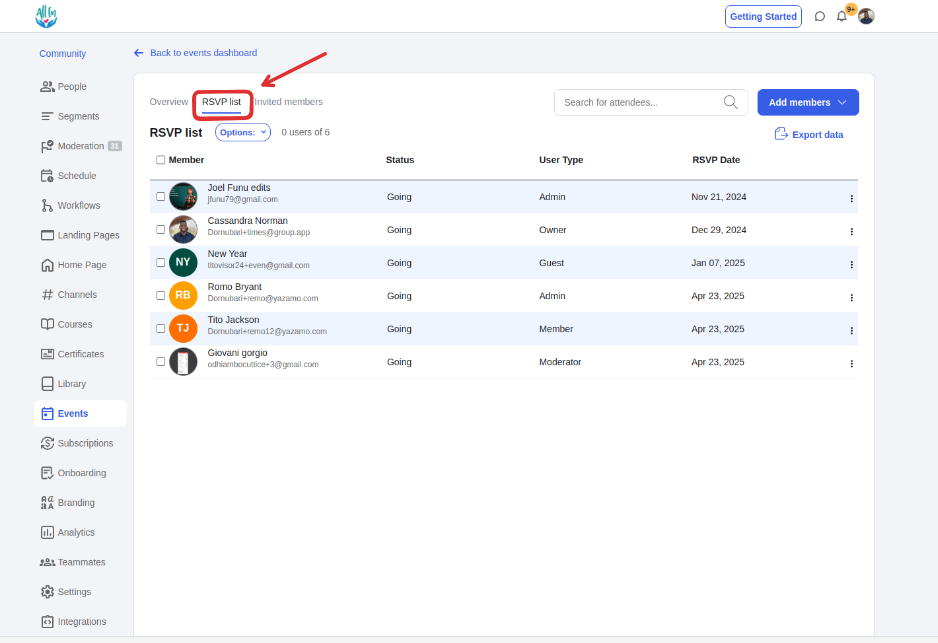
Navigate to the ‘Invited members’ tab
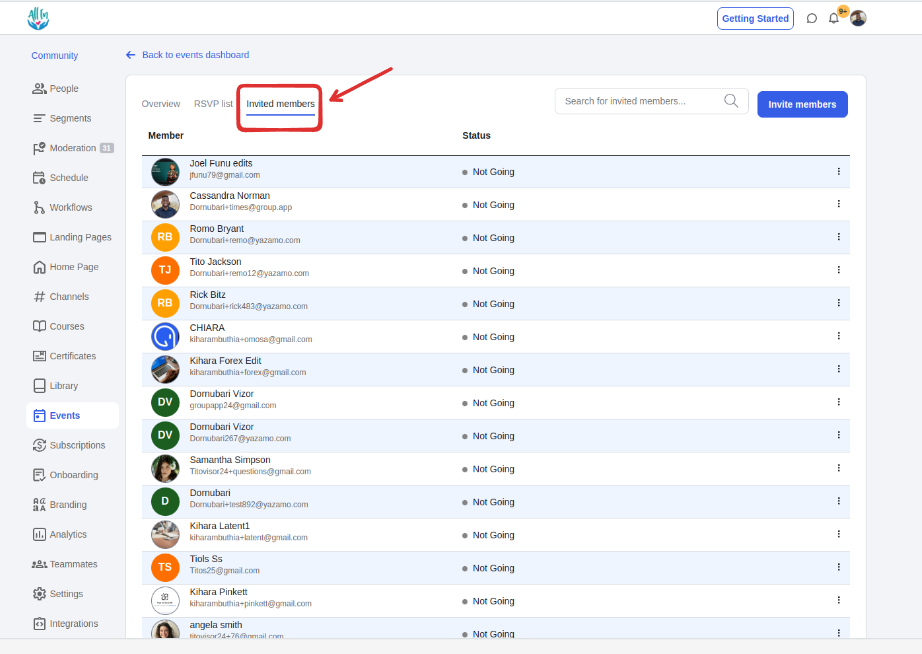
Click on the 3-dot menu of the member you would like to RSVP to the event and select ‘RSVP User.’
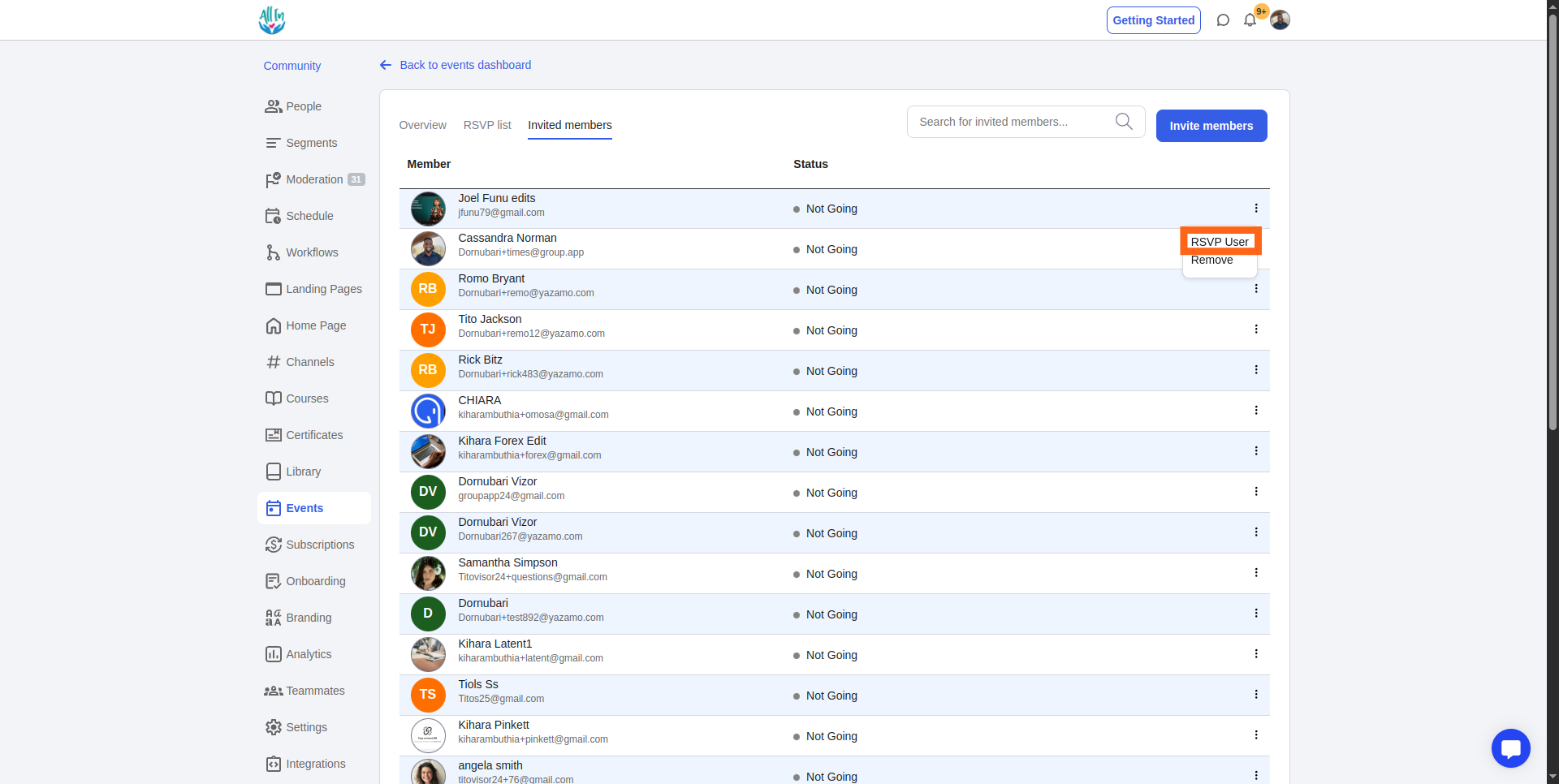
The status of the member will change to going and they will also be added to the RSVP list
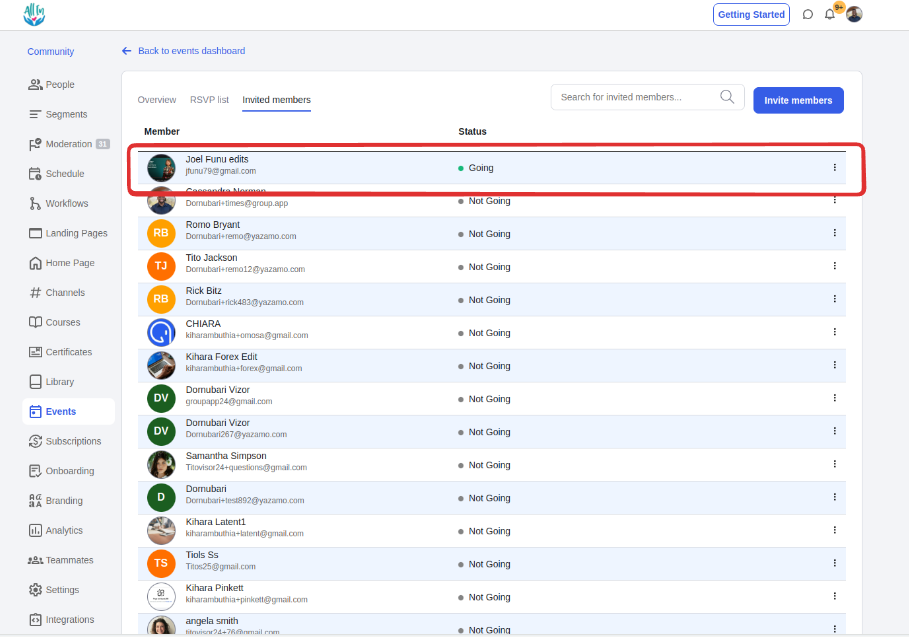
Learn how to manually remove a member who has RSVP’d to your event, delete them from the RSVP list, and cancel their participation.
Navigate to the ‘RSVP list’ tab
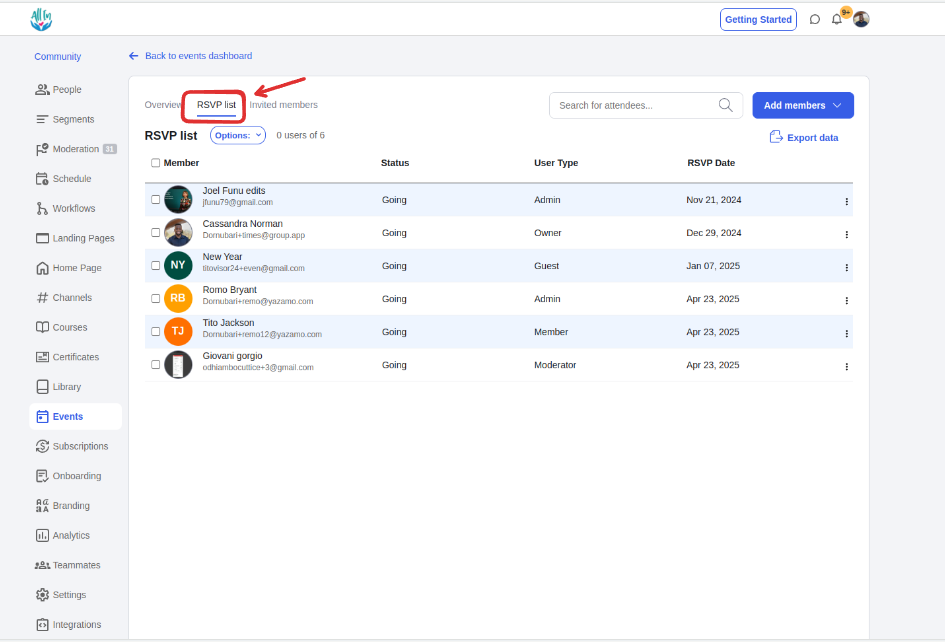
Click on the 3-dot menu for the member whose RSVP you would like to cancel and select the ‘Cancel RSVP’ option.
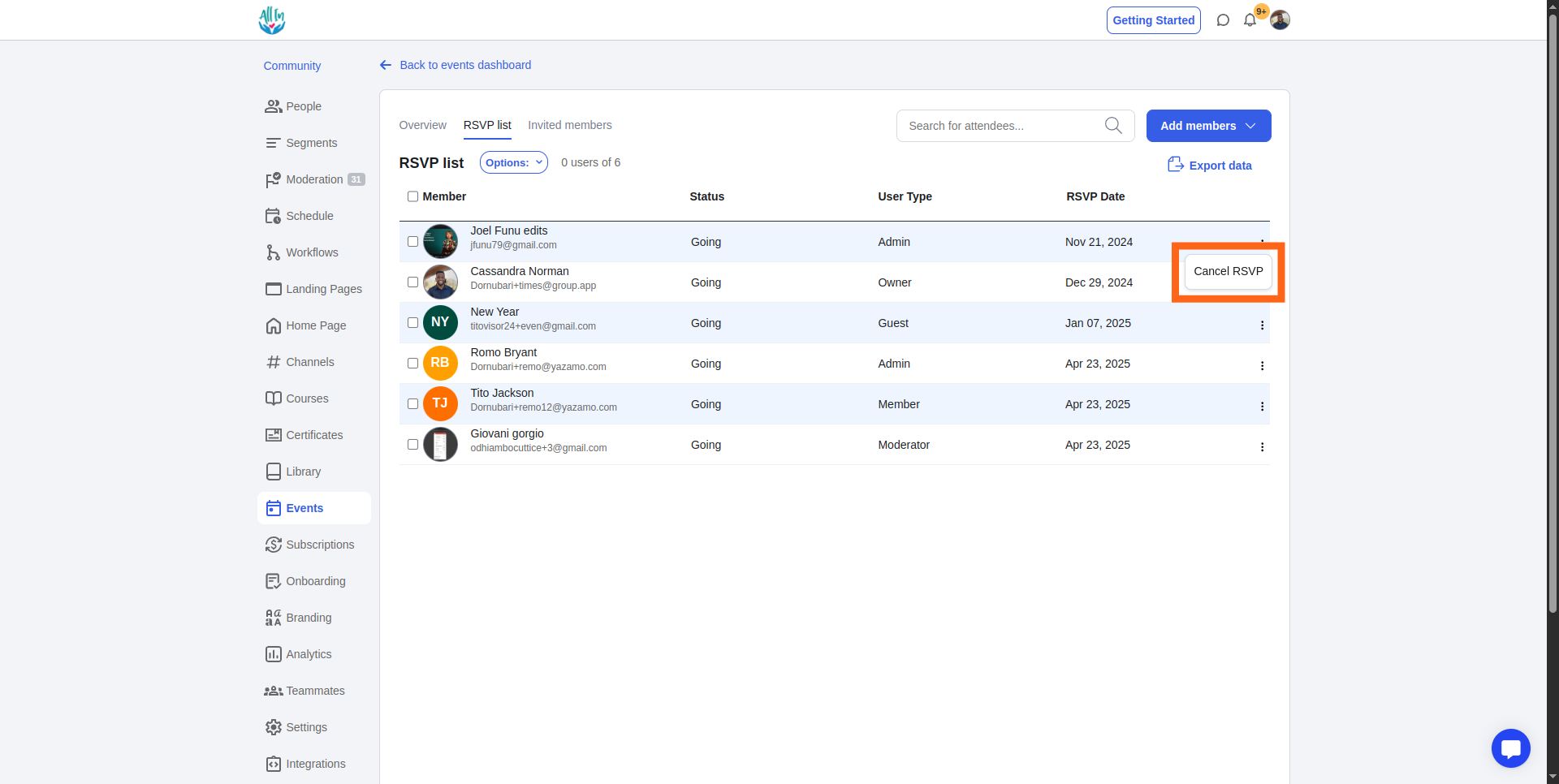
Their status will be changed to ‘Canceled,’ and their name will be removed from the RSVP list on the community side.