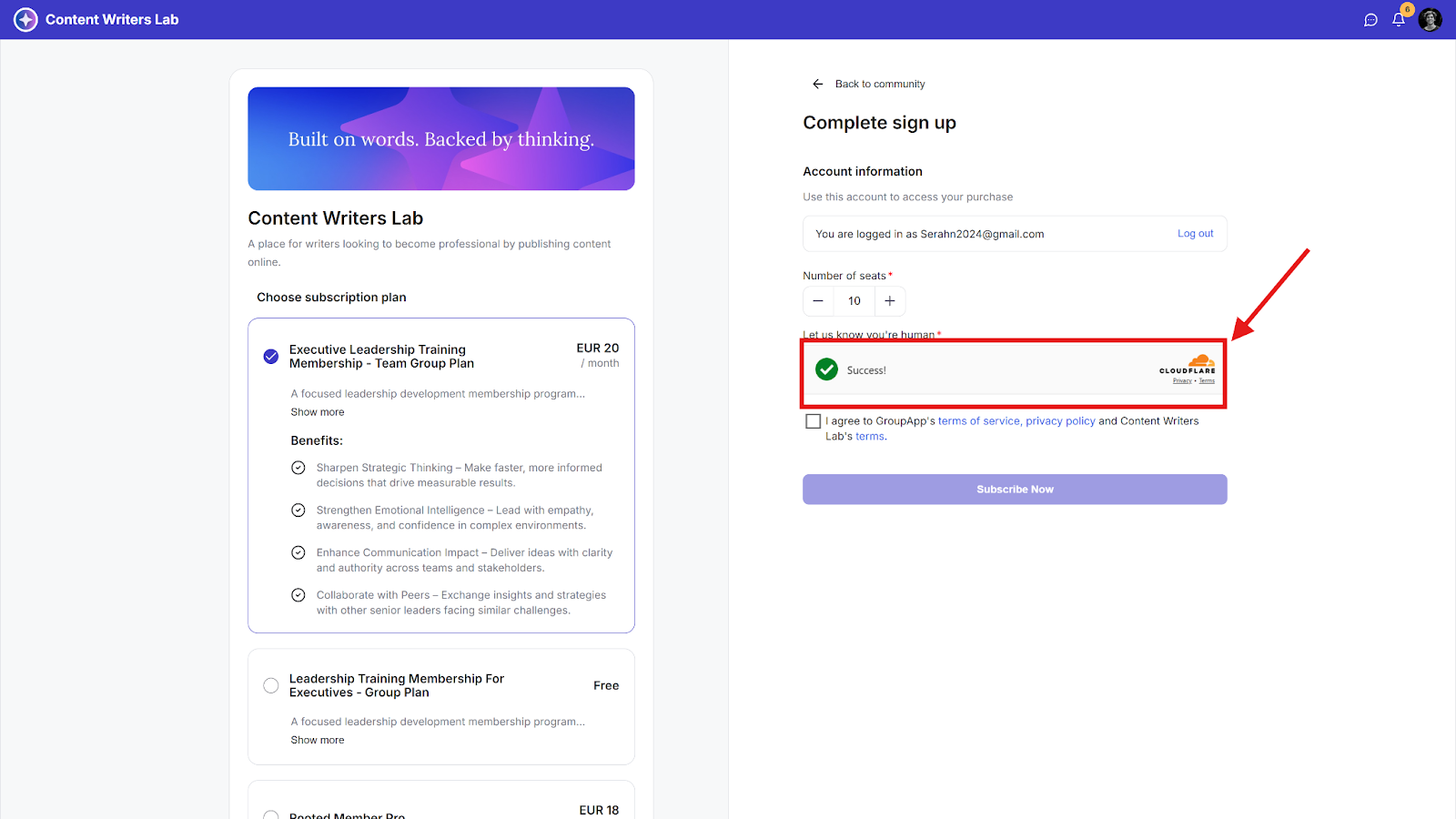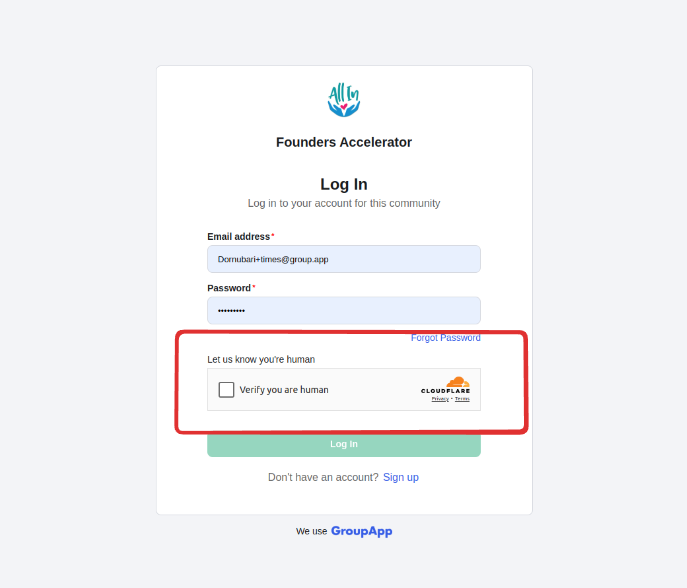Cloudflare Turnstile is a tool that helps protect your community from bots. It’s typically displayed on sign-in, sign-up, and purchase forms, as well as other forms used to collect user data.
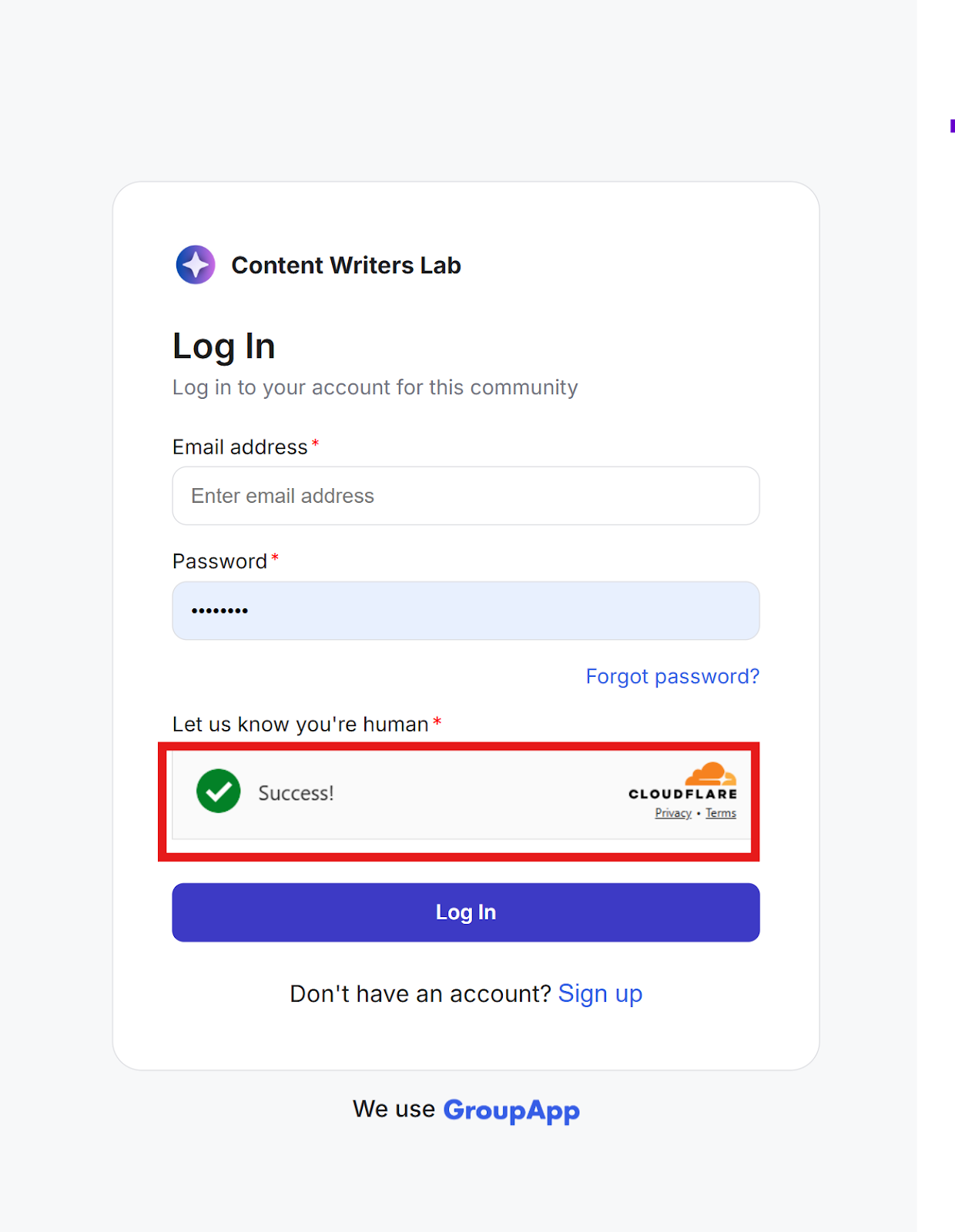
To use it, you need two things:
Site Key: Used on your website to display the Turnstile challenge.
Secret Key: Used on your server to verify responses.
Step 1: Go to Cloudflare's website and log in to your account. If you don’t have an account, sign up—it's free.
Step 2: After logging in, click on Turnstile in the Cloudflare dashboard.
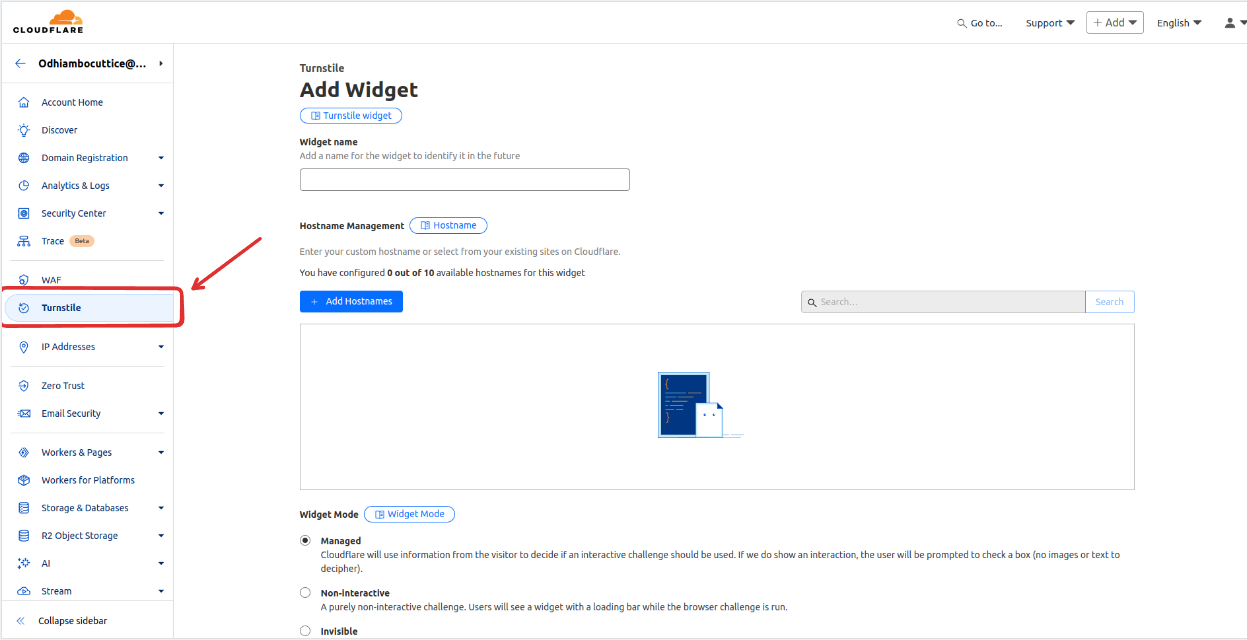
Step 3: Set Up Your Site.
Widget name: Enter a name (e.g., "My Website Security").
Add hostname: Type your community’s custom domain (e.g., community.taskforgood.com) or choose from the list if you already have one and click the Add button to save.
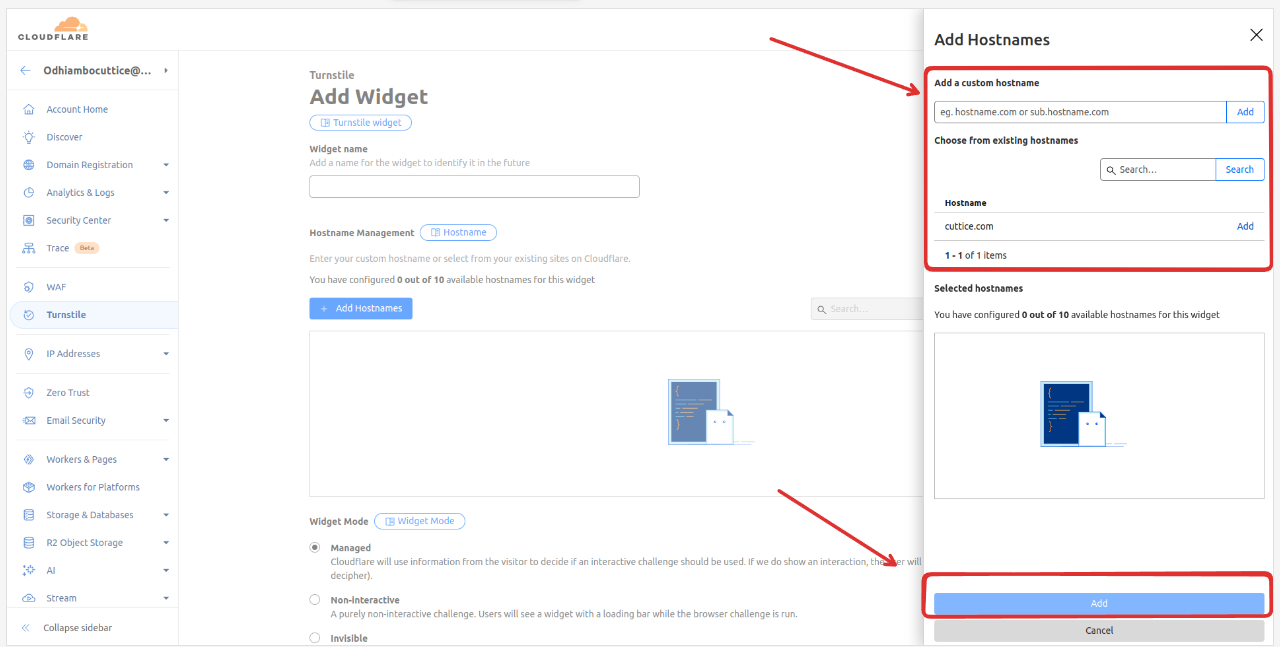
Widget mode: Choose Managed
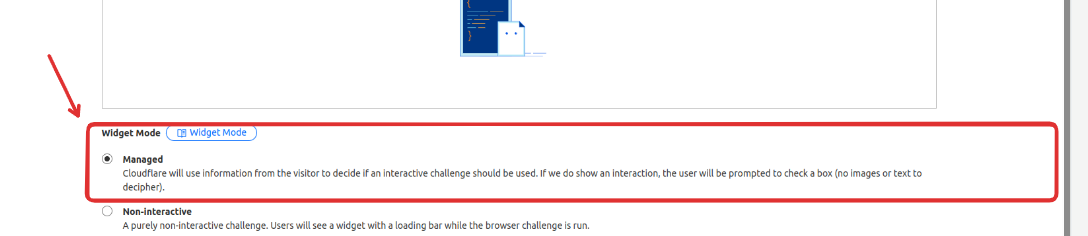
Leave the rest of the settings as is and click the create button.
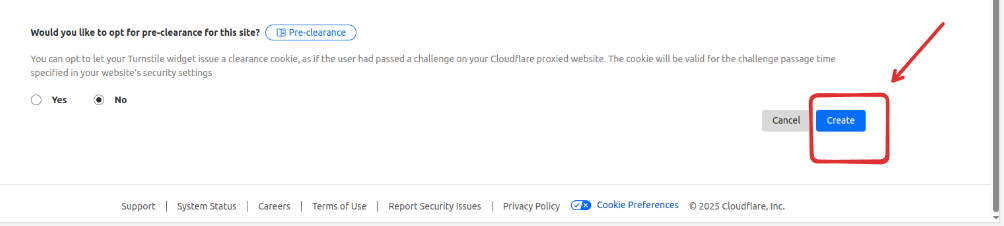
Step 4: You will be redirected to a page containing the site key and secret key that you will use to connect your Cloudflare Turnstile account to GroupApp.
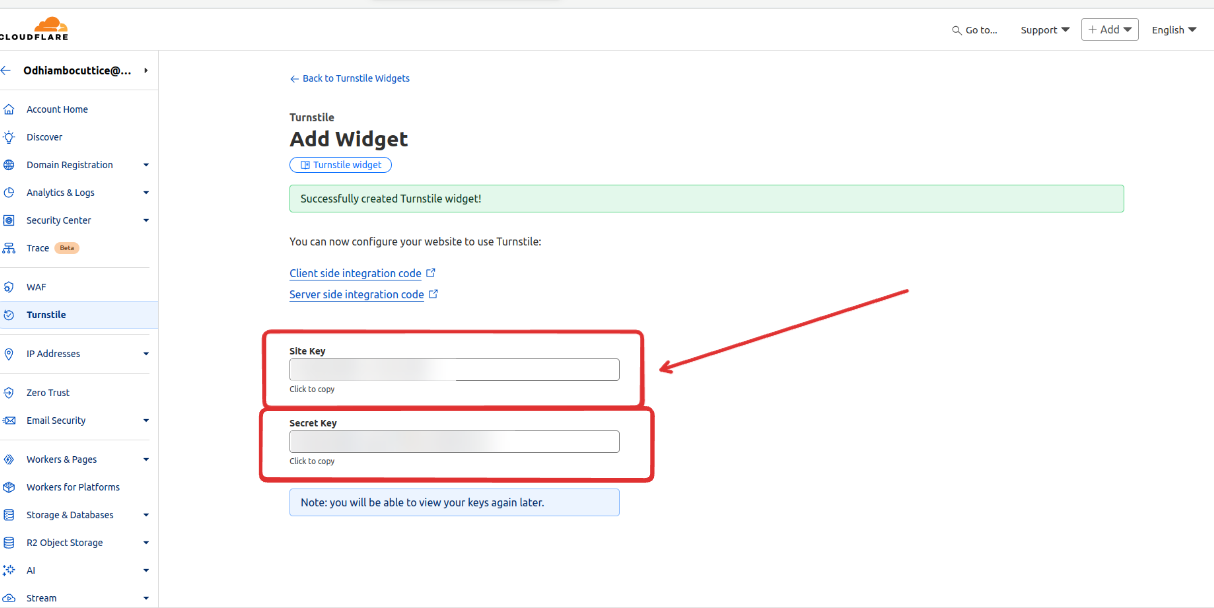
Step 1: Navigate to the Admin Panel.

Step 2: Go to Settings & Data and select Integrations.
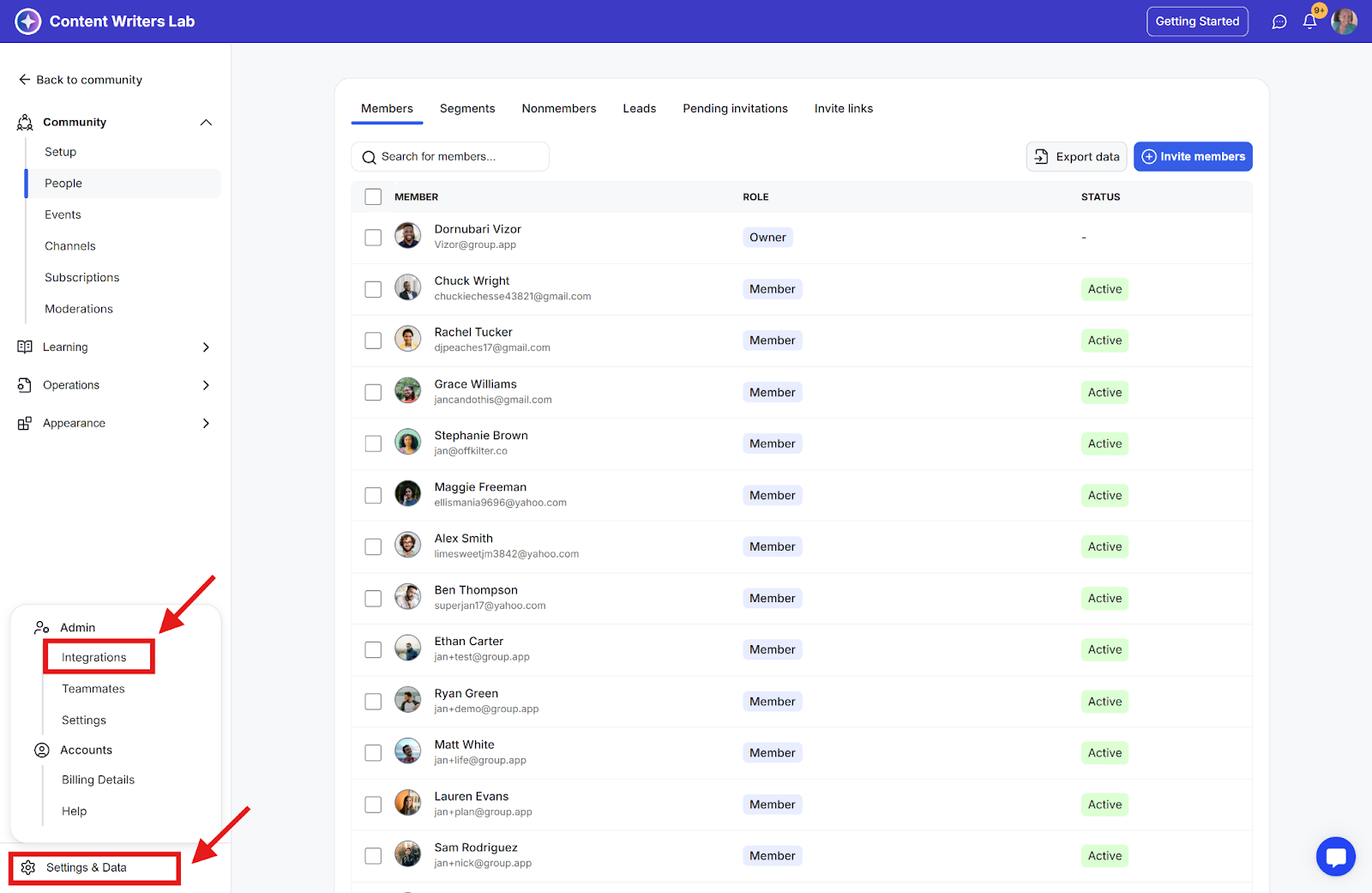
Step 3: Locate the Cloudflare Turnstile card and click the Connect button.
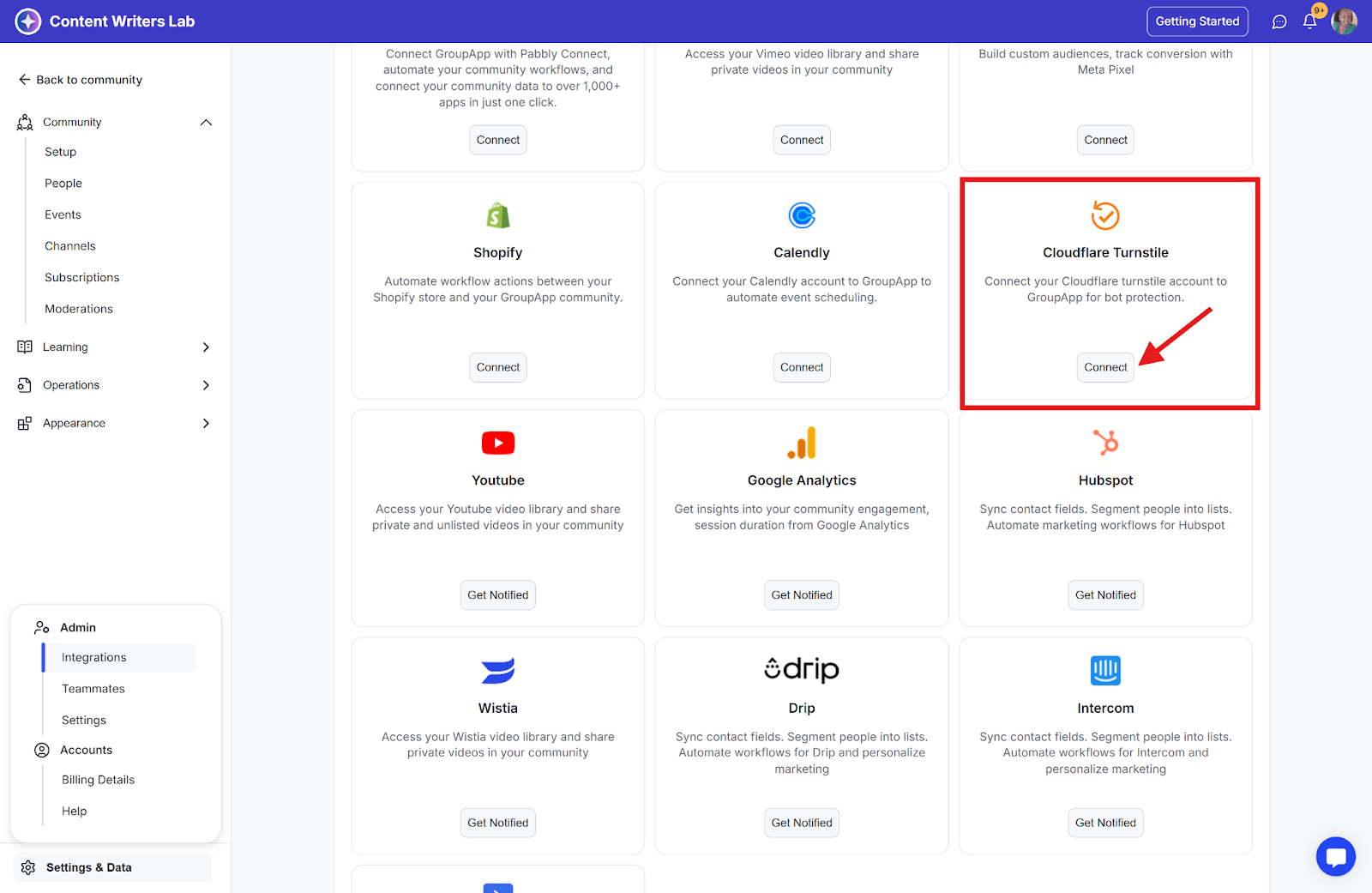
Step 4: On the pop-up that opens, fill in the details and click Add.
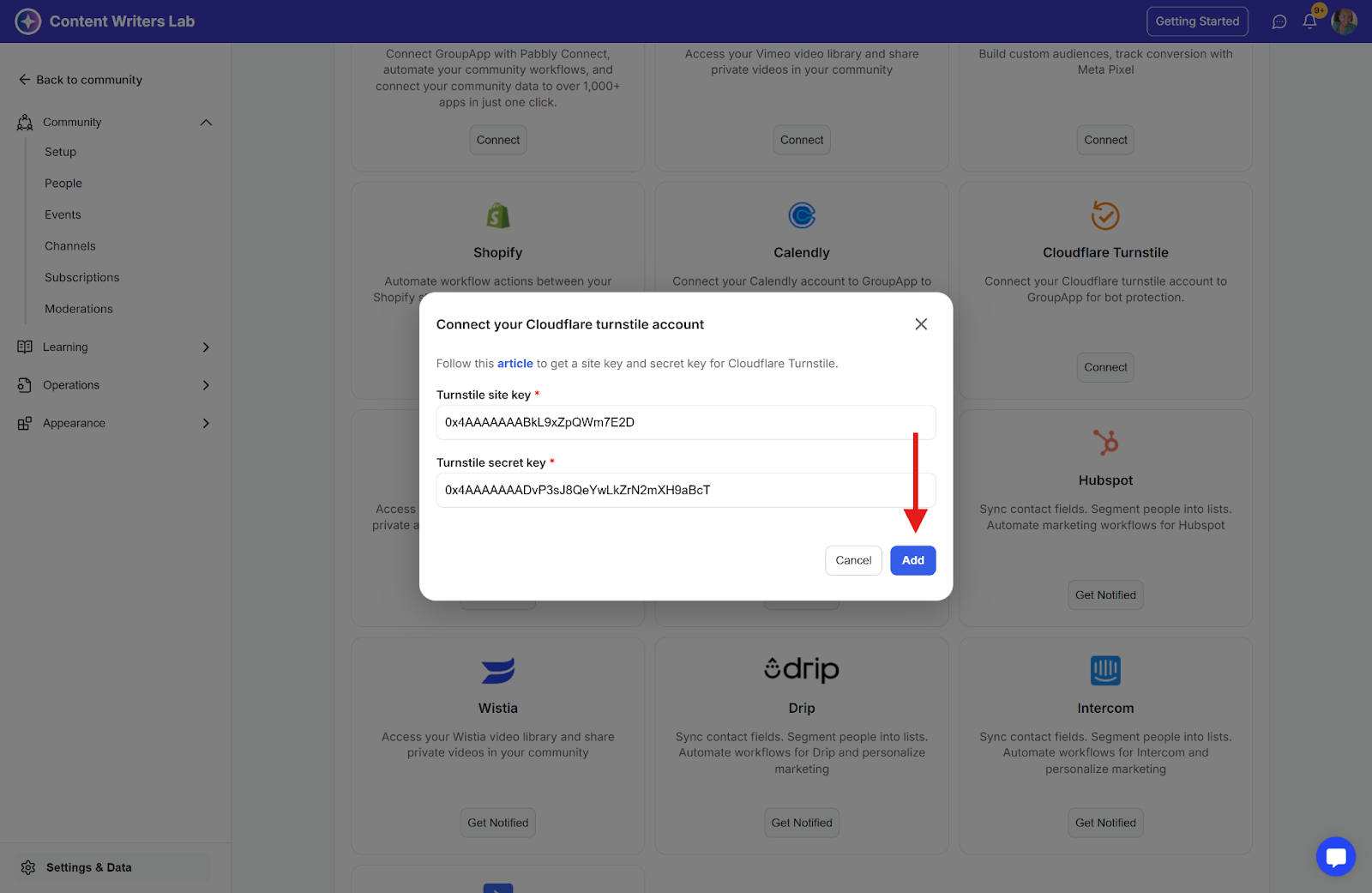
Step 5: Once connected, the turnstile widget will appear on your community’s sign-in, sign-up, purchase, and landing page forms.