This guide explains how to hide specific menu options from members in your community.
Step 1: Navigate to the Admin Panel.
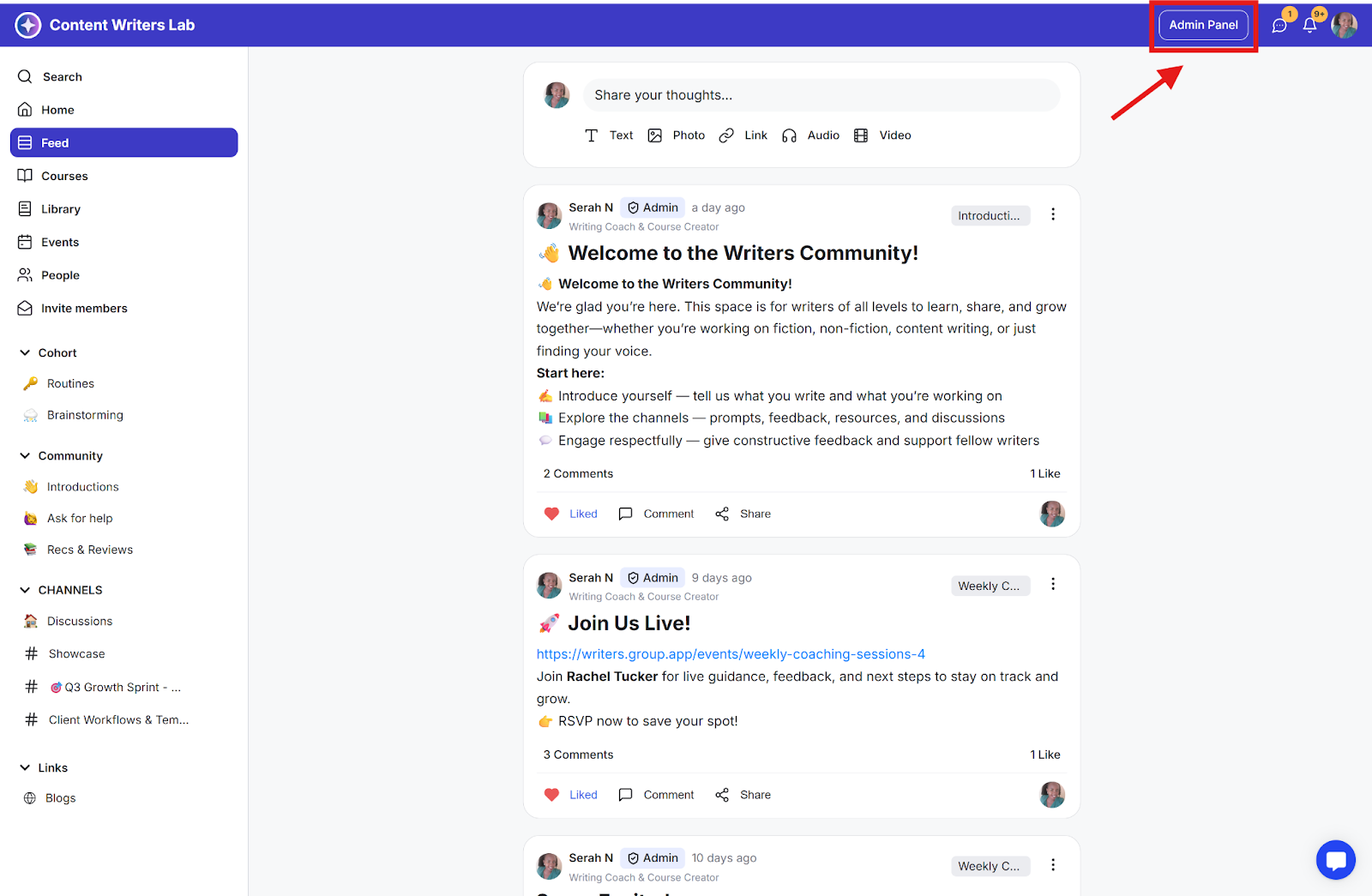
Step 2: Click Appearance and select Branding.
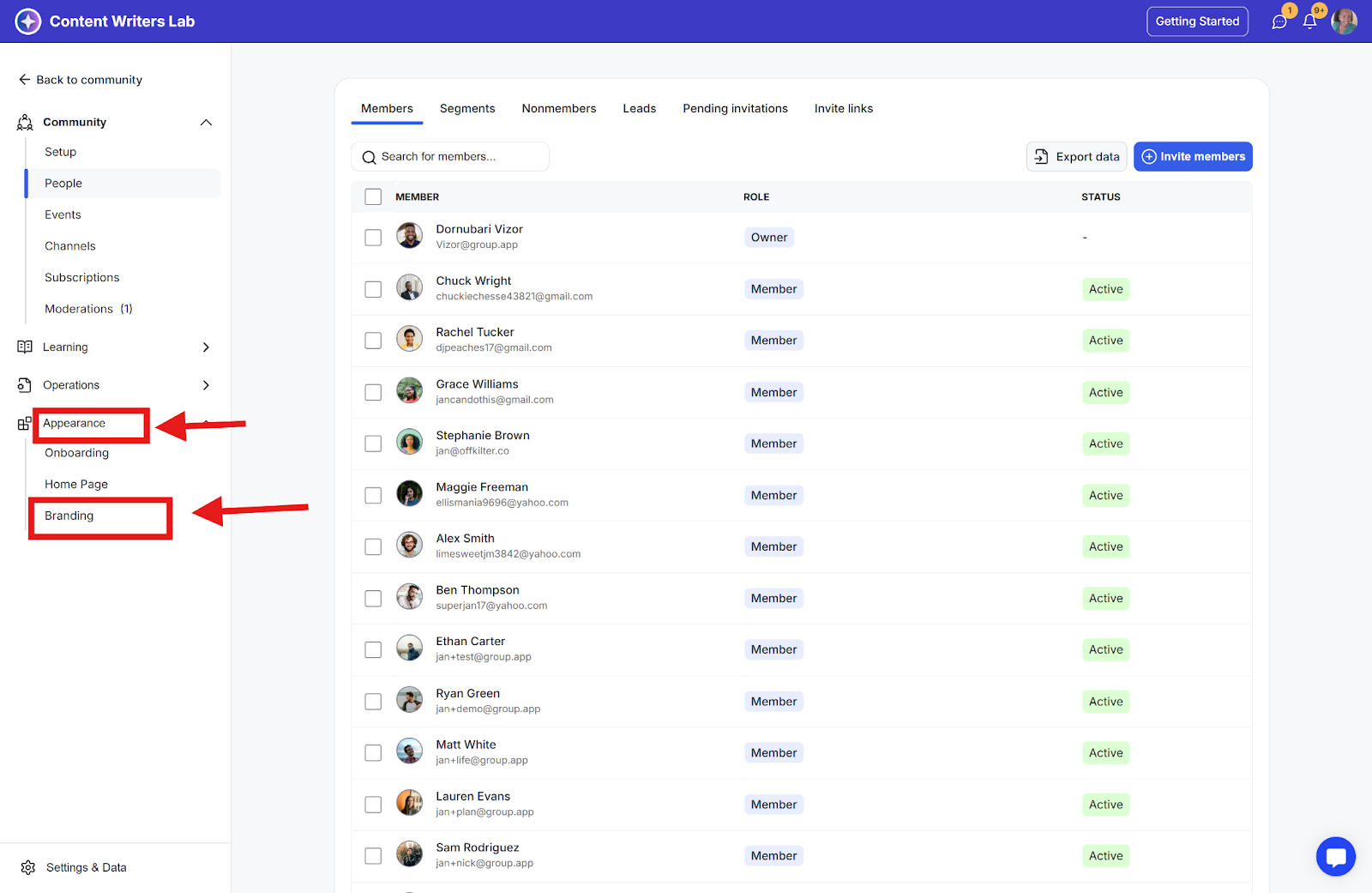
Step 3: Navigate to the Menus tab.
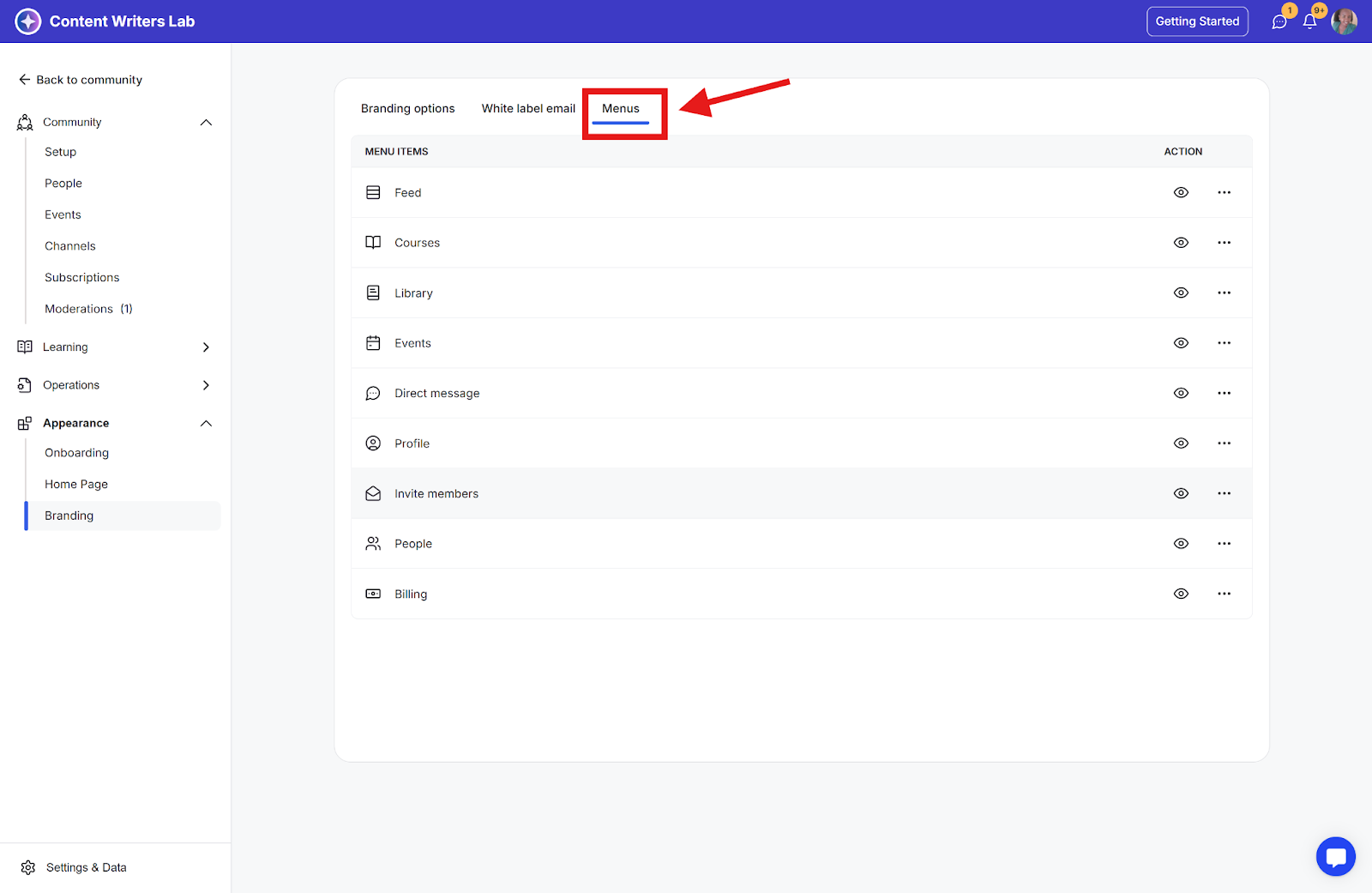
Step 4: The Menus page displays all menu items that can be hidden from community members, including:
Courses Directory
Library Directory
Events Directory
Direct Message
Profile
Invite members
People Directory
Billing
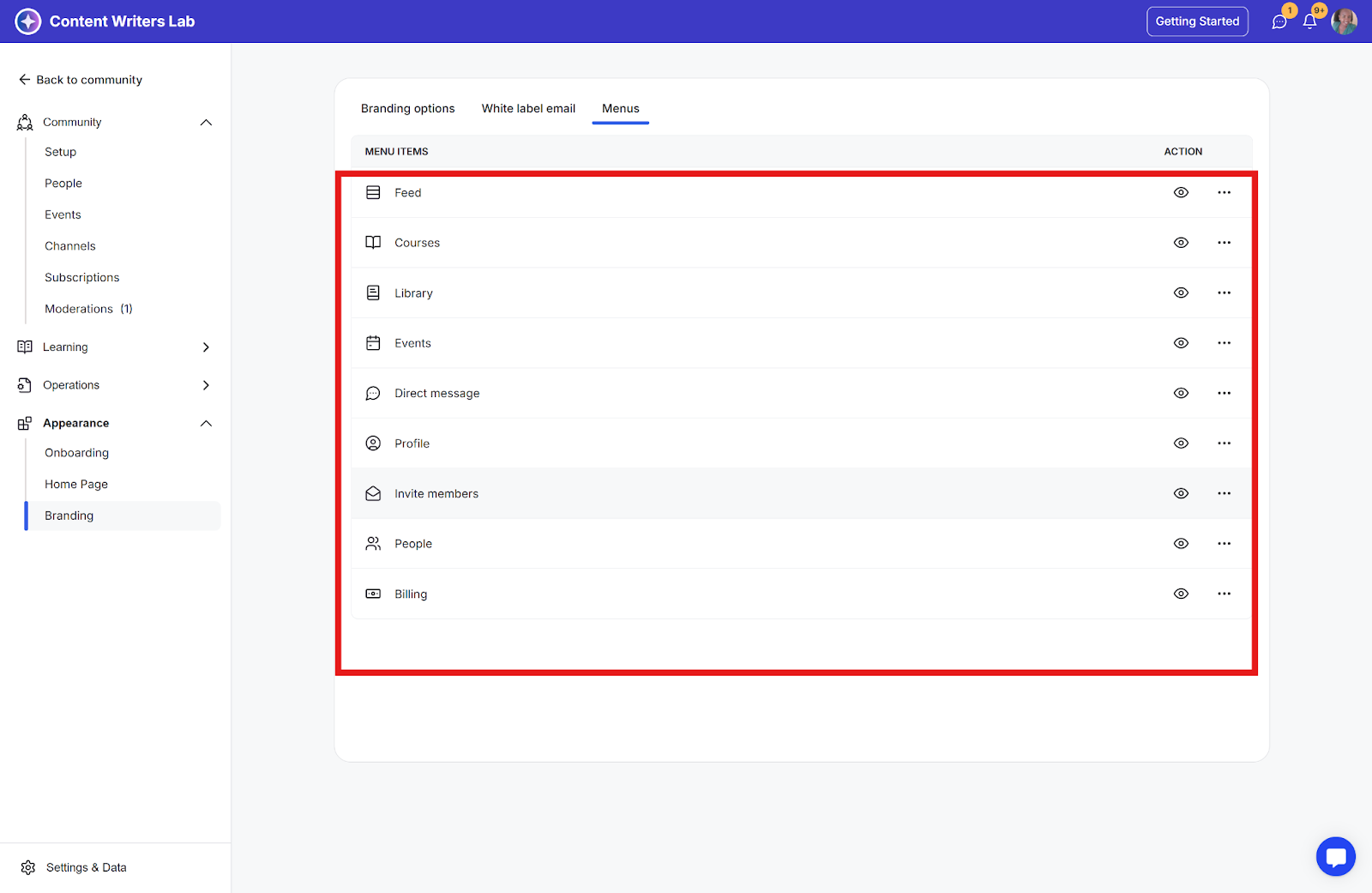
Step 5: To hide any menu item:
Click on the eye icon
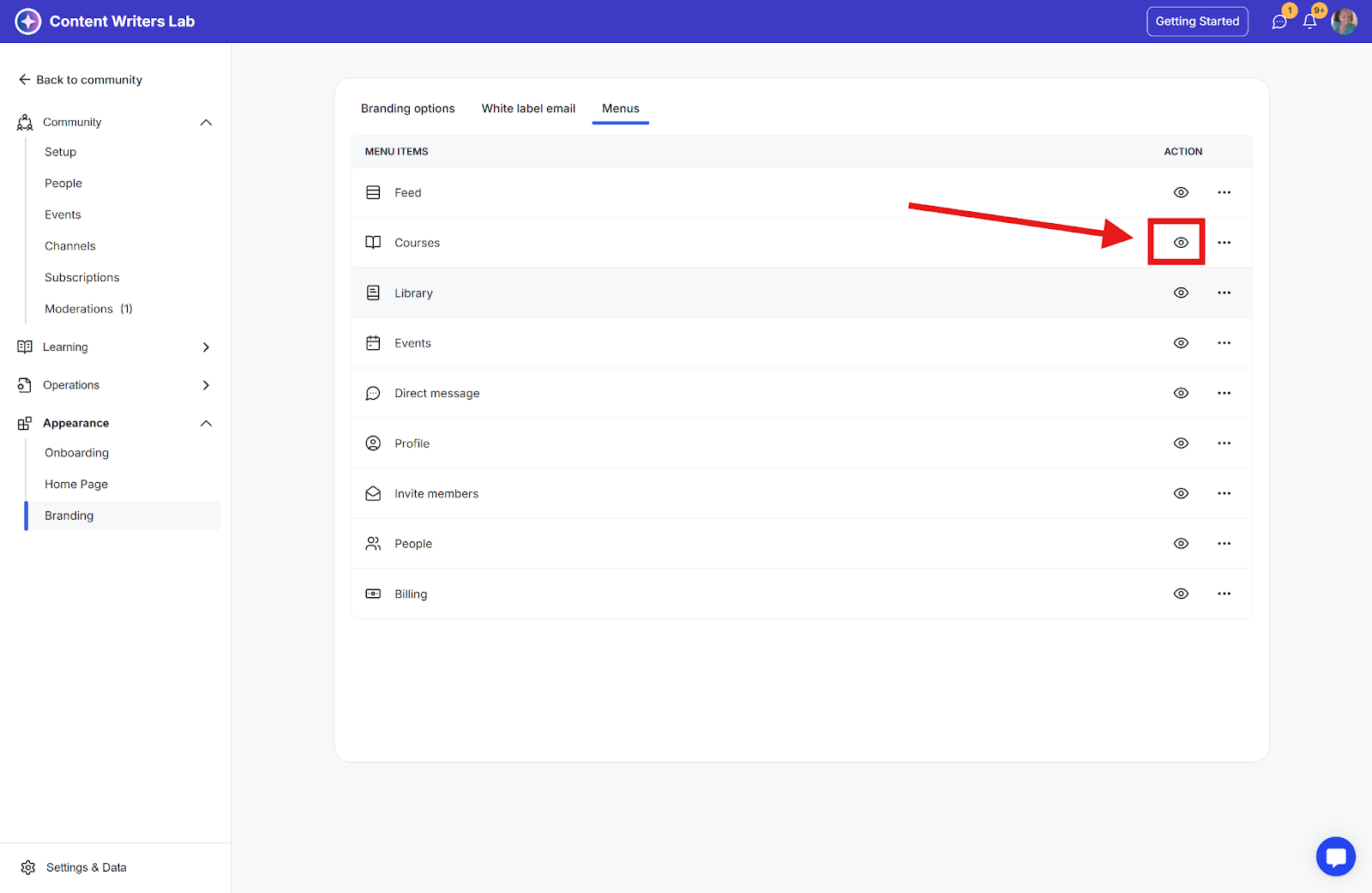
Click on Hide in the confirmation pop-up

The selected menu item will now be hidden from community members.