If a student purchases a course or library content via a pricing link that has the “Disable repeat purchases” option enabled, they will be unable to use that pricing again if they wish to gain access at a later time once their access expires after a certain period that had been set.
Click on the ‘admin panel’ button to navigate to the admin panel section
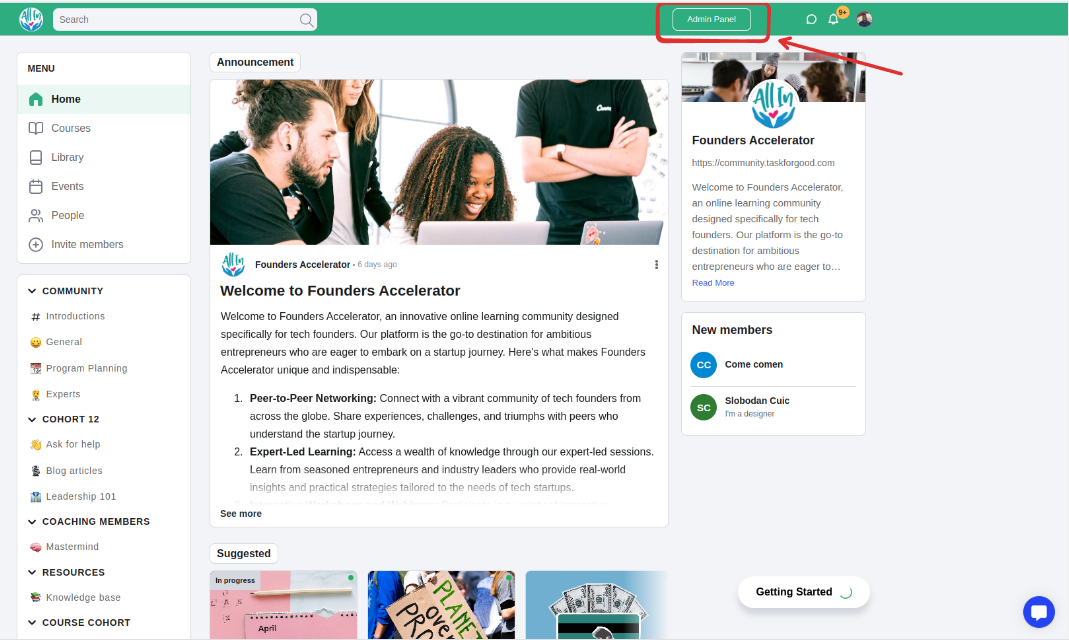
Click on the ‘courses’ menu and select the course that is set to access level of ‘One time’
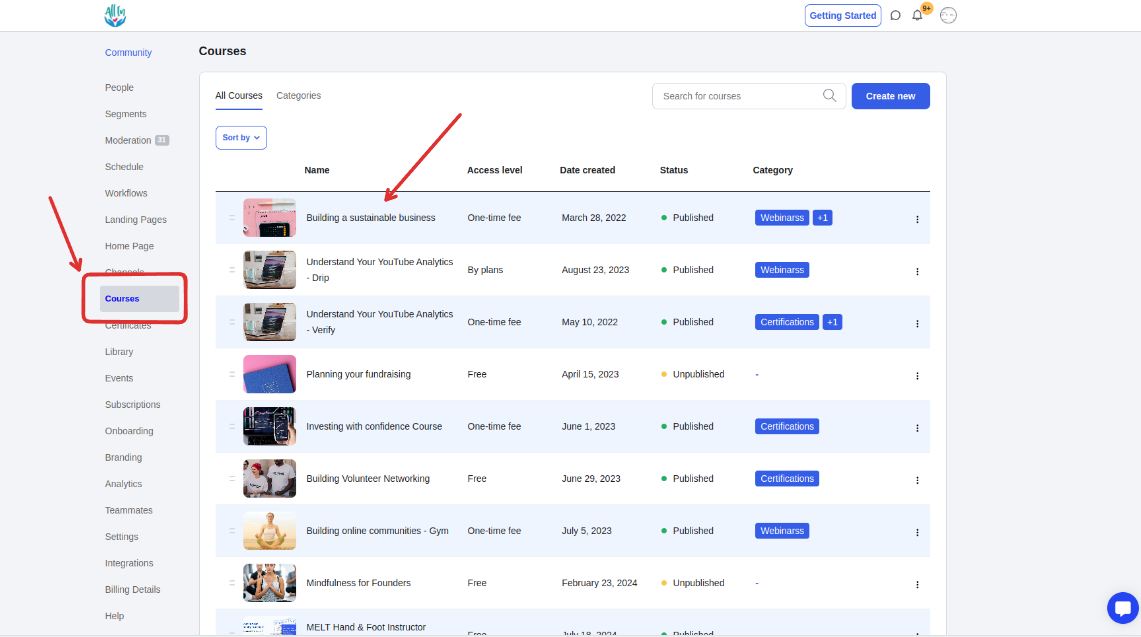
Select a pricing tab and click on the pricing to edit or create a new price
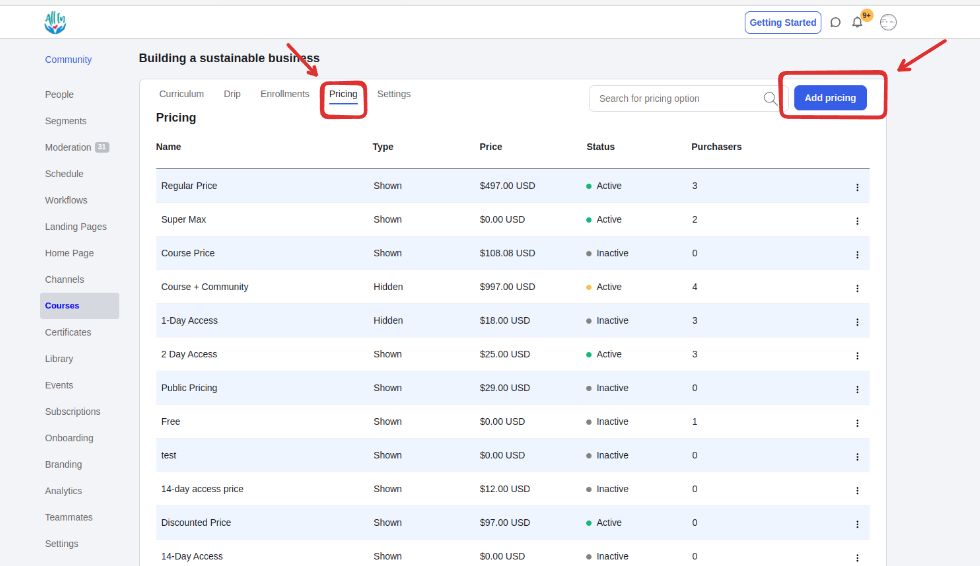
Search/locate your preferred pricing. Click on the pricing name to open the diet pop-up
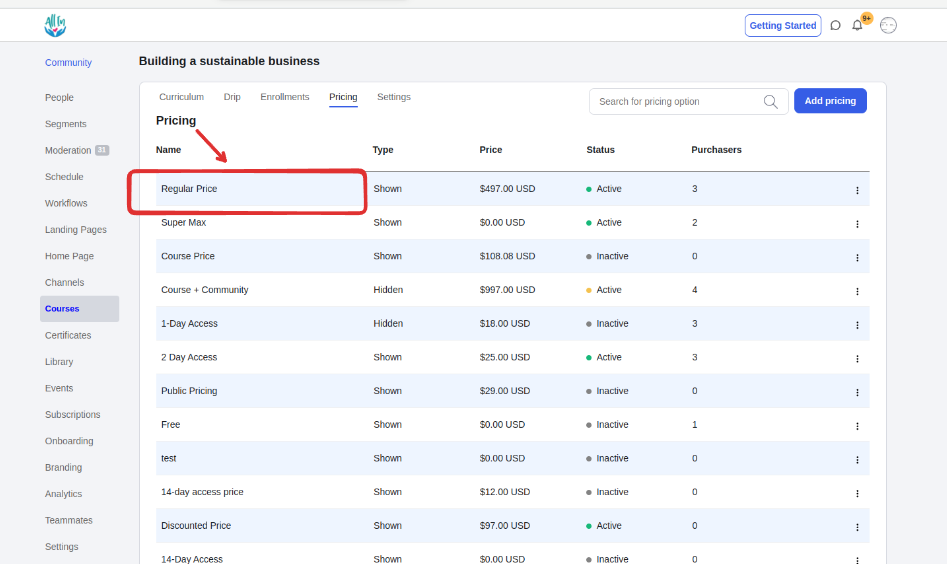
Click the ‘options’ tab
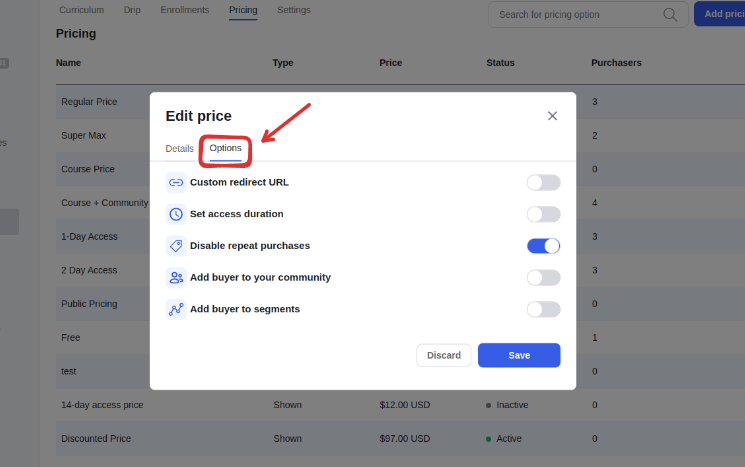
Enable the setting for ‘Set access duration’ from the two options below
You can set ‘All students lose access on a set day’ and choose a date
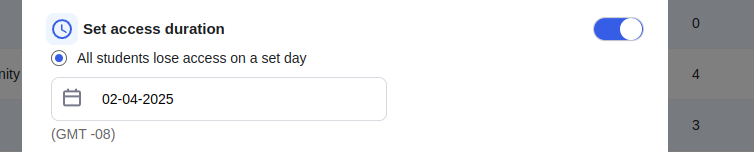
You can set ‘Each student gets a set time’ and choose a time period in year/months/days/weeks
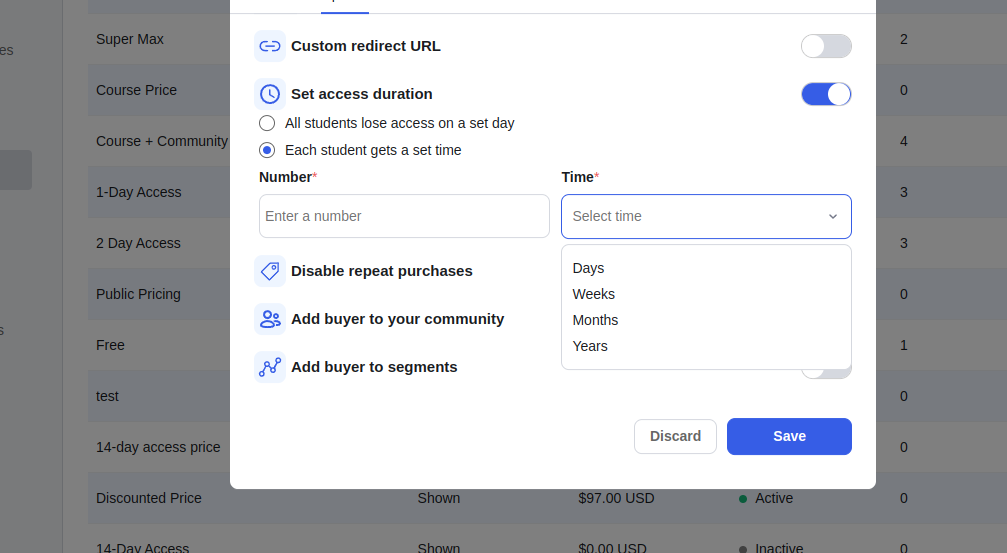
Then, finally, enable the setting for ‘Disable repeat purchases’ and click save
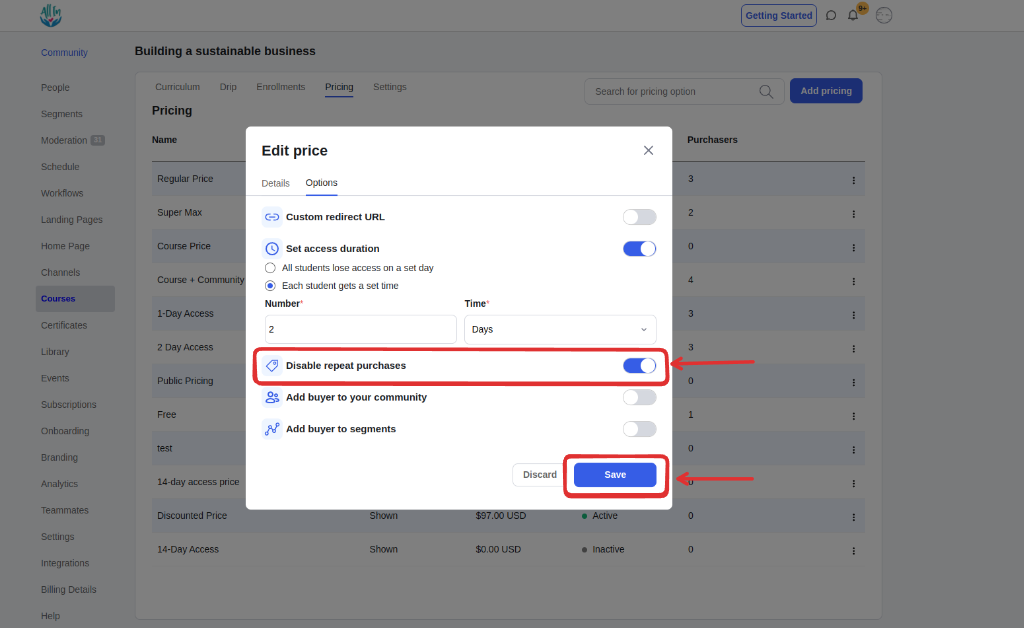
Click on the ‘library’ menu and select the library that is set to access level of ‘One time’
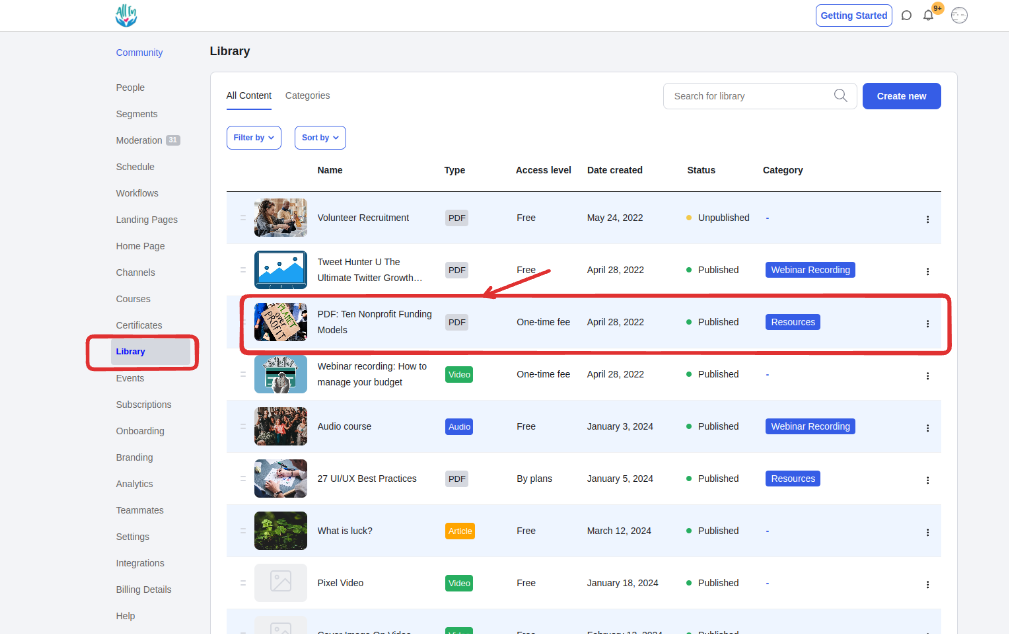
Inside the library edit page, click on the ‘Pricing’ tab
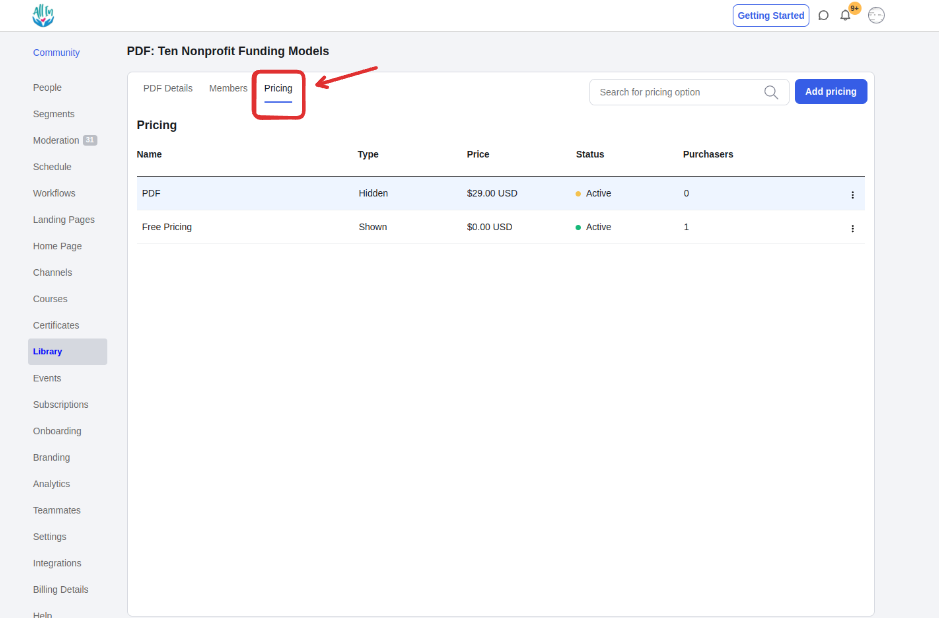
Search/locate your preferred pricing. Click on the pricing name to open the diet pop-up
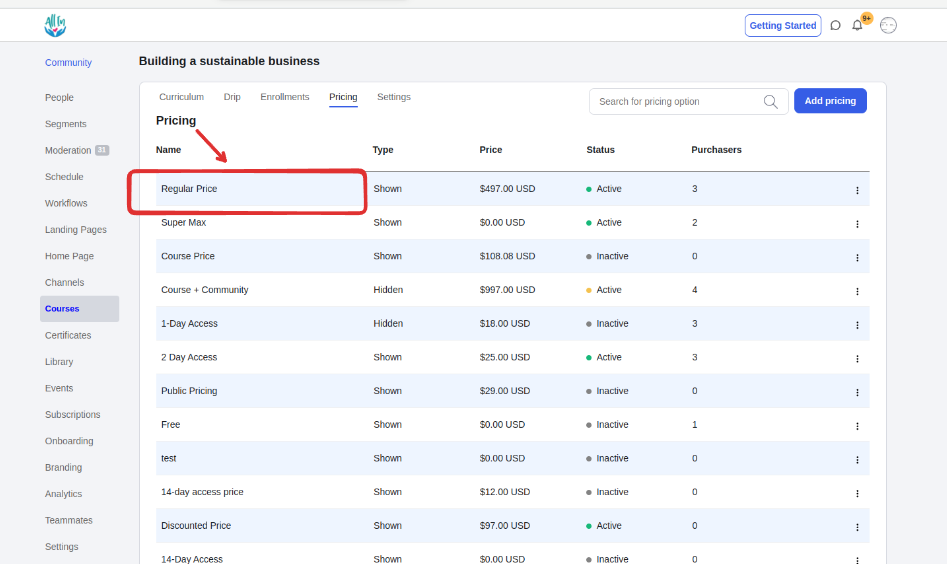
Click the ‘options’ tab
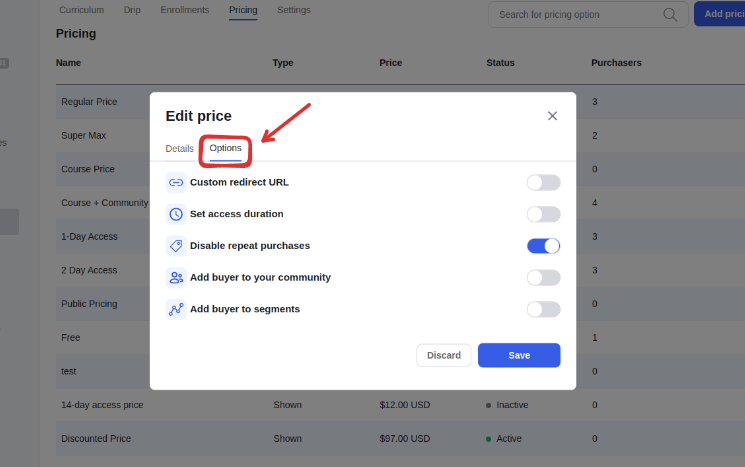
Enable the setting for ‘Set access duration’ from the two options below
You can set ‘All students lose access on a set day’ and choose a date
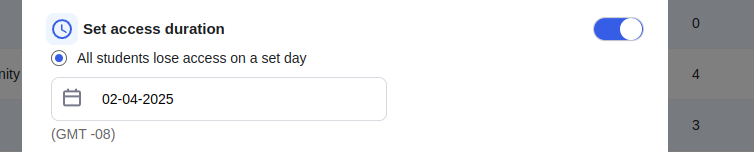
You can set ‘Each student gets a set time’ and choose a time period in year/months/days/weeks
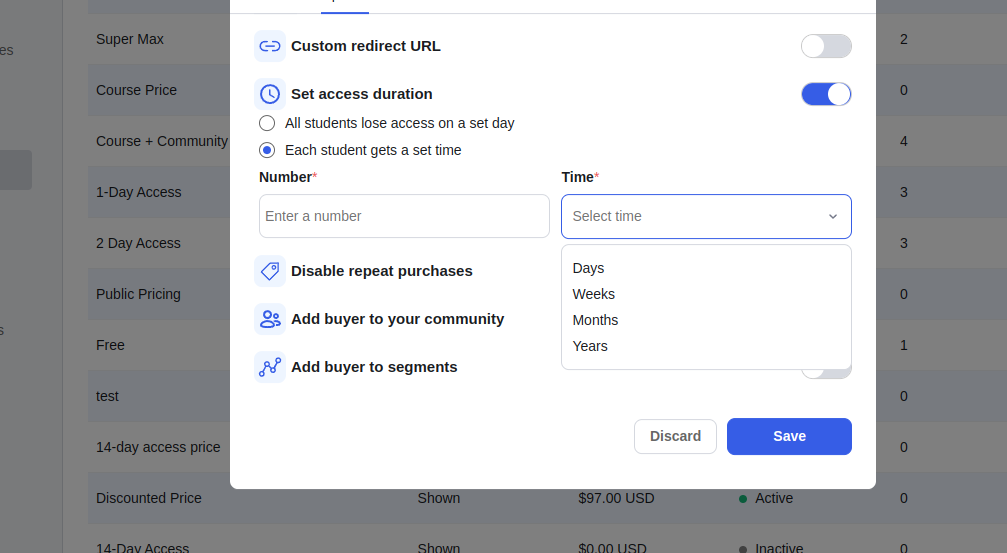
Then, finally, enable the setting for ‘Disable repeat purchases’ and click save