Custom redirect allows you to:
Send members to specific pages after purchase
Direct to internal Groupapp pages
Link to external websites
Create custom thank you pages
Set up conversion tracking
For Courses and Library Content:
Go to your content settings
Click "Pricing"
Create or select a pricing option
Select the "Options" tab
Toggle on "Custom redirect URL"
Enter your redirect URL
Click Save
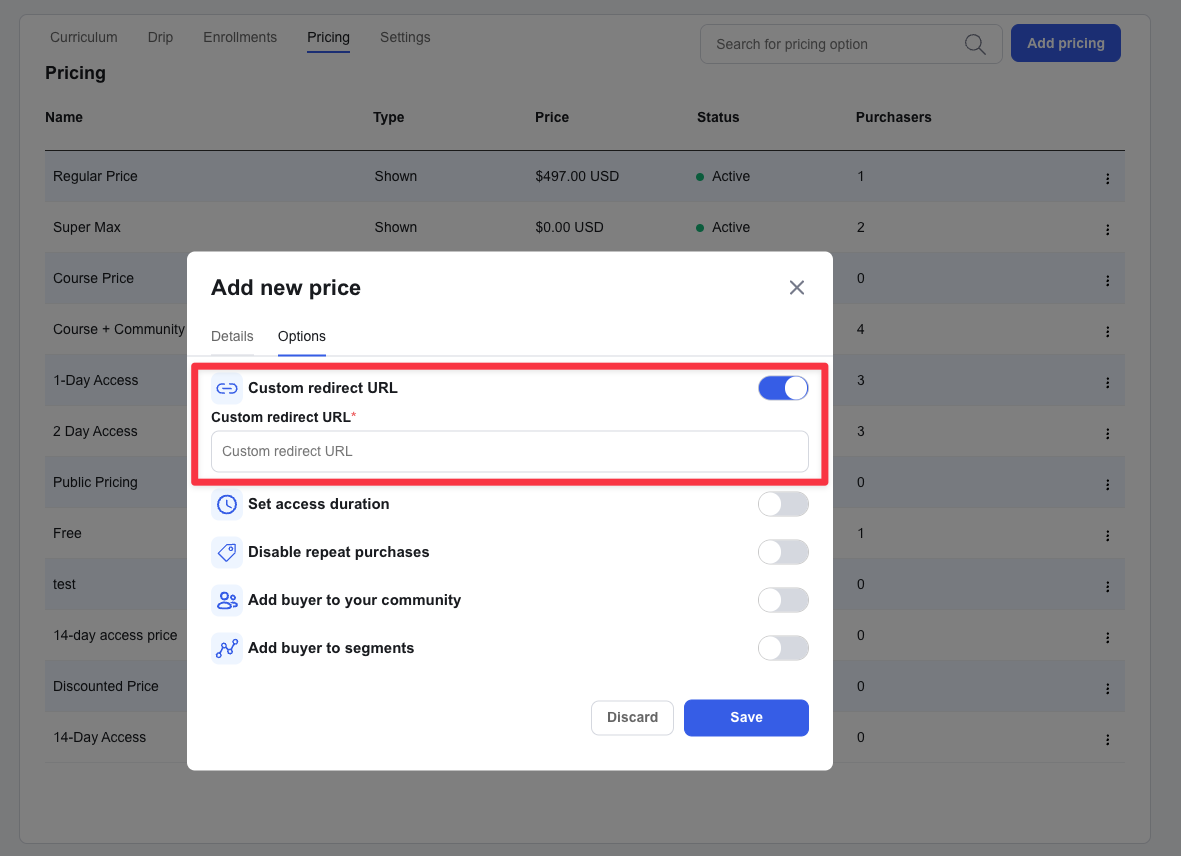
For Subscription Plans:
Go to "Subscription Plans"
Create or edit a plan
Select the "Options" tab
Toggle on "Custom redirect URL"
Enter your redirect URL
Click Save
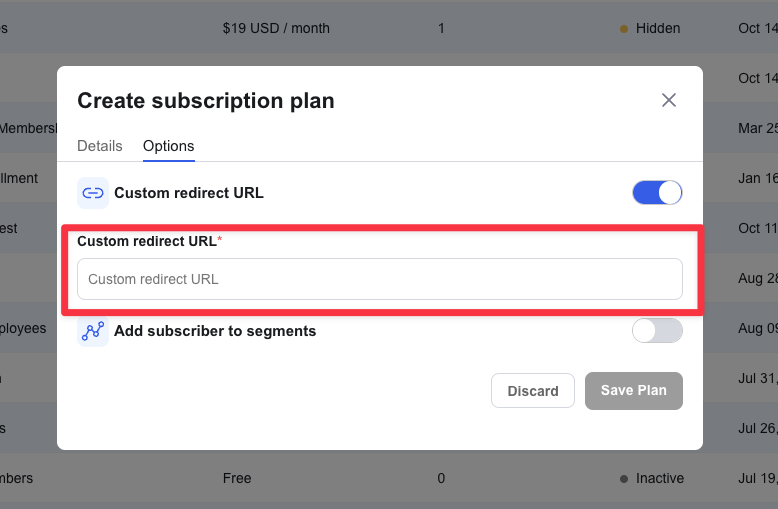
Direct to booking calendars for consultation calls
Send to thank you pages for conversion tracking
Guide to onboarding materials
Link to supplementary resources
Redirect to upsell pages
Ensure redirect links are working before activating
Use tracking parameters for marketing campaigns
Create specific thank you pages for different campaigns
Test the user journey after setting up redirects