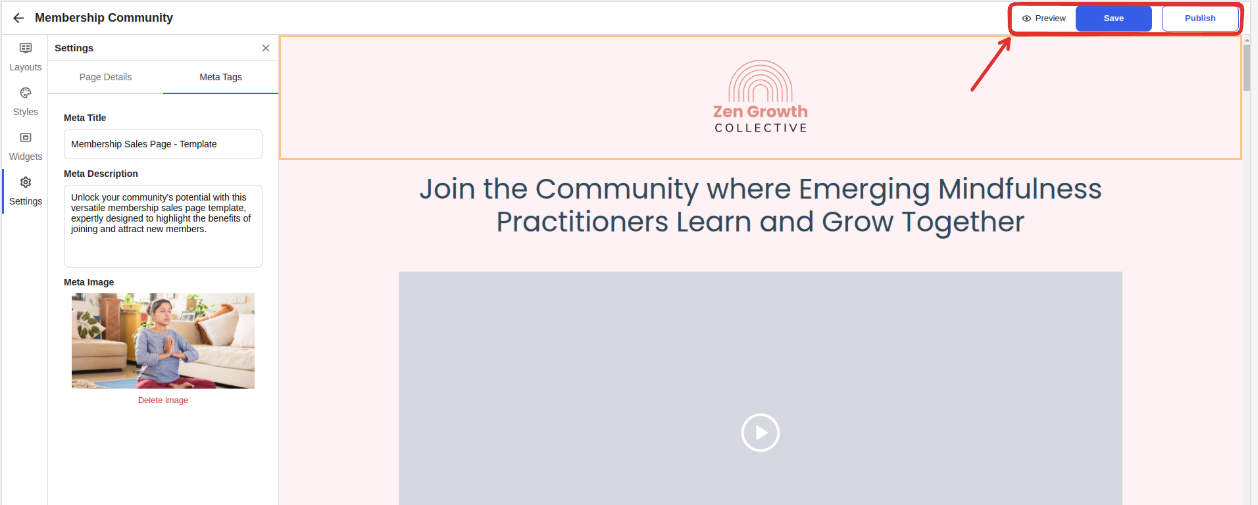The Landing Page Builder allows you to create professional sales pages and landing pages for your:
Community courses
Events
Digital content
Membership programs
Workshops and training sessions
Navigate to your admin panel
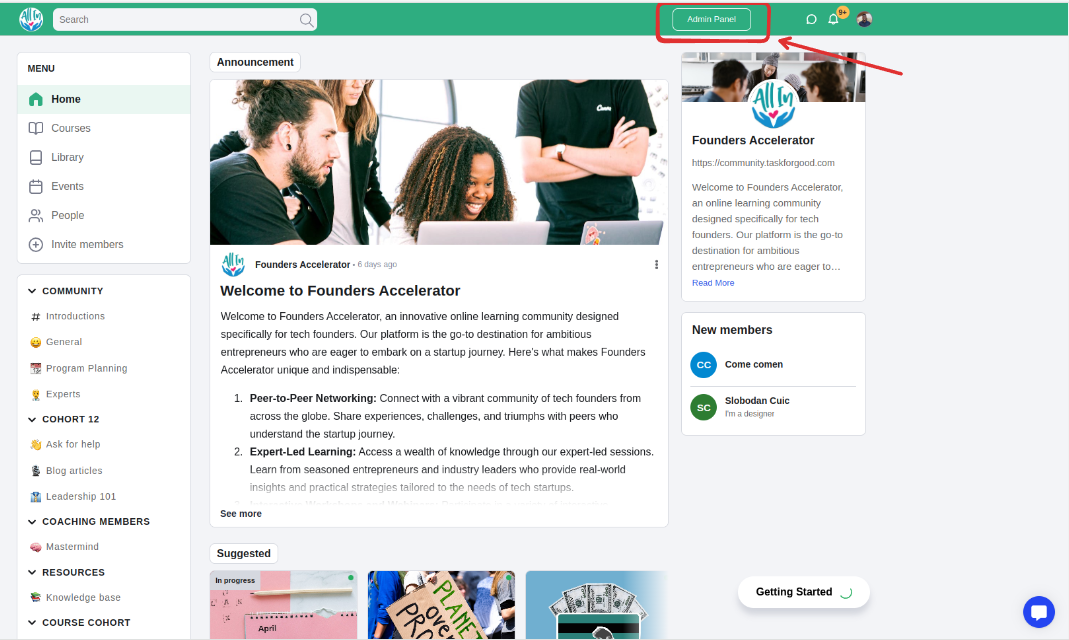
Click on "Landing Pages"
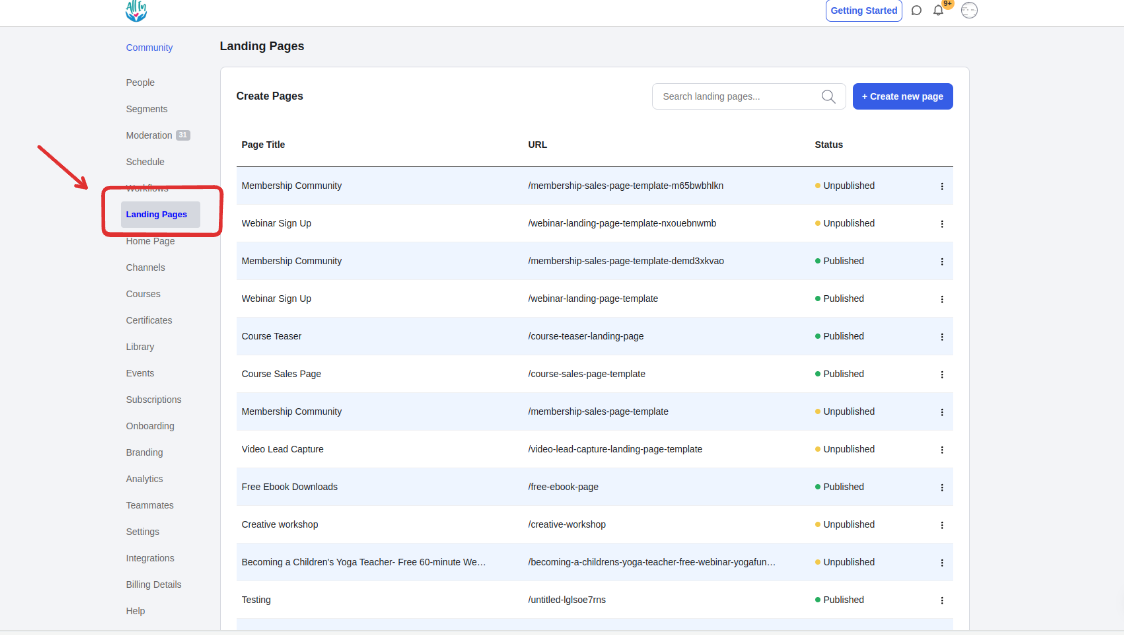
You'll be taken to the Landing Page Dashboard
From the Landing Page Dashboard, click "Create New Page"
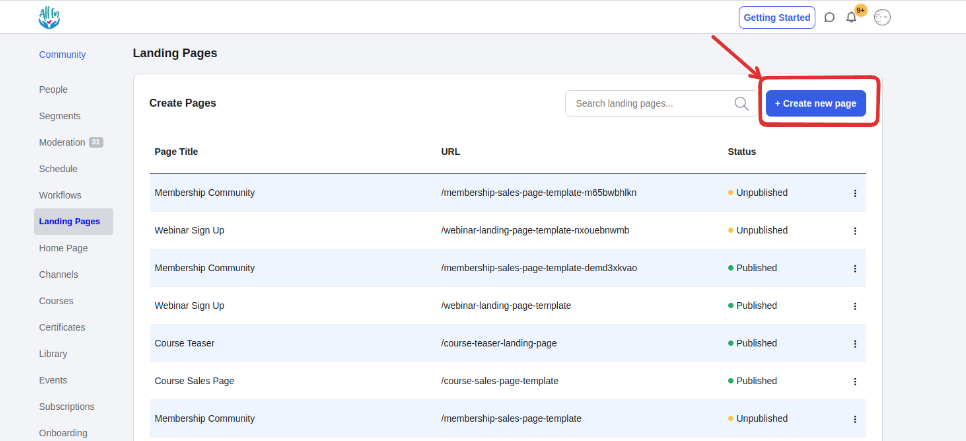
Browse available templates, including:
Workshop templates
Webinar pages
Waiting list pages
Course teasers
Membership pages
Video lead capture pages

Preview templates by clicking the "Preview" button
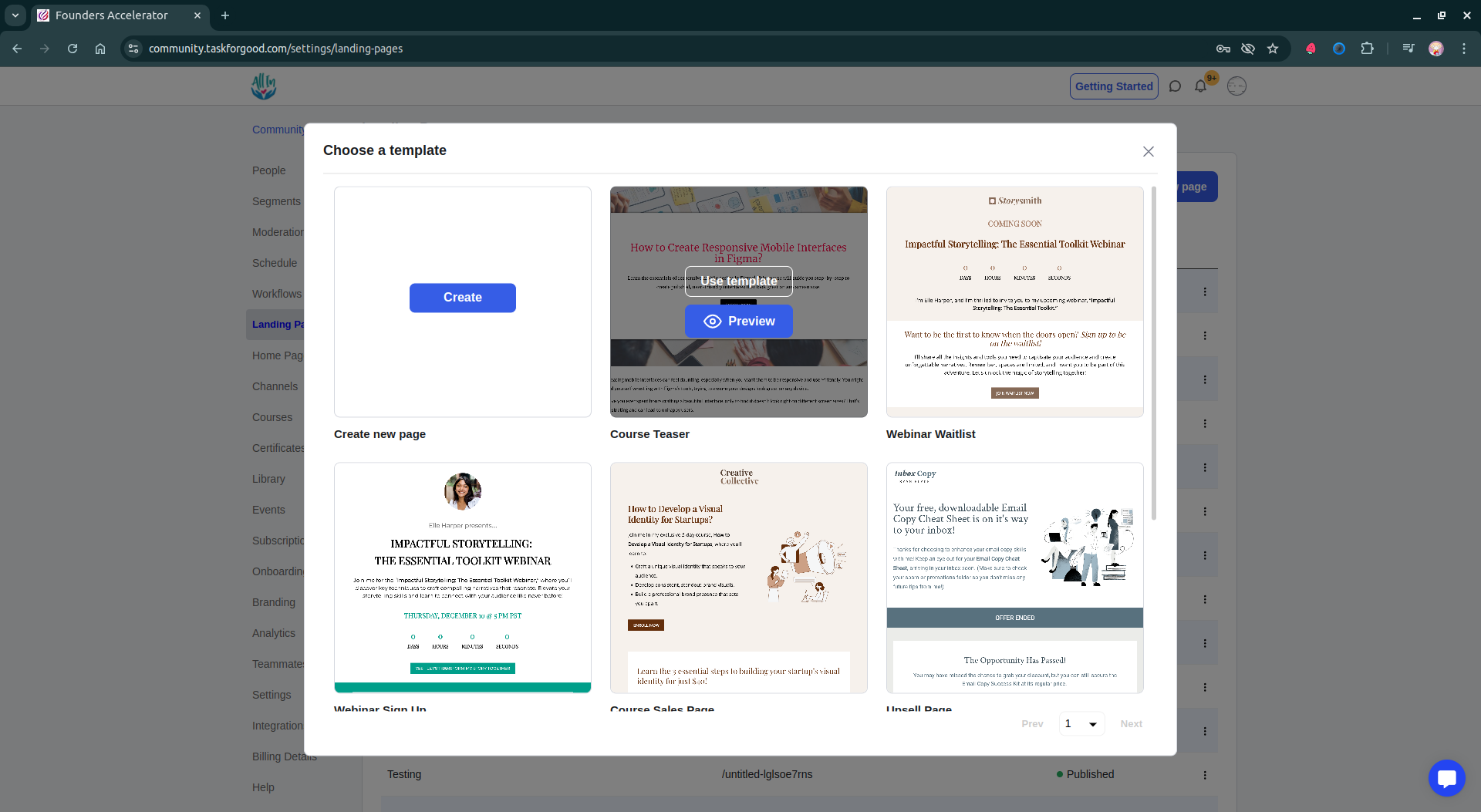
Select your template by clicking "Use Template"
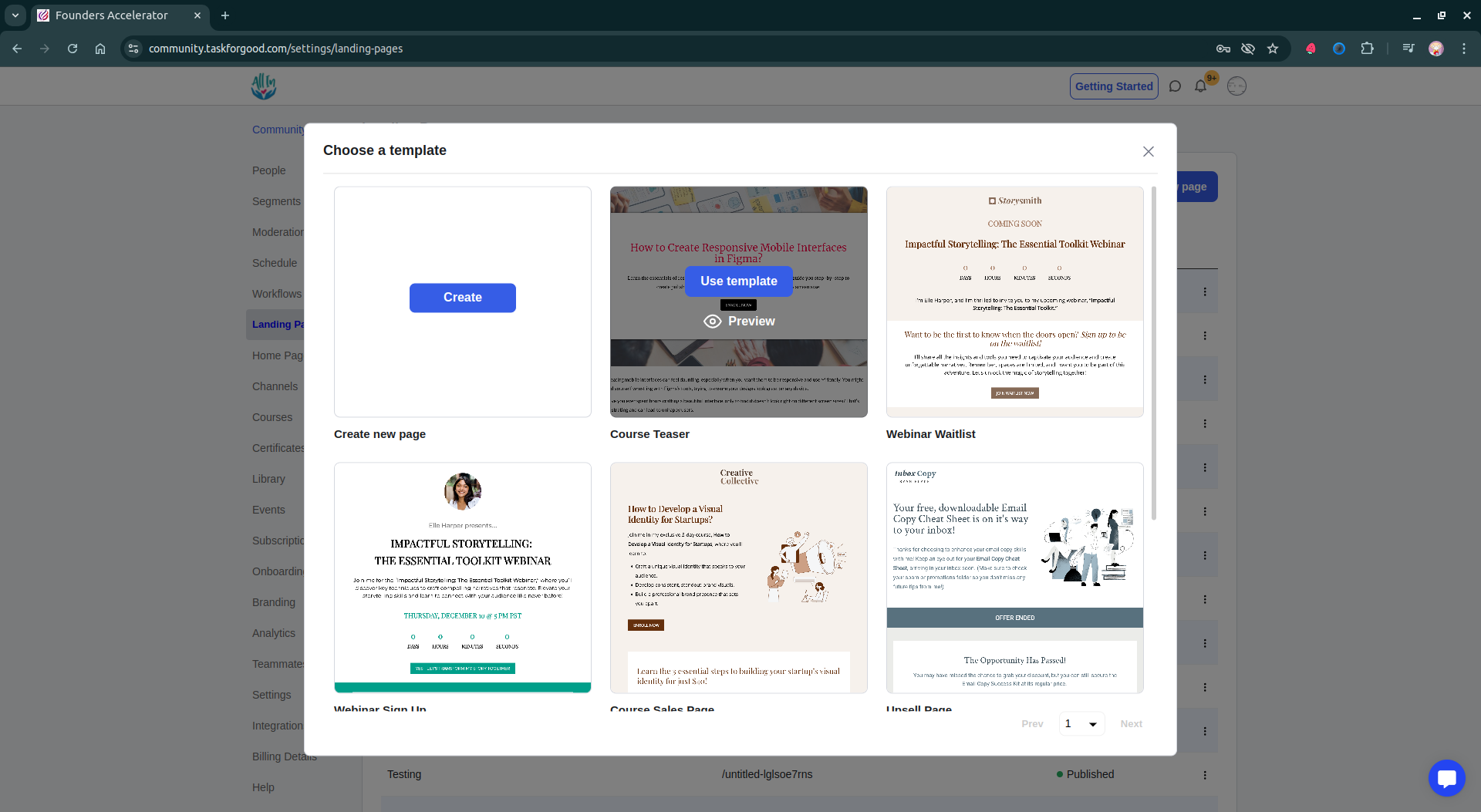
Contains all content elements and building blocks
Customize page structure and content placement
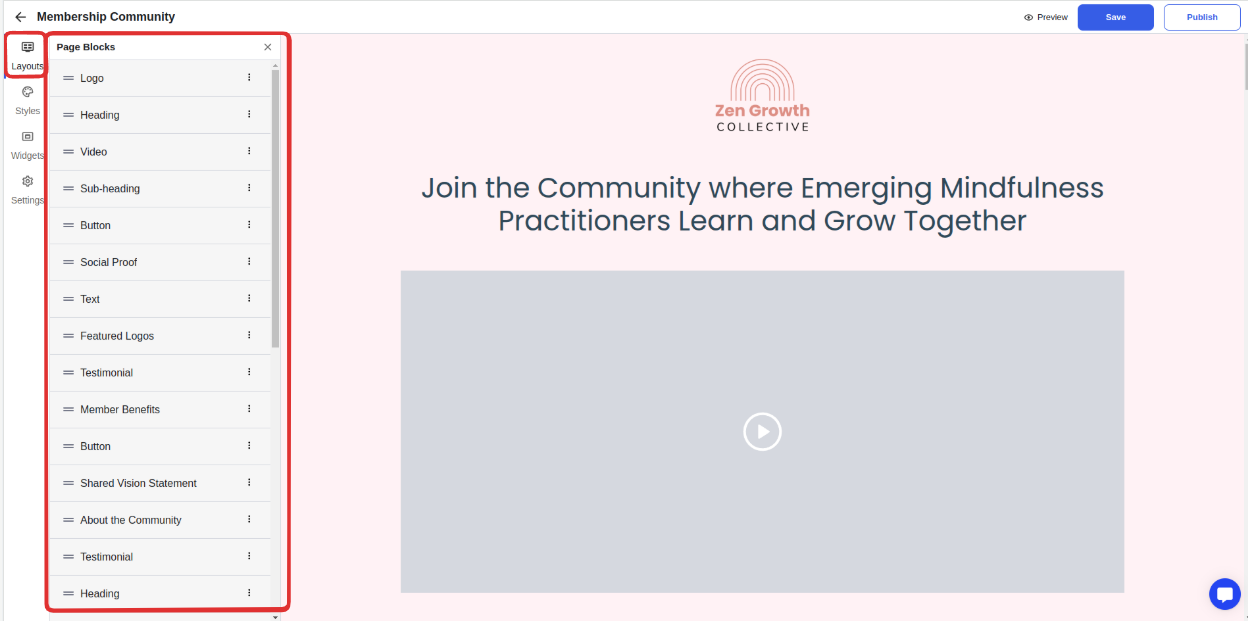
Configure global design settings
Customize:
Font styles and colors
Button designs
Background colors
Changes apply universally across the page
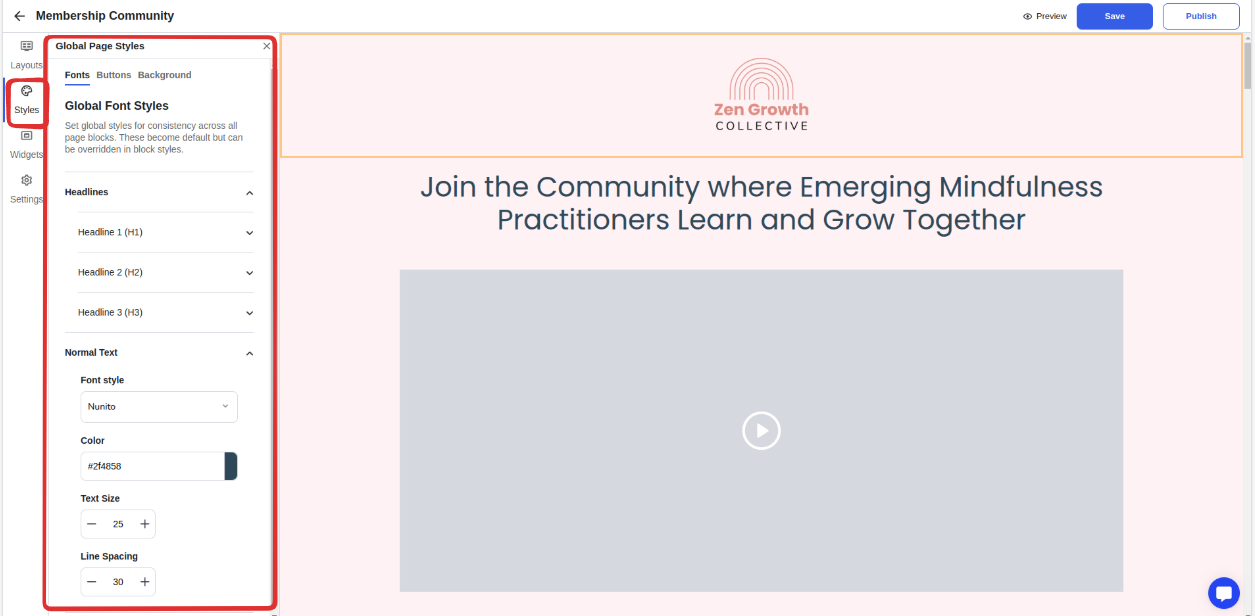
Add interactive elements such as:
Lead capture forms
Scheduling tools (Calendly integration)
Custom HTML embeds (TypeForm, Google Forms, etc.) Note: Widgets appear as pop-ups and must be triggered by buttons
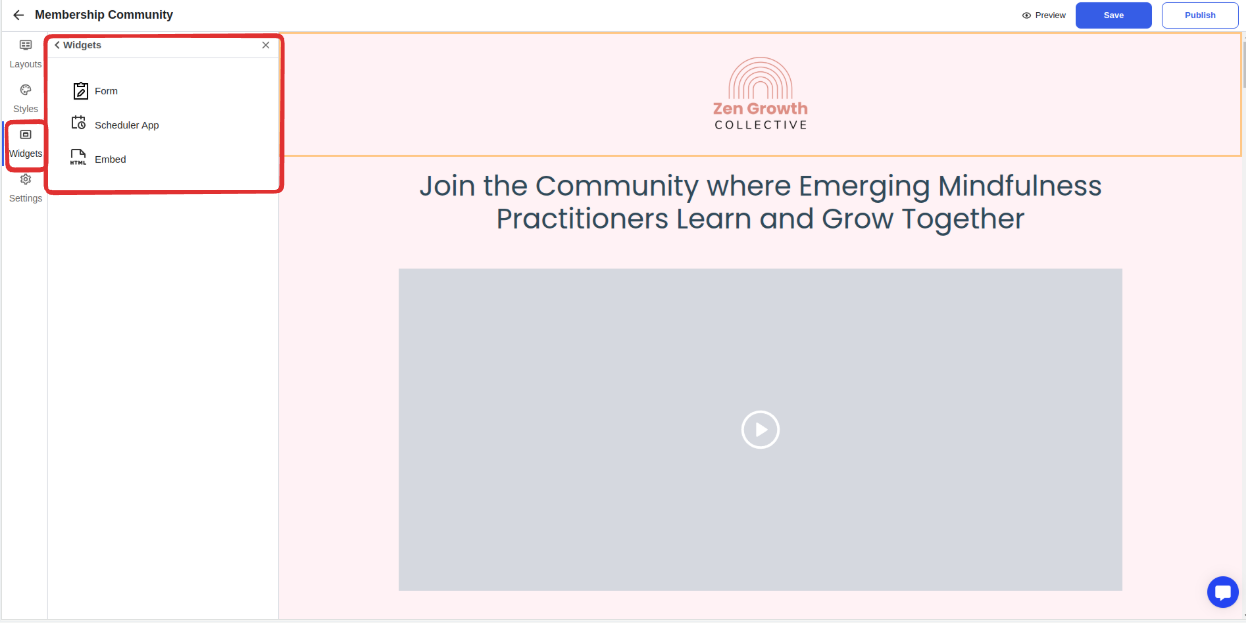
Configure page details including:
Page title
Page description
Custom Page URL

Meta tags for SEO:
Meta title
Meta description
Meta image

Preview your page using the preview option
Save your progress as needed
Click "Publish" to make your page live