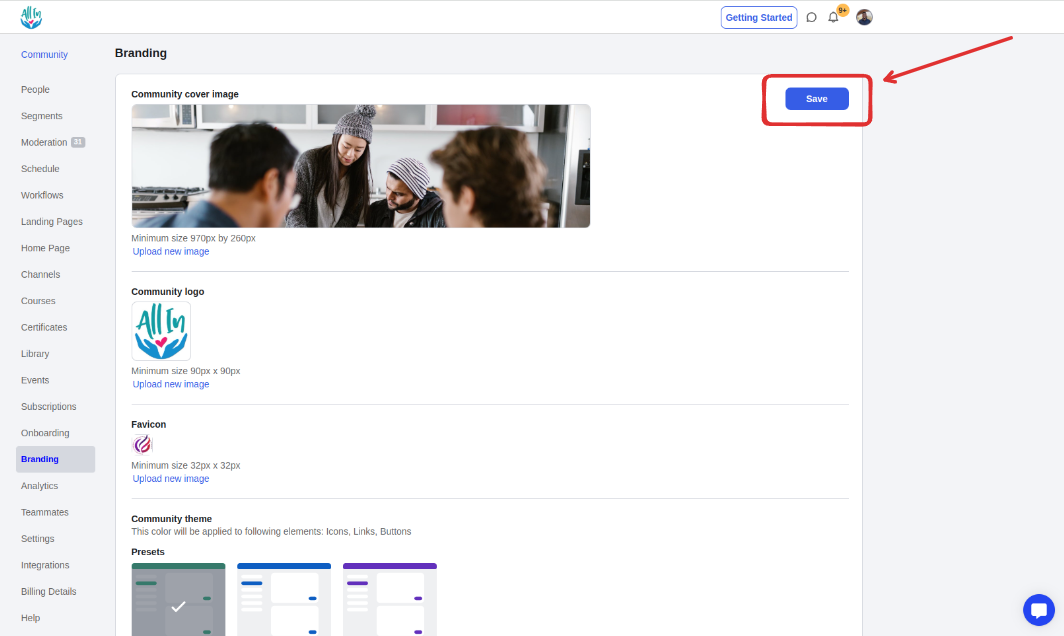Customize your community brand by adding a cover image, logo, and brand colors
Click on the Admin Panel button.
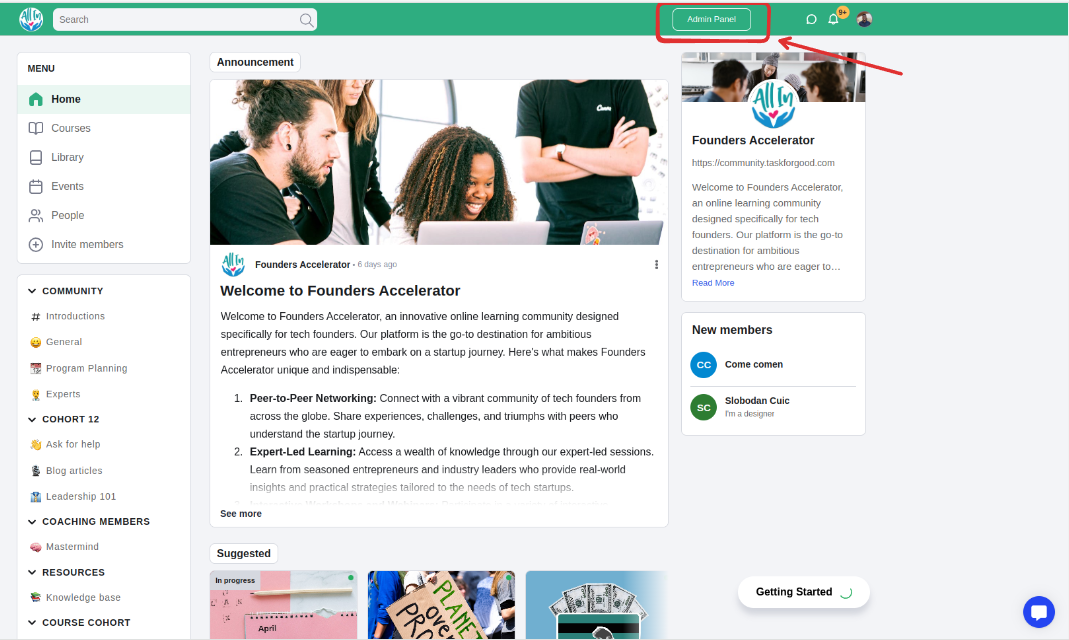
Click on the branding inside the admin panel
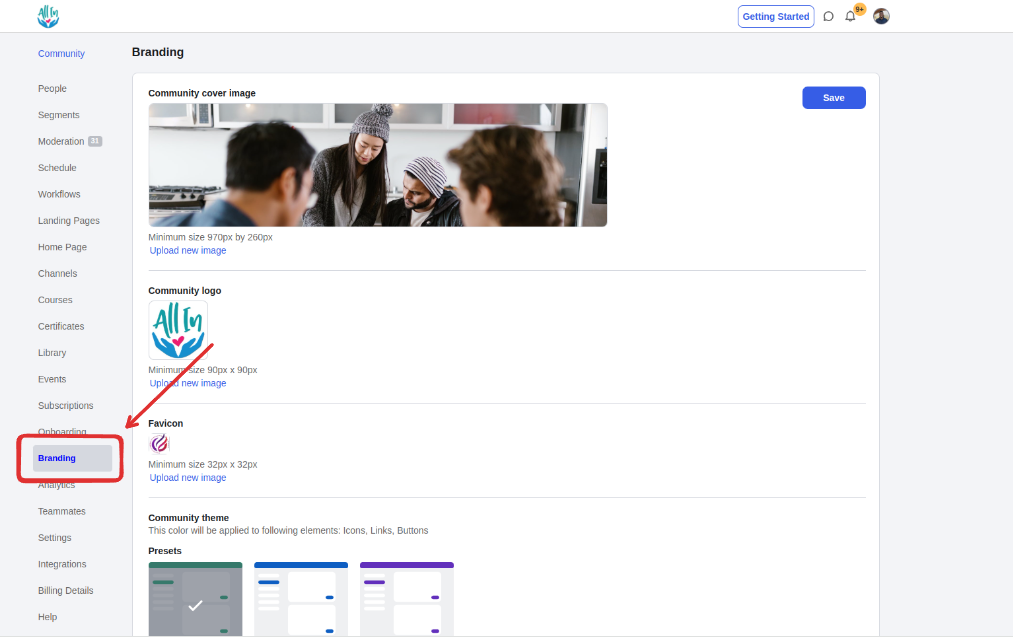
You can upload images to be used as logo, cover image, and favicon
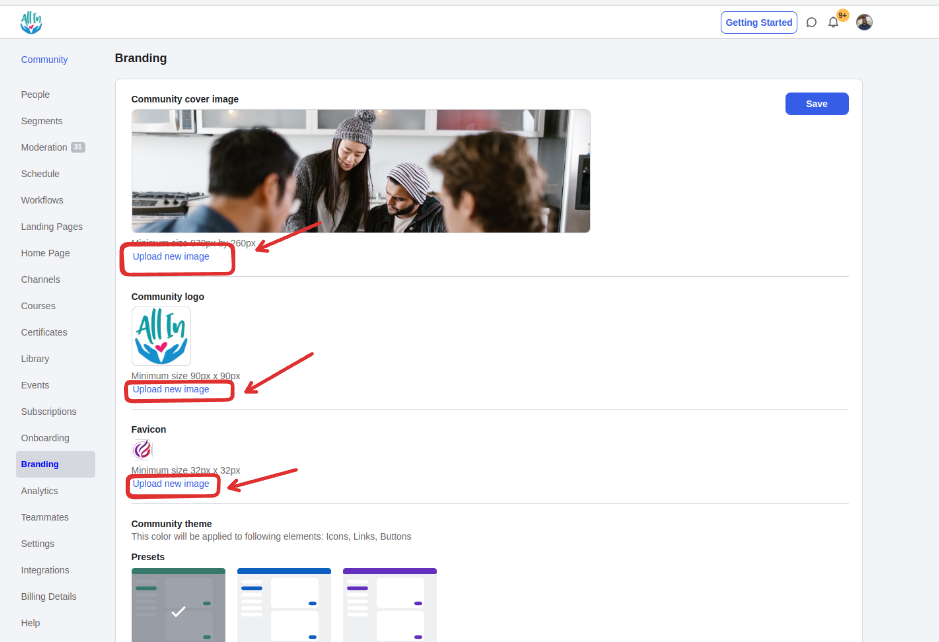
Community image
used as metadata image when you share your community URL with people
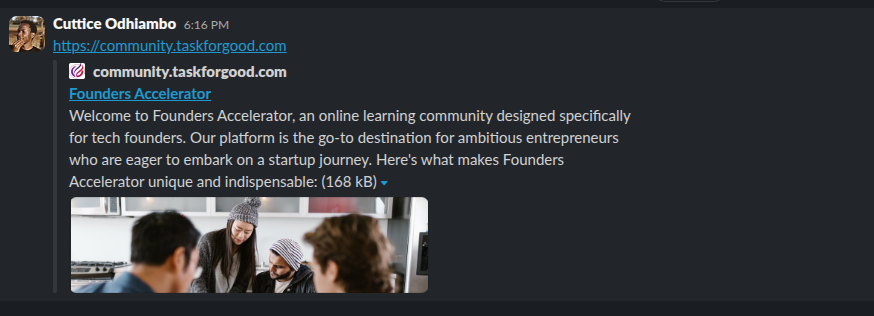
Displayed on the right hand sidebar on your community homepage
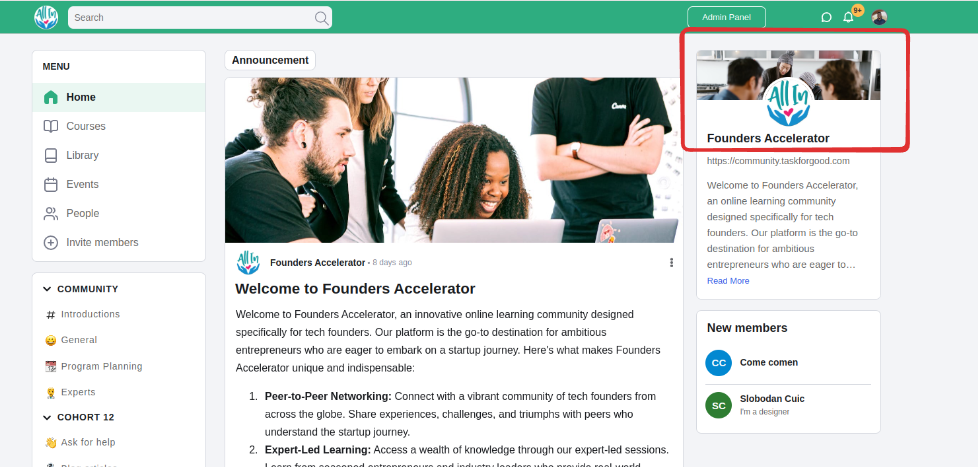
Community logo
Community favicon
You can customize your community theme by choosing from a variety of themes that we provide. If you don't see anything you like, you can create your own custom theme.
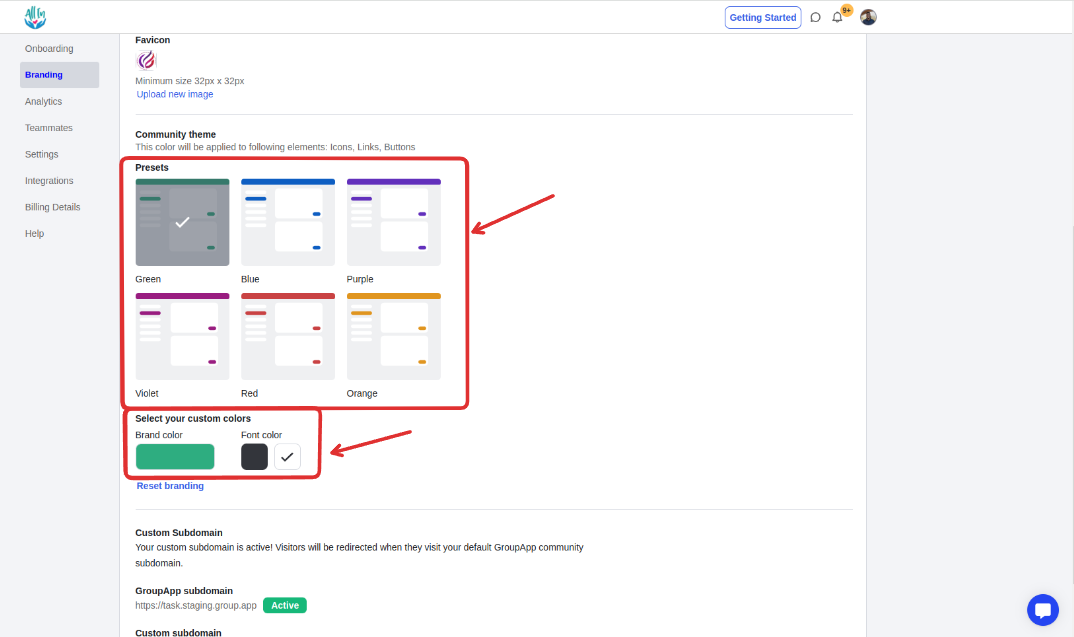
Click the save button to save the changes