Disabling reactions and comments can be applied to:
Channel
Course discussion page
Library content discussion page
Event discussion page
1 Find the channel you want to disable reactions and comments.
2. Scroll down to the Settings section and tick the 'Disabled comments and reactions' checkbox.
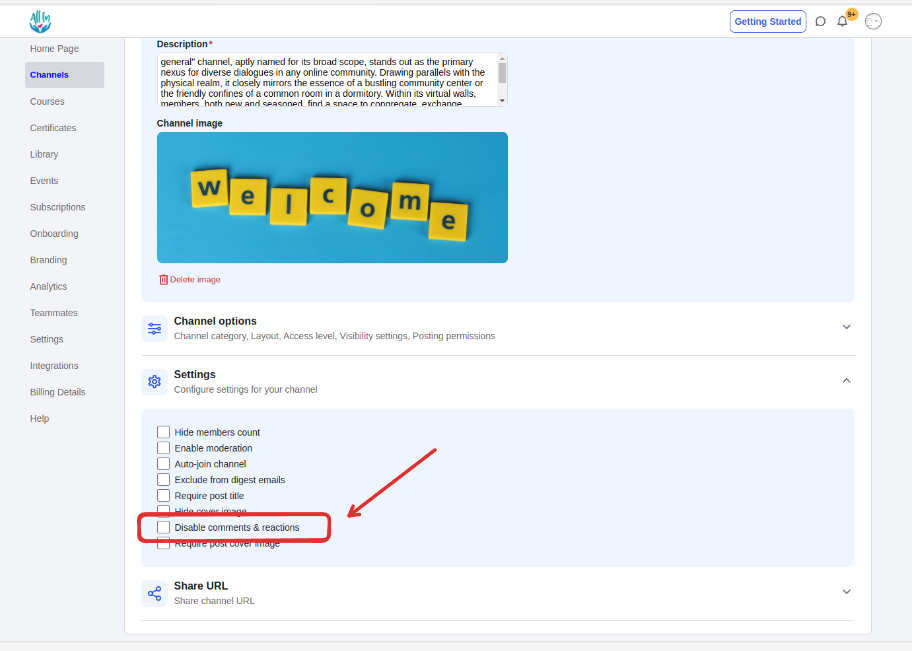
3. Click the Save Channel button to save the changes.
1. Find the course on the course list.
2. Click the Settings tab.
3. Scroll down to the Settings section and tick the 'Disabled comments and reactions' checkbox.
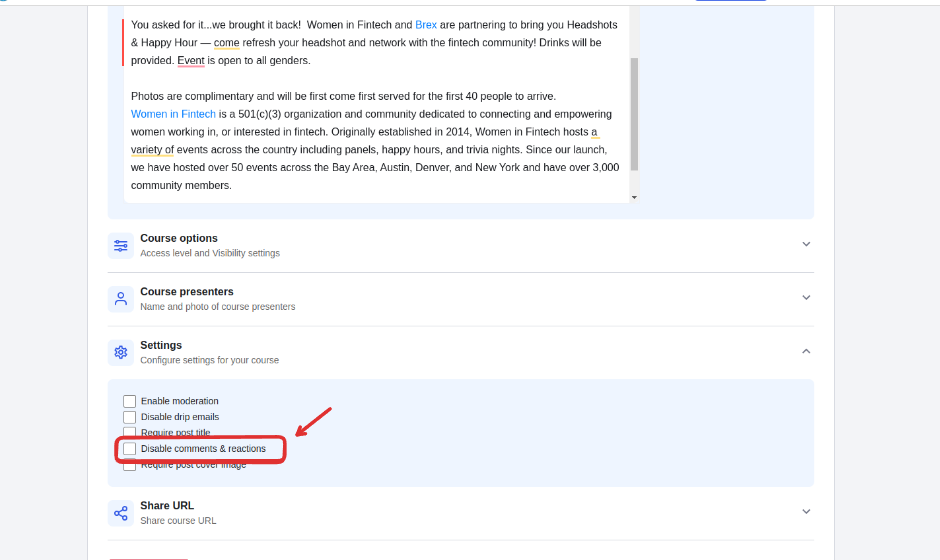
Click the Save button to save the changes.
1. Find the content on the library content list
3. Scroll down to the Add PDFs/Embeds/Audio/Articles/Videos section, click the 3-dot menu, and click the 'Disabled comments ' option.
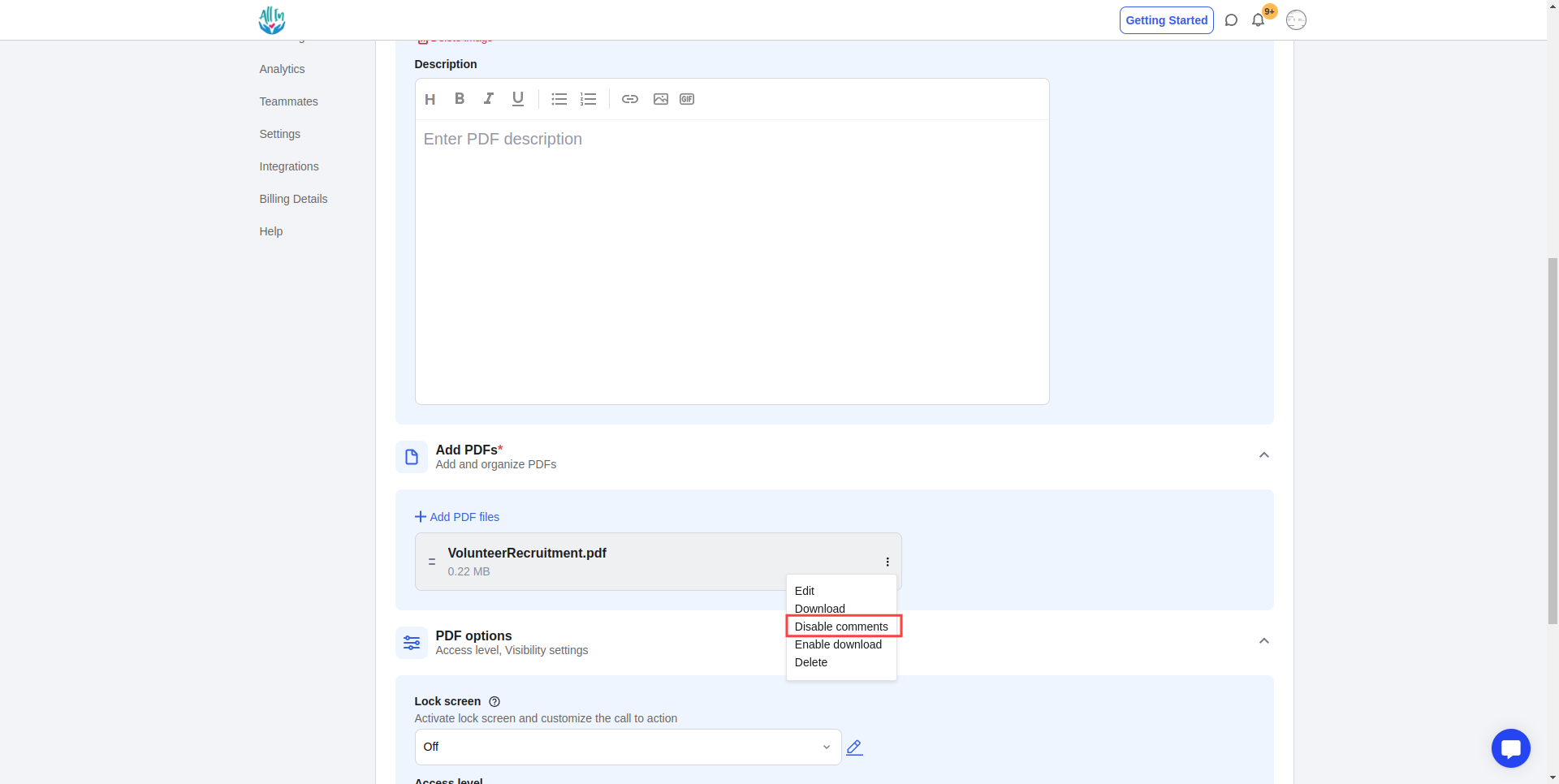
Click the Save button to save the changes.
Find the event on the events list.
Click the edit button
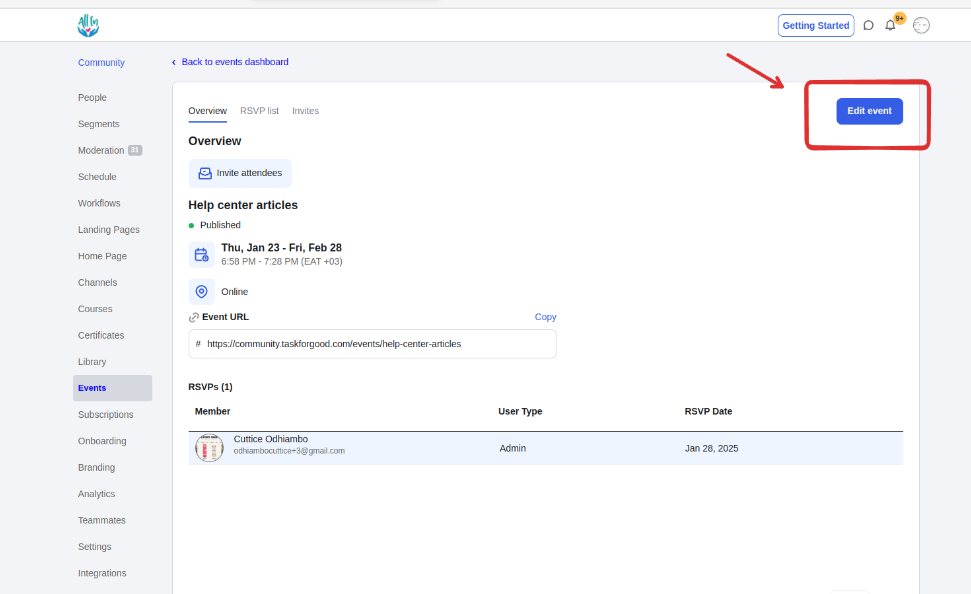
Scroll down to the Setting section and tick the 'Disabled comments & reactions' checkbox
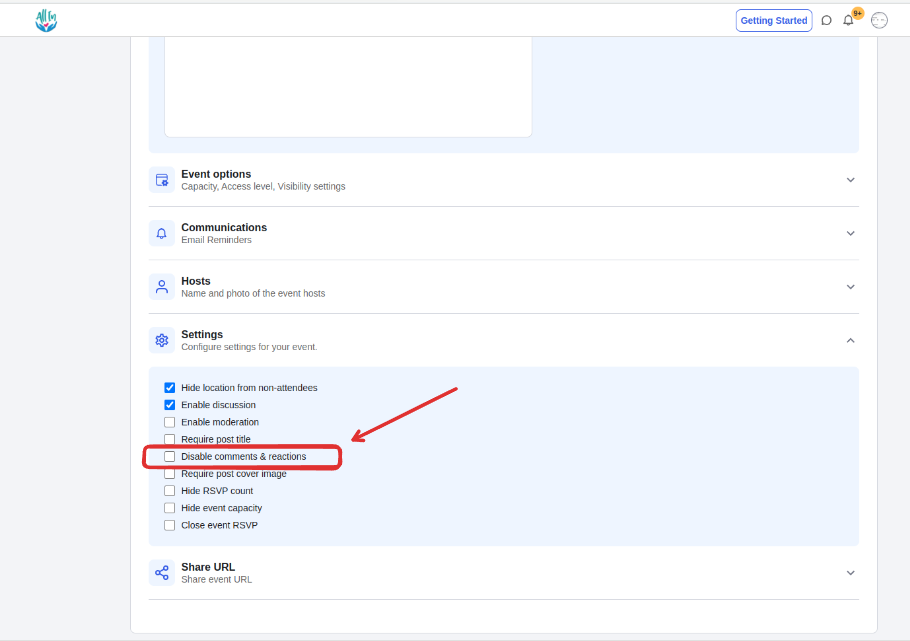
Click the Save button to save the changes.