There are two ways to invite members when community members sign-up is close:
Invite by email
Invite by link
This way of inviting people to your community is like a bulk CSV upload. With both methods, you can send an invitation directly to someone's email. But only the people whose emails are added to the invitation can join the community.
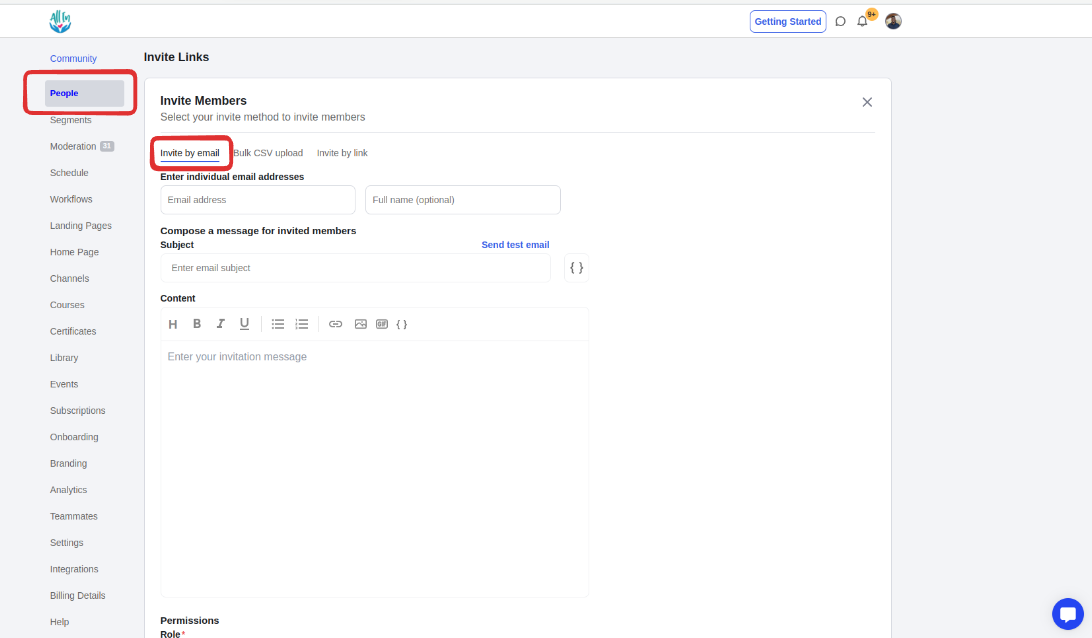
This is a method of inviting prospective members by sending them a direct link to the invite. Anyone with the invite link can join the community.
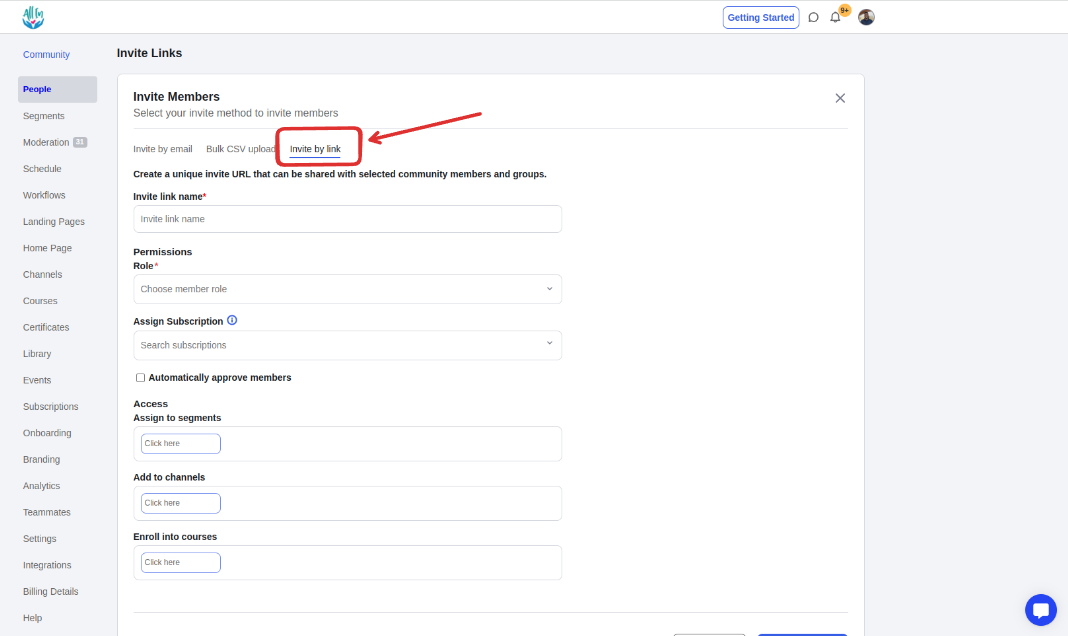
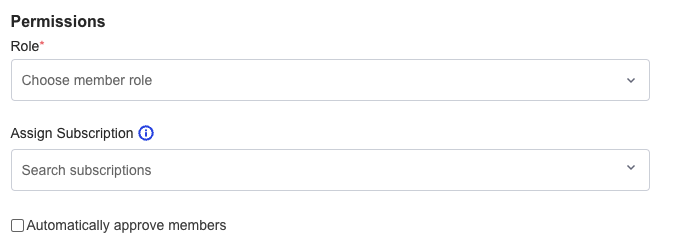
Role: You can assign the role you want an invited member to have inside your community.
Assign subscription: You can assign a specific membership subscription plan to an invitation. Invited members will then see this subscription plan during the sign-up process.
Automatically approve members: When this option is turned on, membership requests are automatically approved as soon as users sign up for your community.
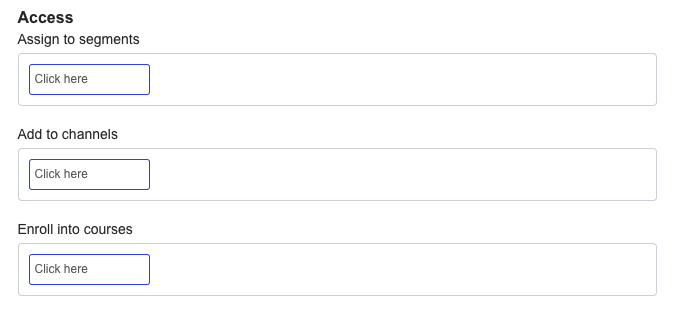
Assign to segments: After completing the sign-up process, the invited member will be added to the community segments that you select.
Add to channels: After completing the sign-up process, the invited member will be added and given access to the channel that you select.
Enroll into courses: After completing the sign-up process, invited members will be automatically enrolled in the courses you select.